Updating Pricing Across Sales Channels
Pricing can be updated manually by editing the PriceBook(s) (clickhere for details) or through the Pricing Only import.
Note: Except for the POS Channel, pricing updates must be turned on in the channel settings before pricing will update from Agiliron. pricing is always automatically updated for Direct/POS sales.
To turn on Auto Pricing Update for a sales channel, navigate to Settings > Channels.
- Click the "Edit" button on the right side of the screen next to one of the sales channels.
- Select the "Auto Pricing Update" checkbox and click "Save".
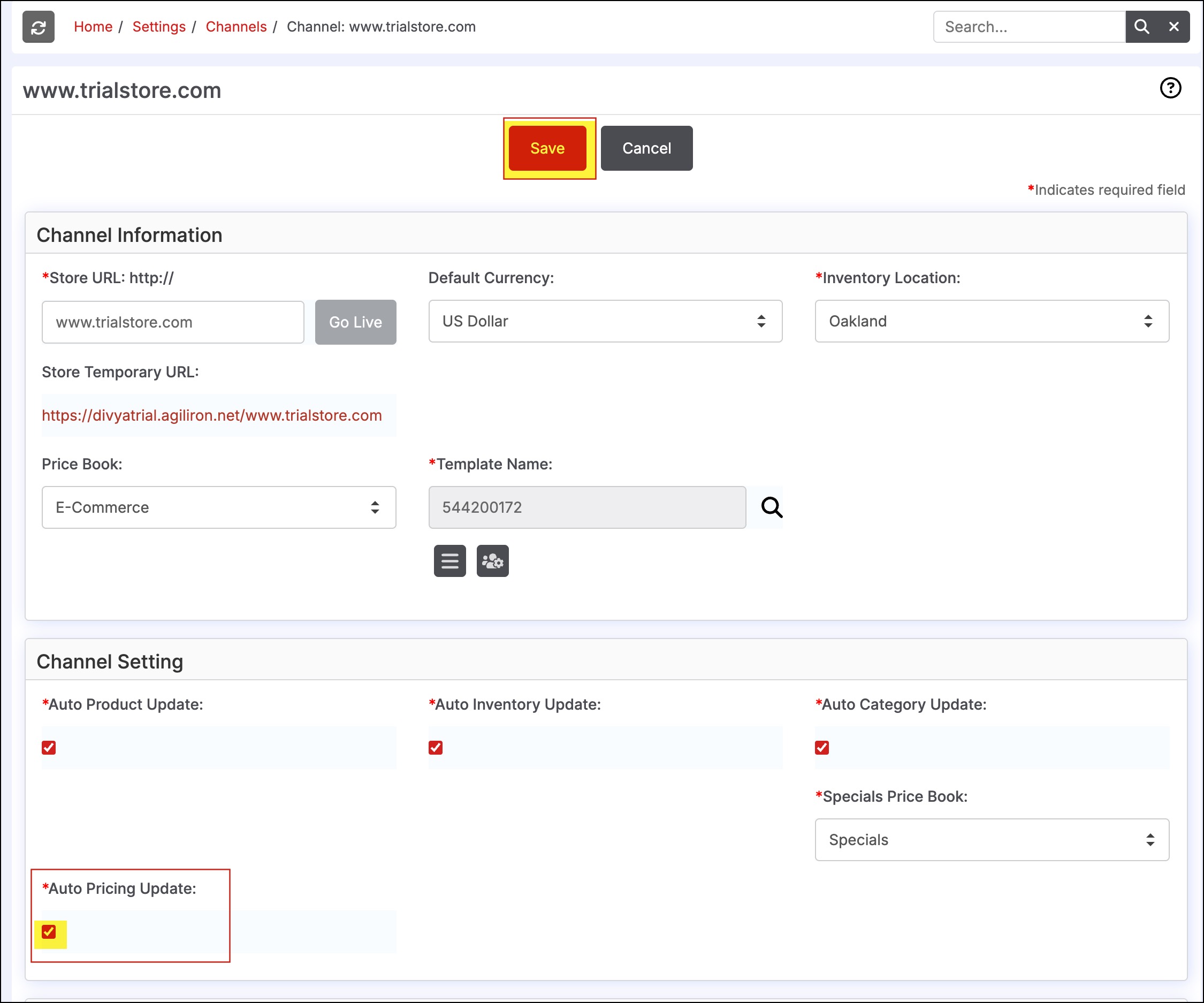
Using the "Edit PriceBooks" Function to Update Pricing
- When pricing is added/changed using the "Edit PriceBooks" feature the pricing is automatically updated on sales channels in which the product is listed. No further action is required.
- To edit pricing manually, navigate to Products >Products and select the product name of the item in which pricing will be added/updated.
- Select the "Edit PriceBooks" button.
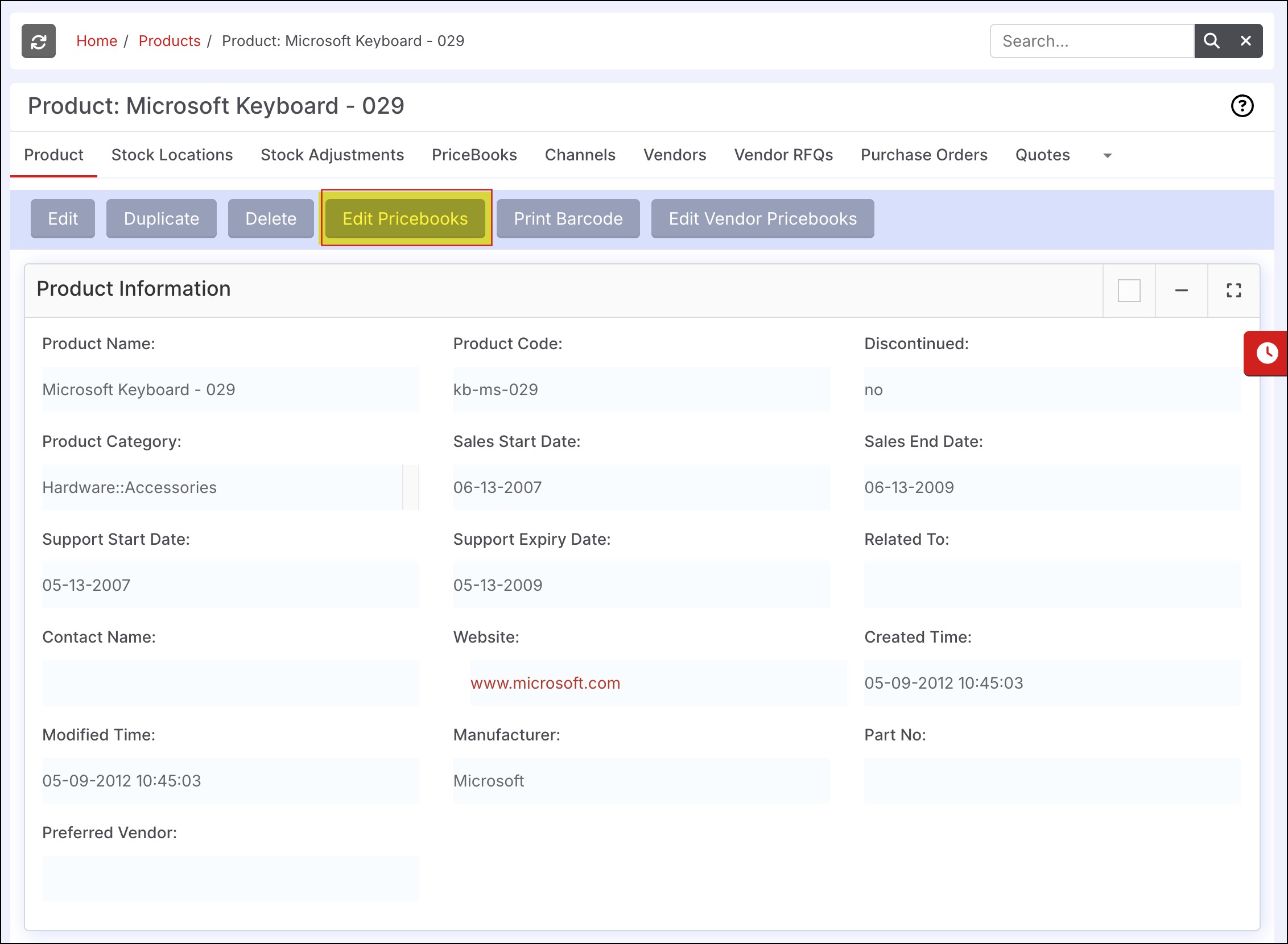
- Enter pricing into the desired pricebooks and click "Save".
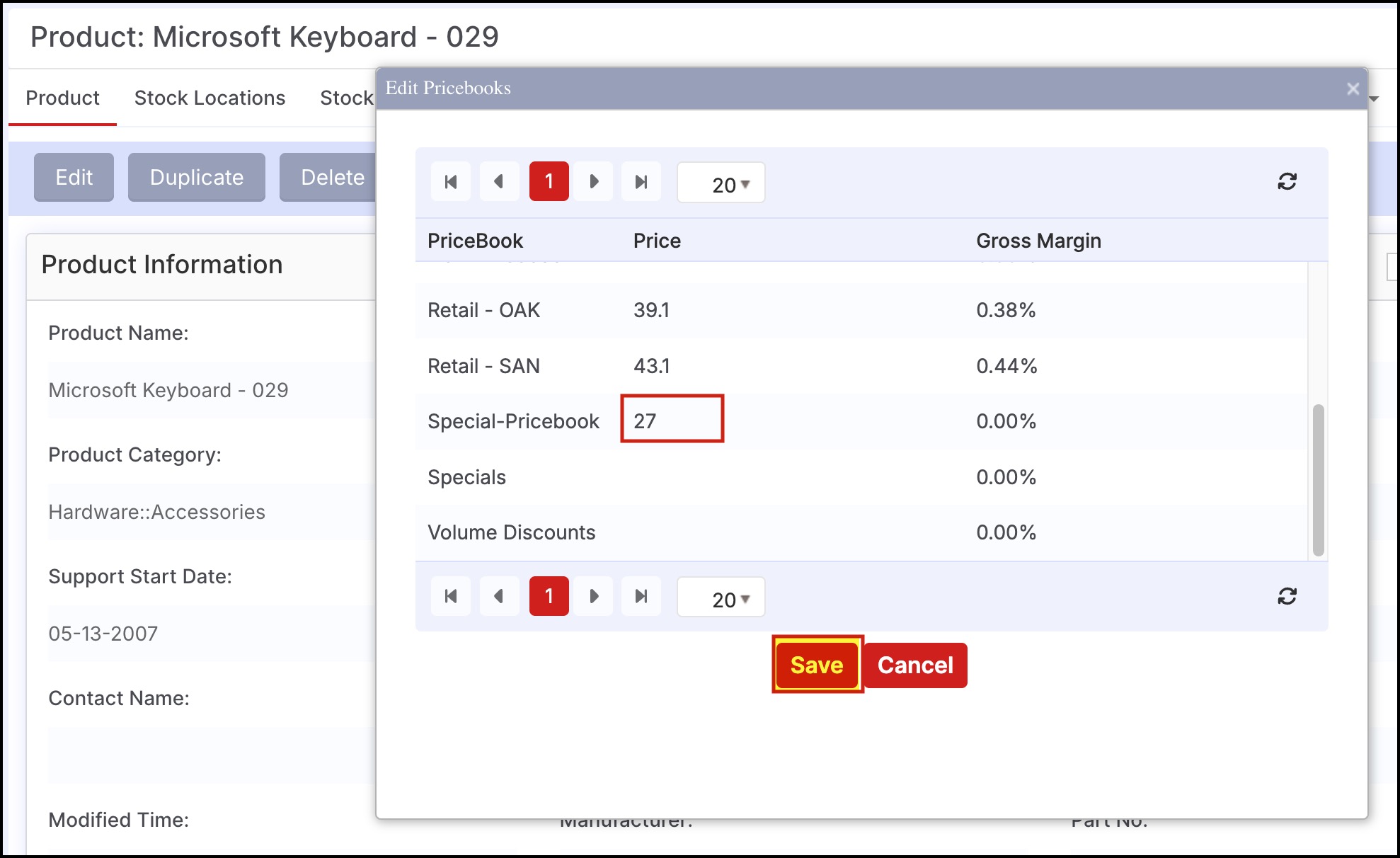
Using the "Pricing Only" Import to Update Pricing
- When pricing is added/changed using the Pricing Only import feature the pricing is not updated to the sales channel automatically. The method of updating pricing depends on the channel that requires the update.
Using "Bulk Pricing Update to All Channels" to Update Pricing
- This link can be used to push pricing updates to all channels with a single click.
- "Auto Pricing Update" must be turned on in the sales channels in which pricing should be updated.
- To exclude pricing updates to a certain channel, deselect the "Auto Pricing Update" box in the channel settings for that particular channel.
- Once the sync is completed, an email notification will be sent to the user.
- To use the Bulk Pricing Update feature, navigate to Products > Products.
- Scroll down to the bottom of the page and select the " Bulk Pricing Update to All Channels" link.
- This will update all channels with current Agiliron pricing quantities (assuming auto pricing update is turned on for those channels).
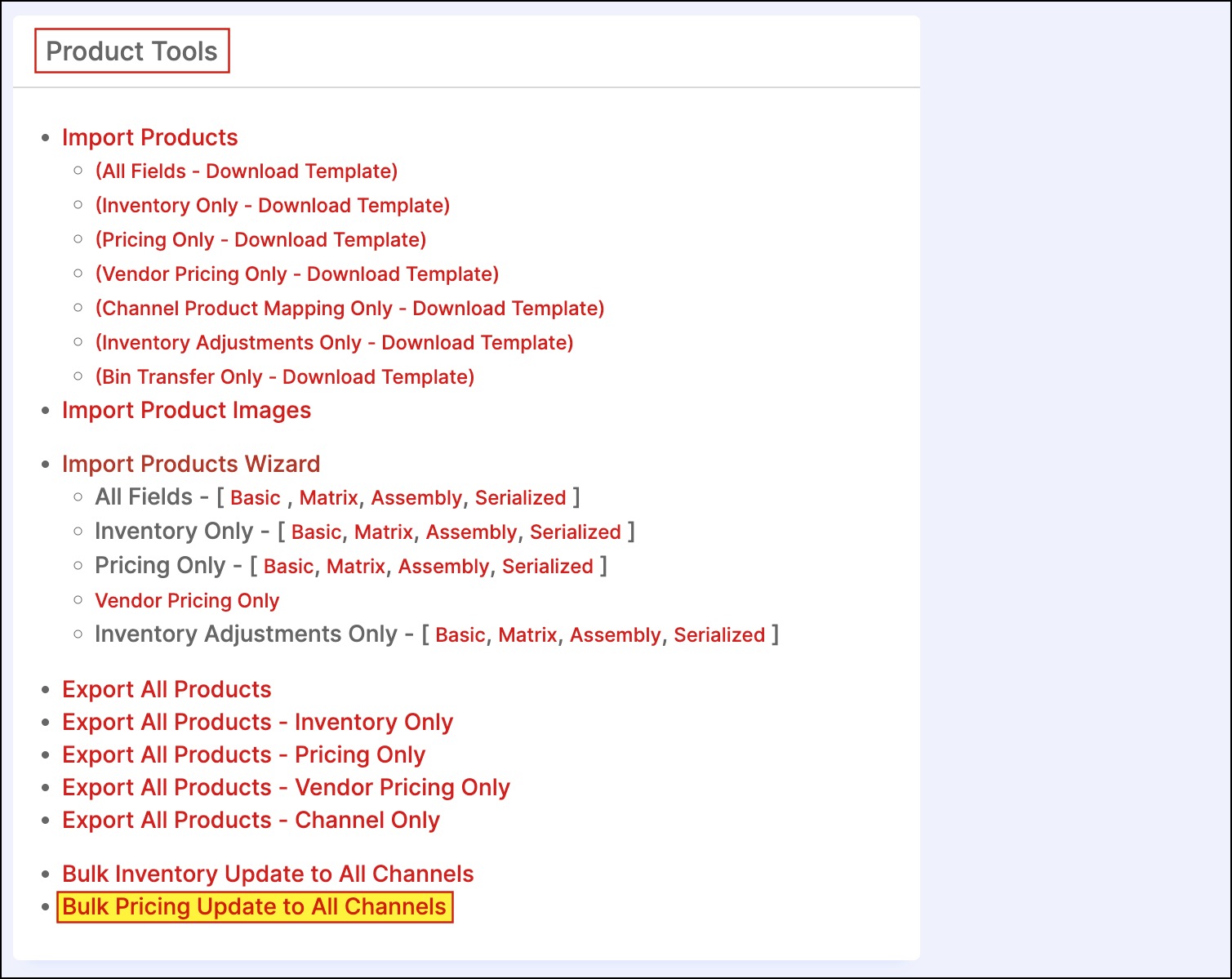
eBay
- To edit pricing for an individual eBay listing, use the "Edit PriceBooks" function.
- Use the "Bulk Pricing Update to All Channels" feature to update all eBay listings with current pricing.
Amazon
- To edit pricing for an individual Amazon listing, use the "Edit PriceBooks" function.
- To update pricing for multiple Amazon listings (but not all listings), follow the same steps for pushing products to the channels as outlined here. Be sure to select "Amazon" in the channel drop-down box.
- Use the "Bulk Pricing Update to All Channels" feature to update all Amazon listings with current pricing.
WooCommerce, BigCommerce, Magento, Shopify, and Agiliron B2C/B2B Stores
- To edit the pricing for an individual listing, use the "Edit PriceBooks" function.
- To update pricing for multiple product listings connected to Agiliron (but not all listings), follow the same steps for pushing products to the channels as outlined here. Be sure to select the respective channel in the drop-down box.
- Use the "Bulk Pricing Update to All Channels" feature to update all web store listings with current pricing.
Updated 5 months ago
