Product Reorder Wizard
The Product Reorder Wizard facilitates the replenishment of depleted inventory through transfers or purchases.
Navigate to Products > Products.
- Select the "More Options" icon and select "Reorder Wizard".
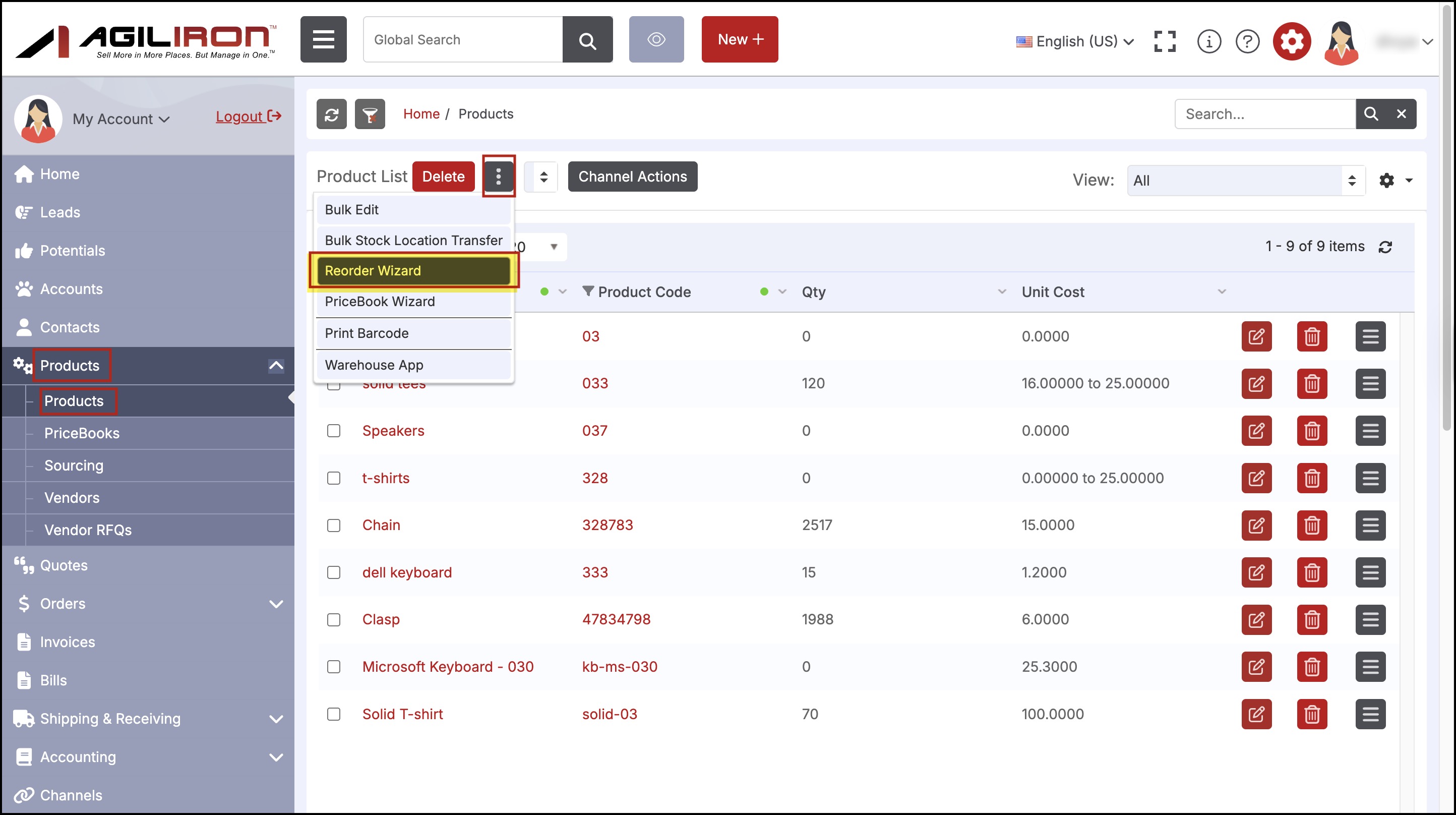
- A pop-up window will appear as shown below.
- Select a Stock Location from the drop-down list.
- By default, " Transfer From" is selected. The "Create PO from Preferred Vendor" feature is also available for selection.
- Click "Next" to continue.
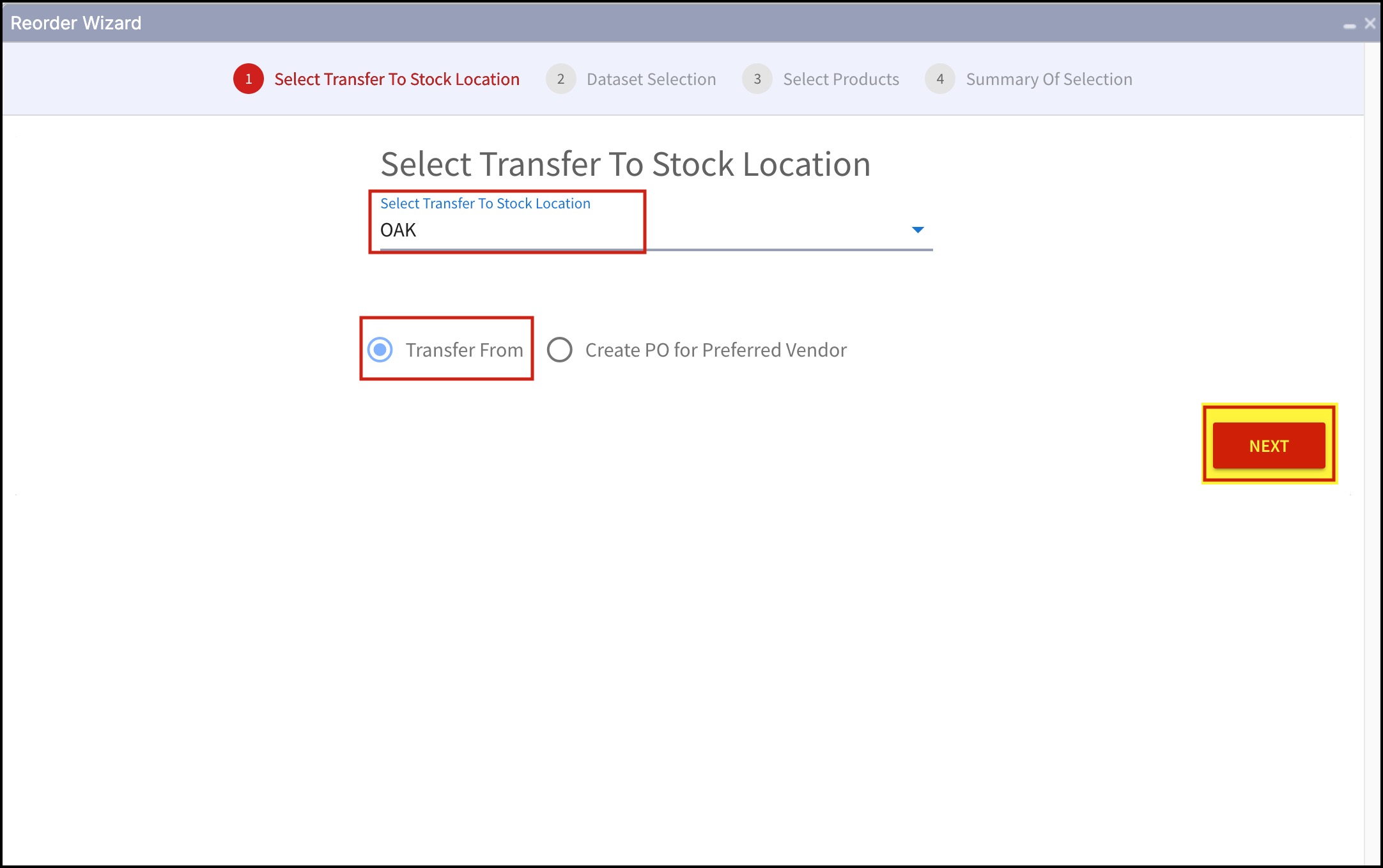
- On the next screen, Data Selection, you can search and select the products you want by either the product name or product code. If you skip this step and proceed, ALL is selected for those fields.
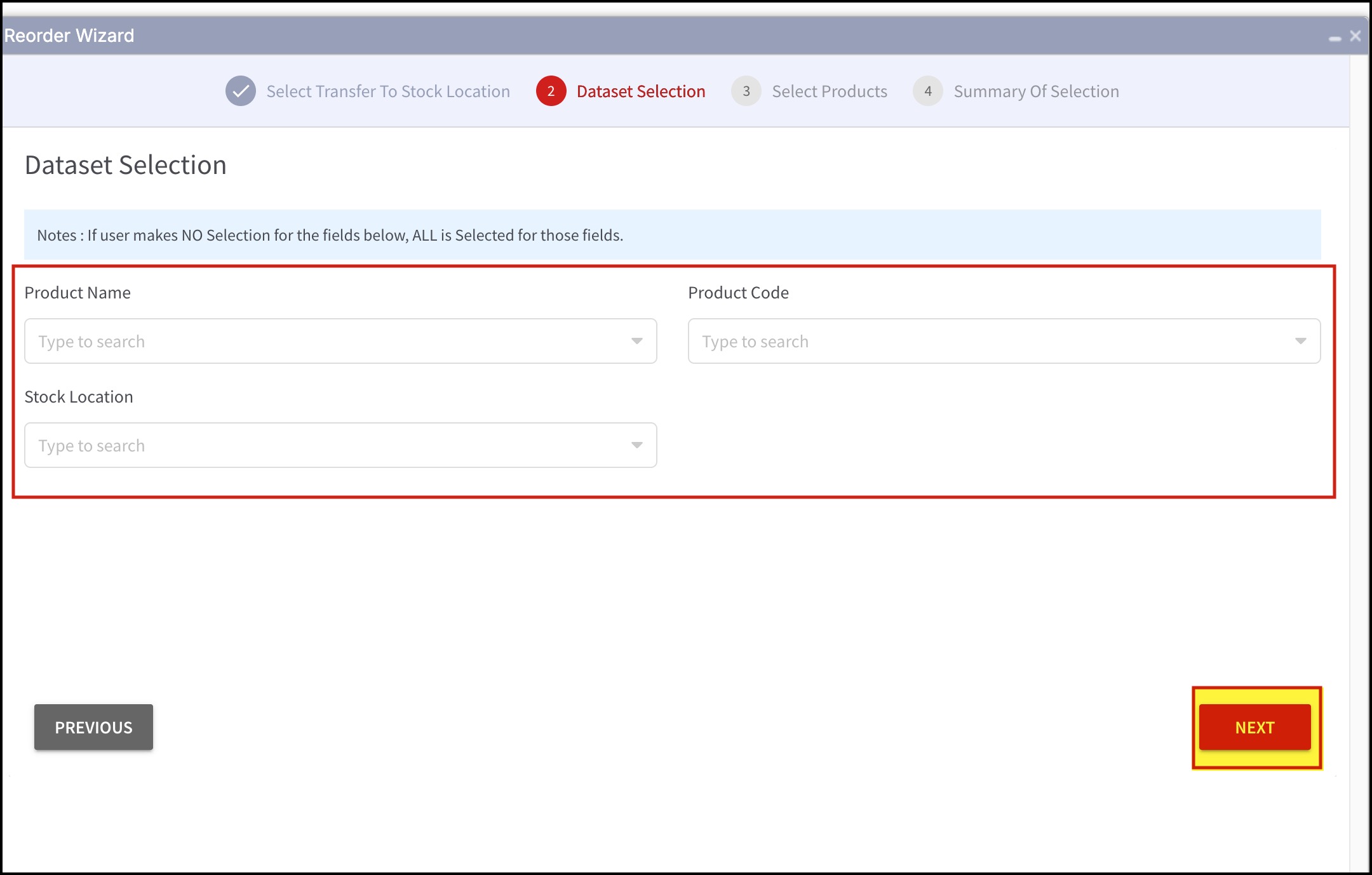
- On the next screen, the products that meet the specified criteria are displayed, ie: stock that is below the reorder level at the selected stock location.
- Select the check box next to the product(s) in which the stock will be transferred.
- Click on the "Transfer From" box to select a stock location.
- Enter the quantity to be transferred in the "Transfer Qty" field.
- Click the "Next" button to continue.
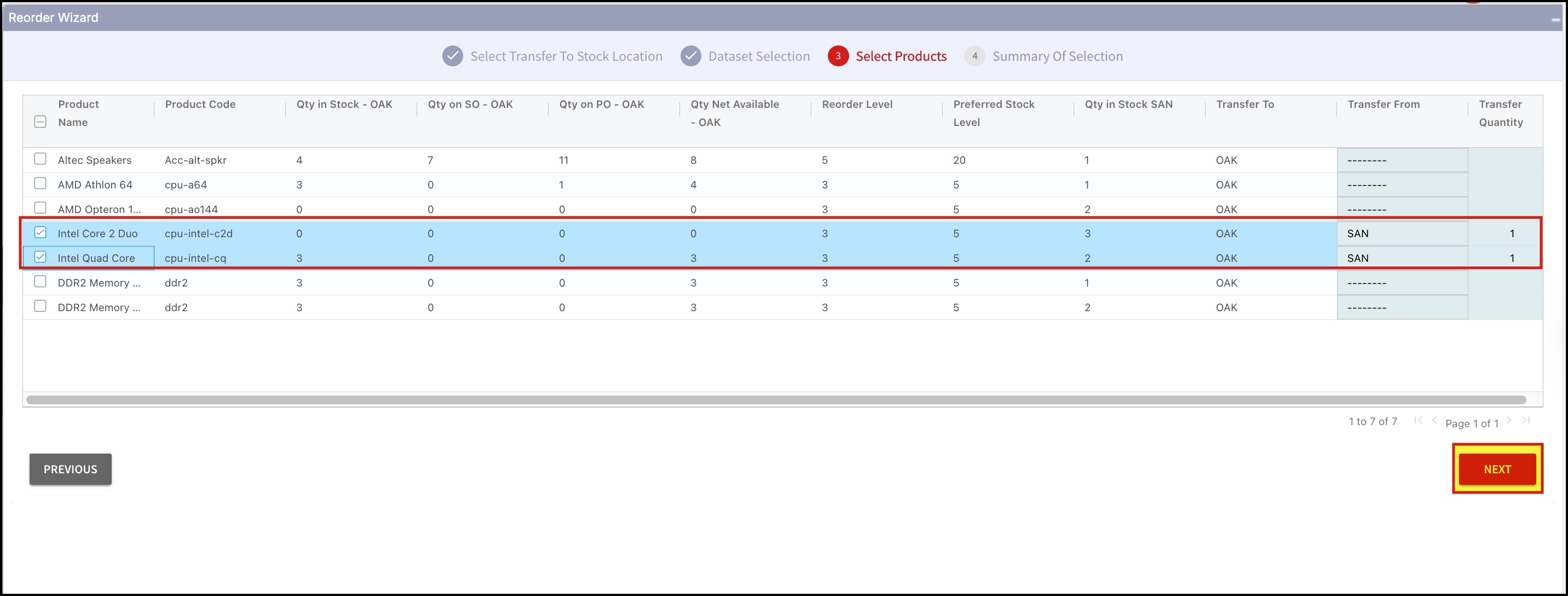
- Several options are presented on the next screen:
- SAVE AS... - Saves the table shown on the screen to a CSV file.
- TRANSFER - Transfers the stock in "From" location to "To" location.
- Also creates a Ship Order for all "From" and "To" transfers with line items sorted alphabetically by Product Code.
- CANCEL - cancels the request.
- For this example, we selected "TRANSFER".
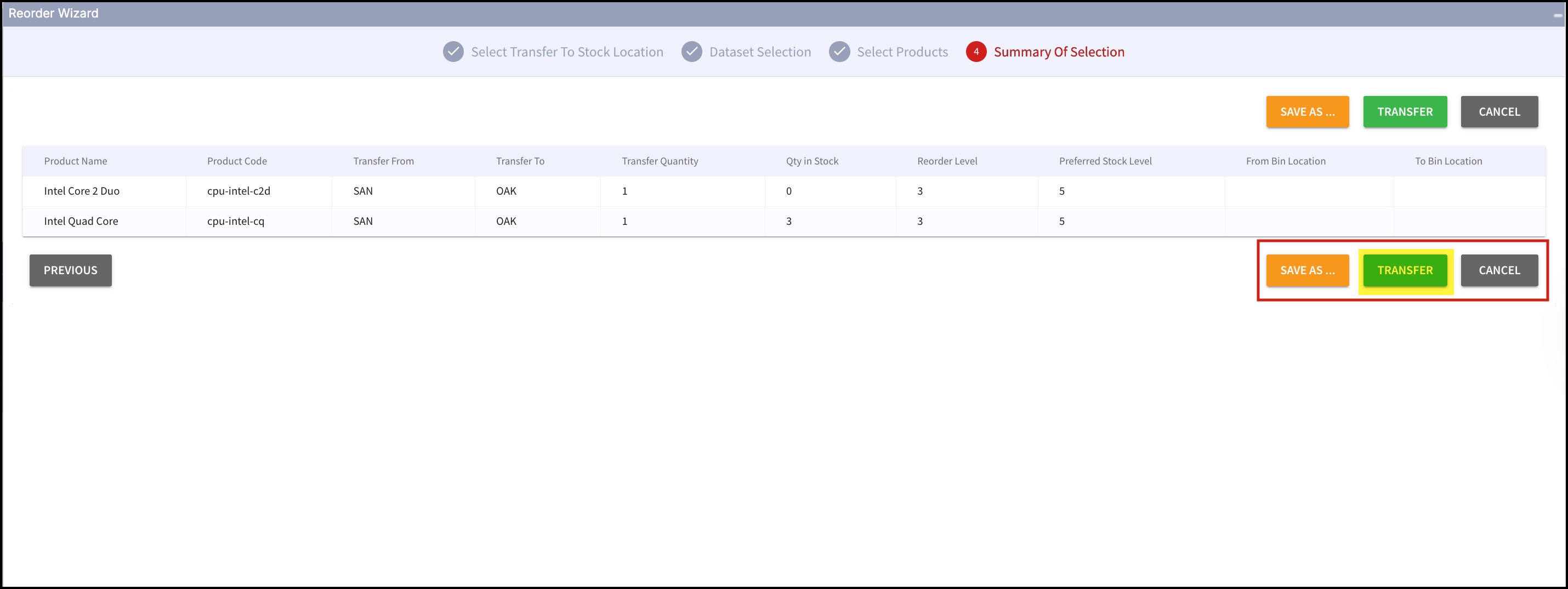
- Once the transfer is complete, navigate to Shipping & Receiving > Shipping to "Ship" the transferred stock from the "From" location.
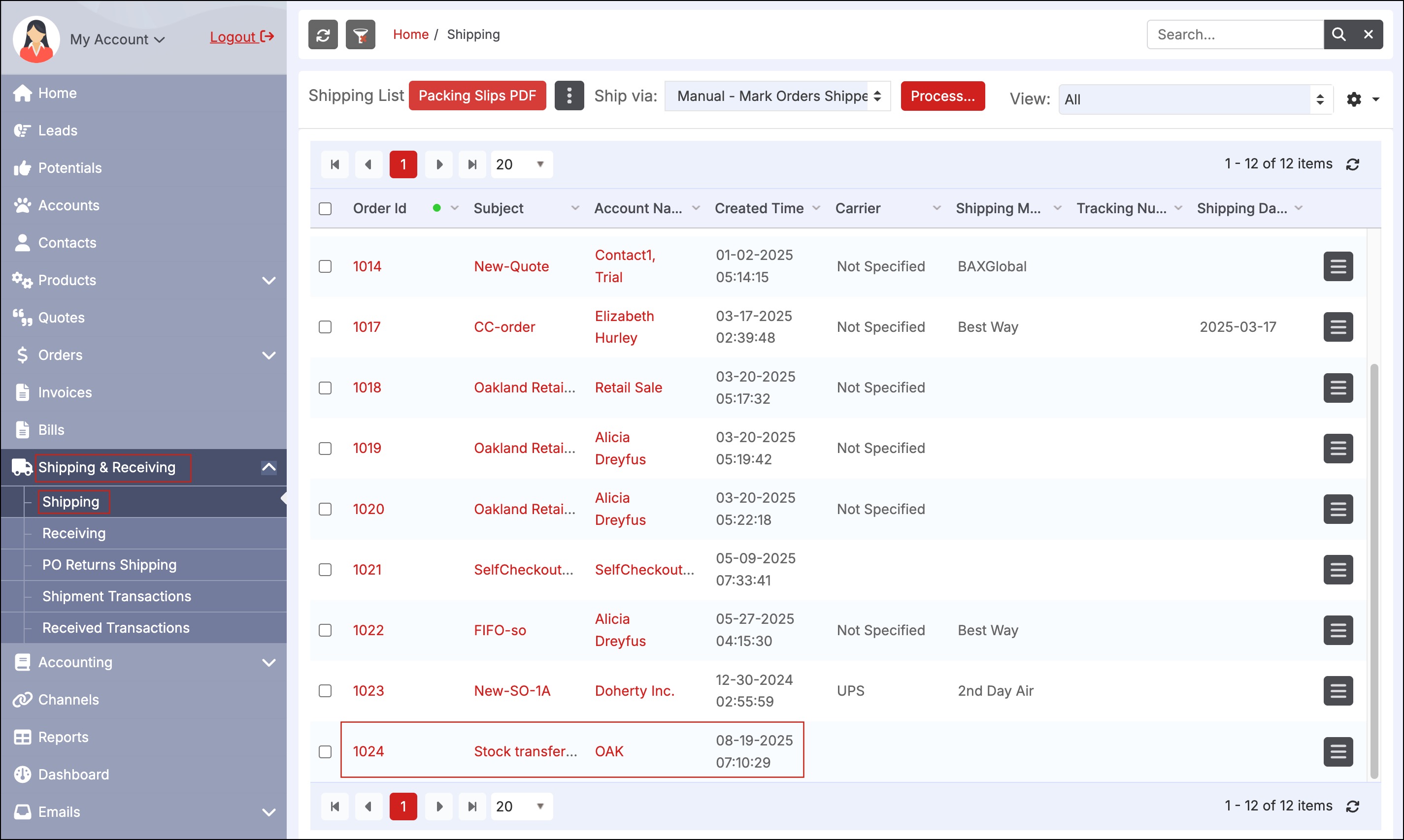
- After the stock has been shipped, navigate to Shipping & Receiving > Receiving to receive the stock in the "To" location.
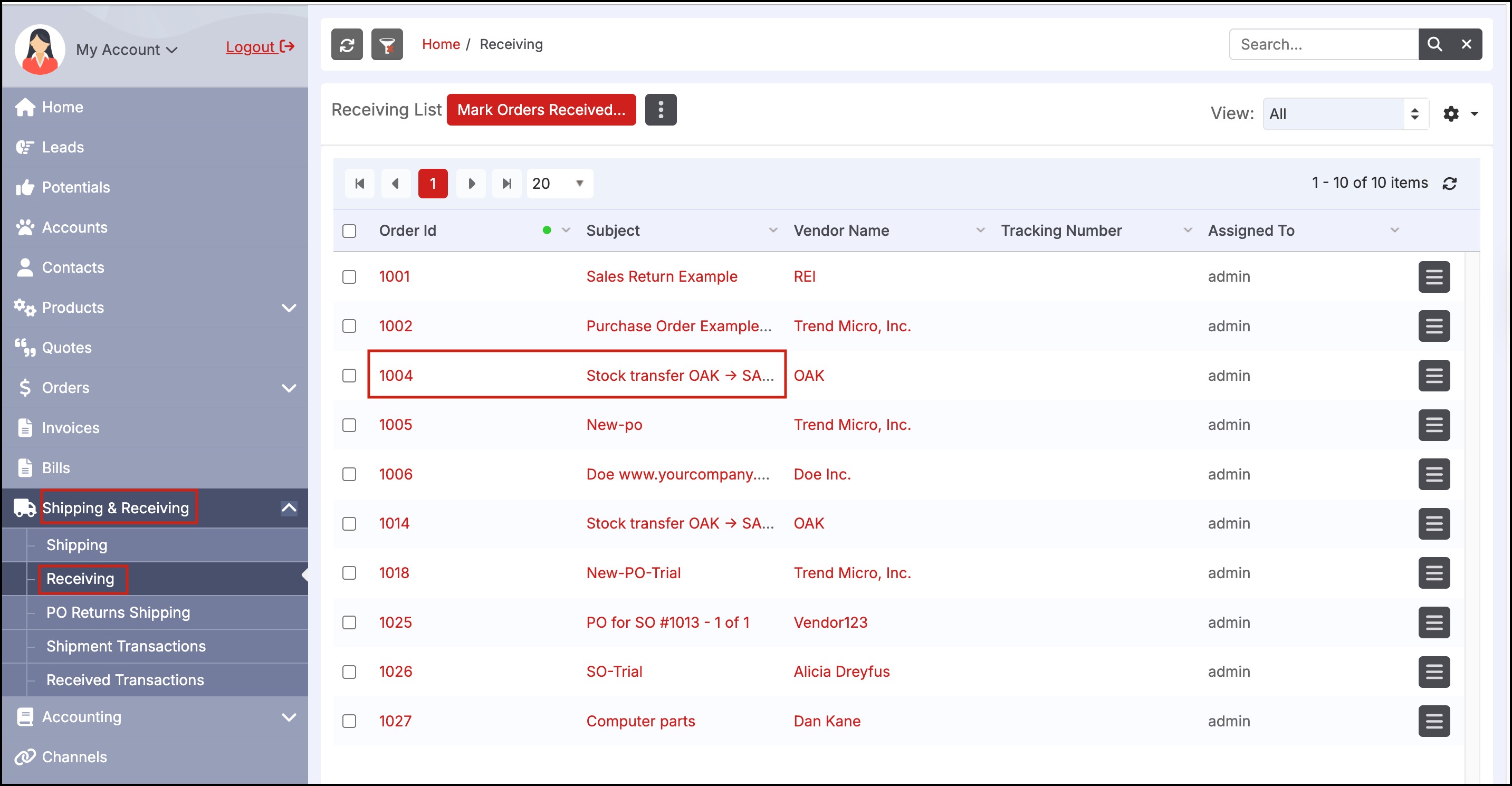
Updated 5 months ago
