Shipping - Ship by Barcode Scan
The Shipping Edit Order page now includes a Ship by Barcode Scan (visible when the “SO Line Item Shipping” switch is “on” in Settings).
When you click this button, it adds a new panel on the page with a field “Product Barcode Scanner” which receives the barcode scans as you scan the barcodes using the scanner.
Let's walk thru the process:
- Go to Shipping & Receiving -> Shipping
- Click on the Edit icon of the order you want.
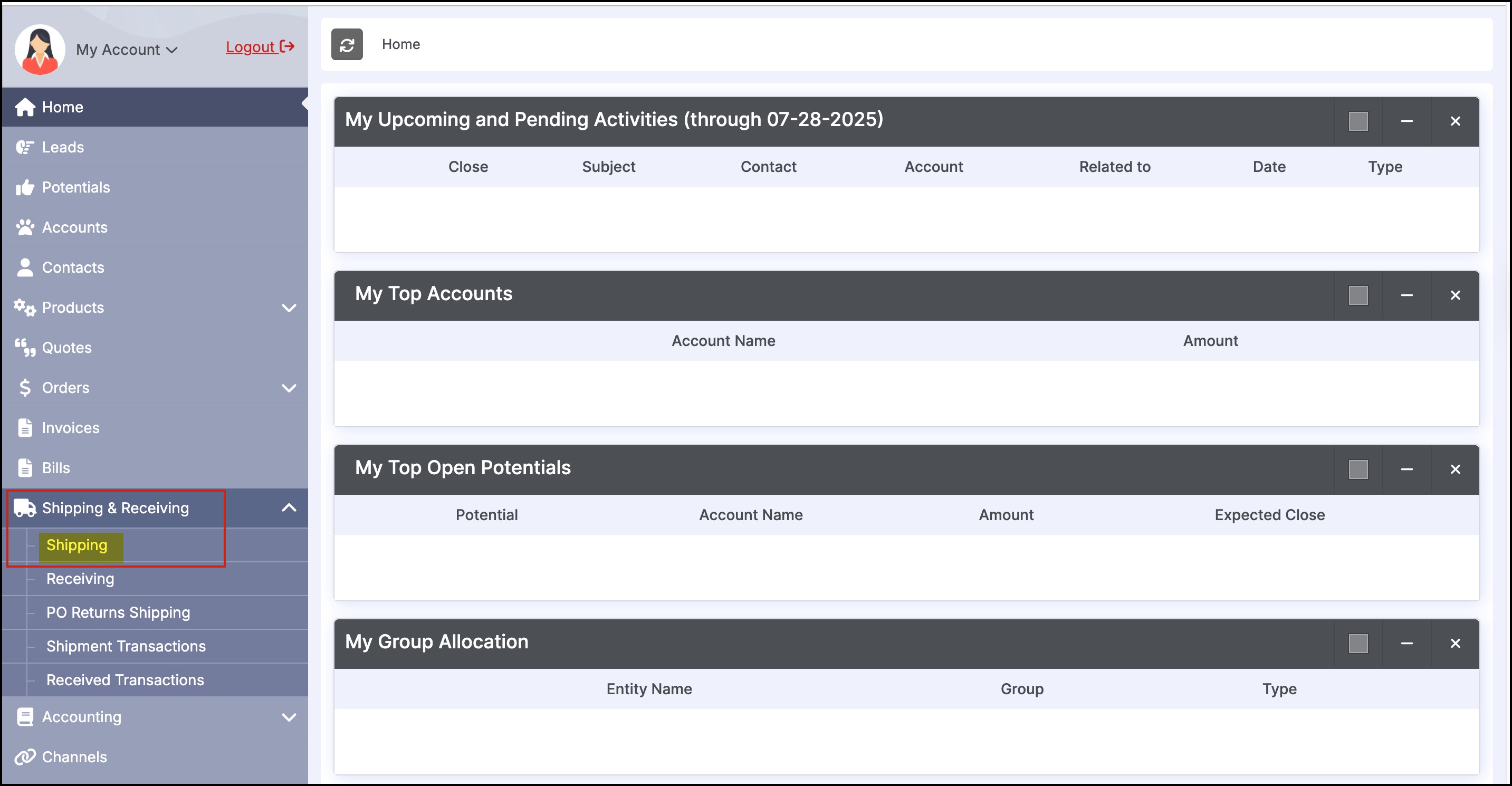
Like previously, you can still enter the shipping quantity manually, however now you can even scan the barcode and update the shipping quantity.
- Here when you click on the Ship by Barcode Scan button, an additional panel appears - Product Barcode Scanner, and the cursor will automatically be placed there.
- This receives the barcode scan as you scan the barcodes using the scanner.
- As you scan, the system recognizes the products and increments the quantities Shipped.
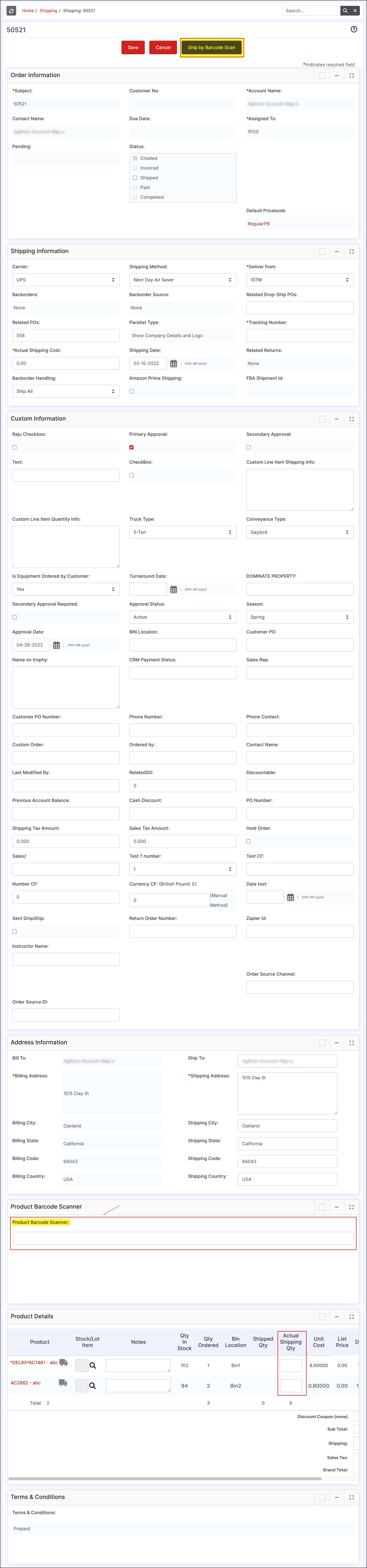
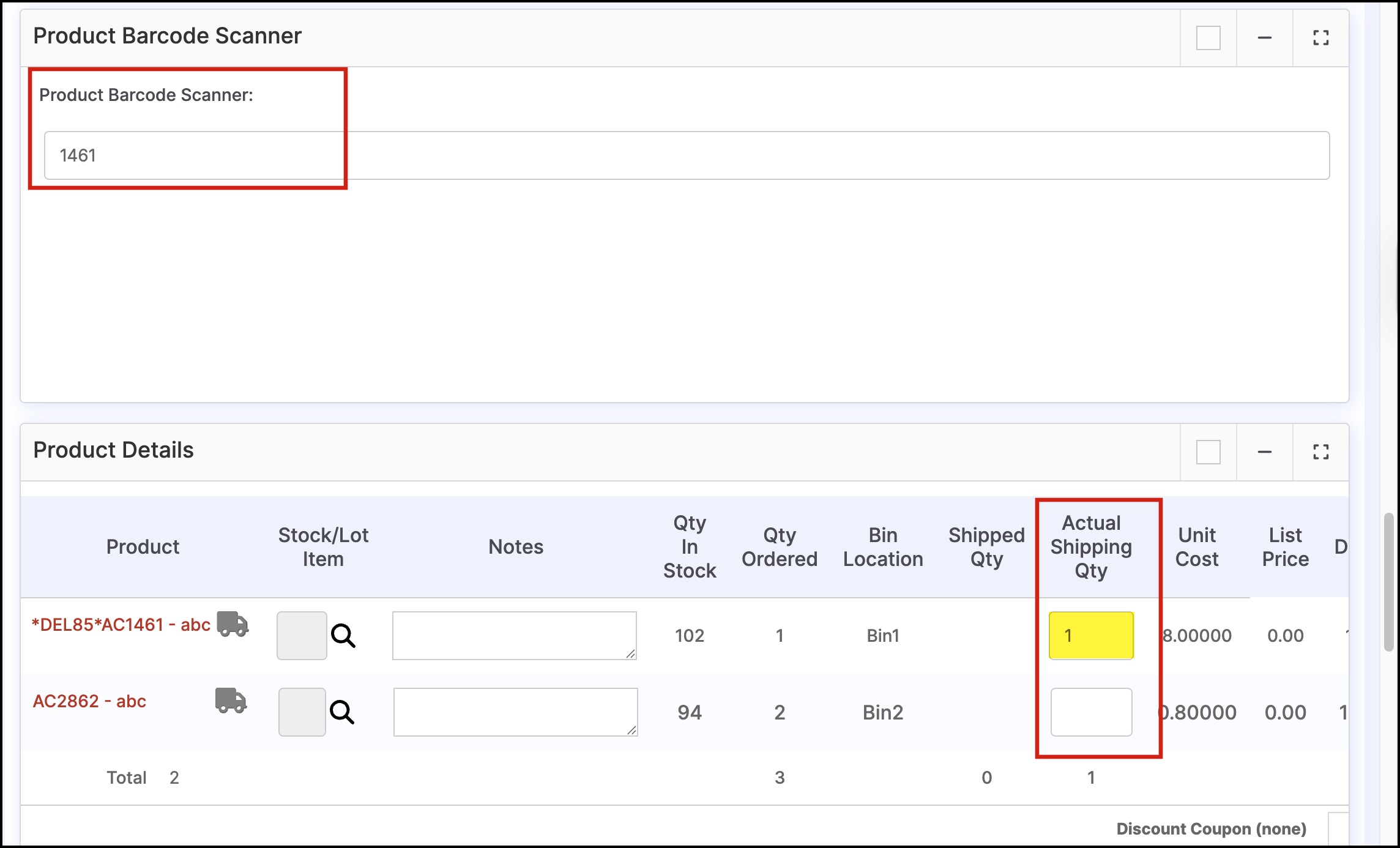
Updated 6 months ago
