Adding a New Amazon Channel in Agiliron
To add a new Amazon channel to Agiliron, go to the URL https://sell.amazon.com/tools/selling-partner-appstore and there click on the Visit the Selling Partner Appstore button.
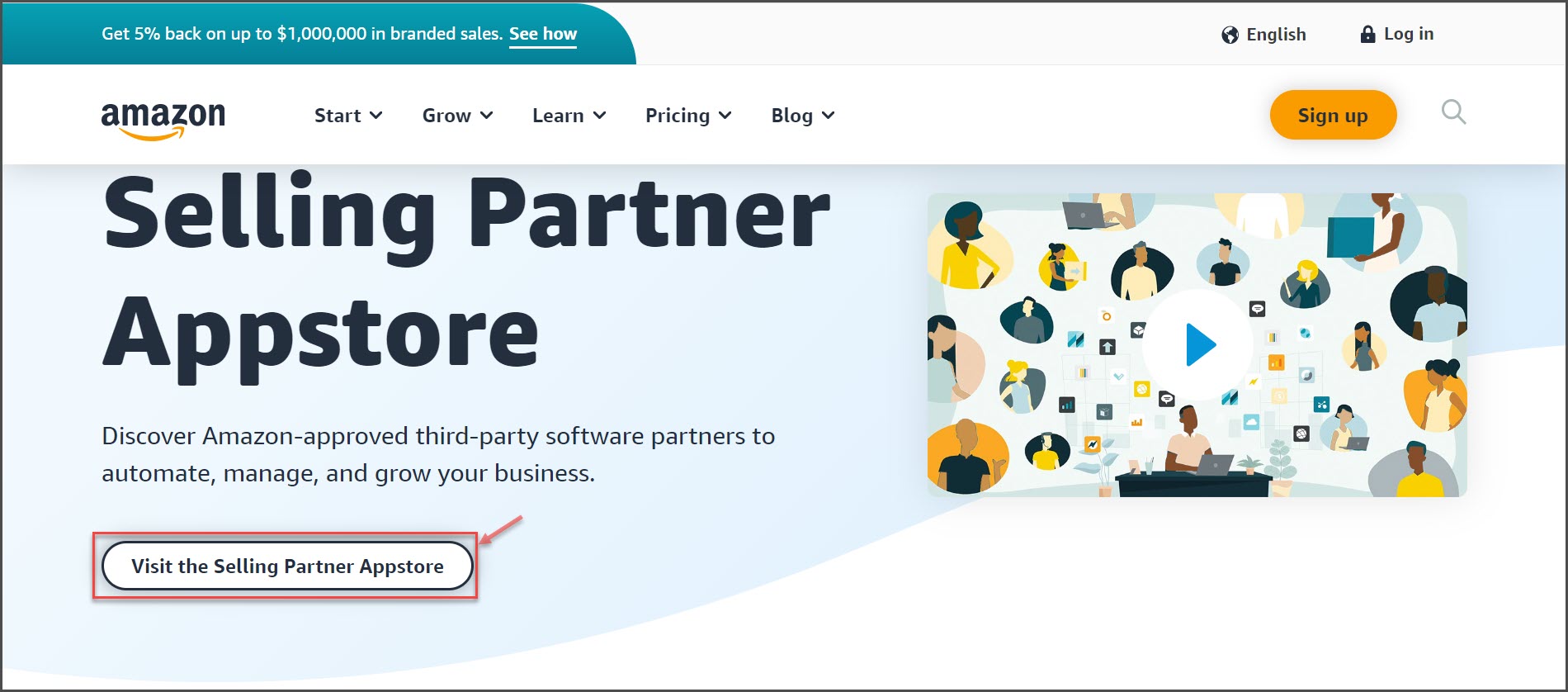
In Amazon seller central, we have our app listed. Search for Agiliron.
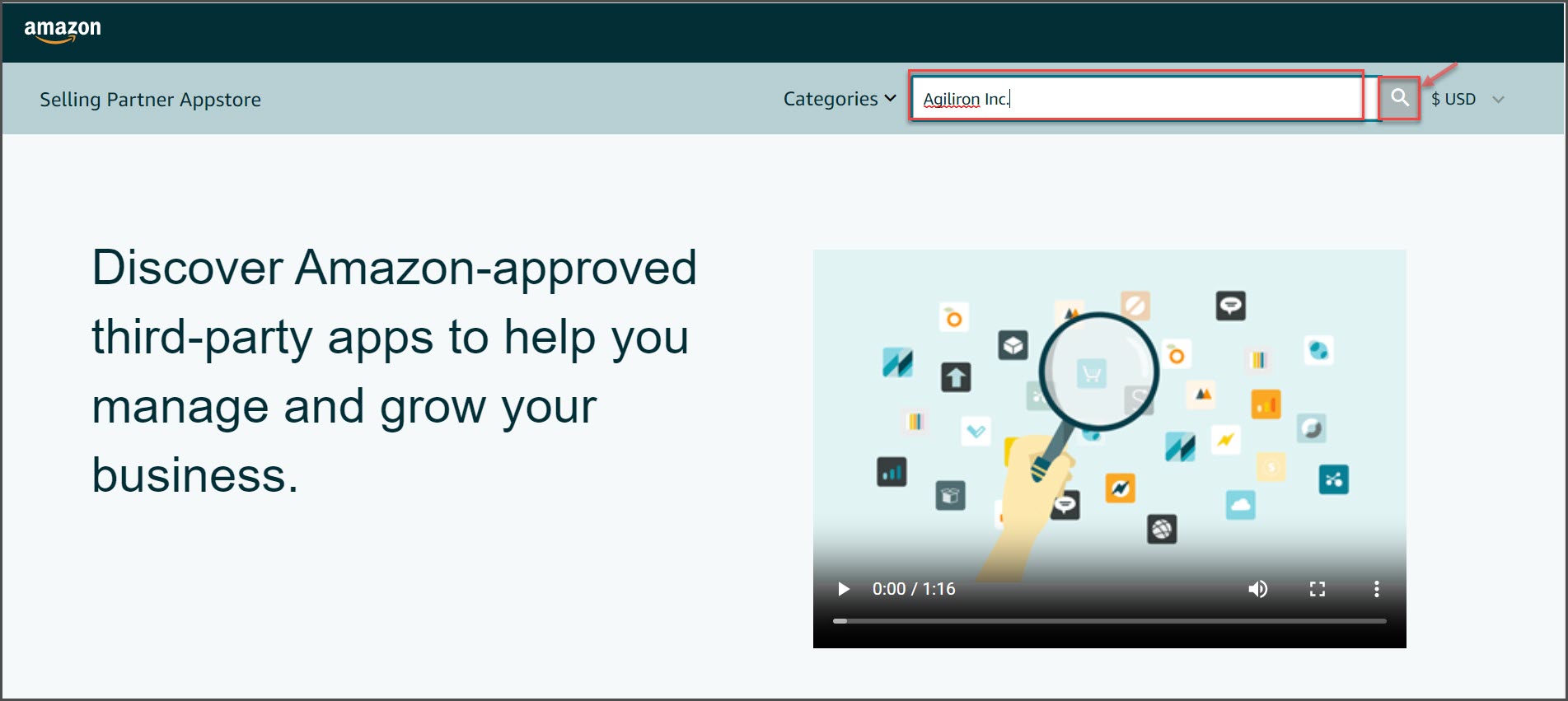
Click on the Authorize Now button which will bring up the Amazon Seller Central sign-in page. Enter the login credentials and click the "Sign In" button.
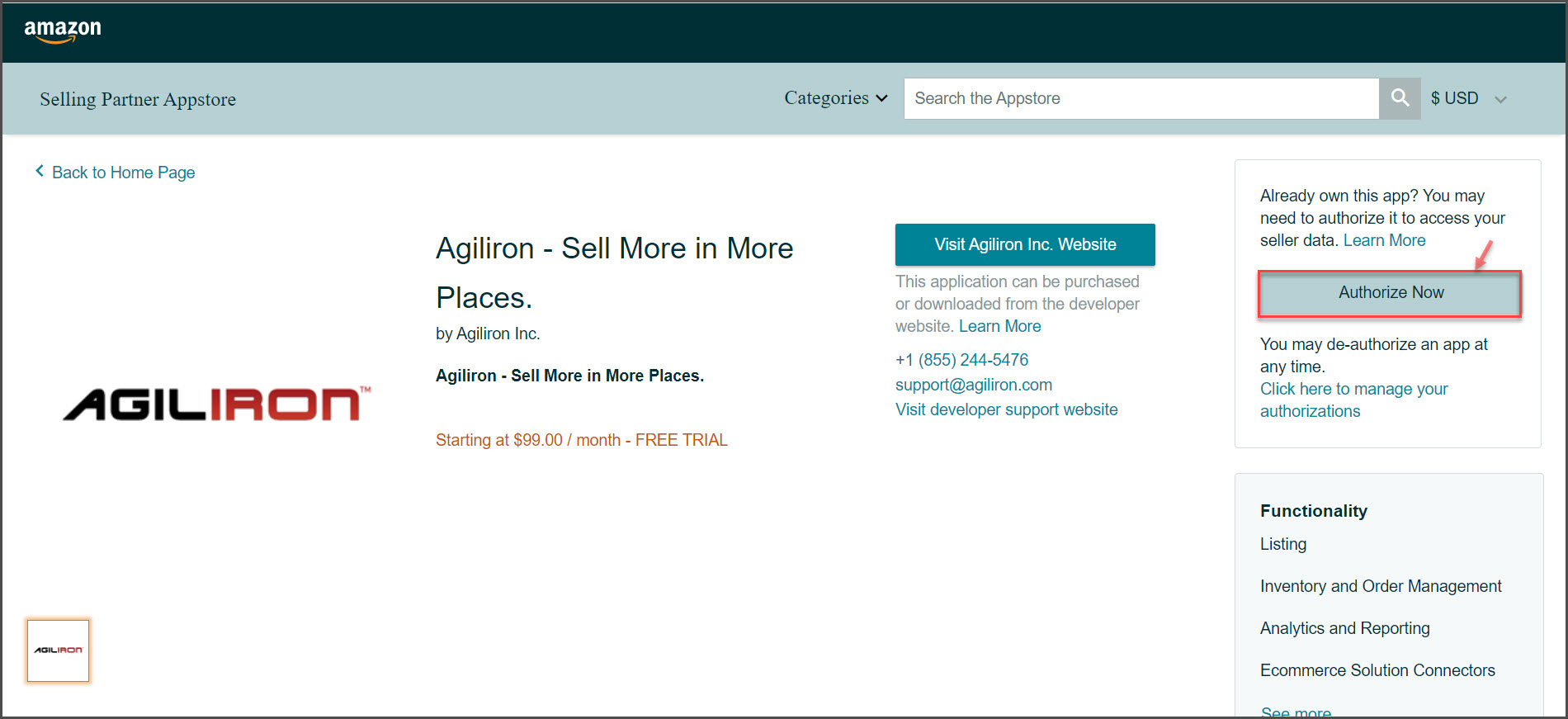
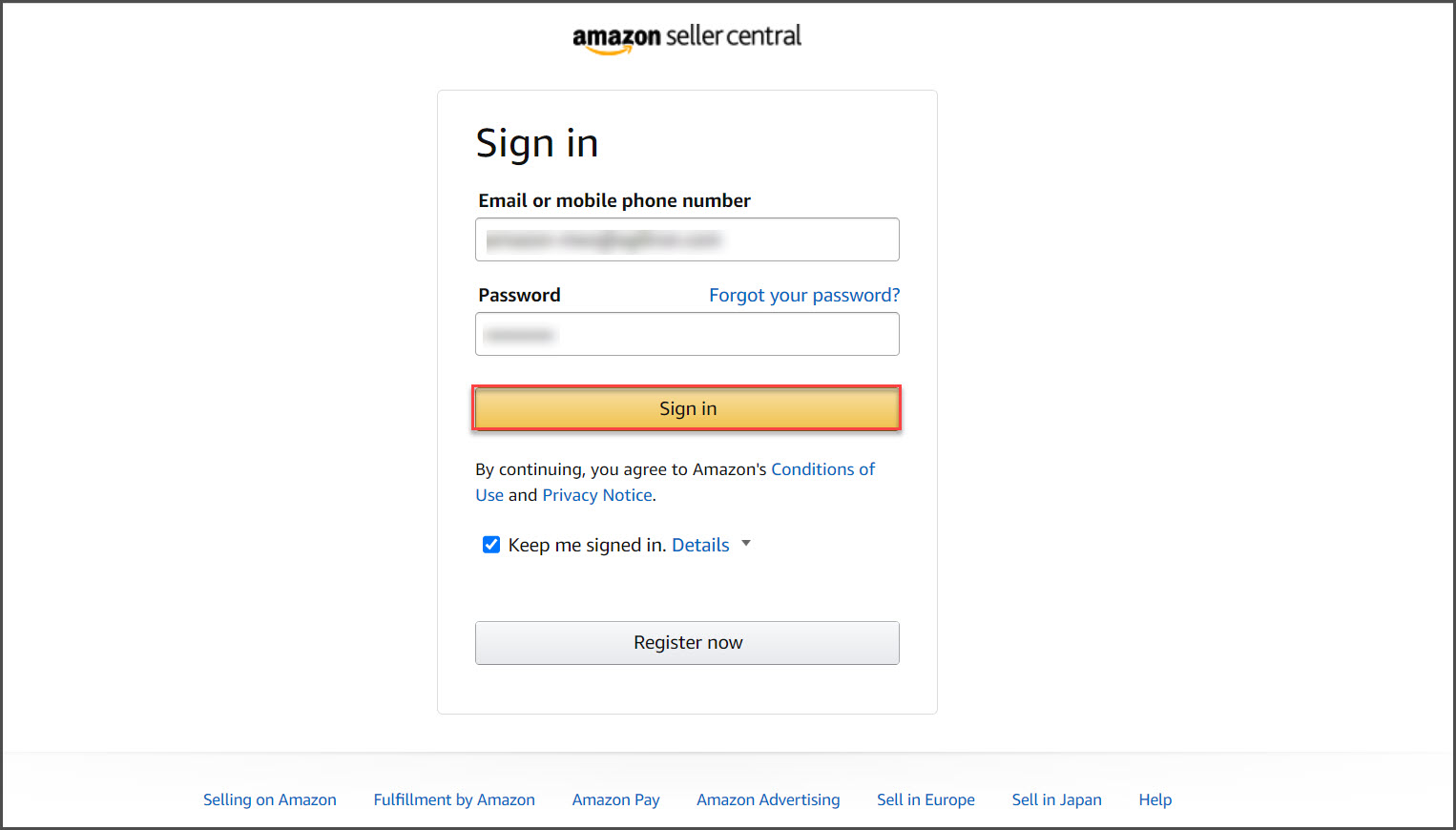
After the authorization is completed, you’ll see a screen asking whether you have an Existing Agiliron Account or not.
If you do not have an existing instance of Agiliron, then click the "No" and Submit button and follow the steps to create a new instance of Agiliron.
If you have an existing instance of Agiliron, then click the "Yes" button and then Submit. This will bring up a dialog to enter the Agiliron URL and login to Agiliron.
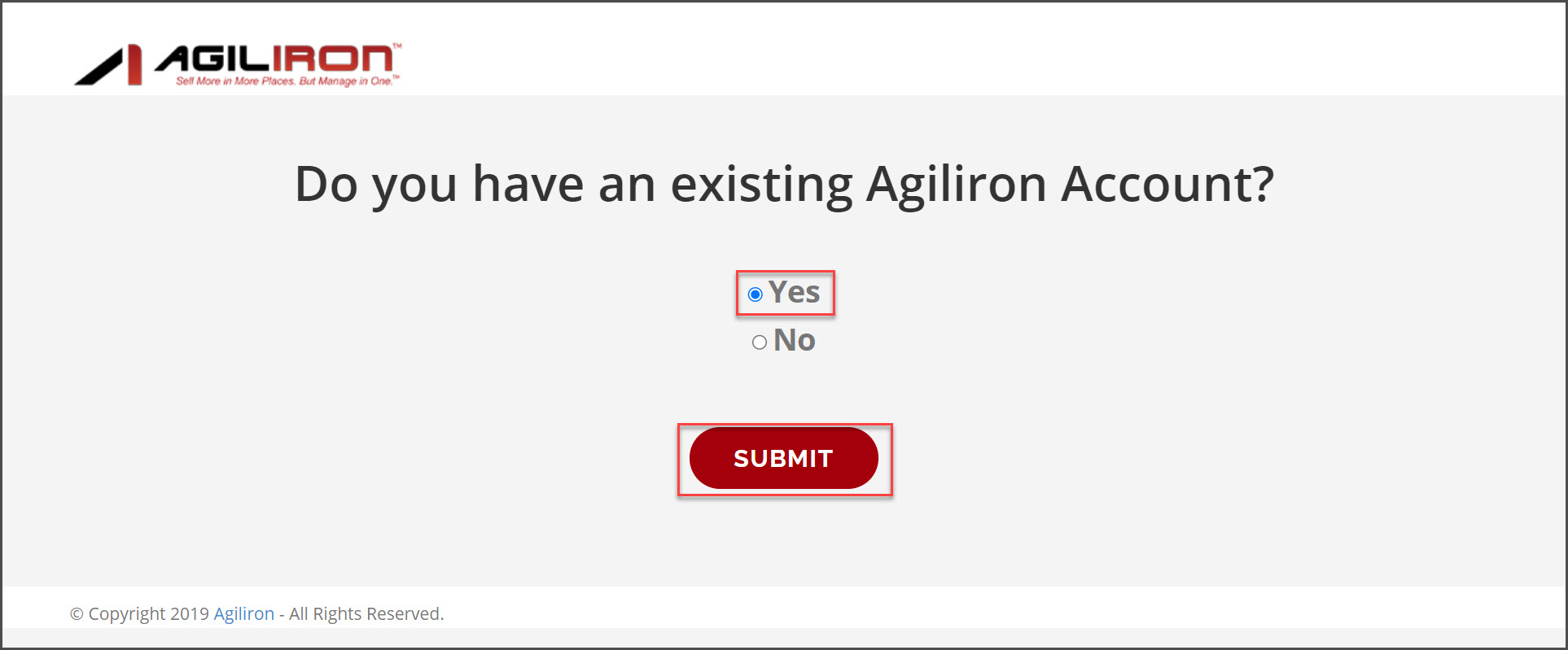
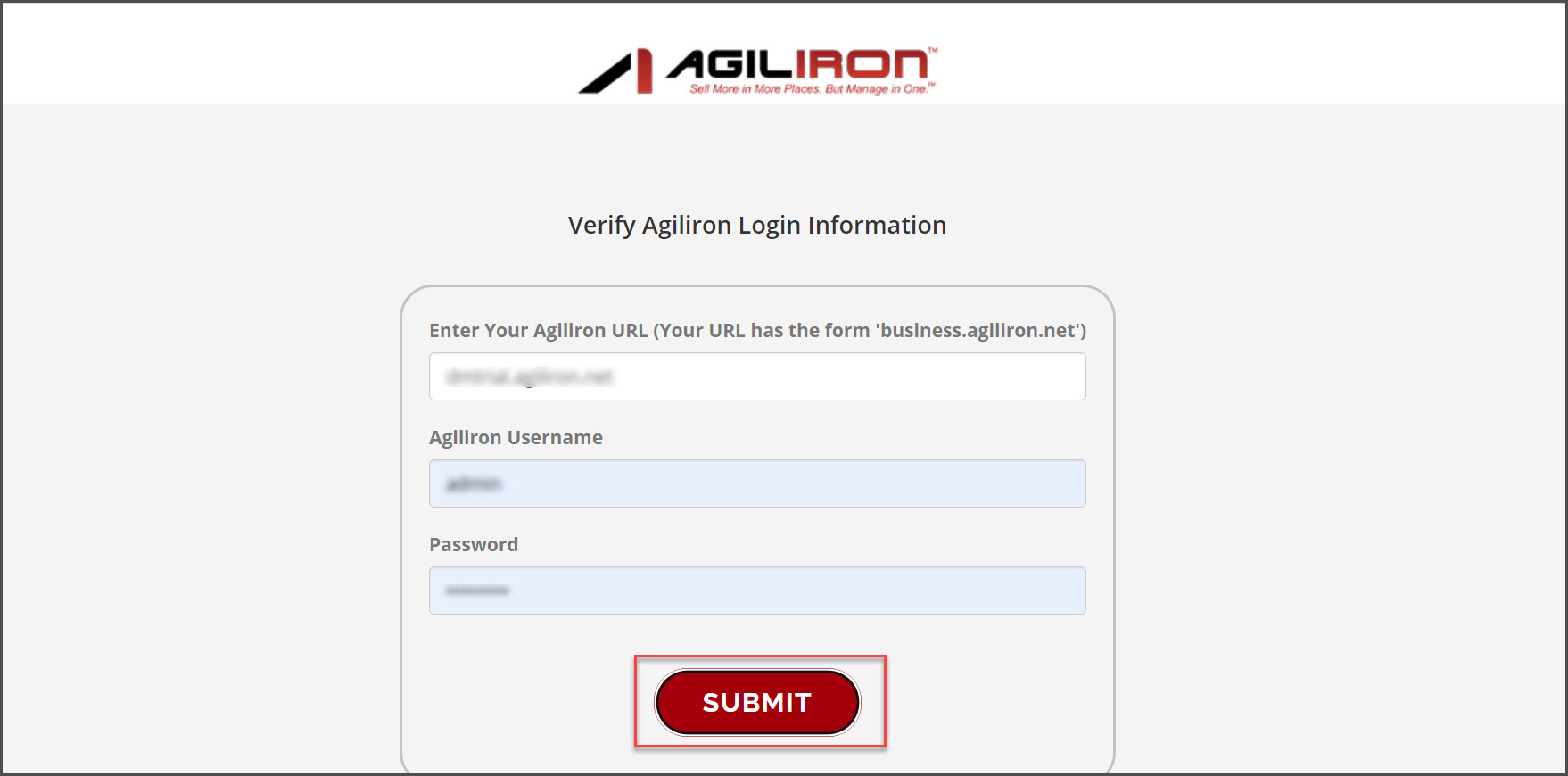
Whether you are connecting to a new instance of Agiliron or an existing instance of Agiliron, the following steps are the same.
Click on the "Settings" link on the top right, then click on the "Channels" link on the page that comes up as shown below.
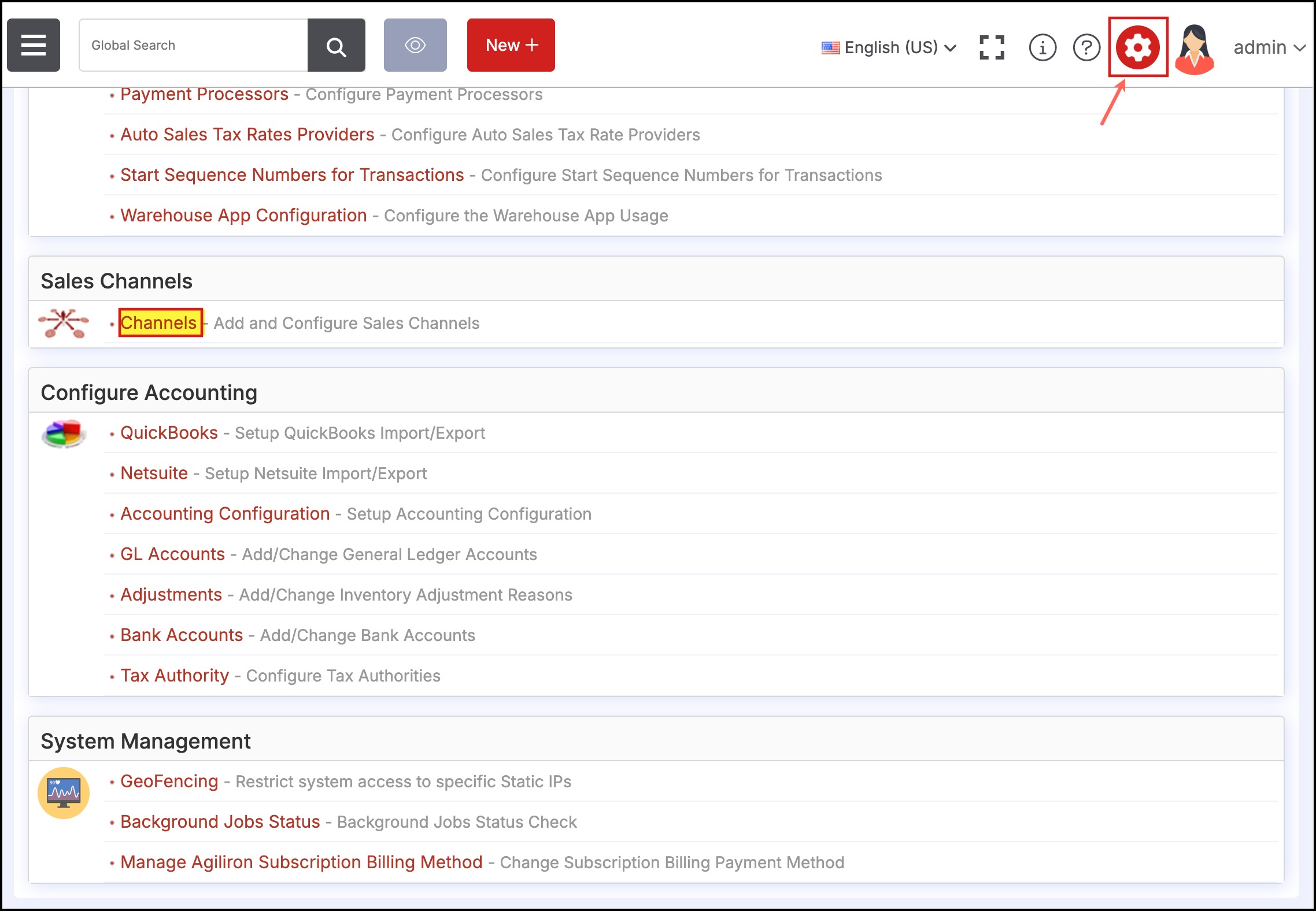
On the following page, you will find that the "Amazon" channel has already been created.
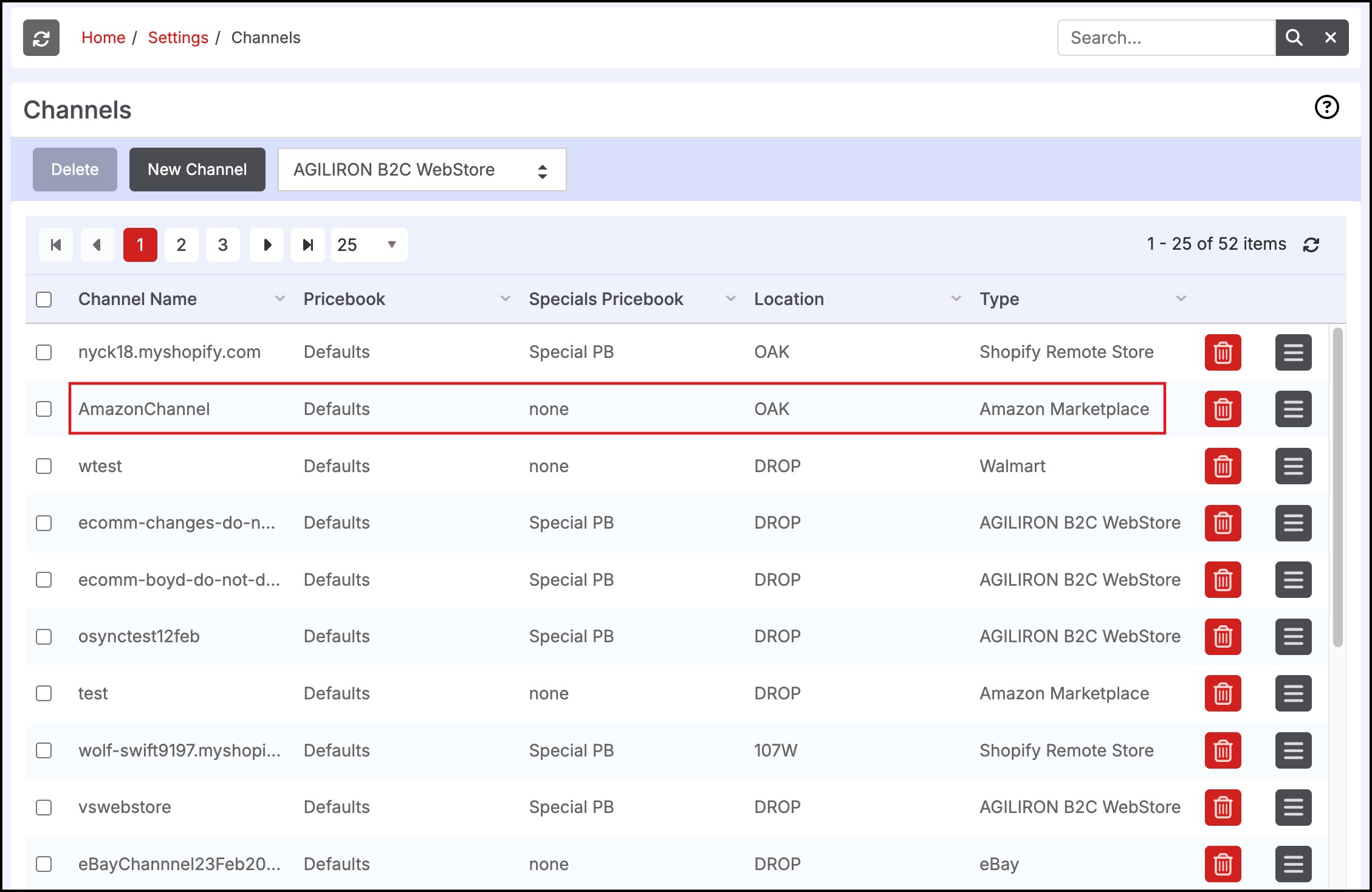
This screen, you will be able to see after logging in to Amazon Seller Central.
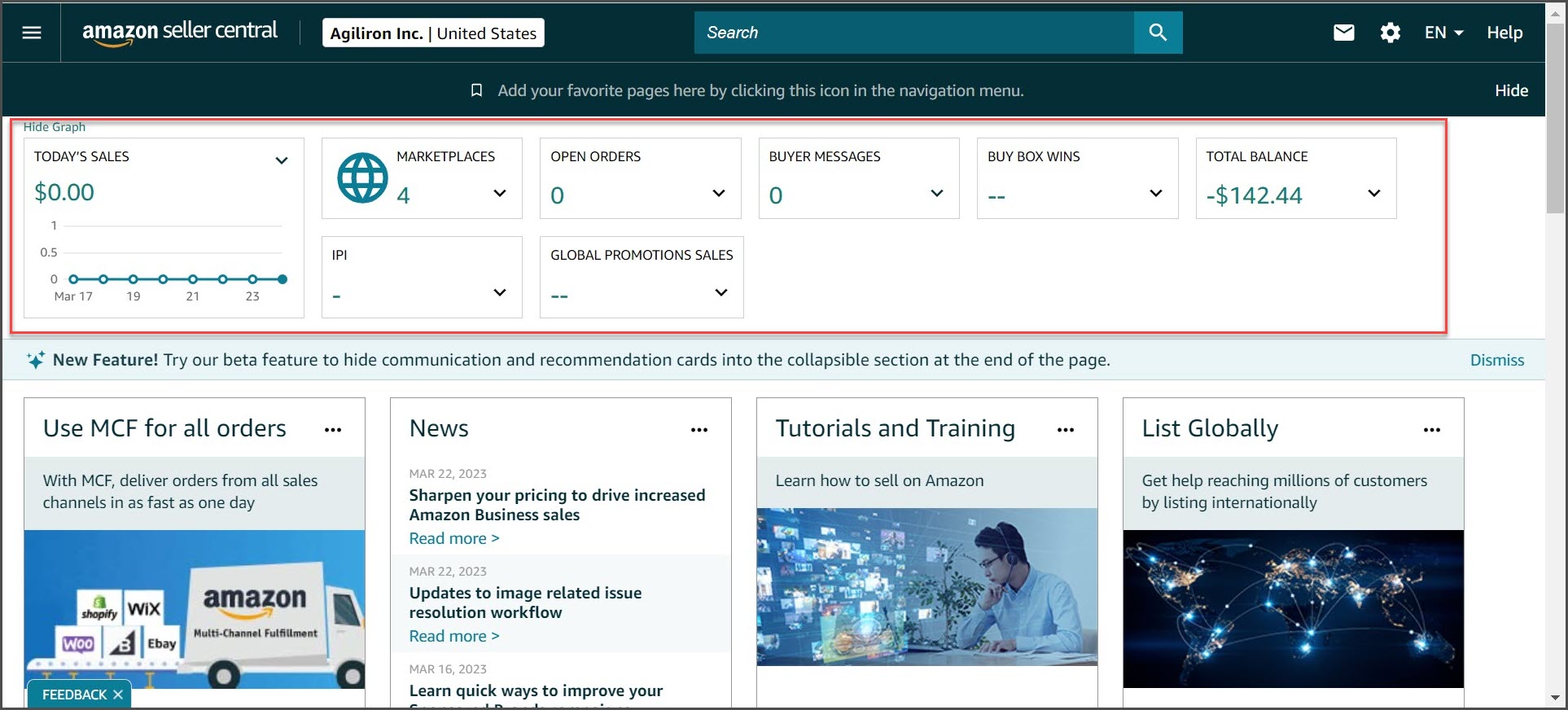
Updated 8 months ago
