Pushing Products to WebStore
Once, products have been created and price books have been setup, these products can now be made available for sale through the sales channels that the business chooses to use.
Go to the "Products" tab, select the products to be listed on the web store.
- Select the web store name from the drop down list, then click the "Channel Actions" button.
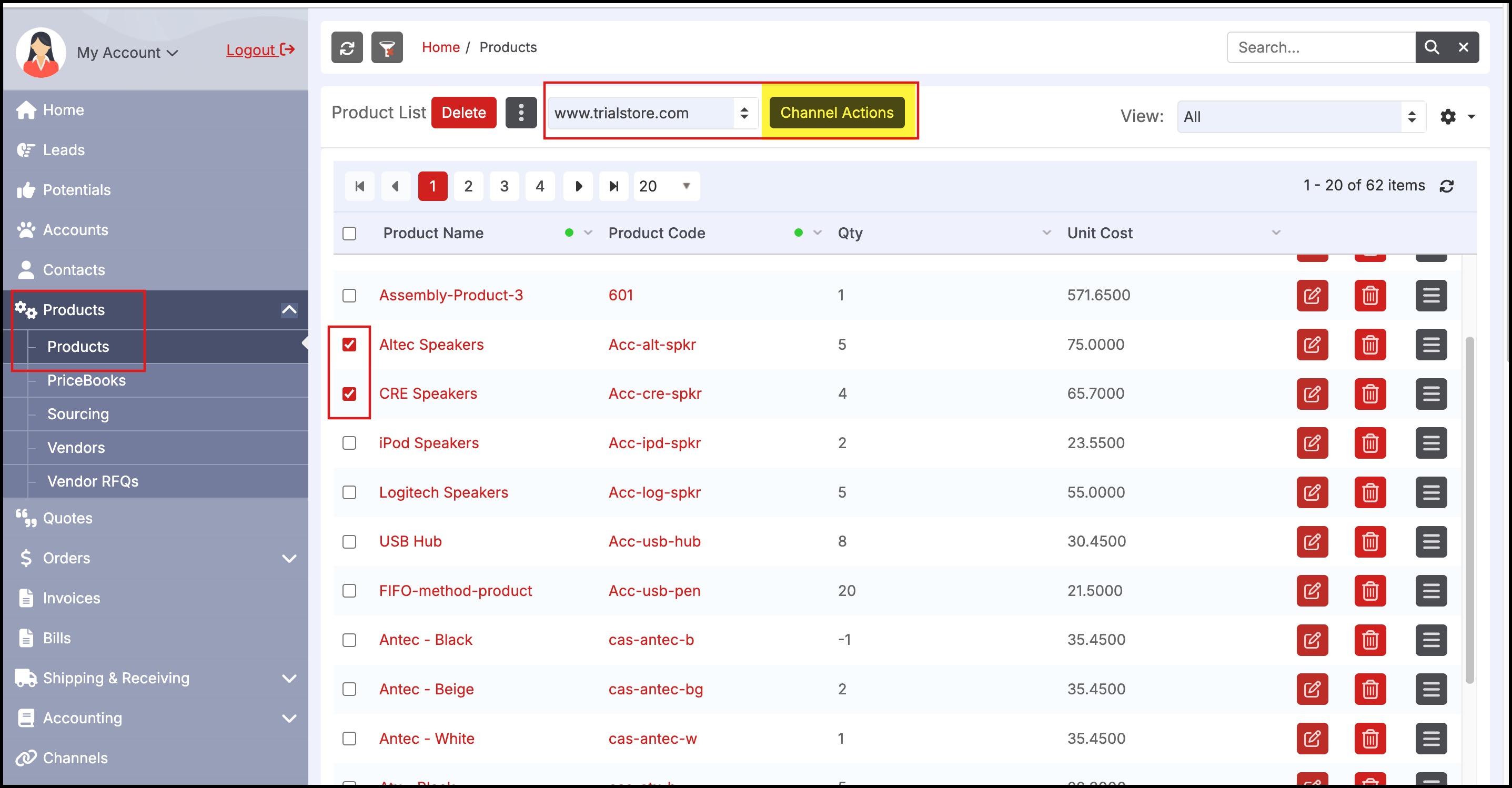
This will bring up the screen below that allows for:
- Selection of the products
- The quantities to be made available for sale through this channel.
Note: For Service Products, enter a larger Quantity (100000) to reflect that it is an inexhaustible resource available for sale in the Channel (WebStores will flag it as out of stock when inventory hits 0).
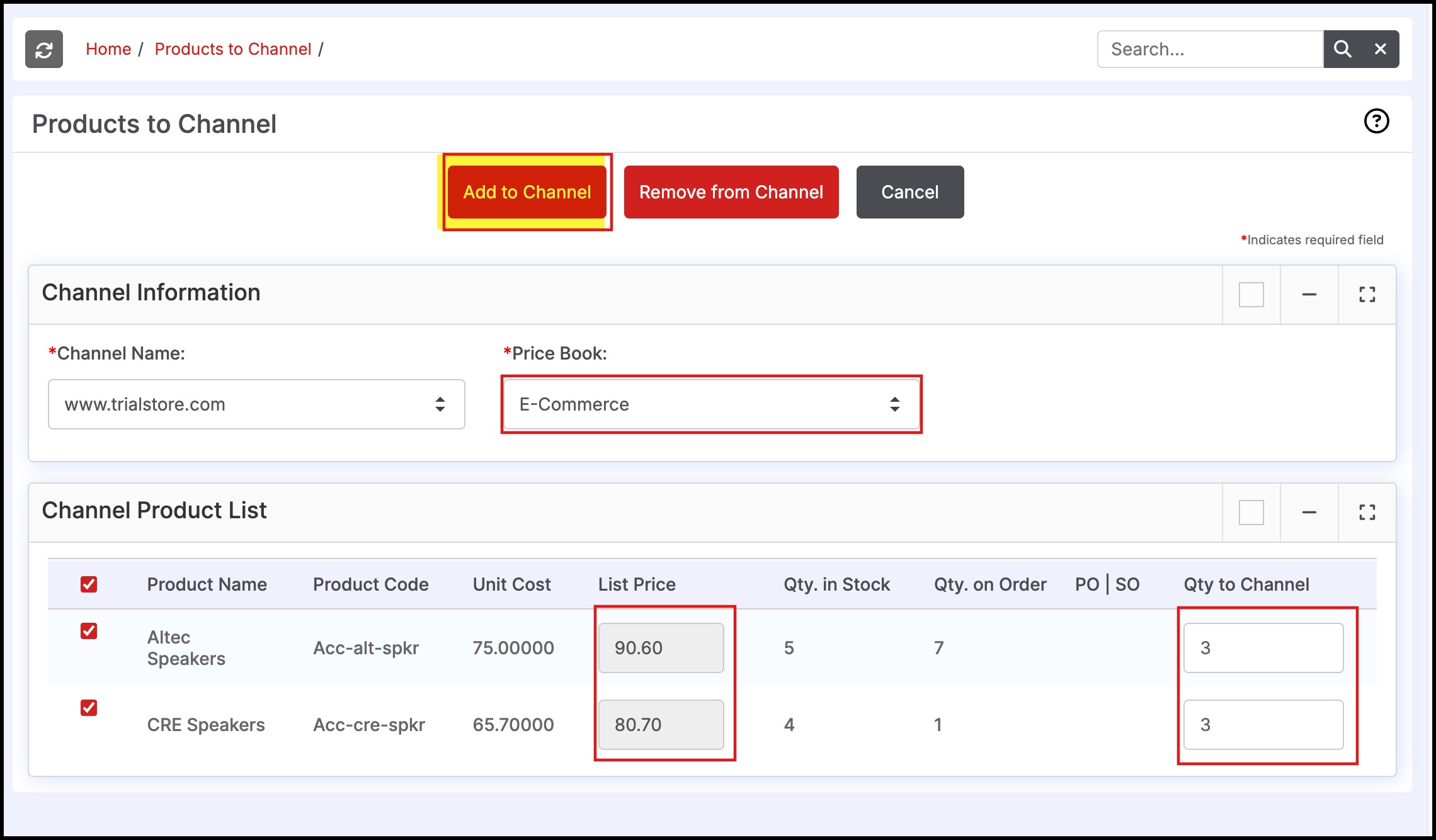
The user can now visit the WebStore URL to see the pushed products available for customer purchase on the store.
Removing products from channels
Removing a product from a sales channel is done in the same way as adding a product.
- Select the checkbox next to the products that will be removed from the sales channel.
- Select the sales channel from the channel drop-down list and select "Channel Actions".
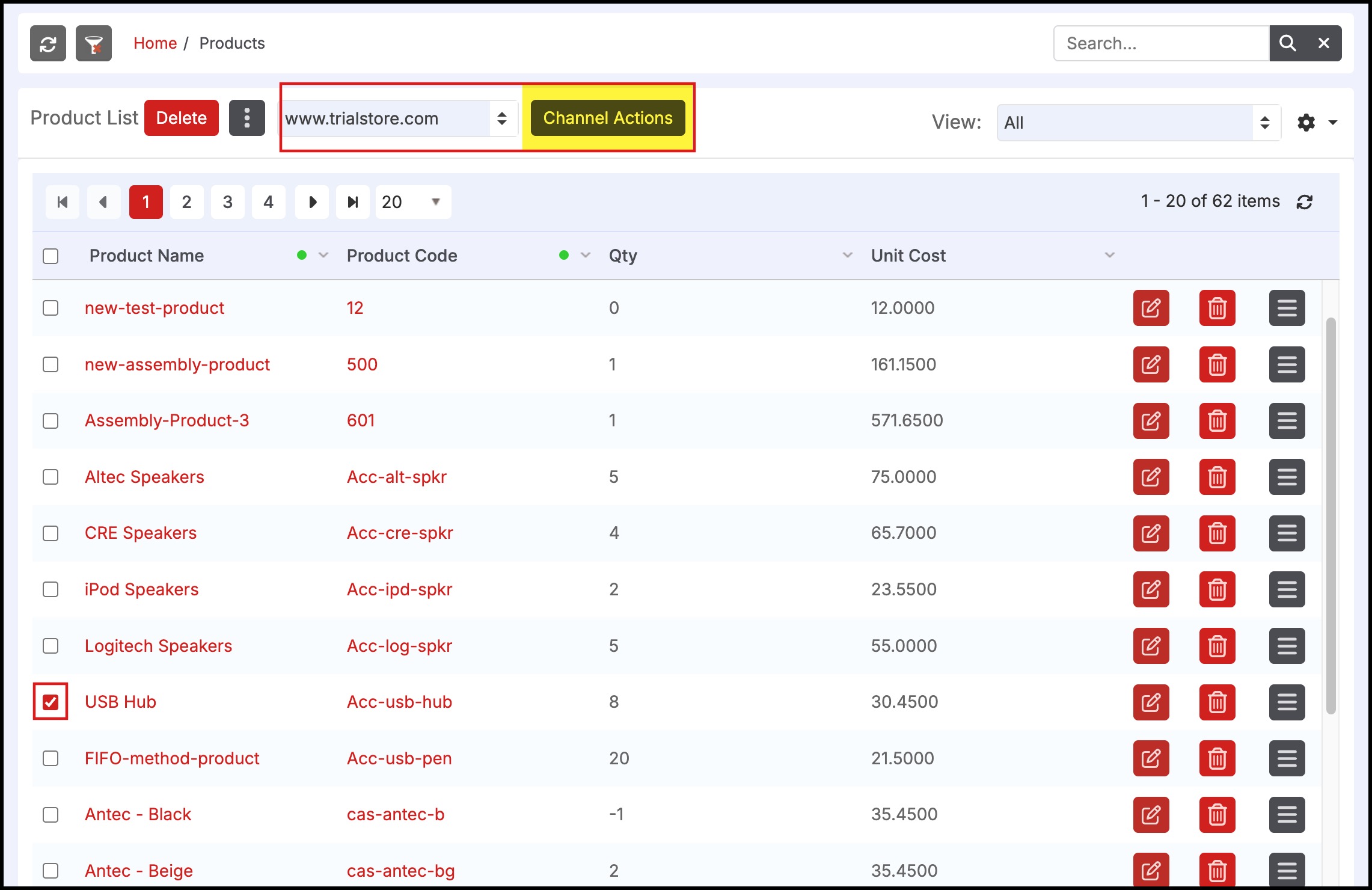
- Select the "Remove from Channel" button. This will remove the product from the channel completely, and no inventory quantity or any product details will display for selection.
- The product can be added back to the channel at a later date if desired.
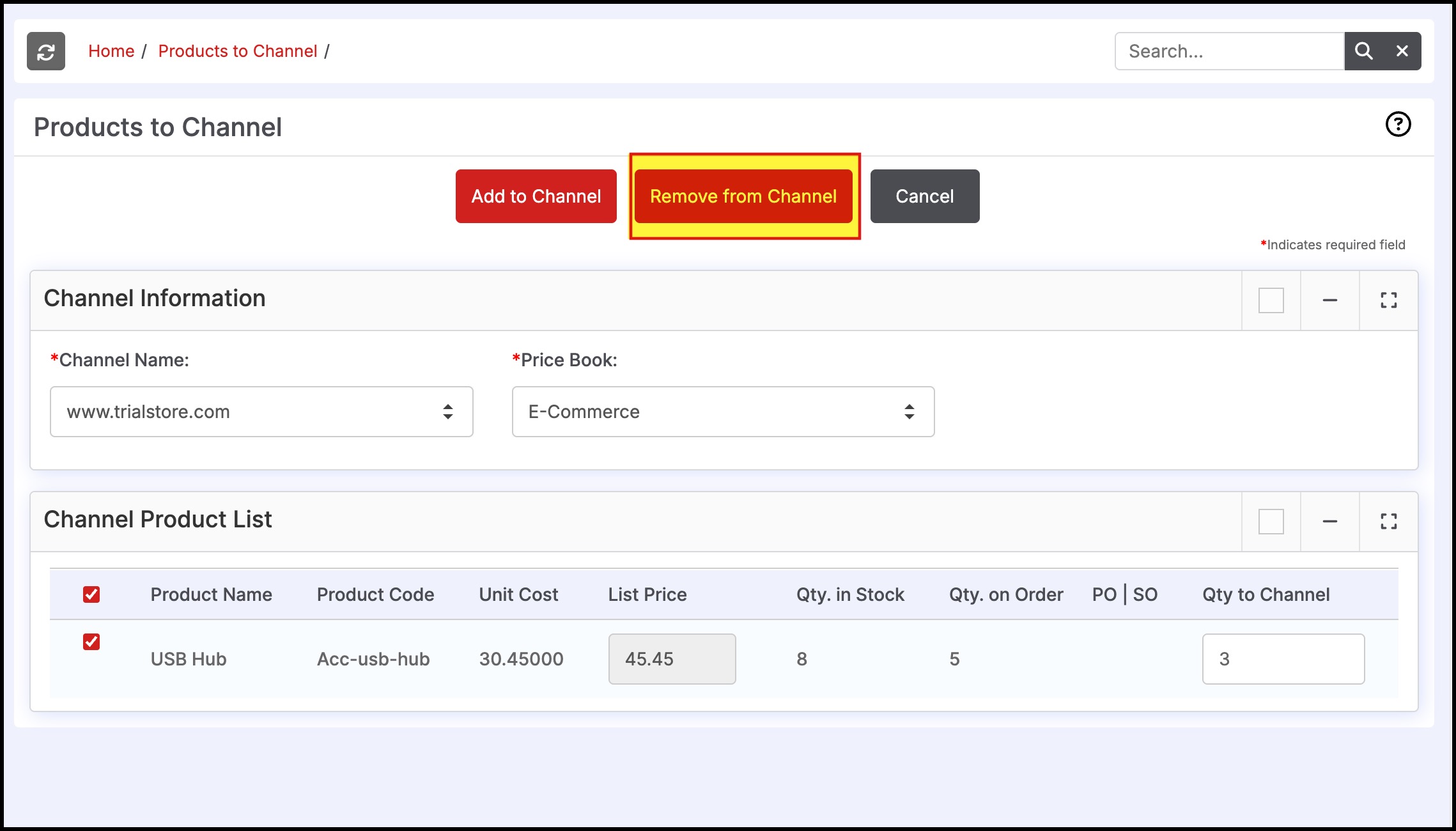
Updated 7 months ago
