Customizing Sales Receipts
This feature allows the user to create custom sales receipts for POS transactions.
Note: This feature is only available in the Enterprise and higher editions of Agiliron.
There are several standard templates included with Agiliron that are available for editing.
- Navigate to Settings -> Templates to begin.
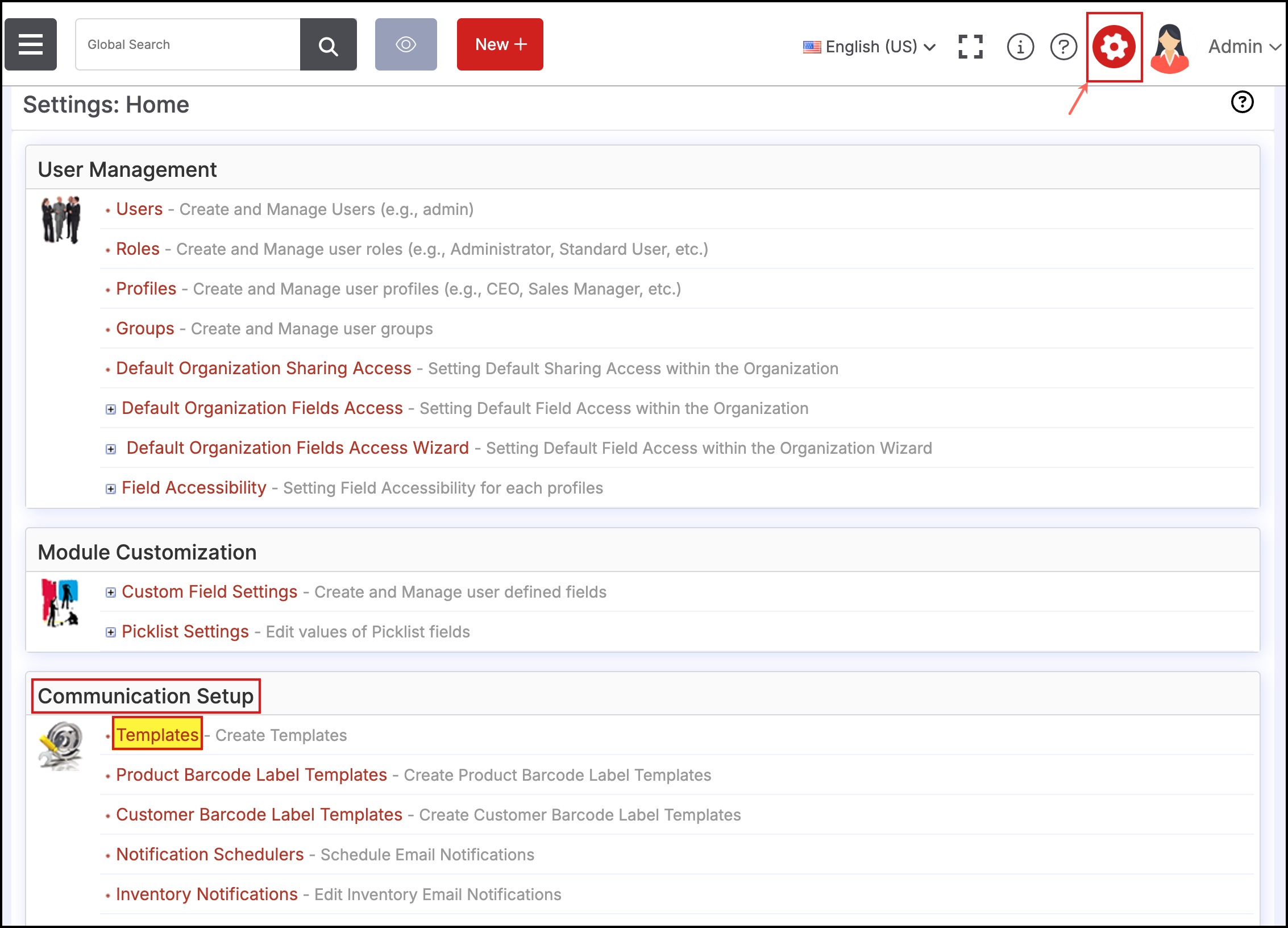
- Select one of the standard POS templates from the list.
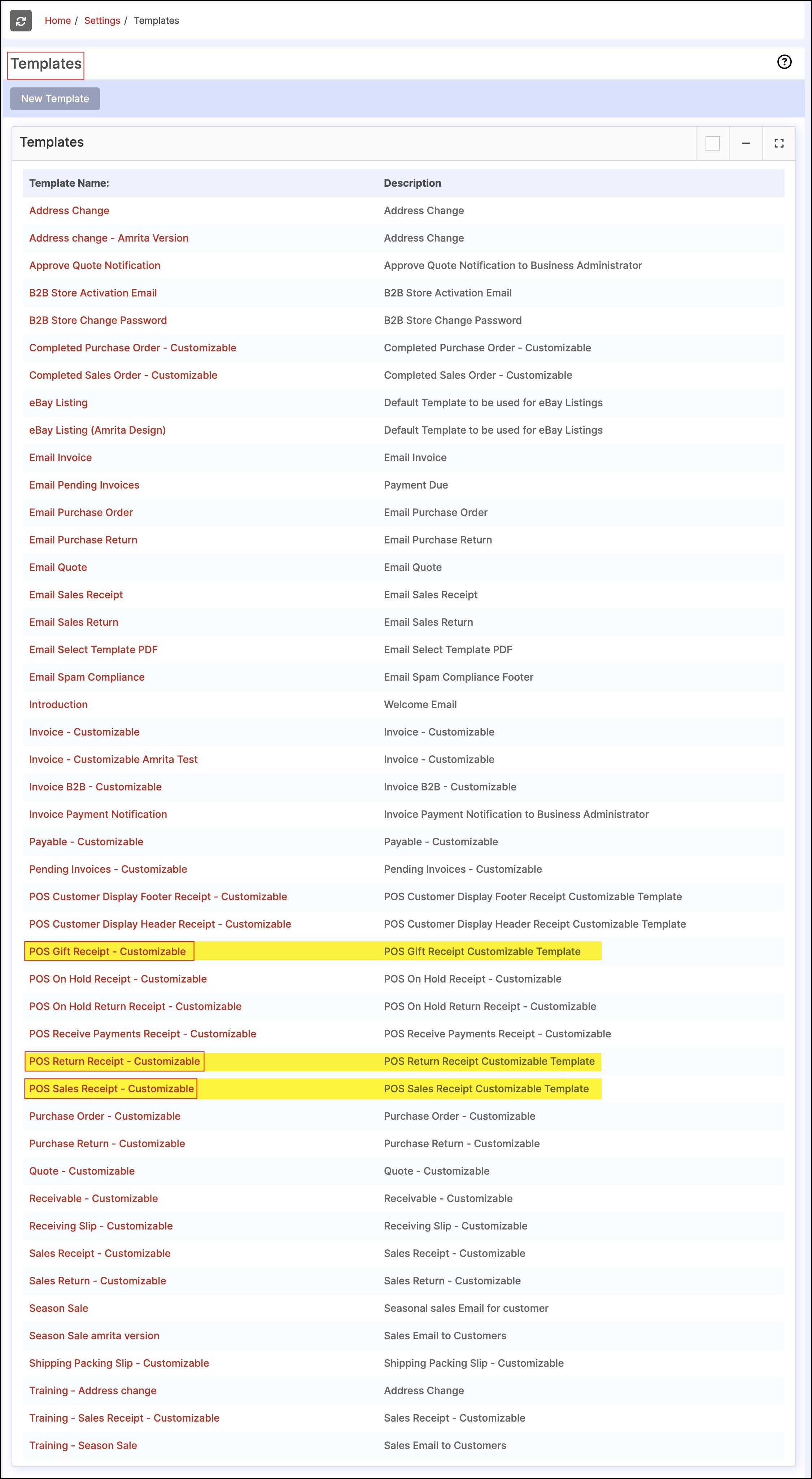
- The following screen will appear.
- Click "Edit" to make changes to the template.
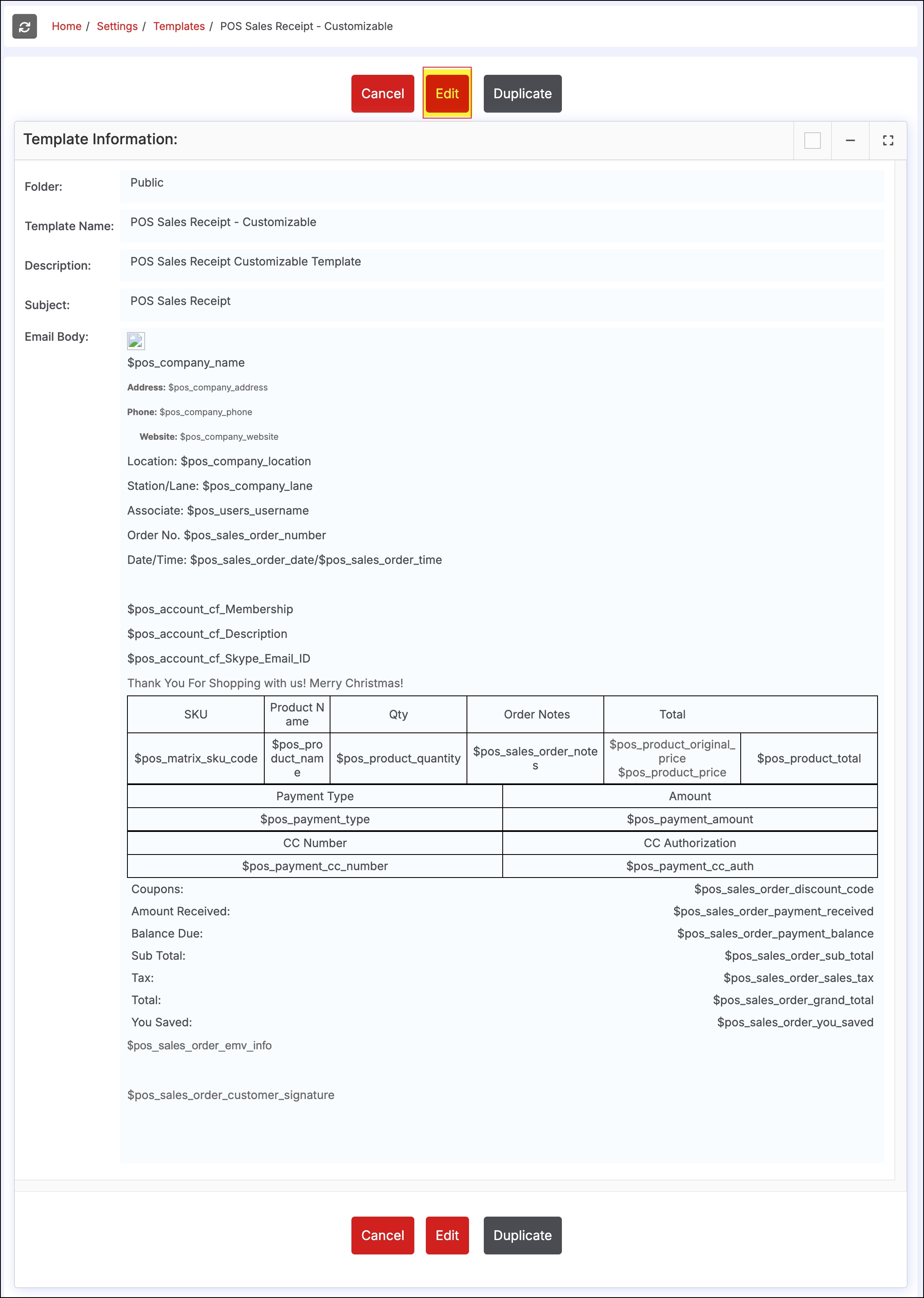
- The Available Merge Fields section allows the user to select specific field markers and add them to the receipt.
- More information about inserting field markers into the templates can be found here.
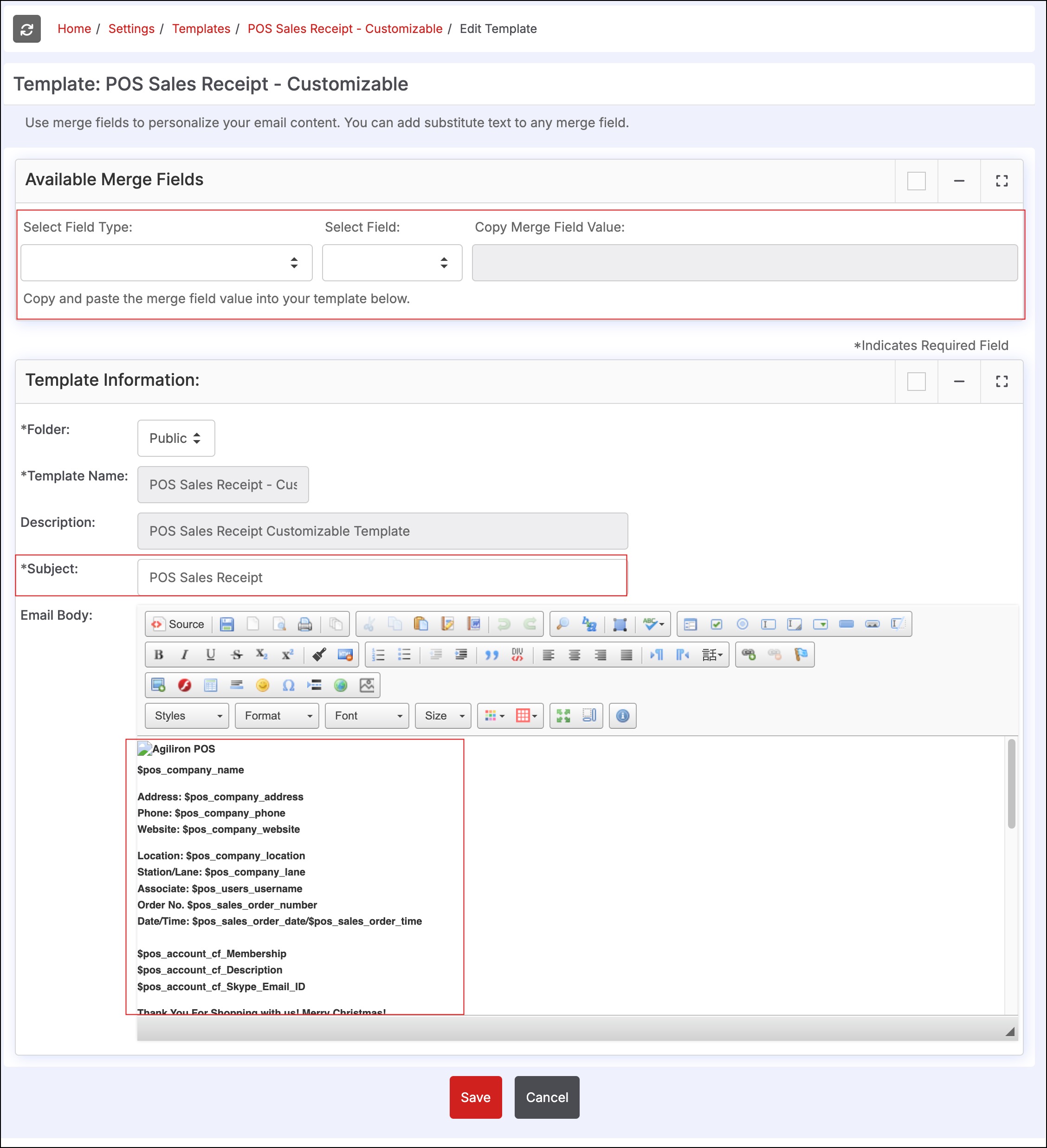
- Scrolling down in the receipt body reveals more fields that can be customized using field markers.
- Replace the current marker with the desired information.
- Column headings can also be changed here.
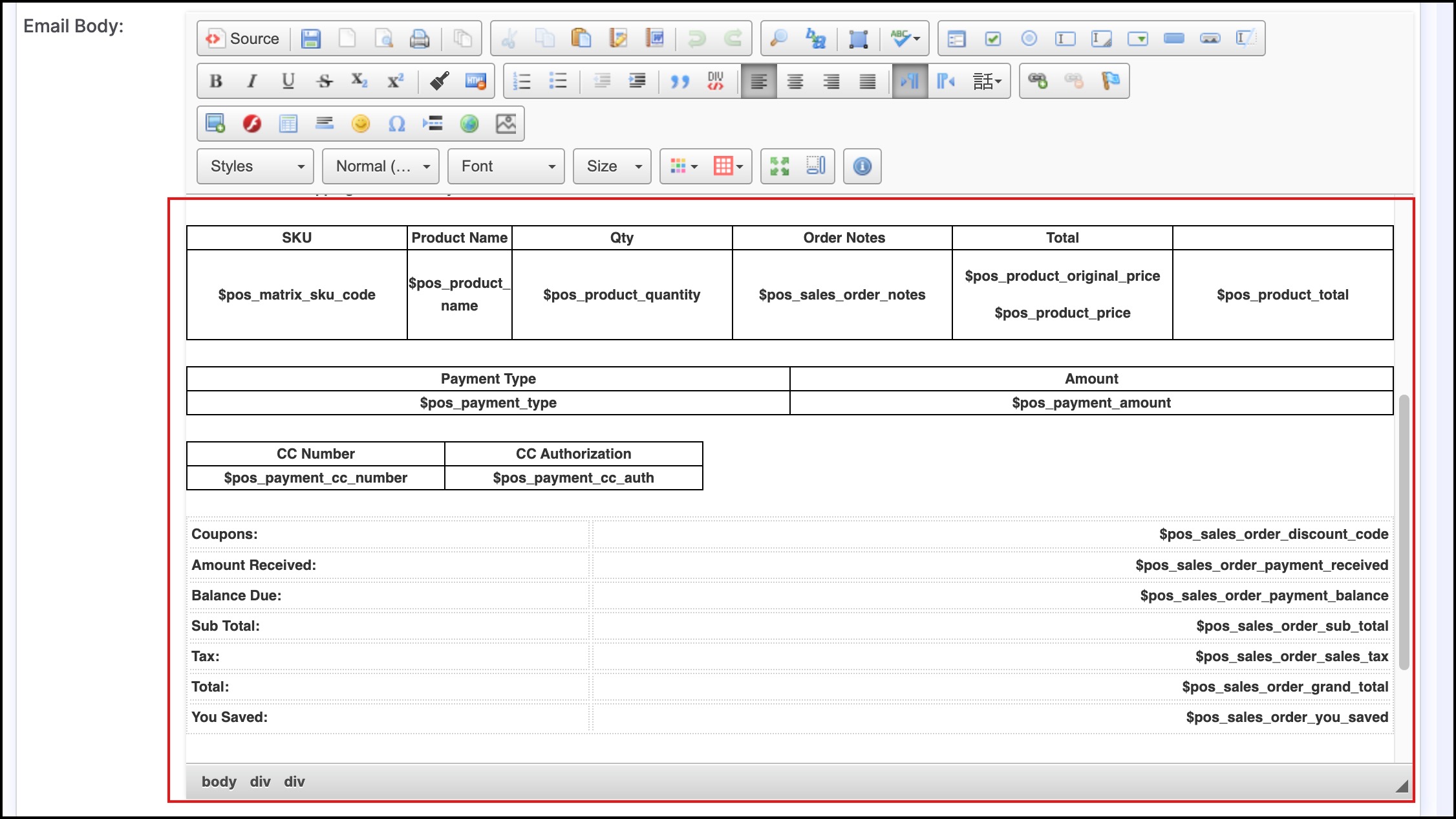
- Clicking the "Source" button reveals the HTML code than can be modified if users are comfortable with HTML editing.
- Click "Save" to update when all edits have been made.
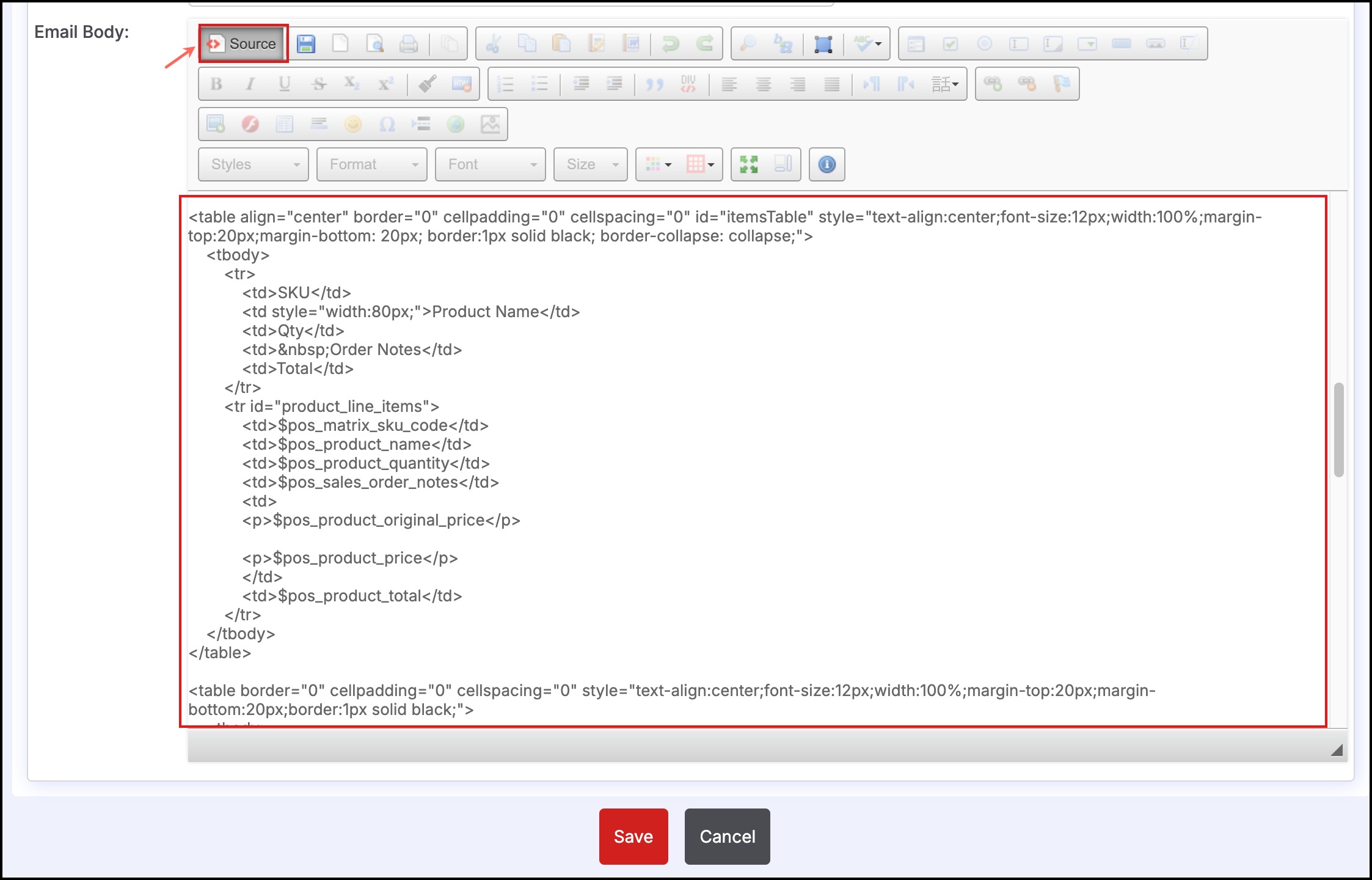
Updated 11 months ago
