Processing POS Refunds
Customers can receive a refund for the sales return in various ways depending on the business needs.
Refunds can be issued as:
- Cash Payments
- Issuing a cash refund requires selecting "cash" as the payment method for the return and paying the customer from the cash drawer.
- Check Payments
- Issuing a check refund requires selecting "check" as the payment method for the return and presenting a check for payment.
- Credit Card Refund
- Customers who paid for their order using a credit card can have the sales refund amount applied to that card (*assuming Intuit/Vantiv is connected to the POS. This does not apply to offline credit card processing*).
- Issue Credit to the customer's account
- The business has the option of issuing a credit to the customer's account for use at a later date.
- The "'Issue Credit" option must be turned on in the POS channel settings before using this feature.
- A customer must be selected on order to use this feature.
To issue a credit on the customer's account:
- Follow the instructions for creating/viewing a return to load the order (instructions locatedhere).
- Select a customer for the order (if not already selected).
- Select the "icon" to remove the default payment method from the order (if applicable).
- Select the "icon" to select Issue Credit.
- Enter the credit amount for the order.
- Click the "Checkout" button to finish.
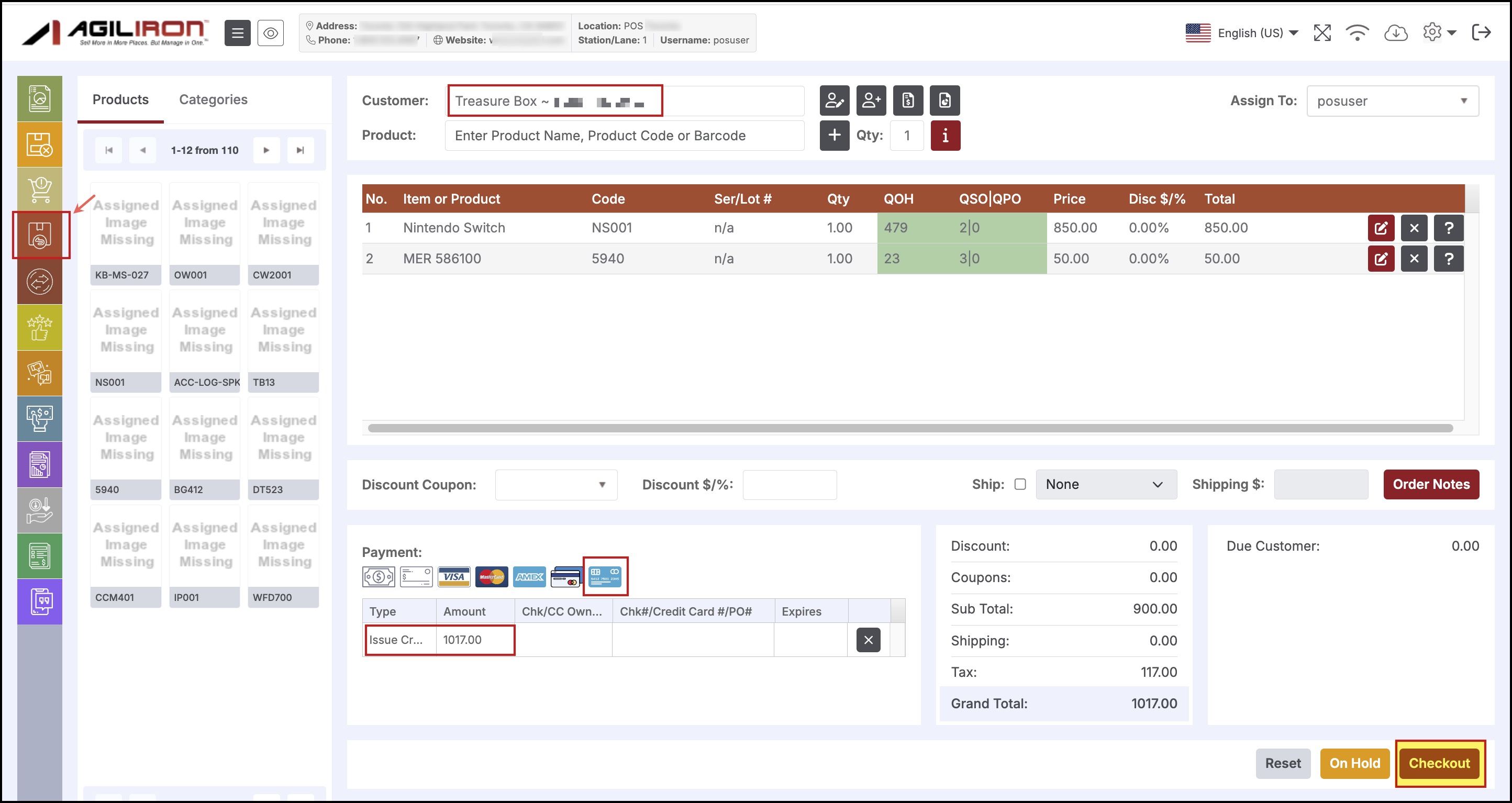
A credit balance will now appear on the customer's account. This can be viewed in the back office in the Accounts menu or on the POS (instructions here).
Updated 11 months ago
