New Line Item Coupons Support Added
Now you can add discount at the product level in POS. The Line Items Coupons will allow you to select a different discount (only available for that specific product) for each product individually.
To enable this feature:
- Go to Settings -> Channels -> edit POS Channel
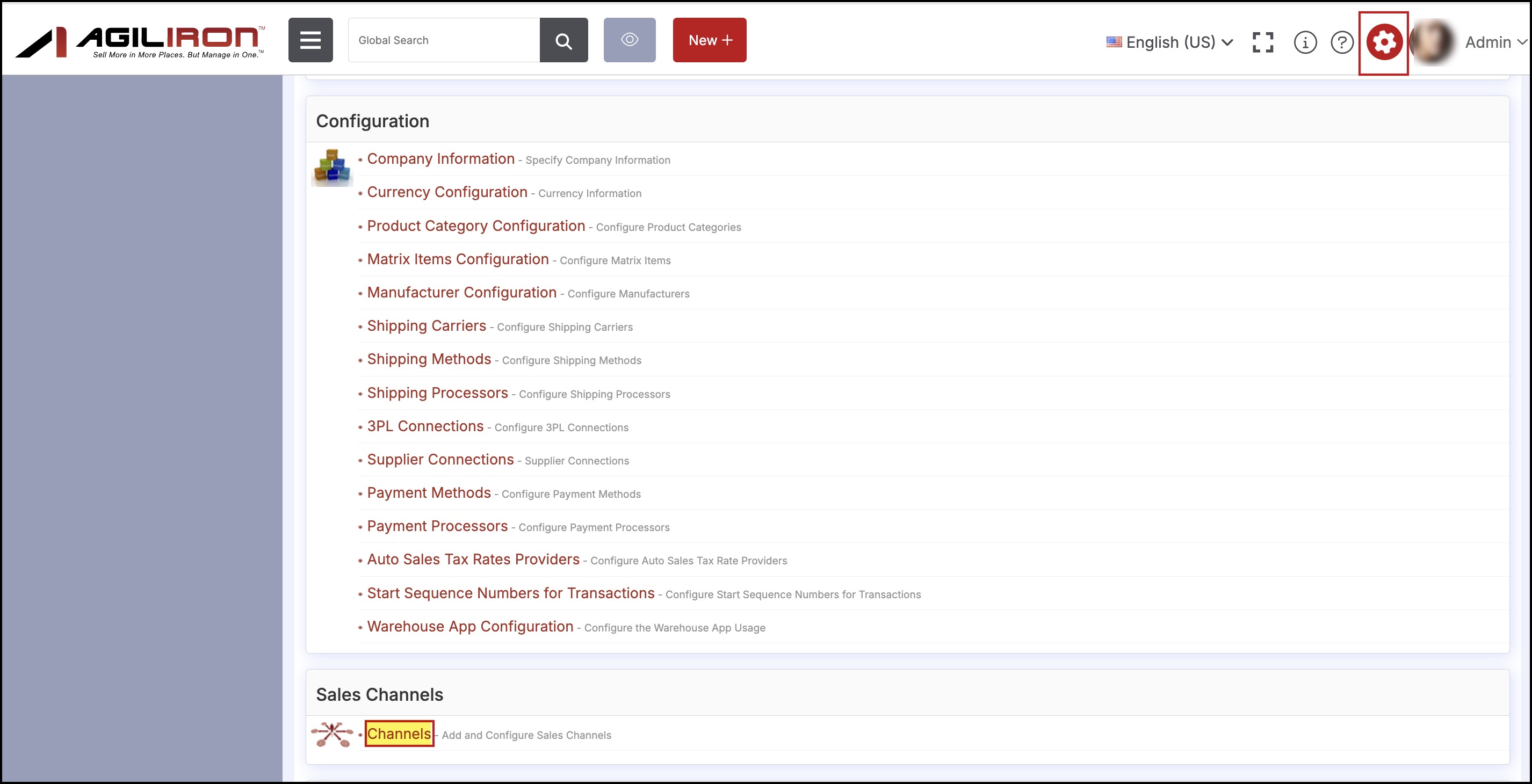
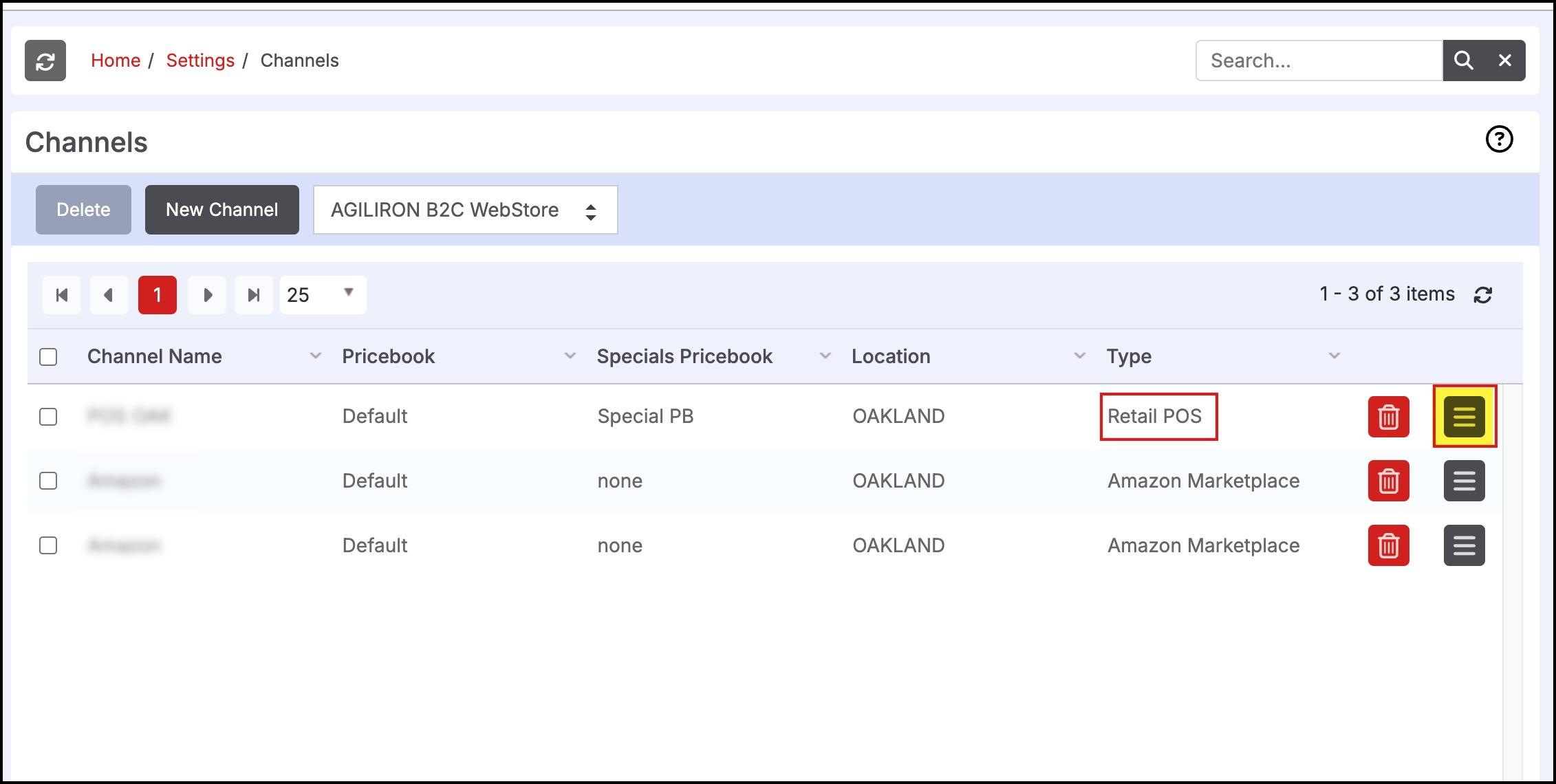
- Now, go to Configuration -> Allow Line Item Coupons.
- Enable it to Yes.
- Save it.
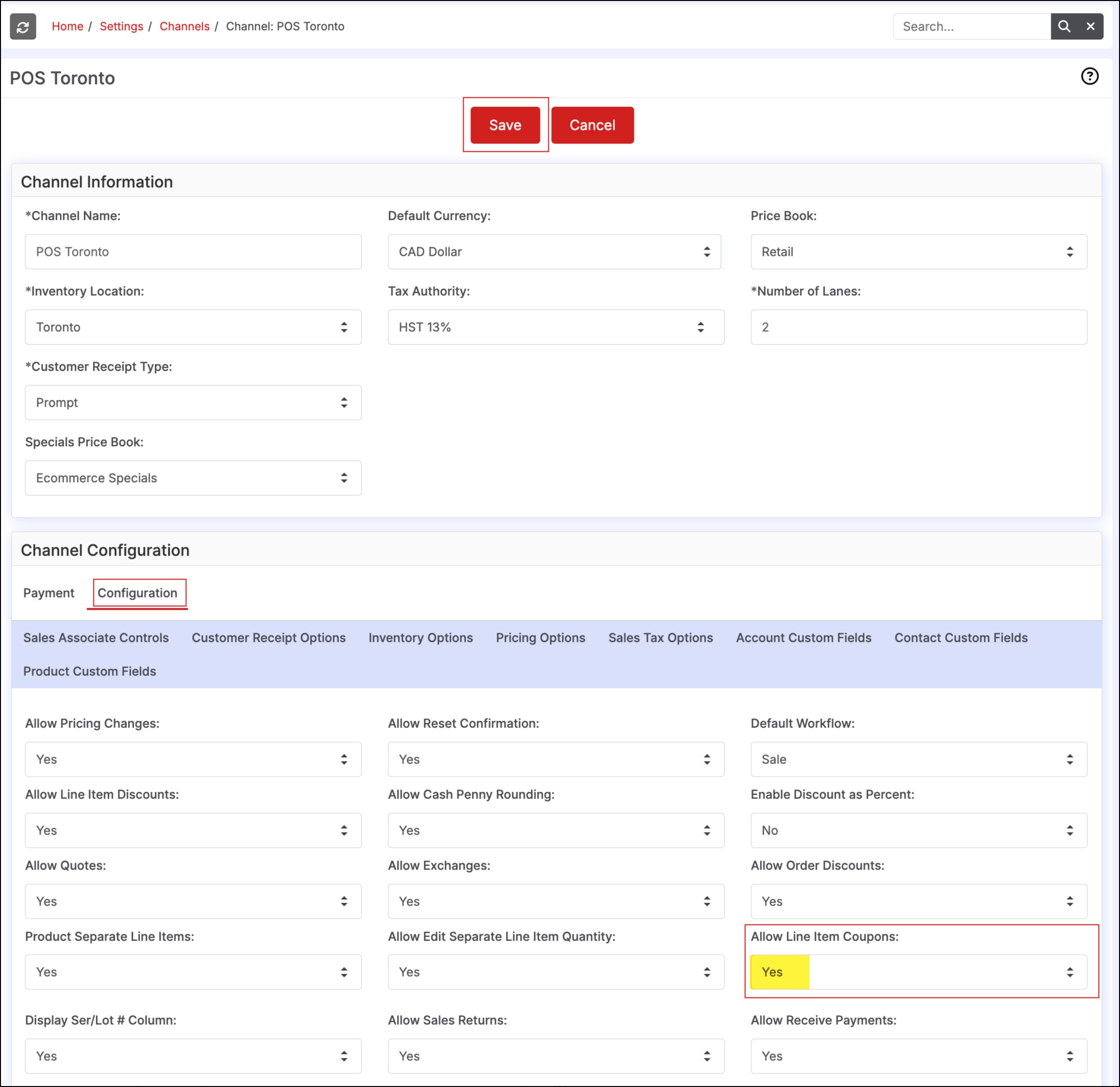
- Once enabled, log in to your Retail POS channel.
- The POS line Item will include a new button for coupon selection at the line item level.
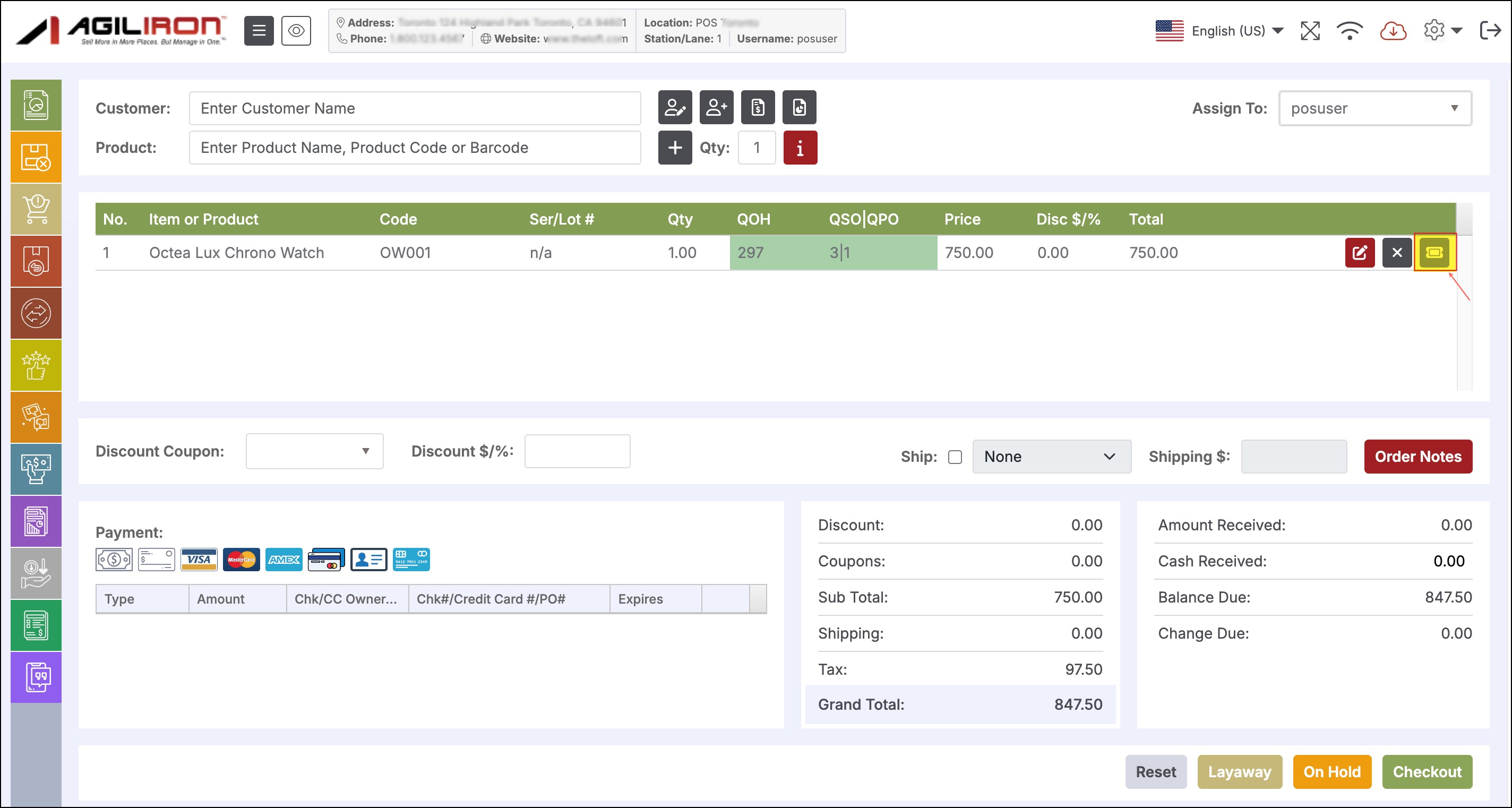
Clicking on it will pop up a window where you can select the Discount Coupon from the dropdown list. The list will contain coupons only related to that particular product.
- After selecting the coupon, click on OK.
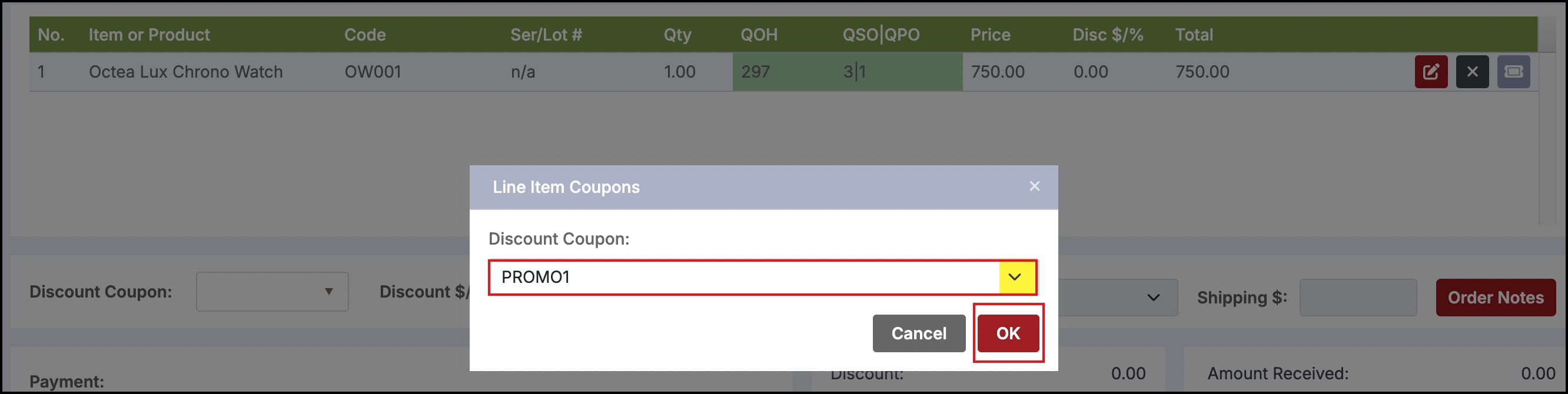
Now you can see, the discount added for the line item.
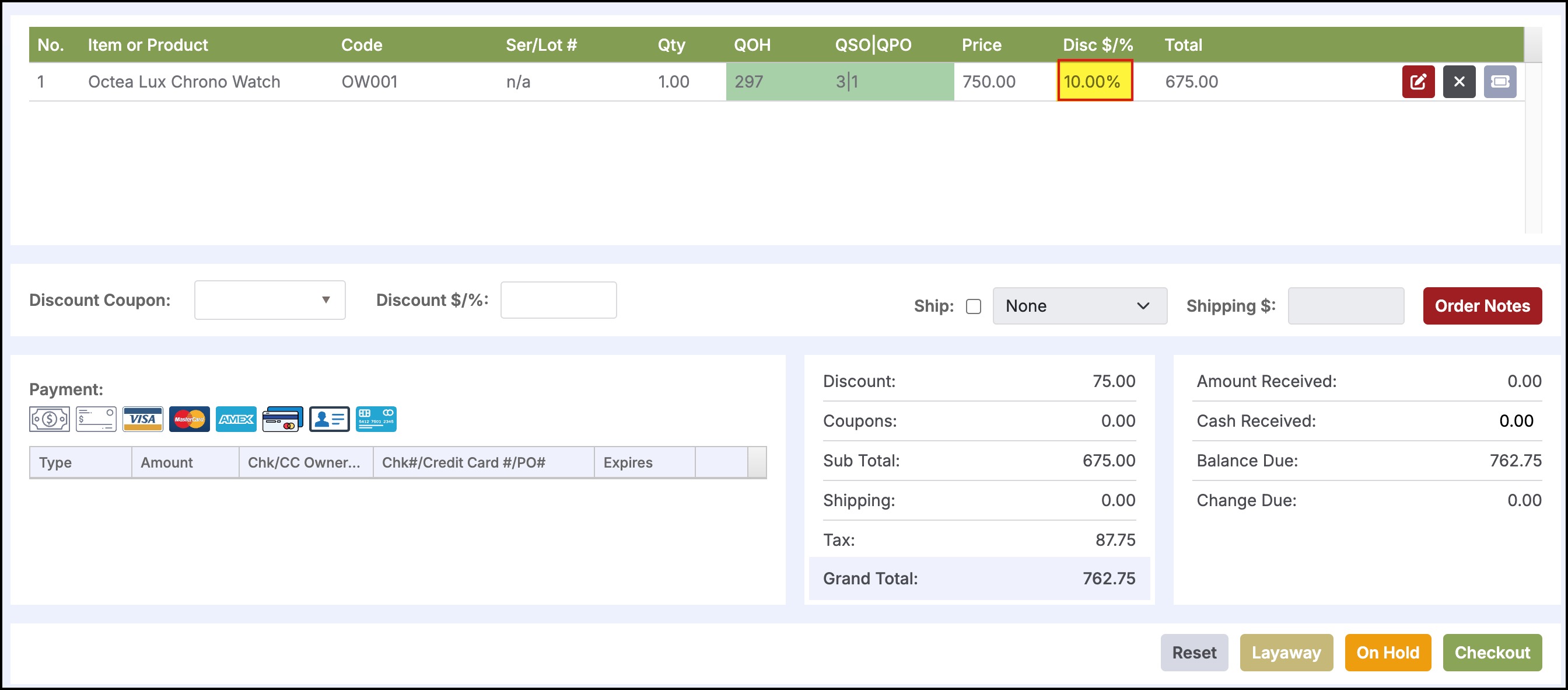
Updated 11 months ago
