BigCommerce Channel Connection
For BigCommerce channel connection with Agiliron:
- Go to the BigCommerce App Store and search for Agiliron by typing in the search bar.
- Click on the Agiliron app that appears.
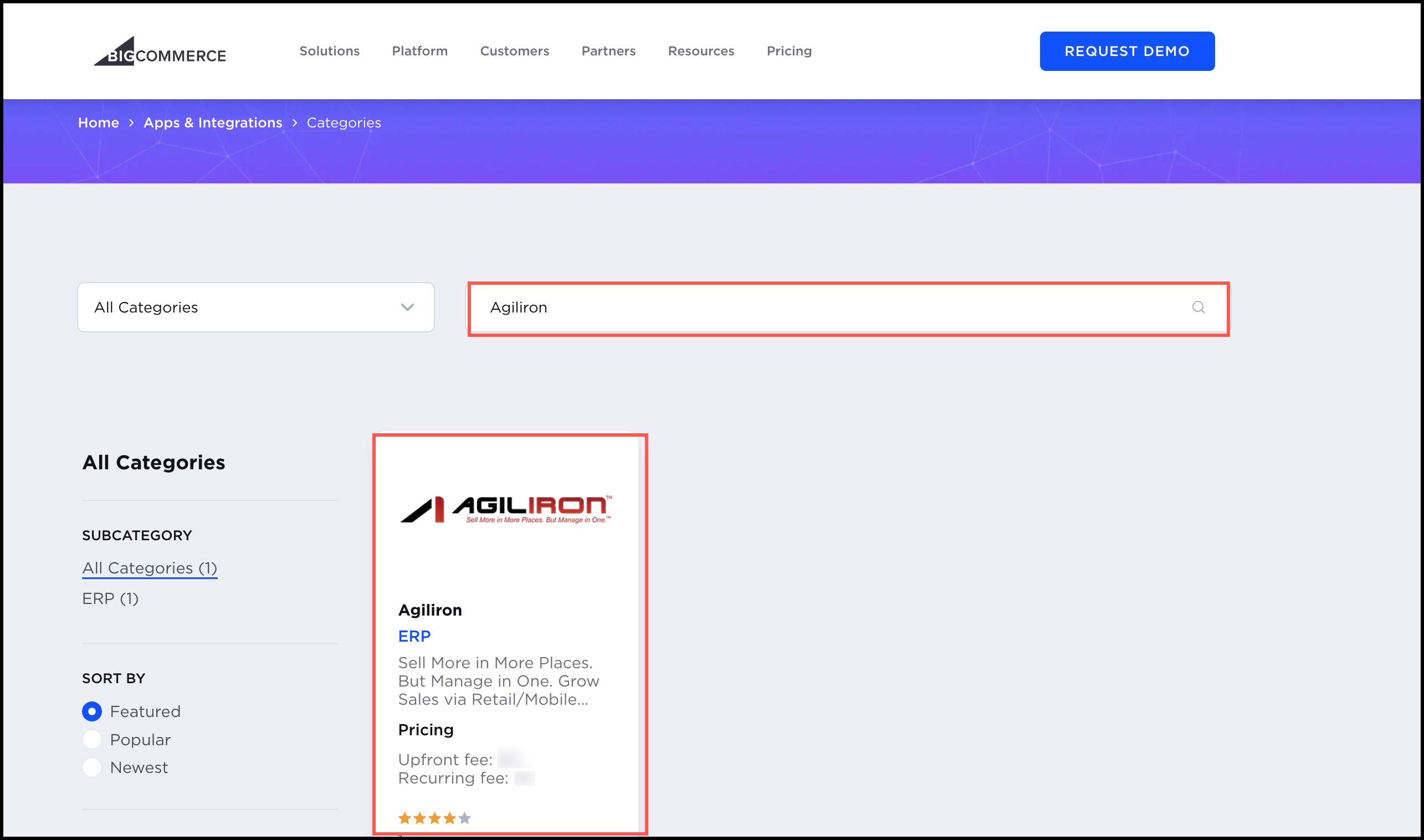
- Next, you need to click on the Get this App button.
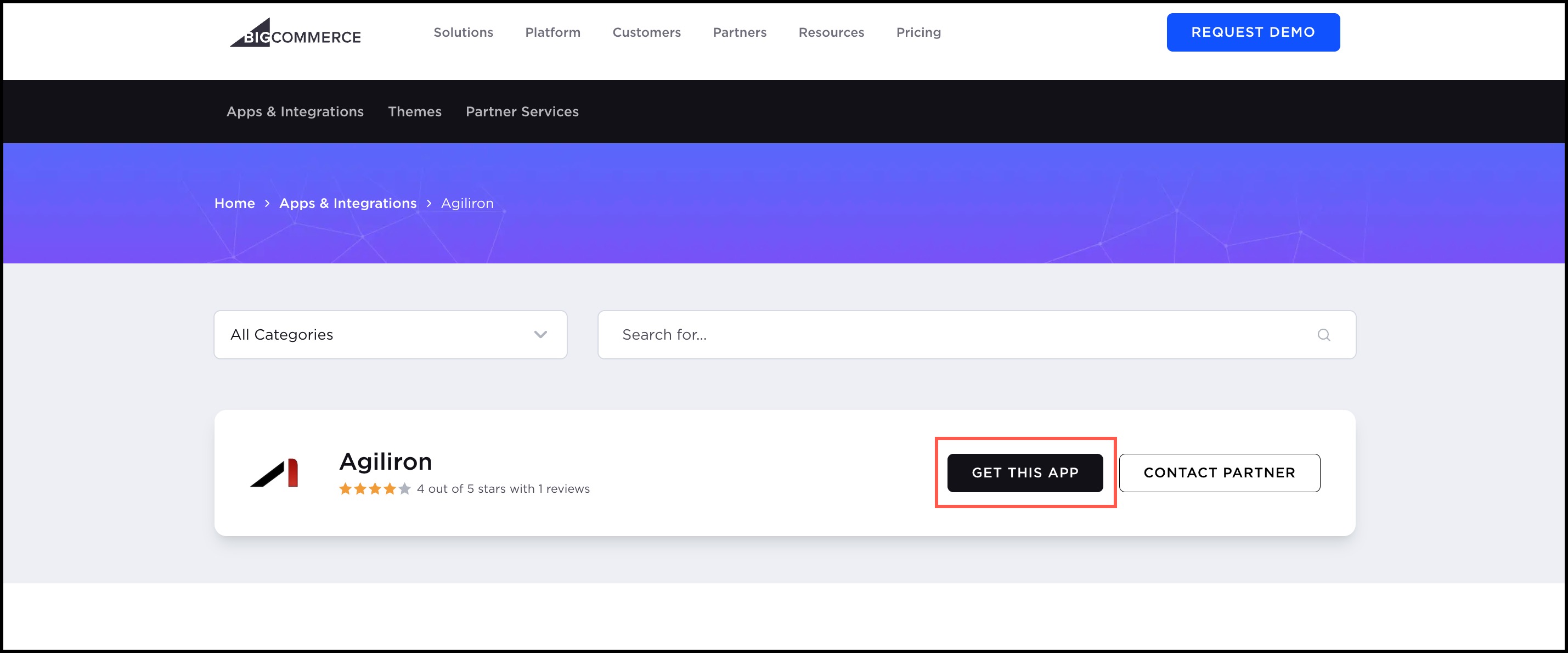
To install Agiliron -
- If you have an existing BigCommerce store - click on Log in
- If you are new to BigCommerce store - Sign up
Let's continue with an existing BigCommerce store.
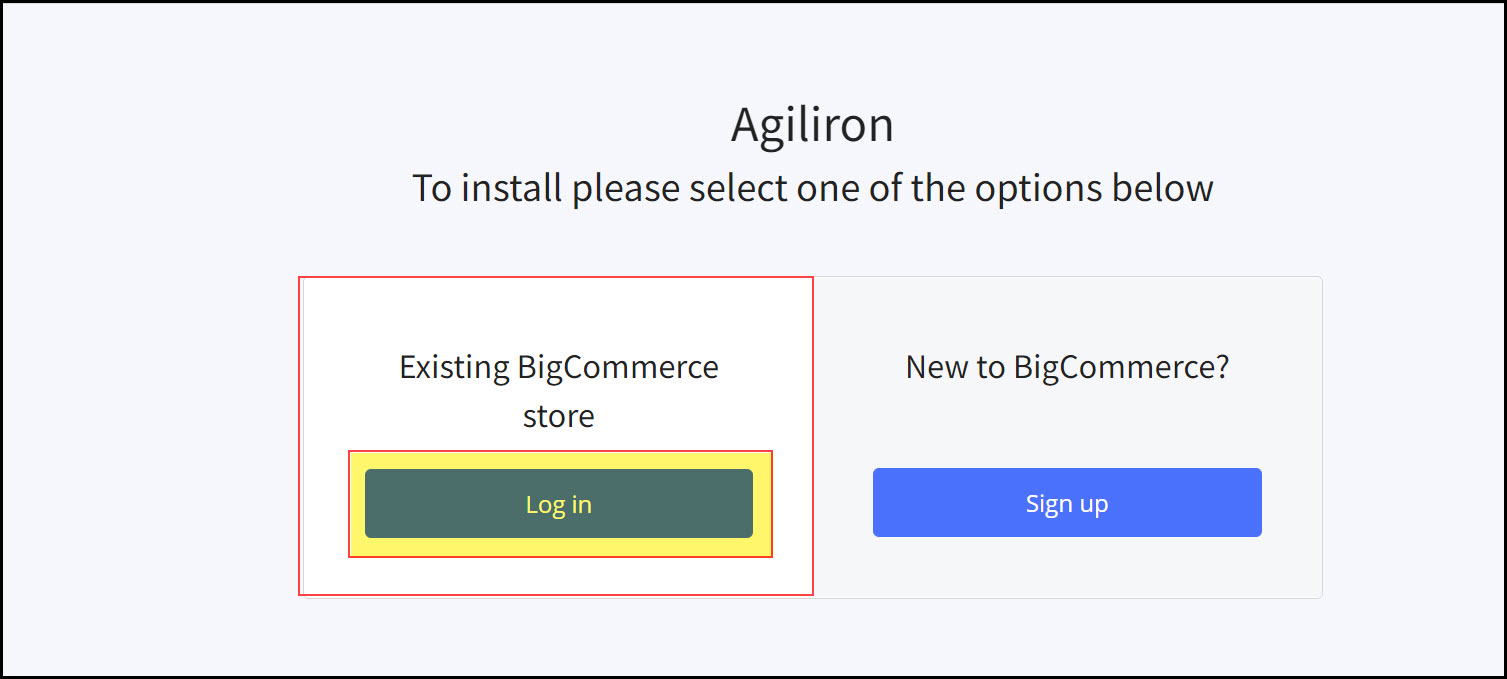
- Log in to your store.
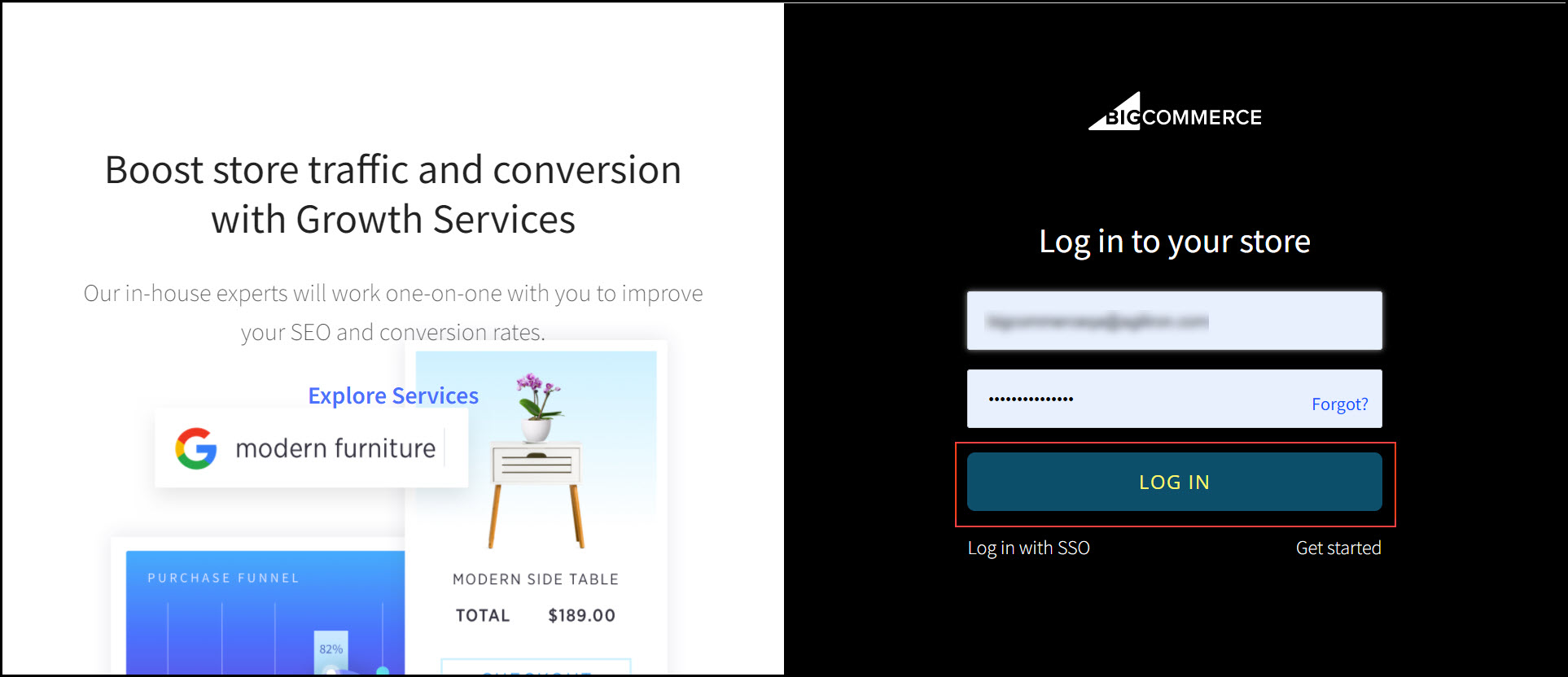
- After logging in, you'll be asked to install the Agiliron app. Click on Install.
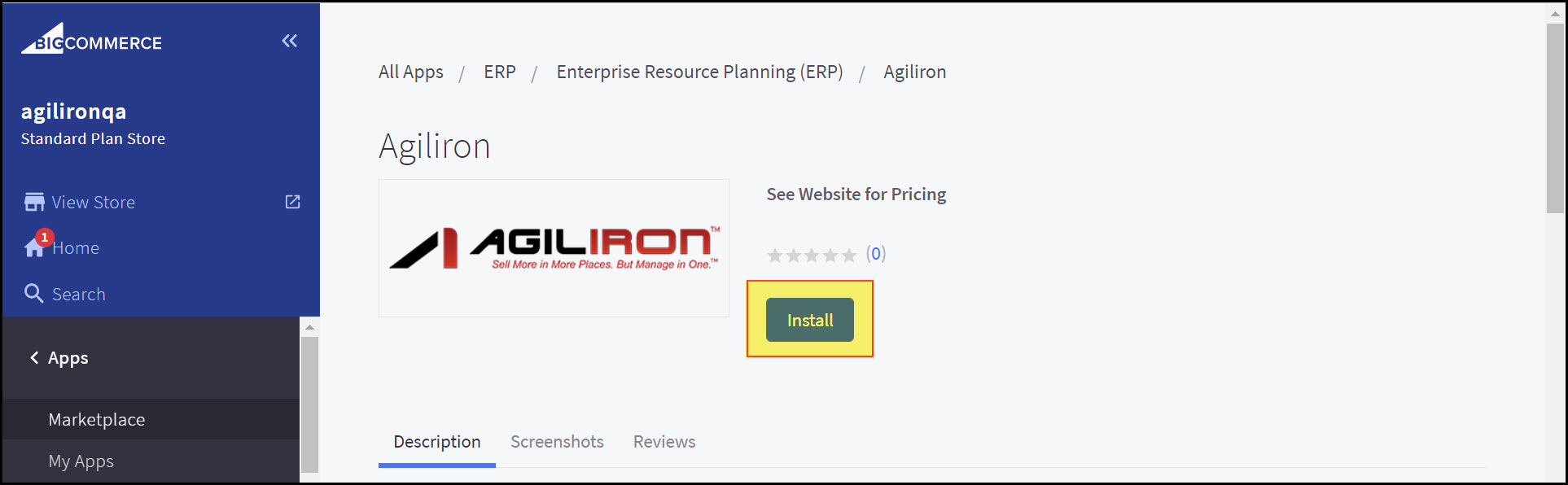
- Next, click on the Confirm button. The installation will take place.
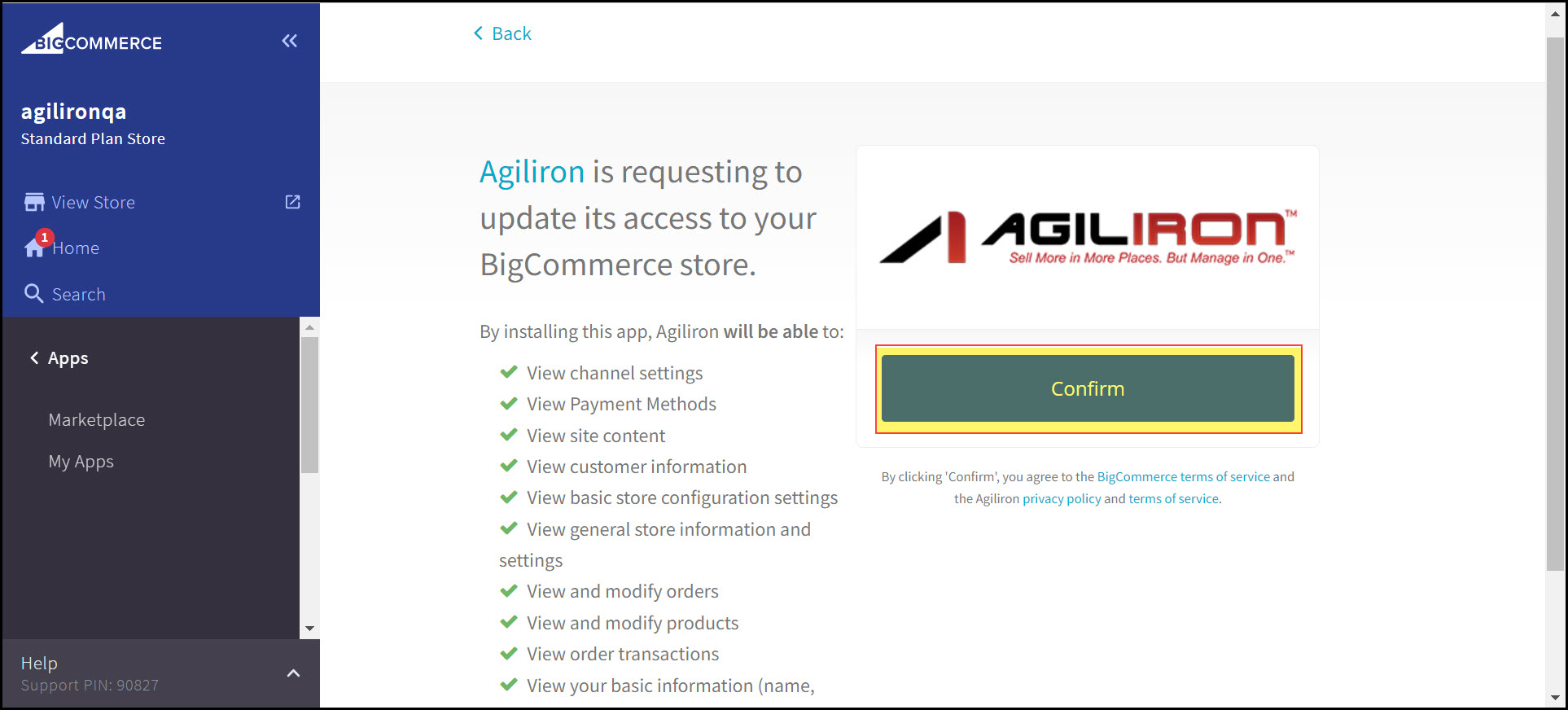
- Next, you'll be asked if you have an existing Agiliron account or not. Let's proceed by selecting Yes.
- Click on Submit.
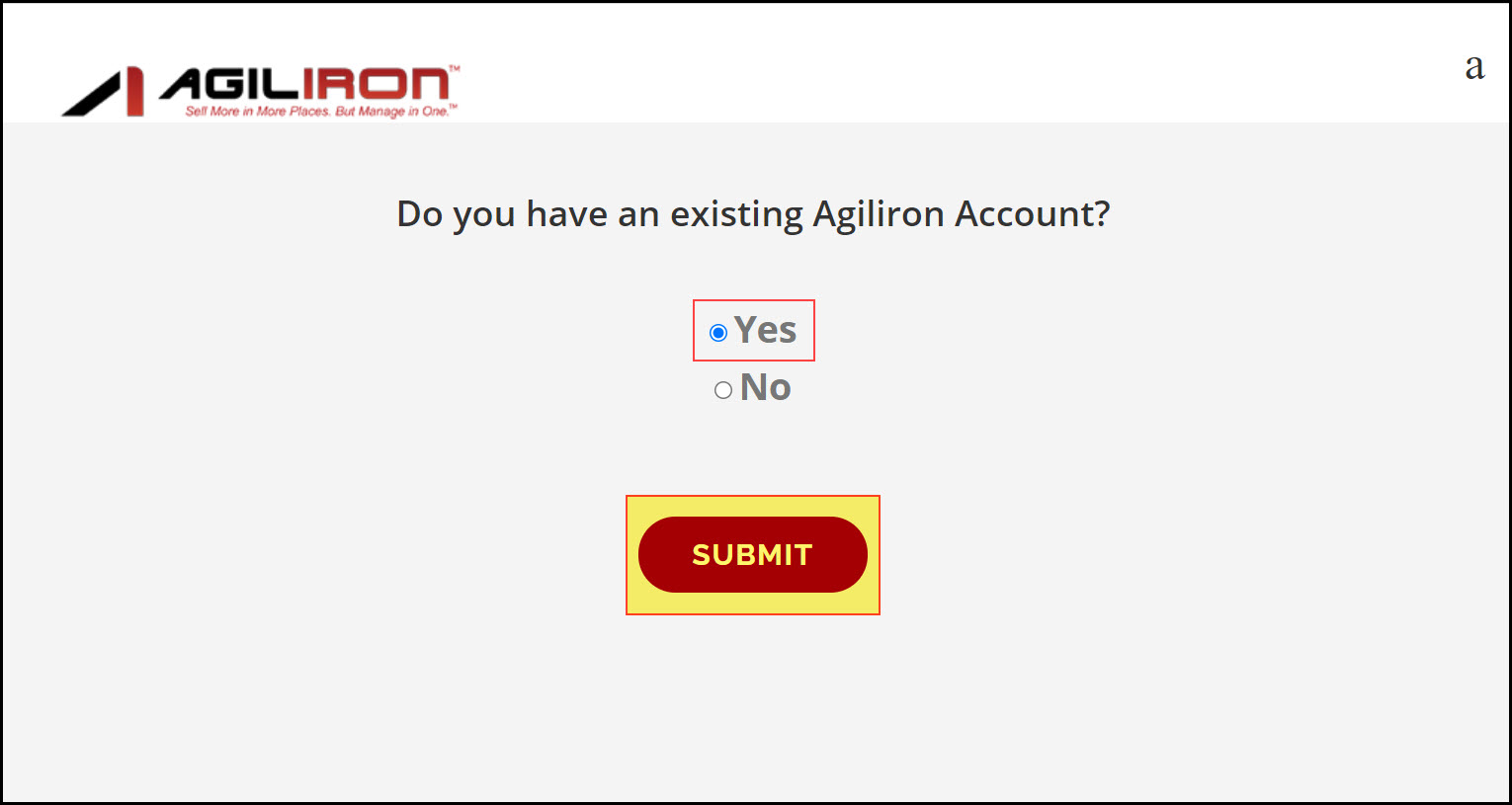
- Now enter your Agiliron's store URL and its credentials.
- Click on Submit.
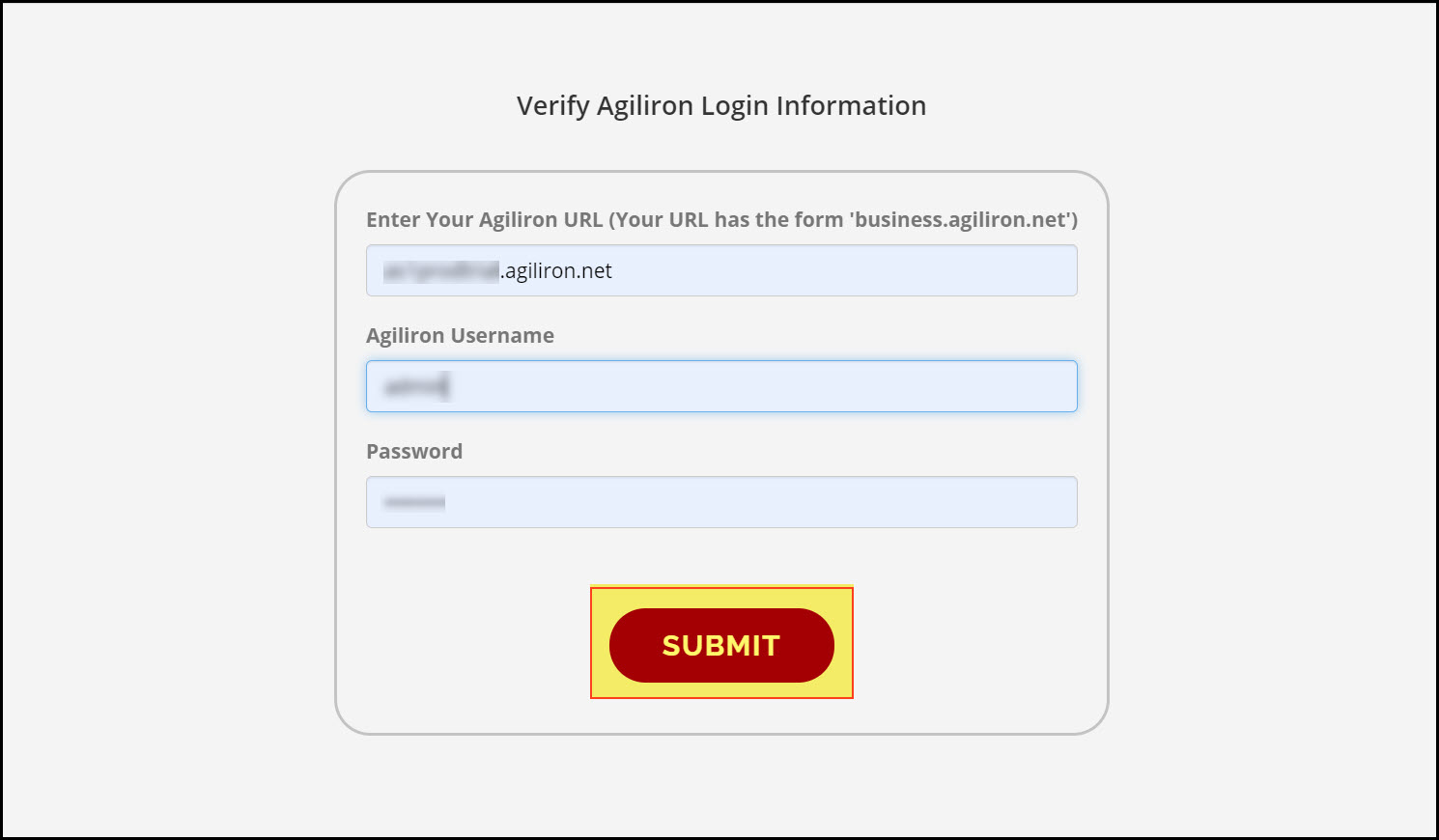
When your Agiliron Instance is Verified and your BigCommerce store gets connected successfully, you can see a Here link, click on it. This will take you to your Agiliron instance's login page.
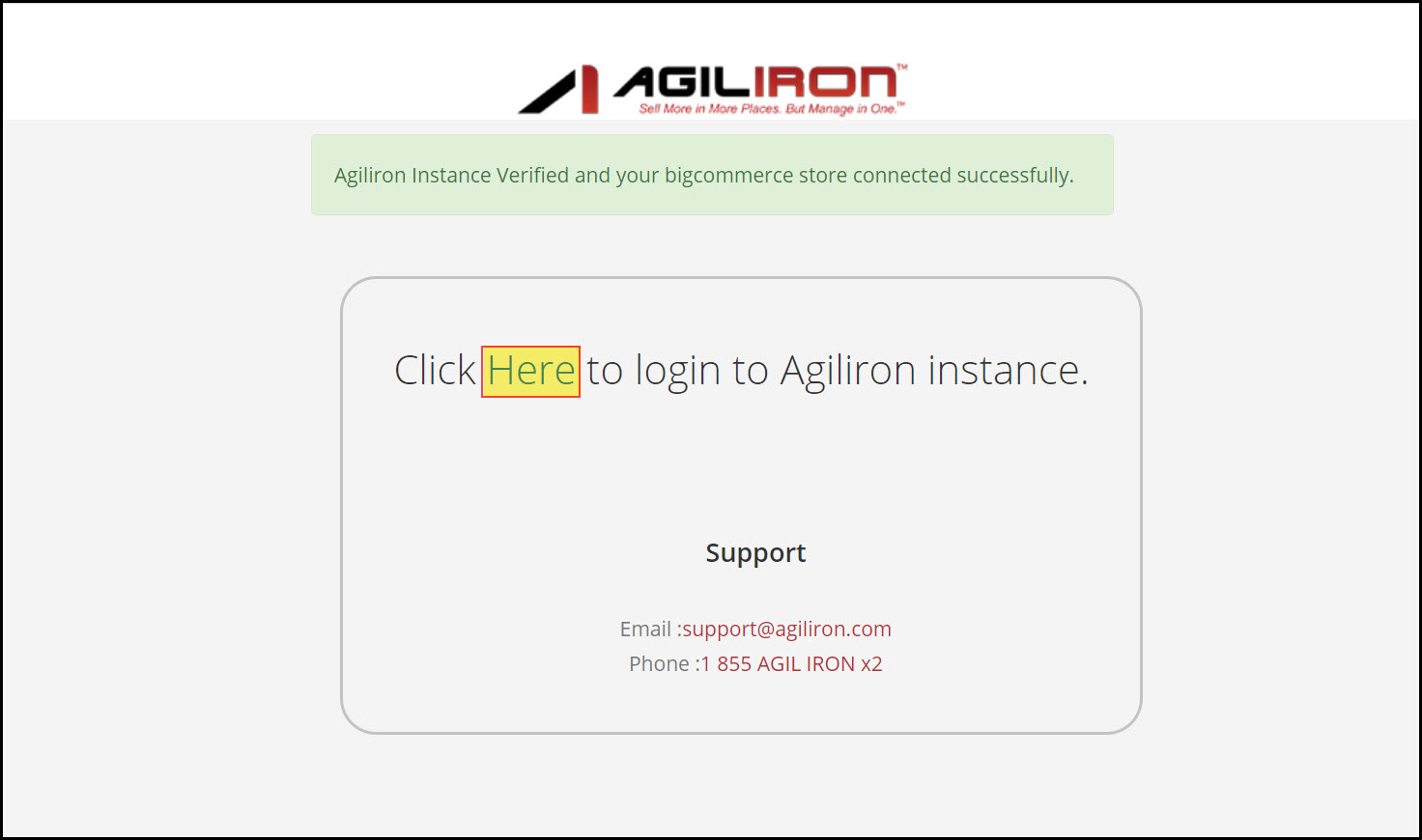
- Enter the credentials and click on Login.
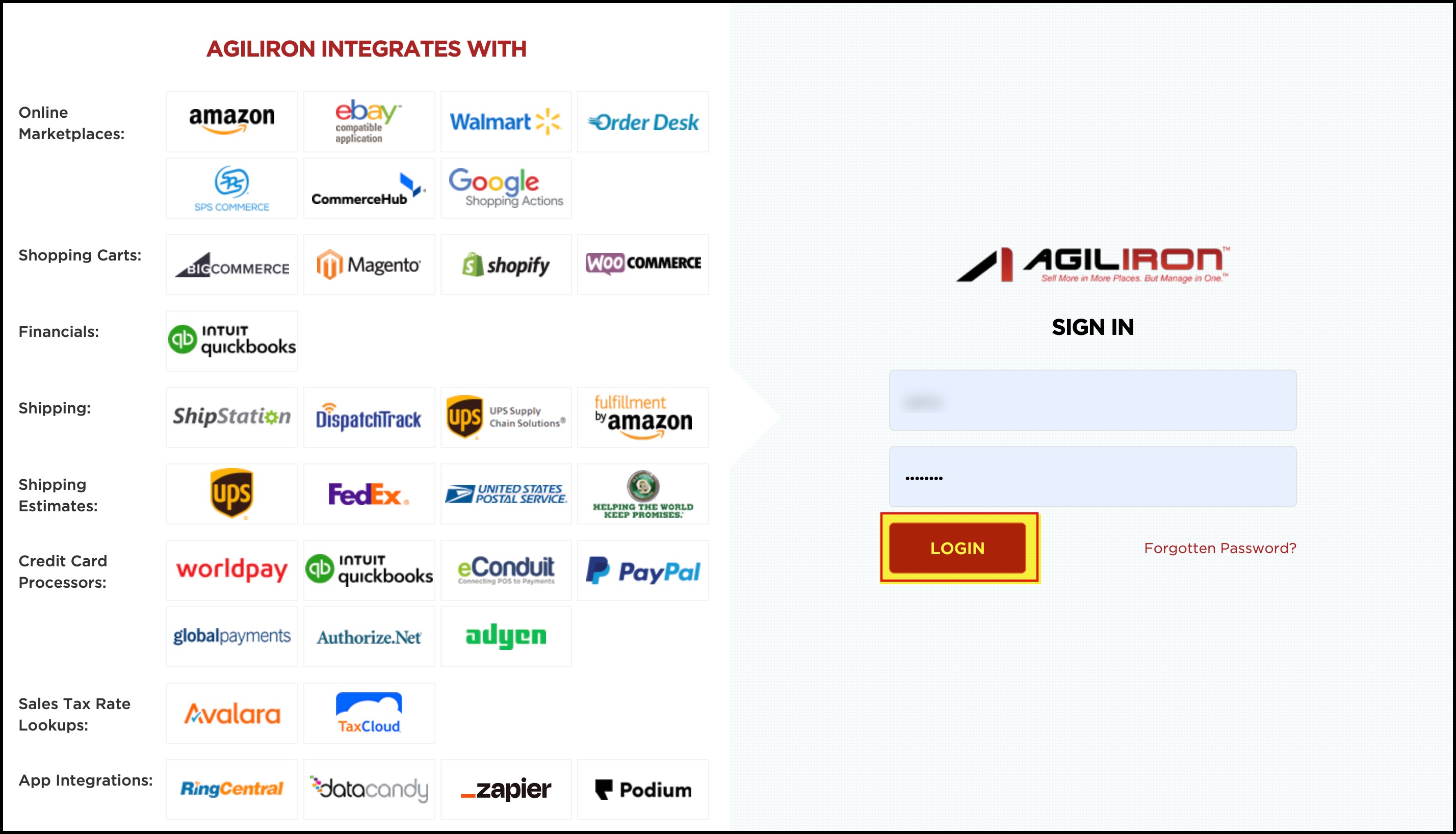
- Now go to Settings -> Channels.
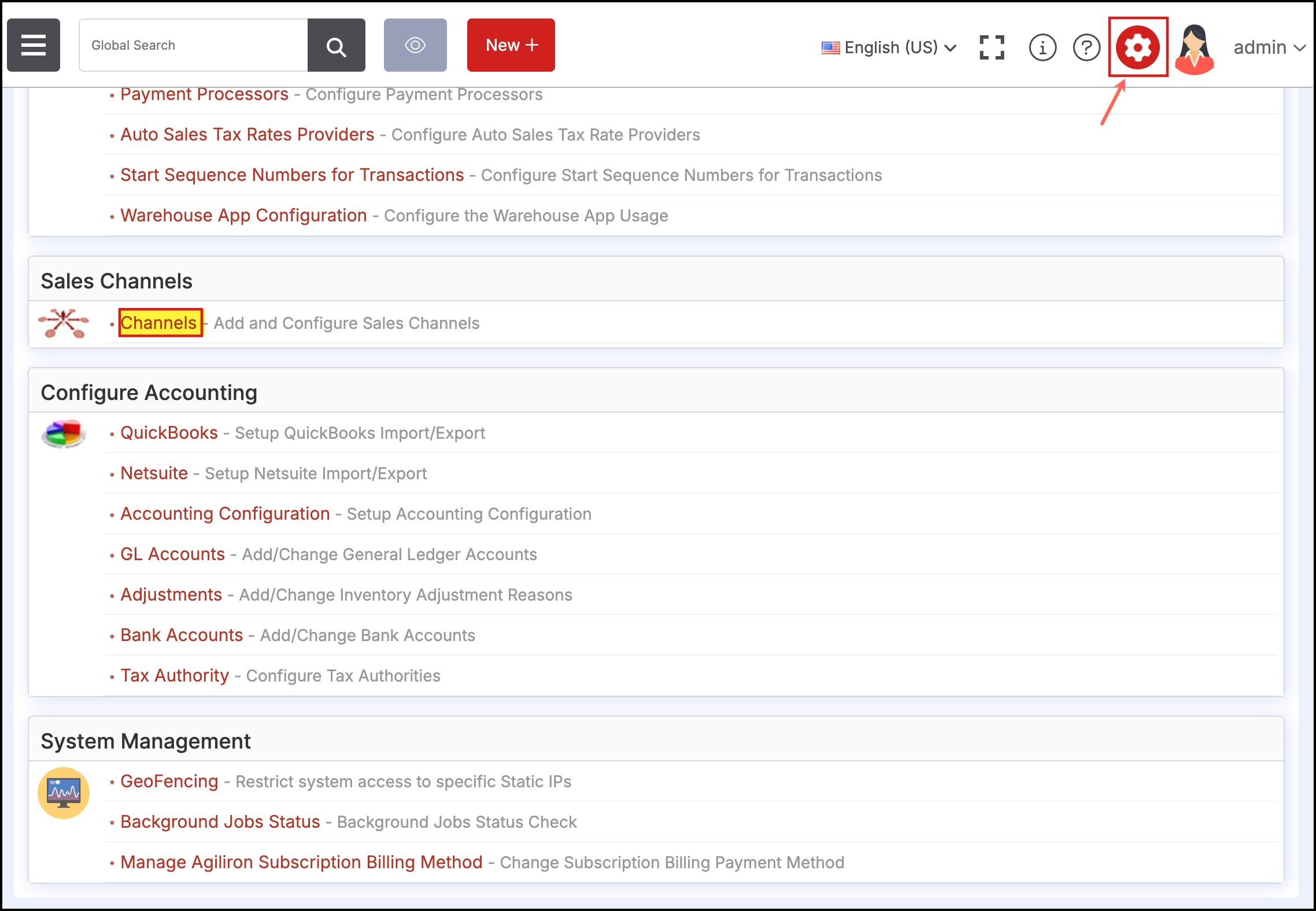
You can see, the BigCommerce store added to the list.
- You can click on Edit.
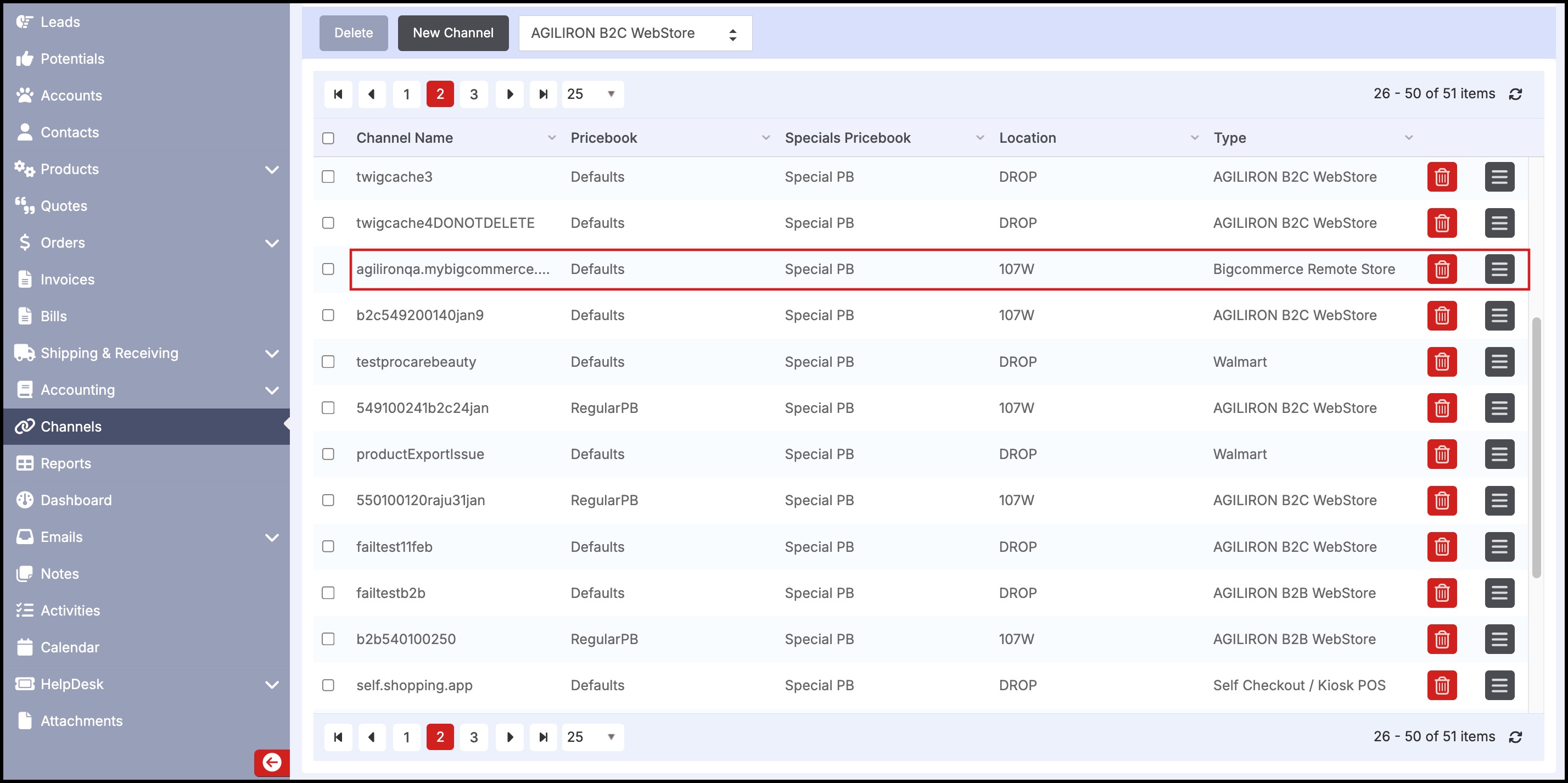
- When the store details appear, click on Test Connection. You'll see a message saying "Test Successful".
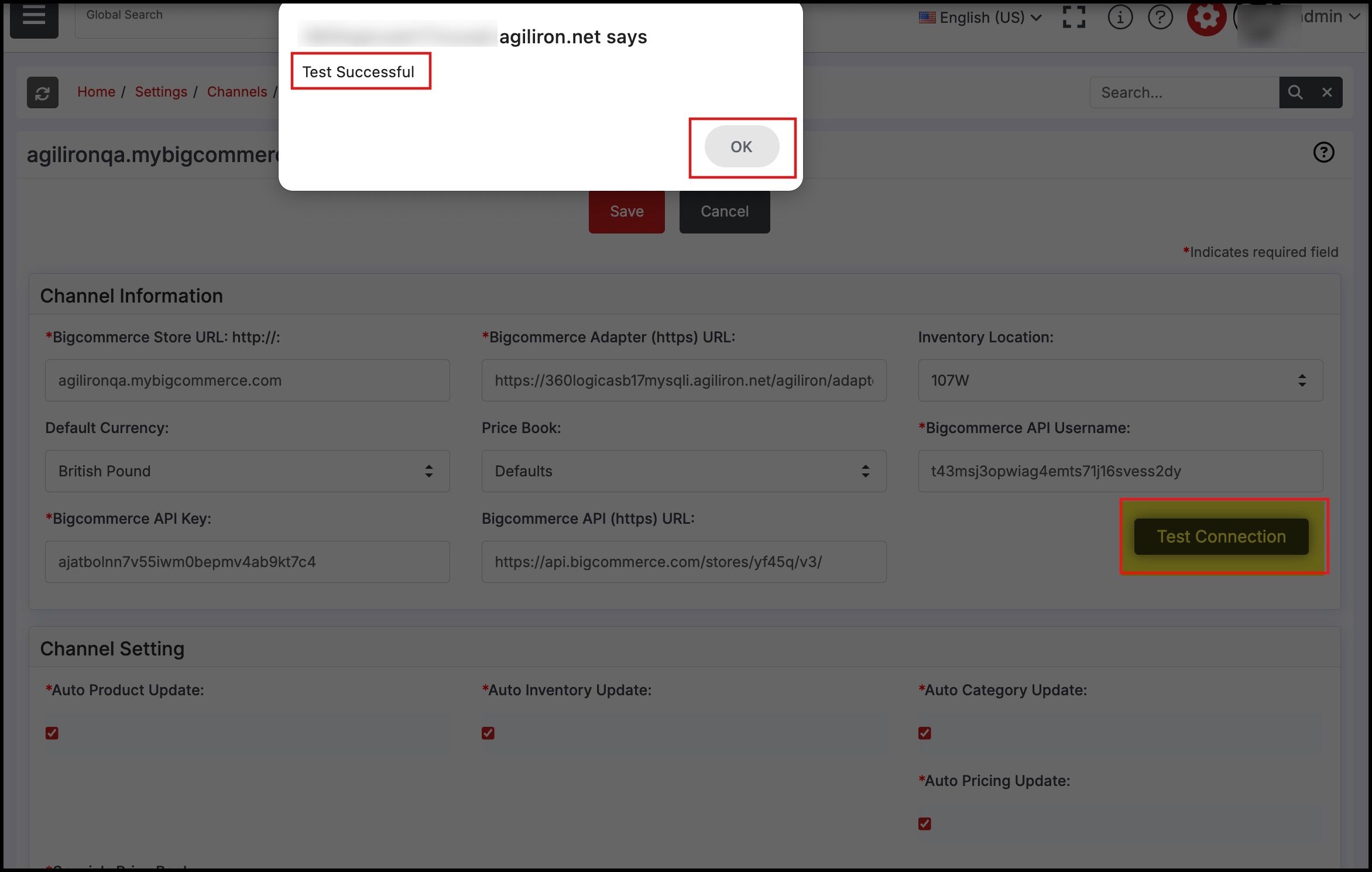
Updated 7 months ago
