Tasks
The system facilitates scheduling of tasks and their assignment to one user or user group (See "Settings > Groups" for user groups). Tasks cannot be assigned to additional users or linked to more than one Contact. However, tasks can be transferred to others by modifying the task owner.
- To create a new task, follow the "New Task" link.
- The window that comes up has all the fields that are necessary to schedule the task as shown below.
- The "Status" and "Priority" drop-down list is populated from "Settings > Picklist Settings > Edit Task Picklist" and be customized there. Customizing it will allow you to track progress along the vectors that make sense for your business.
- The rest of the fields are self-explanatory and please make your entries as per the logistics of the event. The mandatory fields are marked with a red *.
- Click the "Save" button to create the task.
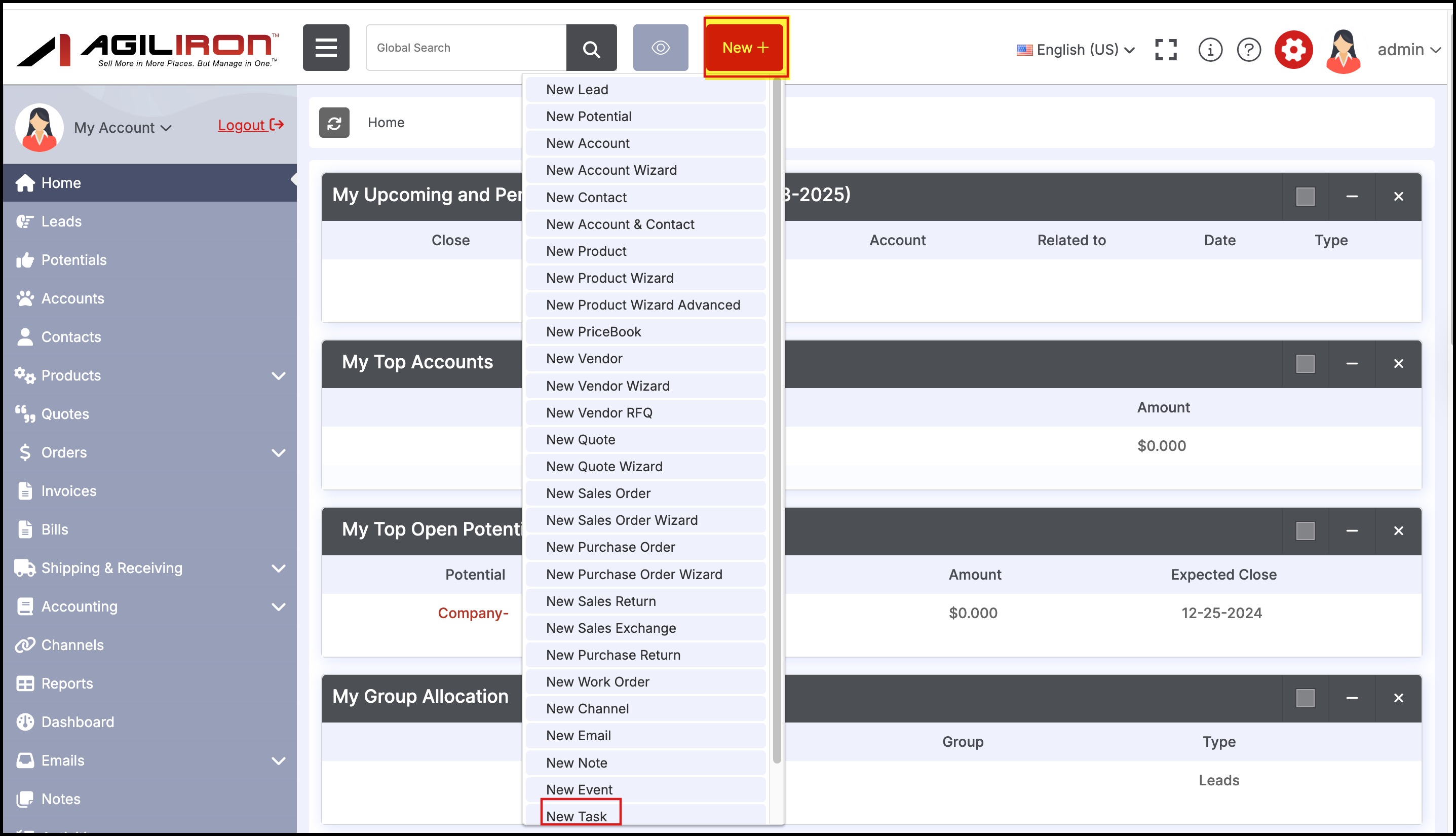
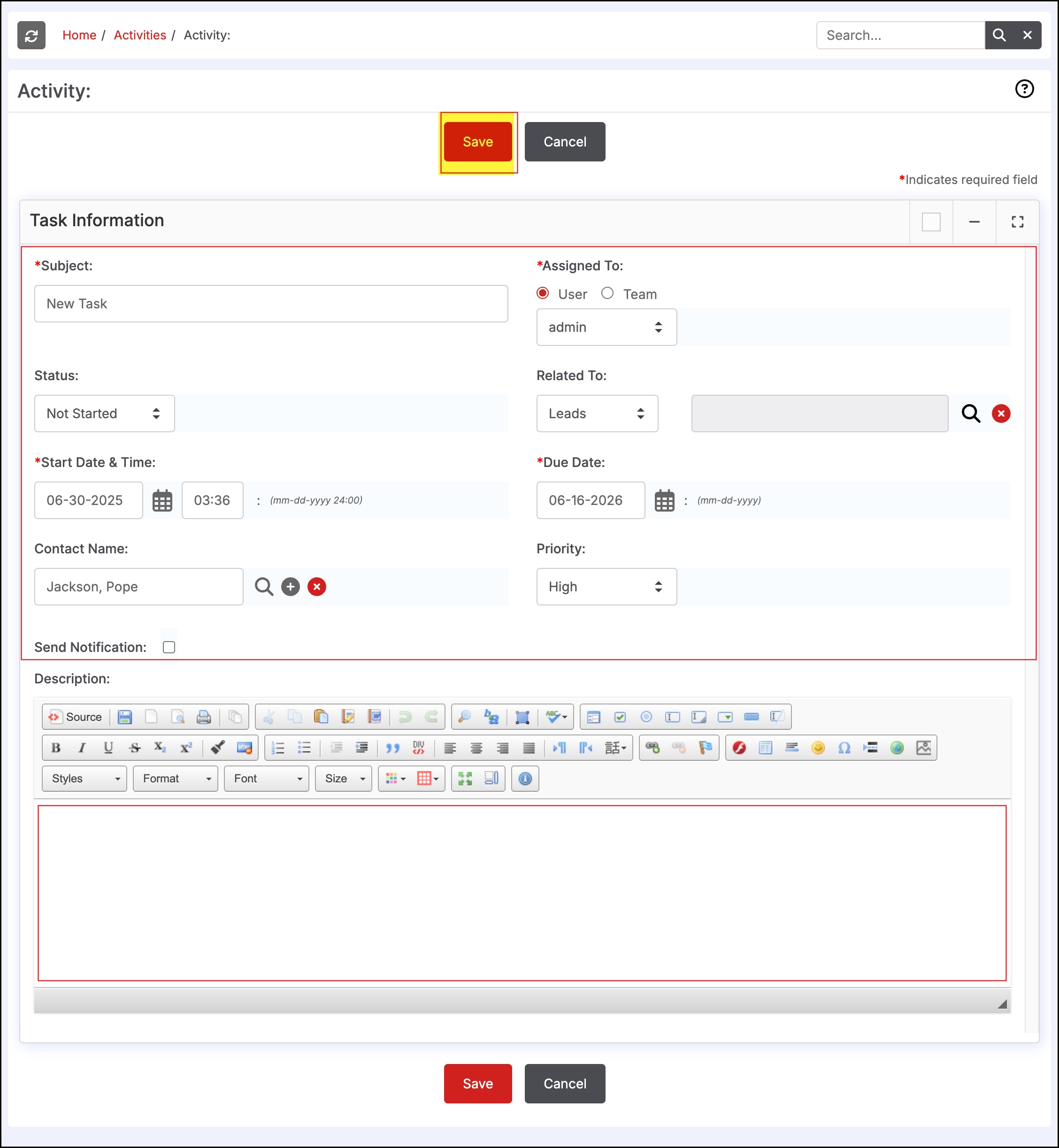
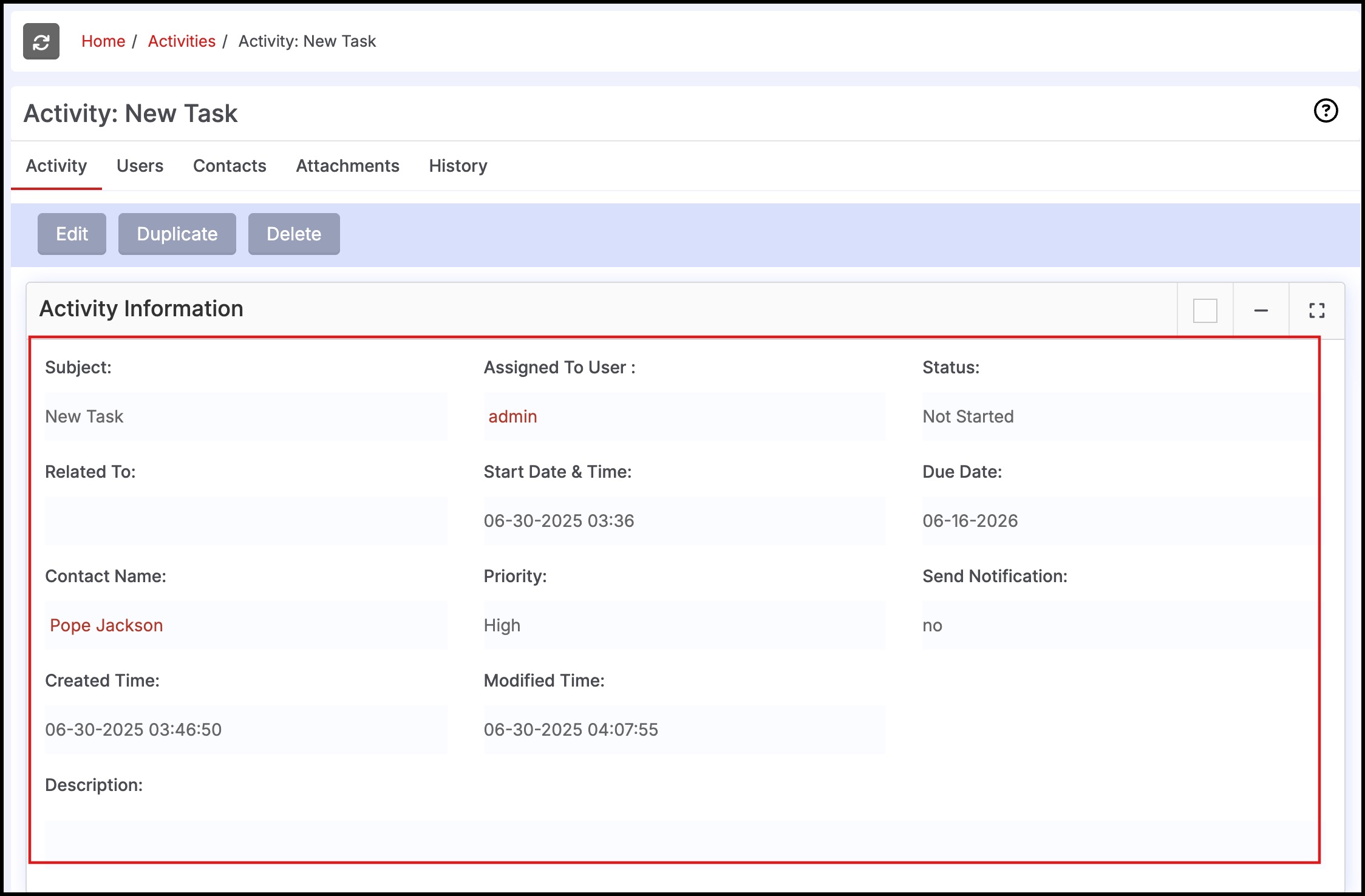
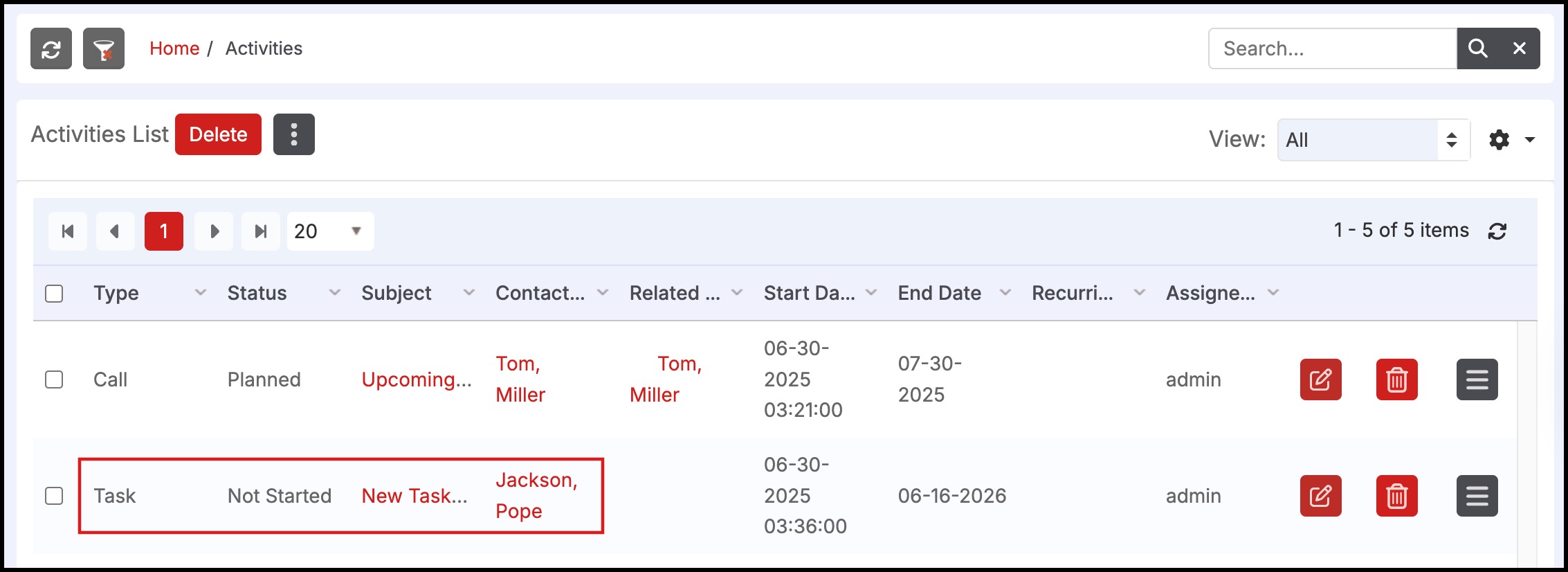
Tasks are not posted to the calendar but are displayed in
- The "Activities" tab
- As an activity under the related lists for associated contacts, accounts, sales orders etc. that it is linked to when creating the task.
- The "Home" tab under "My Upcoming and Pending Activities"
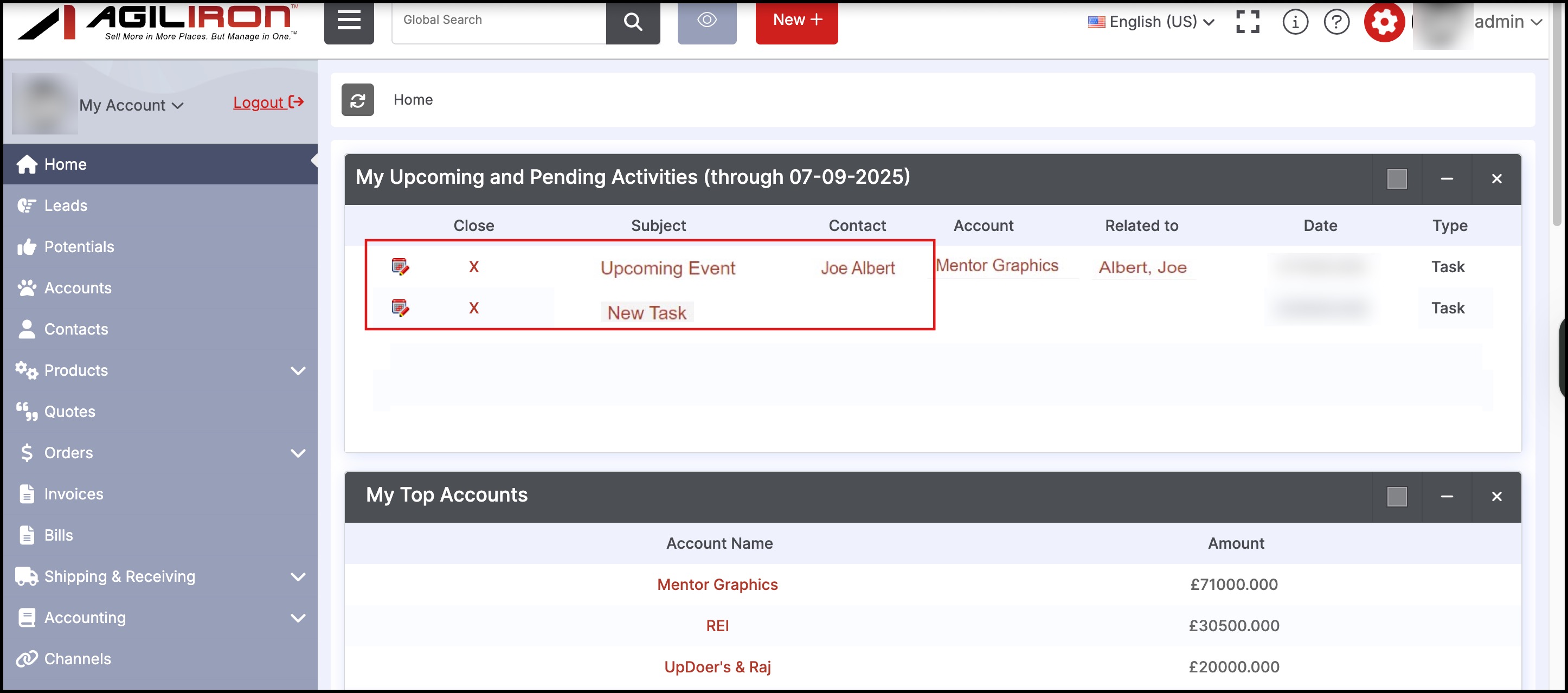
Updated 6 months ago
