Roles
This function allows the owner to create a New Role to map to the selected profile or choose an existing role to assign to a user.
- Navigate to Settings > Roles and click on "Roles" to begin.
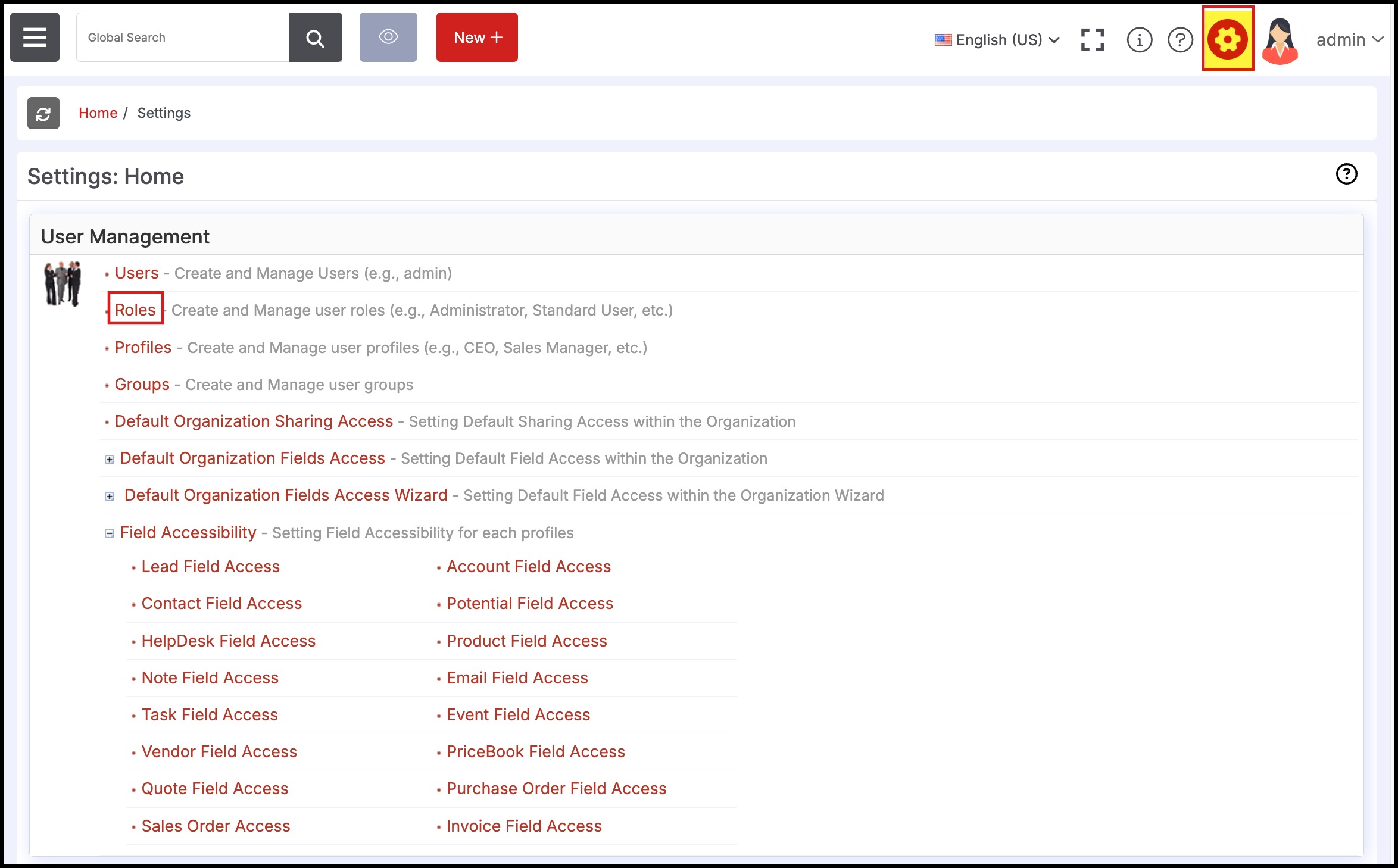
- Click "Edit" to edit an existing role.
- Clicking "New Role" will create a new user role.
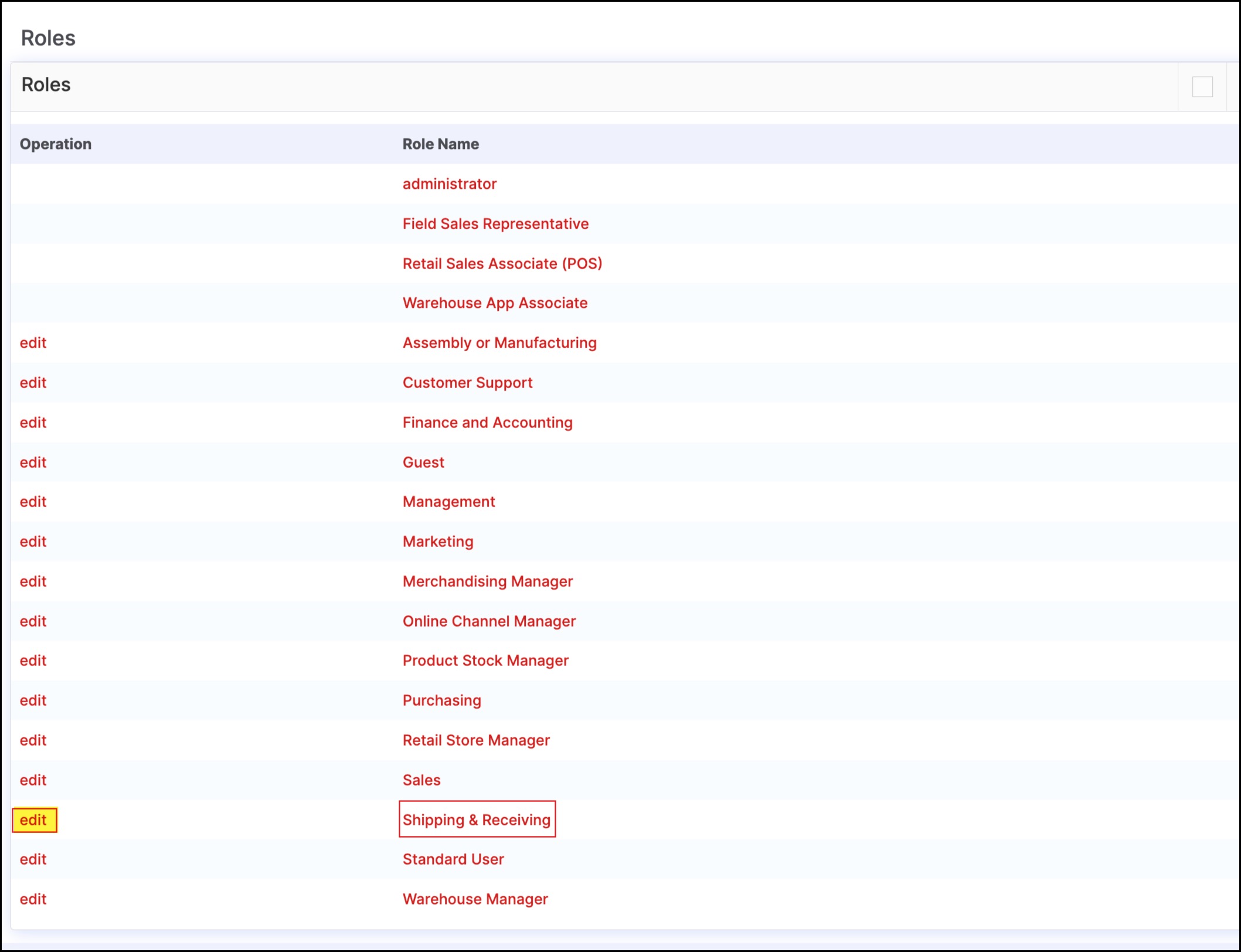
- Assign a profile for the role and click "Save".
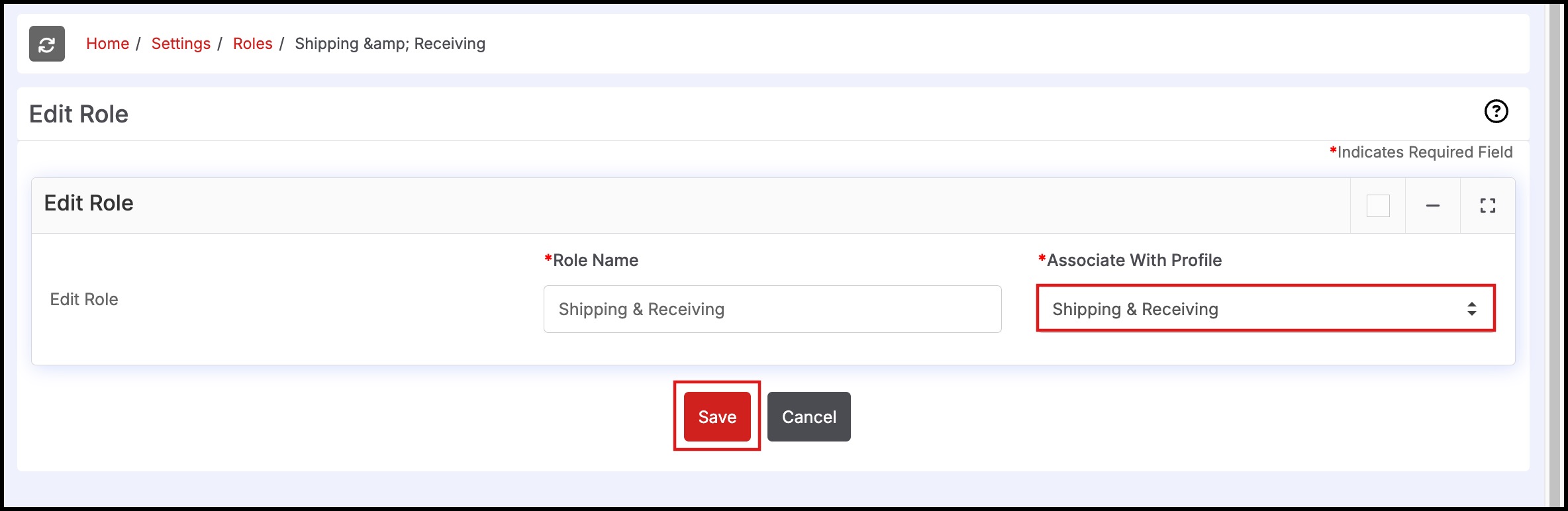
Note: There are 3 Special Roles that the system comes with that have restrictive privileges and are meant for specific functions with limited access - these roles cannot be edited or changed.
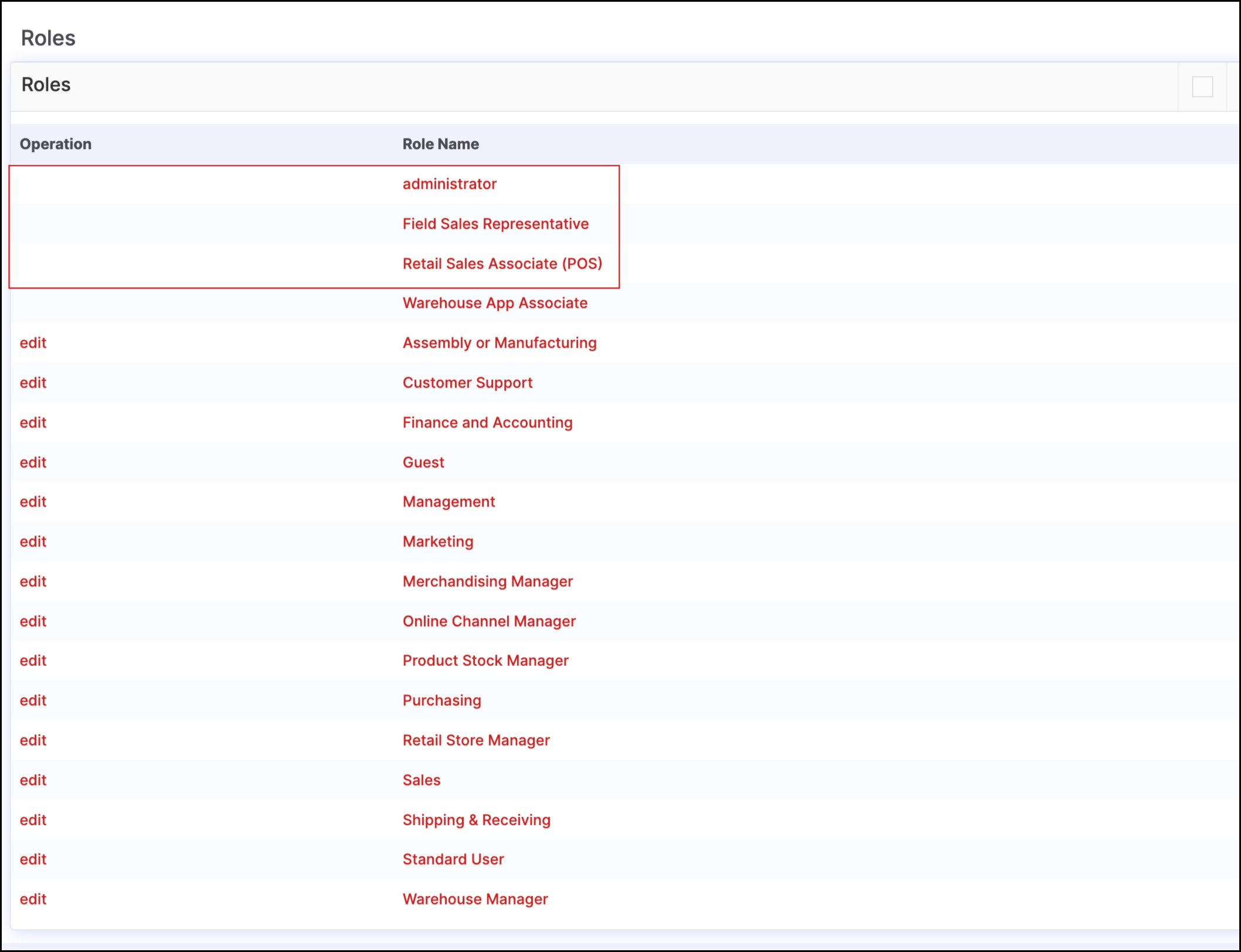
- Field Sales Representative
- This is a role that should be assigned to Sales Reps who should have access to only the Customer Accounts that are assigned to them.
- A user with this role can
- Access Leads, Potentials, Customer Accounts/Contacts, Quotes, Sales Orders assigned to the user
- Create/Edit Leads, Potentials, Customer Accounts/Contacts, Quotes & Sales Orders
- View Product and Inventory Information
- Retail Sales Associate (POS)
- This is a role that should be assigned to a Sales Clerk who will use the Retail/Mobile POS to complete customer checkout transactions
- A user with this role can
- Log in to the Retail POS/Mobile POS channel
- Perform Sales Clerk functions on the POS
- Not log in to the Agiliron CRM or Back-Office - when they log in, the system will automatically take them to the POS screen.
Updated 10 months ago
