Z-Out Drawer Count - Print & Email Button Added
“Print” and “Email” buttons are added in the POS Z-Out Drawer Count report Dialog. This also includes the denomination wise breakup (for Begin & Count & Leave & Deposit).
After logging in to your POS channel account, when you click on the Reports -> Z-Out Drawer Count button,
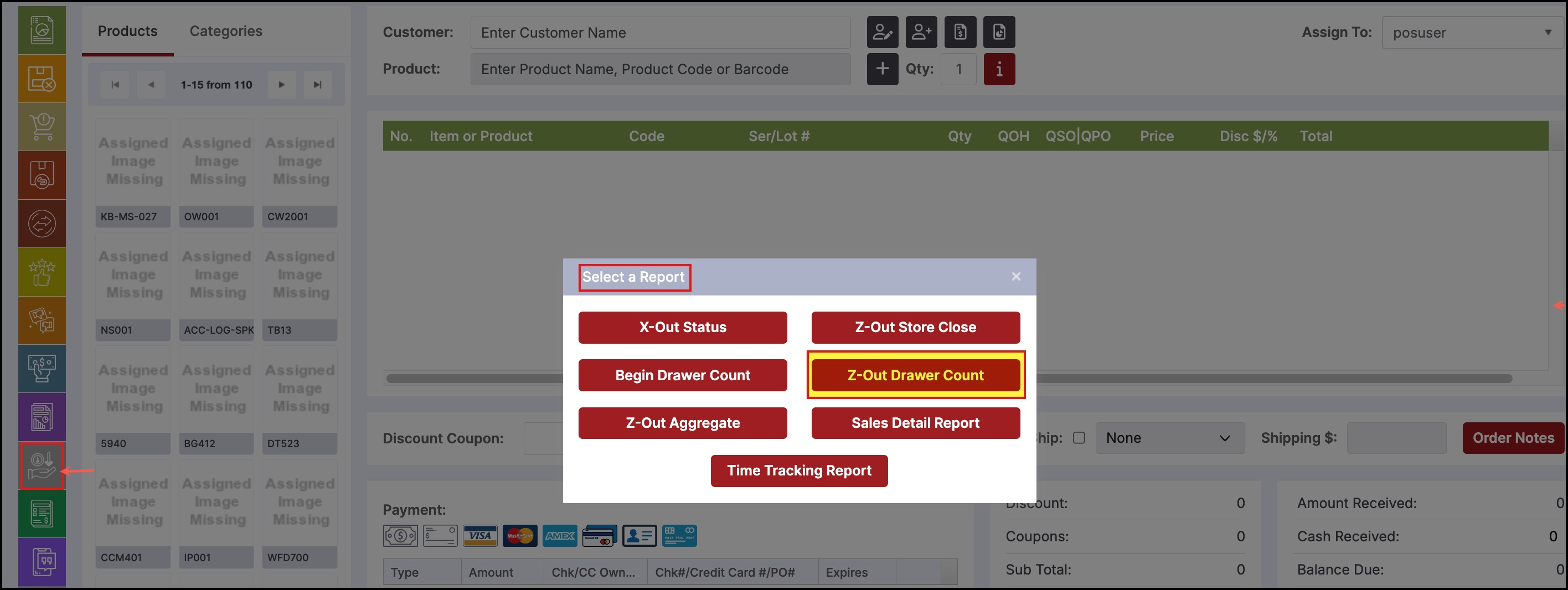
- Select the date and click "Get Report".
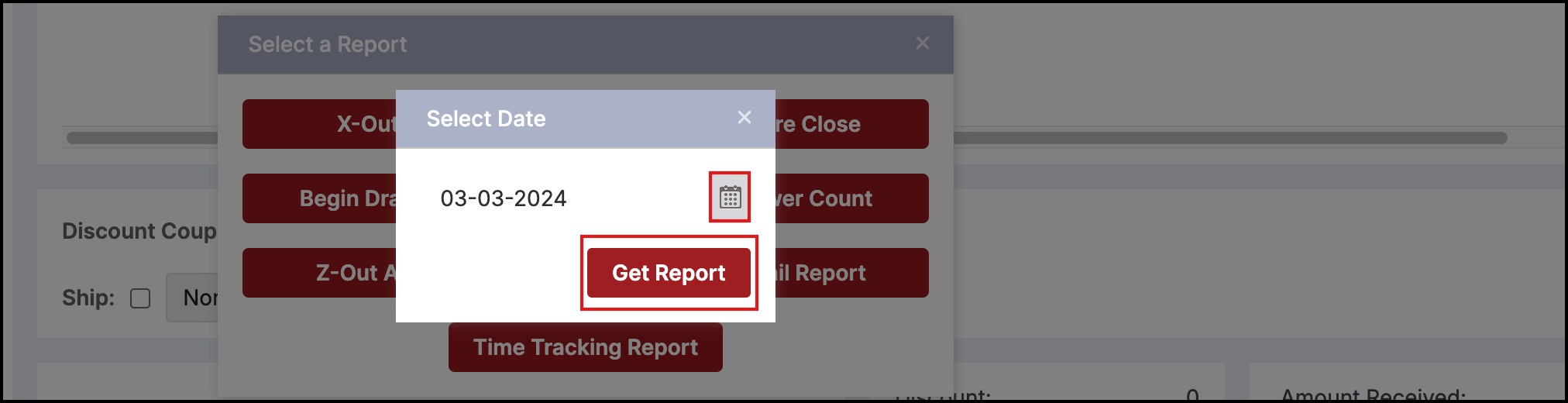
You will see the denomination wise break up for begin, leave, count, deposit.
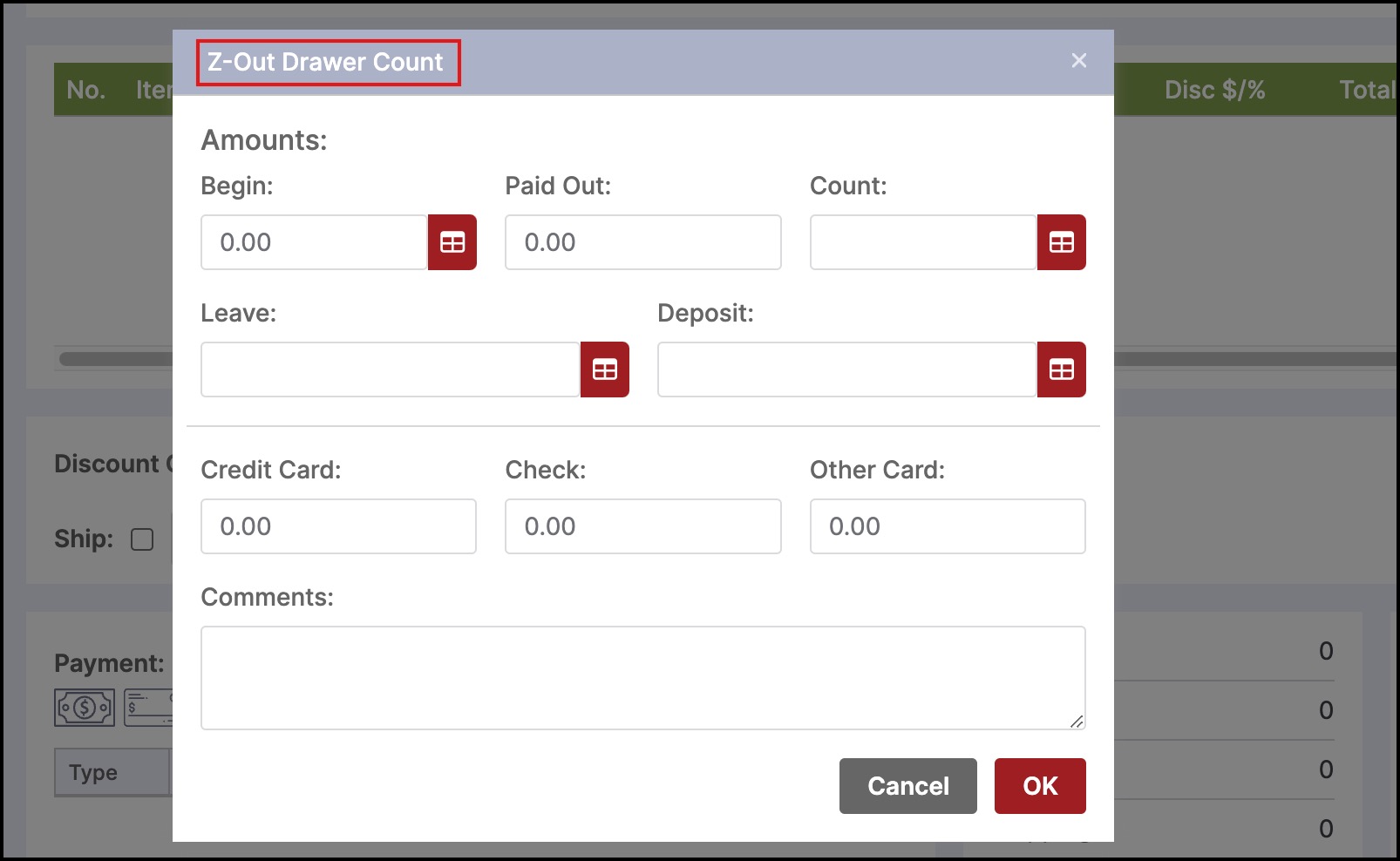
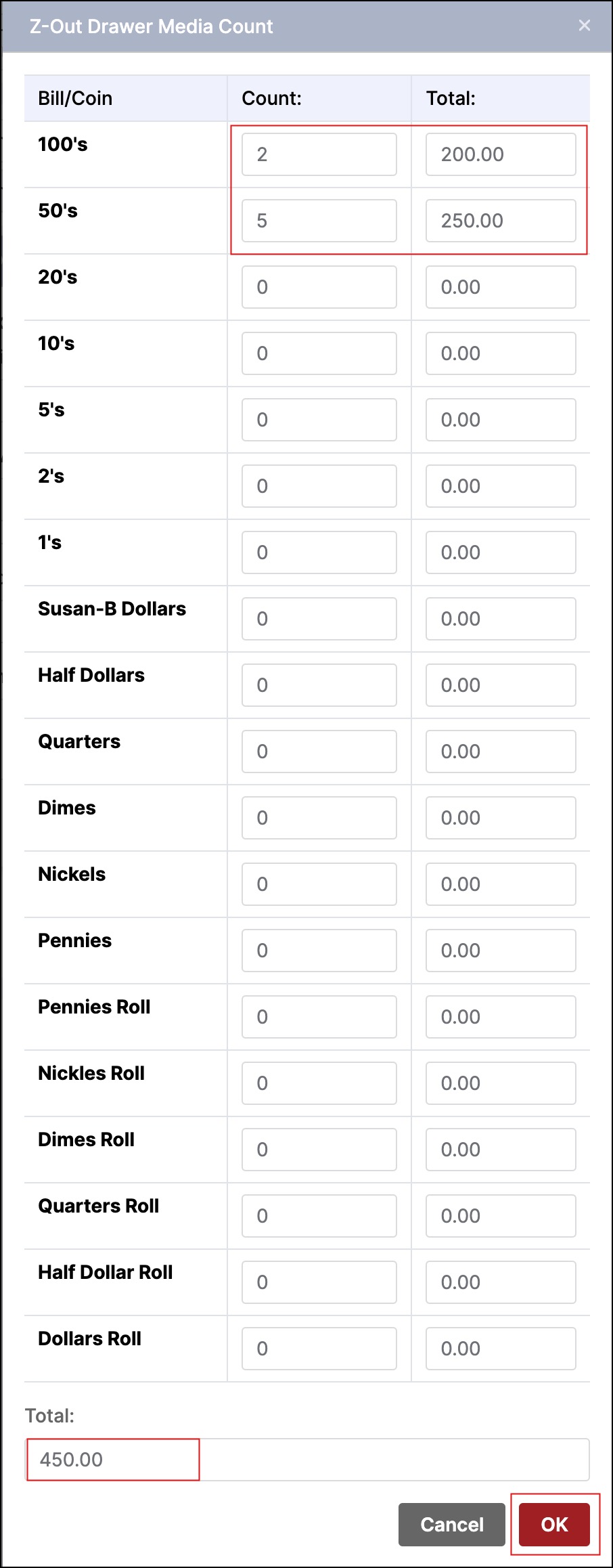
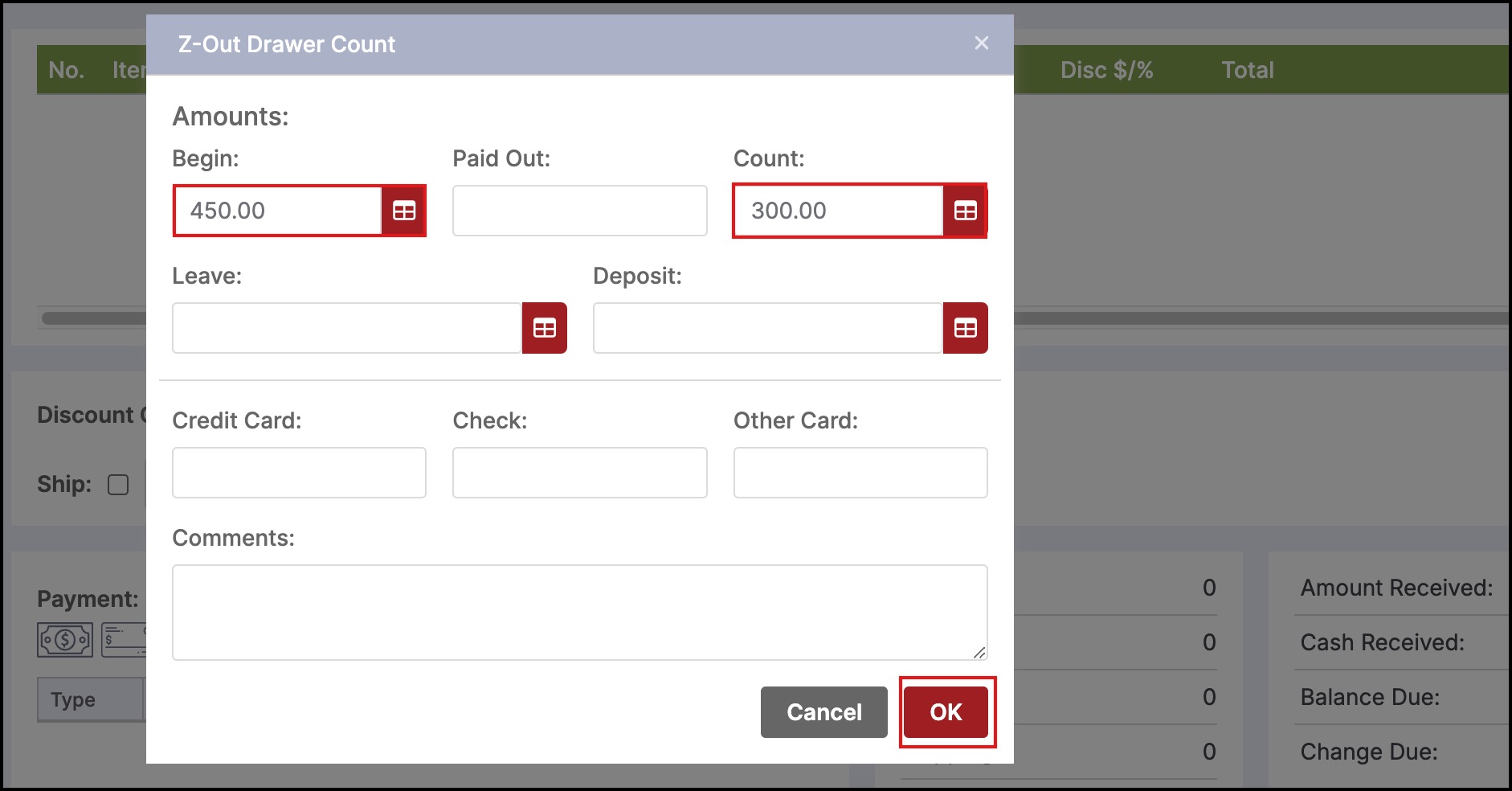
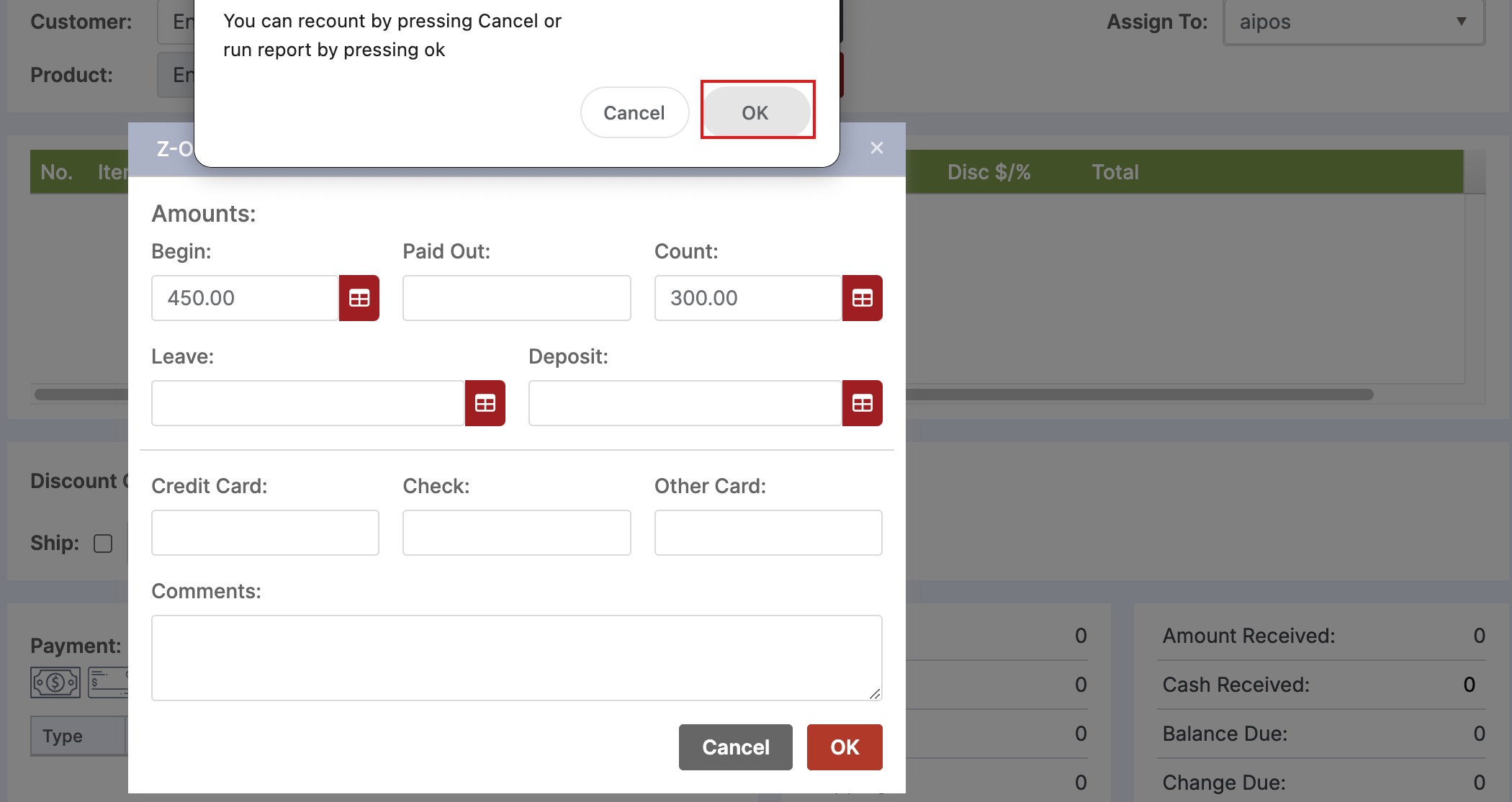

The denomination for any of begin, leave, count, or deposit that you had entered, is displayed on the report.
Print Report
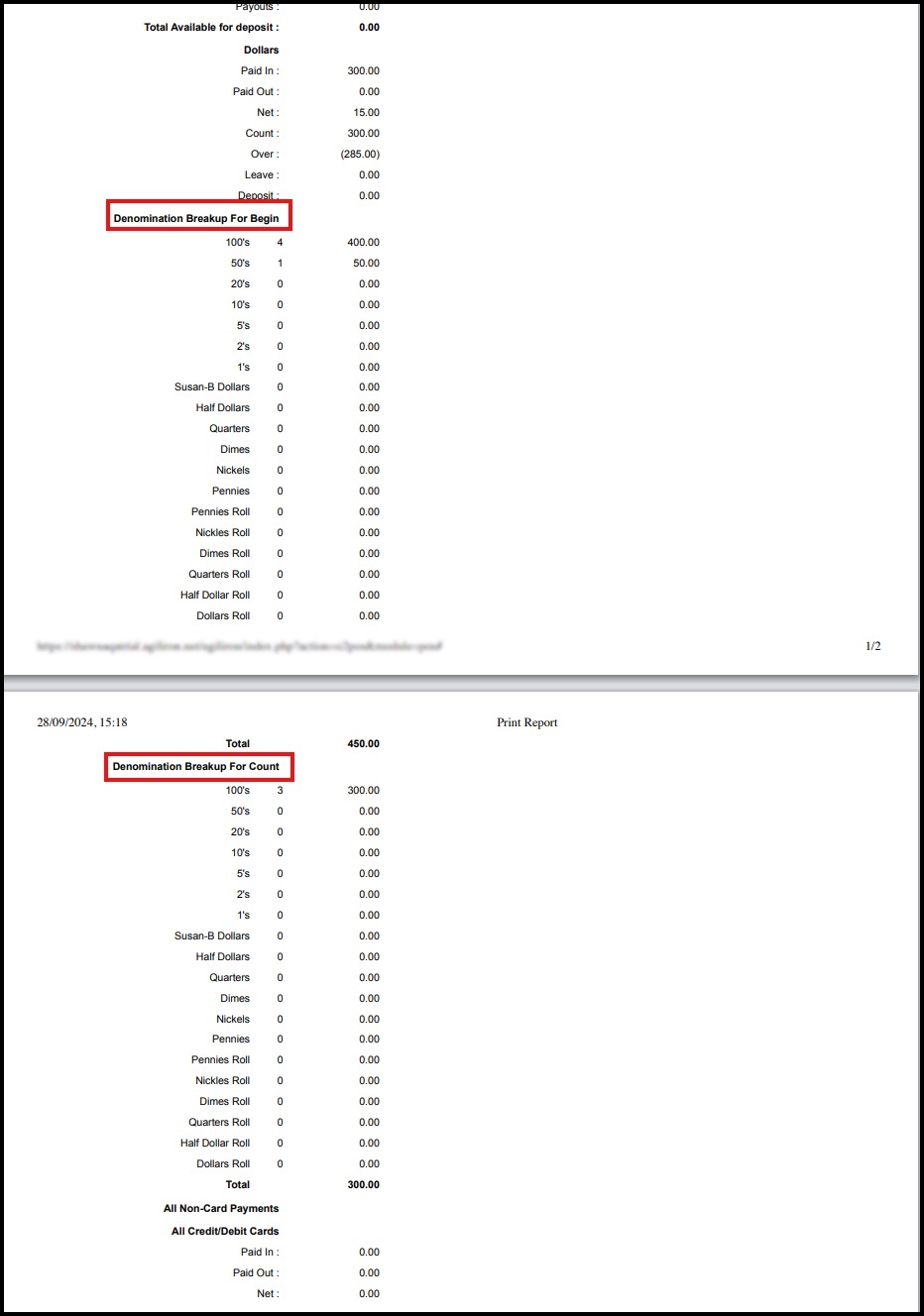
In case of Email Report, enter the email addresses (separated by a semicolon ;) to whom you want to send the receipt.
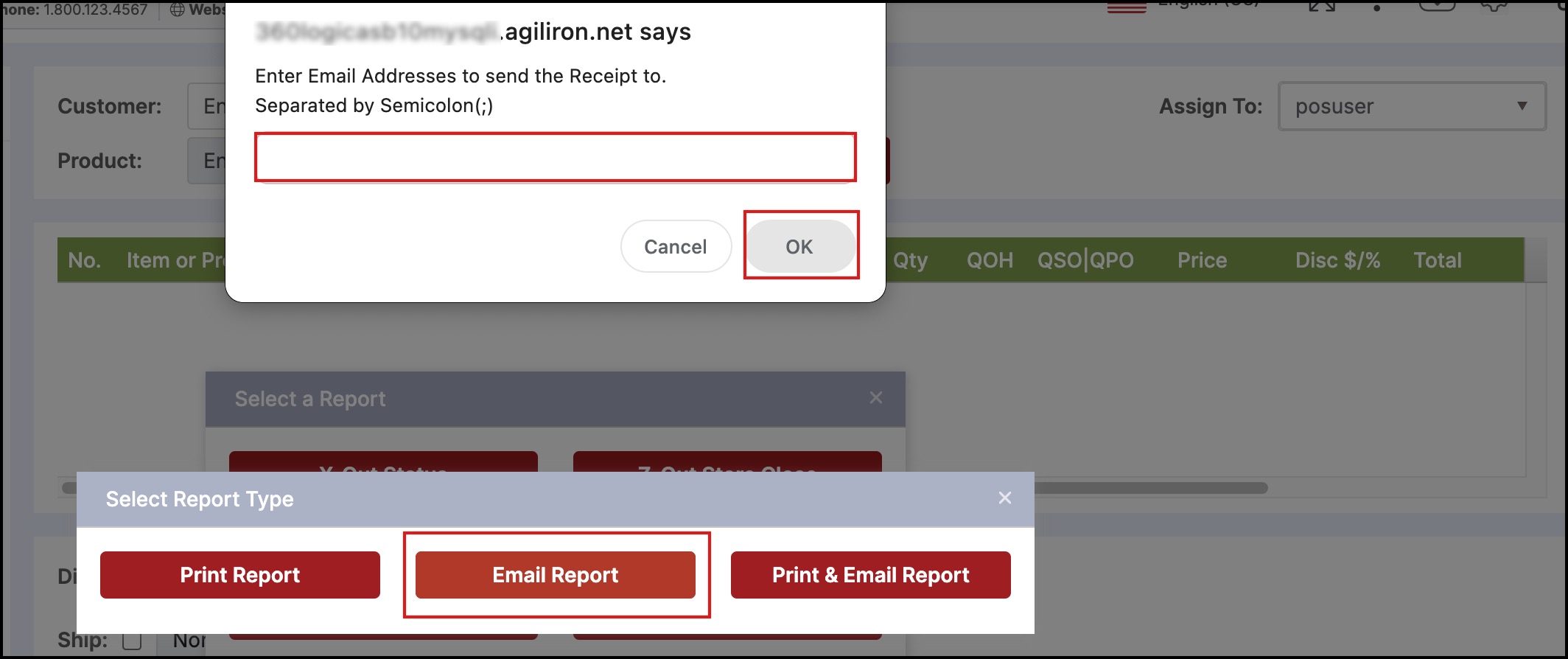
NOTE: If you do not enter denomination for any of begin, leave, count, deposit and print report, then these sections will not be displayed on the report.
Updated 11 months ago
