Receive Orders - Partial Receiving
This section covers how to partially receive items on a purchase order.
Select the Purchase Order from the list.
- The user can search for an order by "Vendor Name" or "Order Number".
- The navigation buttons at the bottom of the screen allow for searching through multiple pages of purchase orders.
- The app also supports the screen "swipe" function. The screen will move left and right depending on the direction the user swipes.
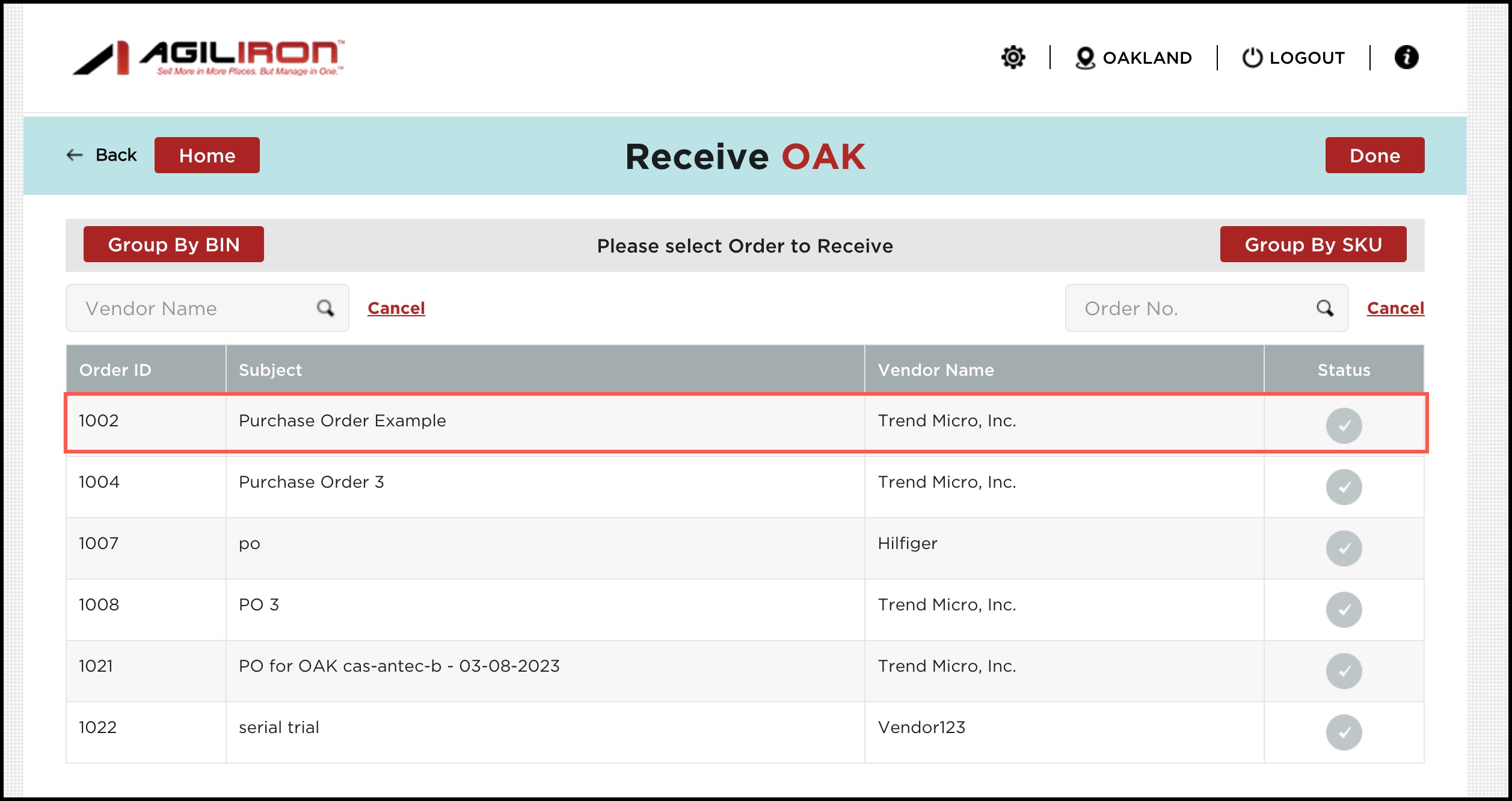
- Select an item by either scanning the barcode or selecting the product from the list.
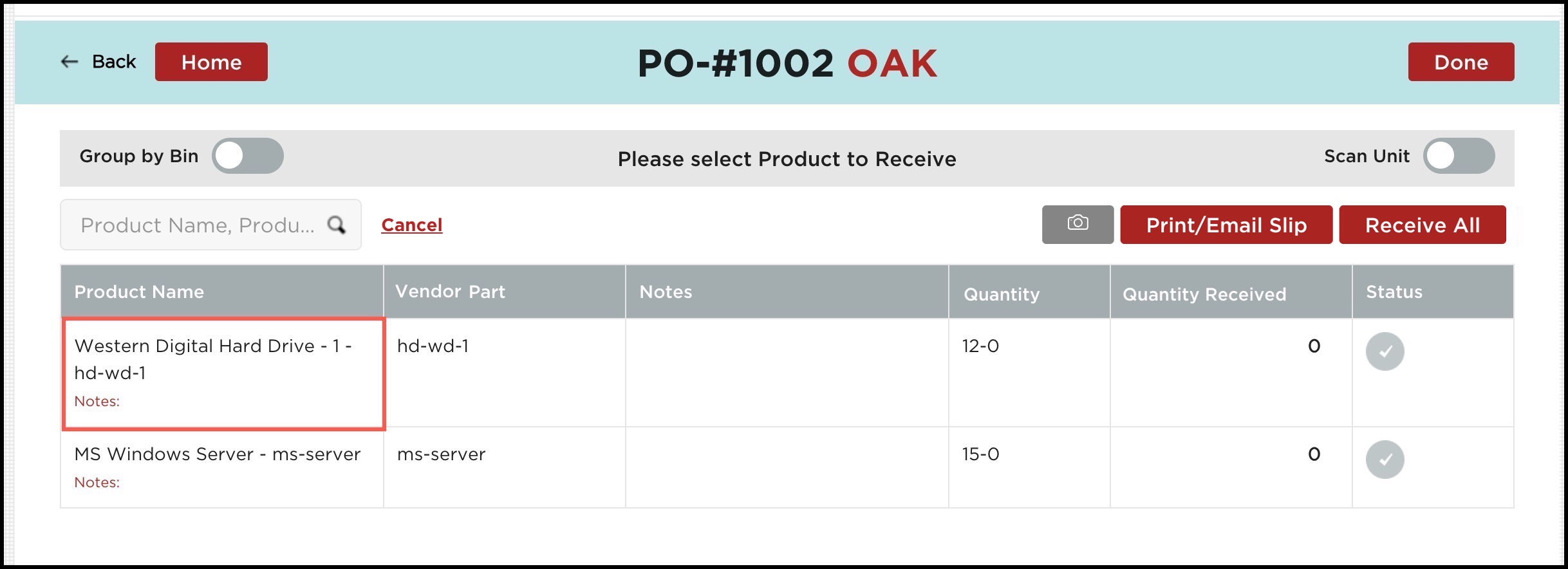
- Select the quantity received from the drop-down list.
- Add Bin/Serial Location, note, image, or signature, if needed.
- Select "Receive" when the appropriate quantity has been selected.
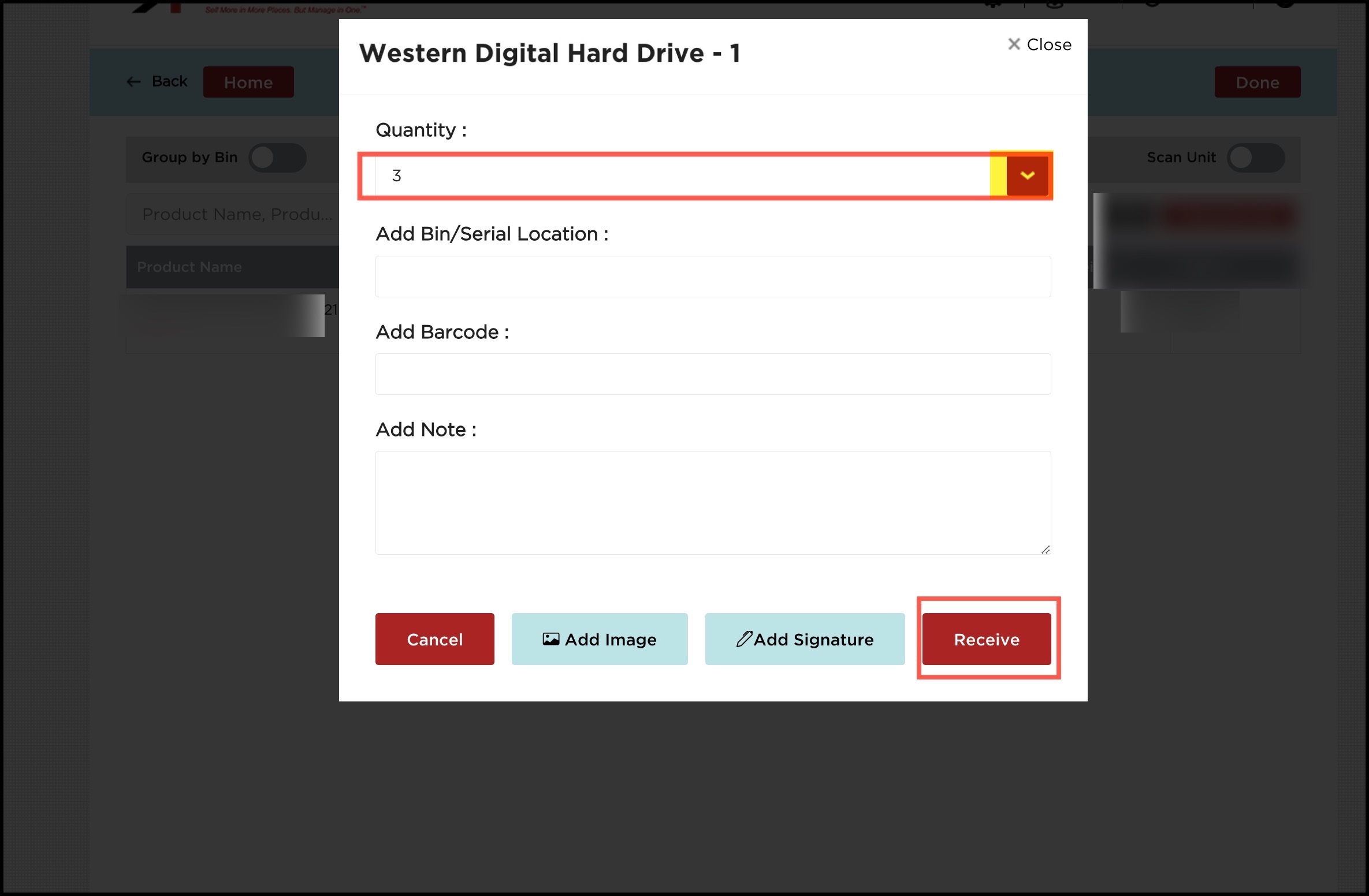
The status displayed in yellow indicates the product is not fully received.
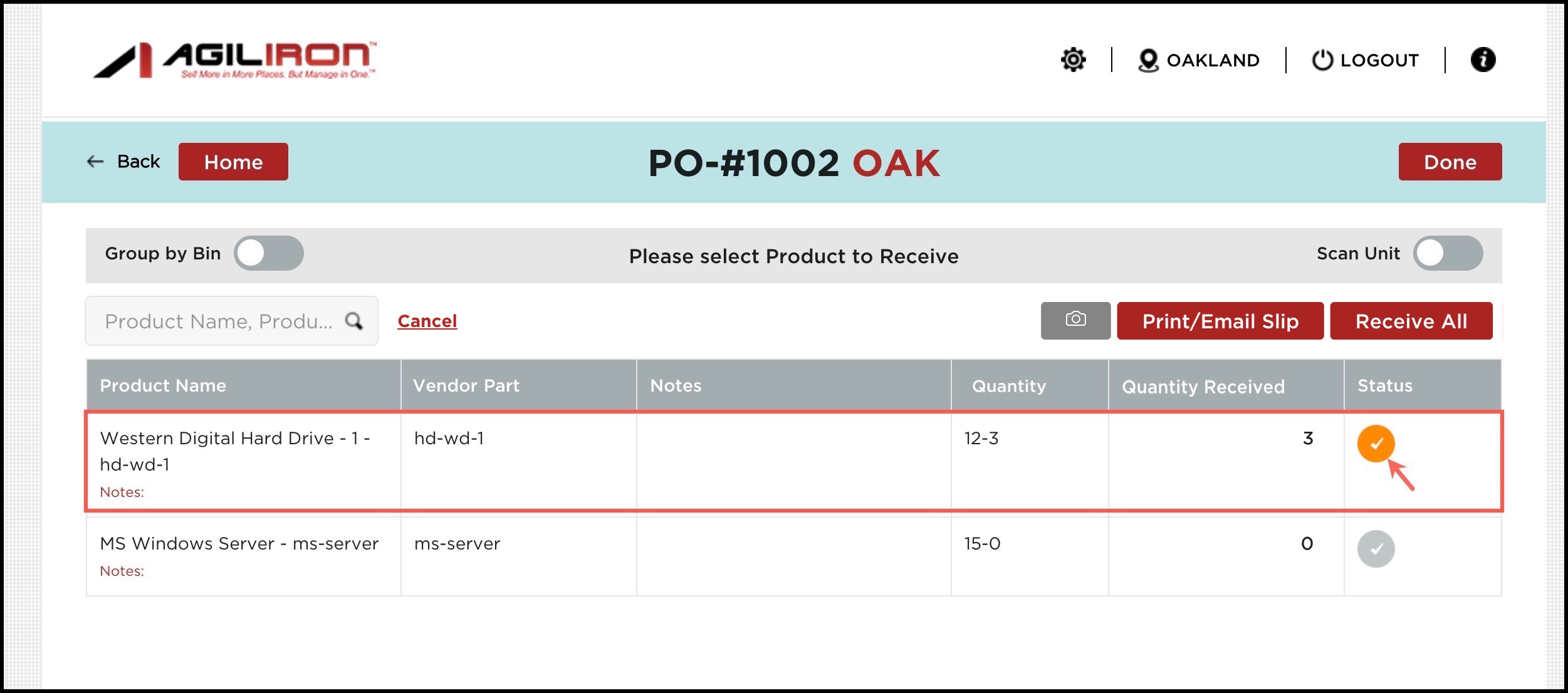
- Continue selecting additional items on the order for receiving.
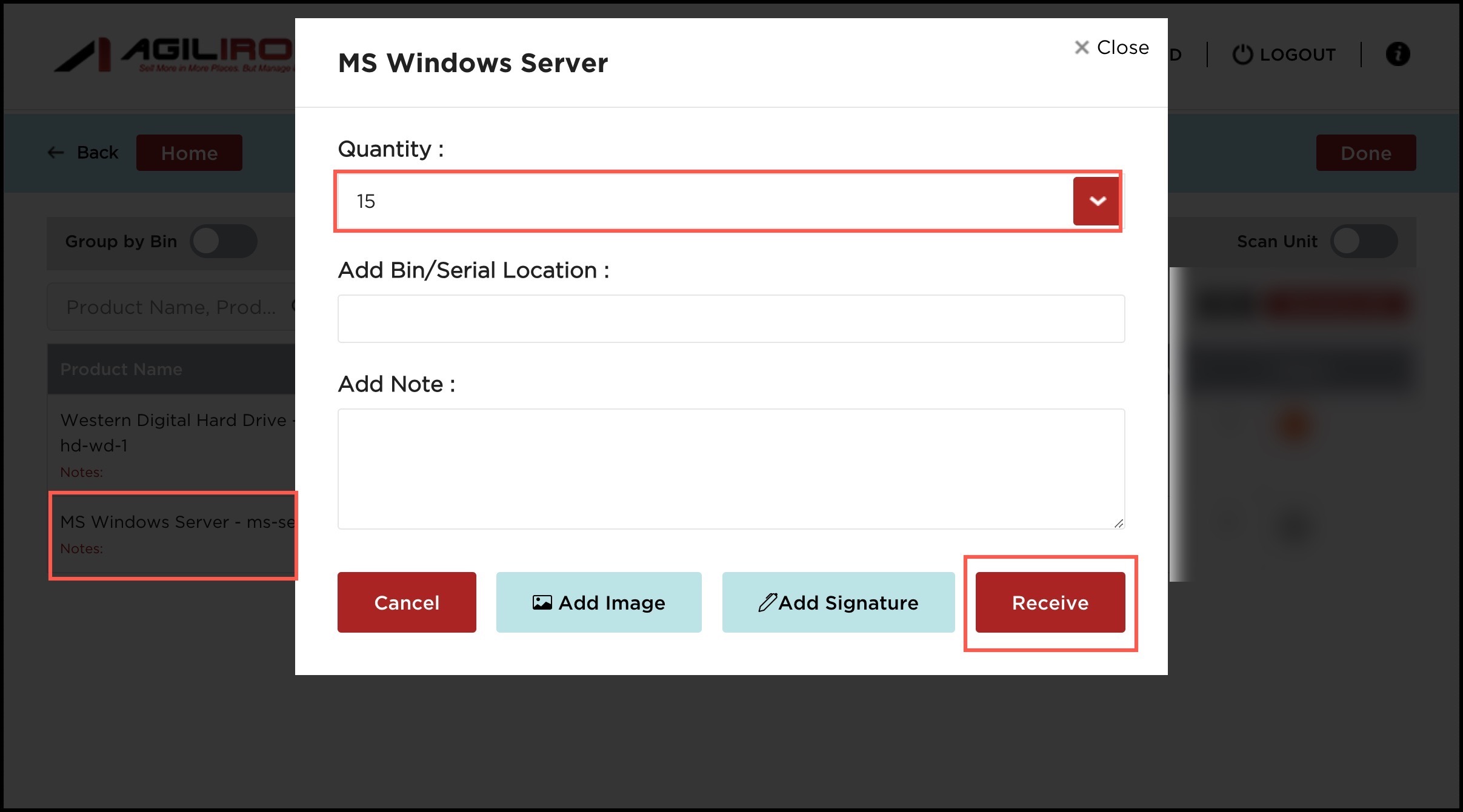
- When all quantities have been selected, select "Done" to return to the listing.
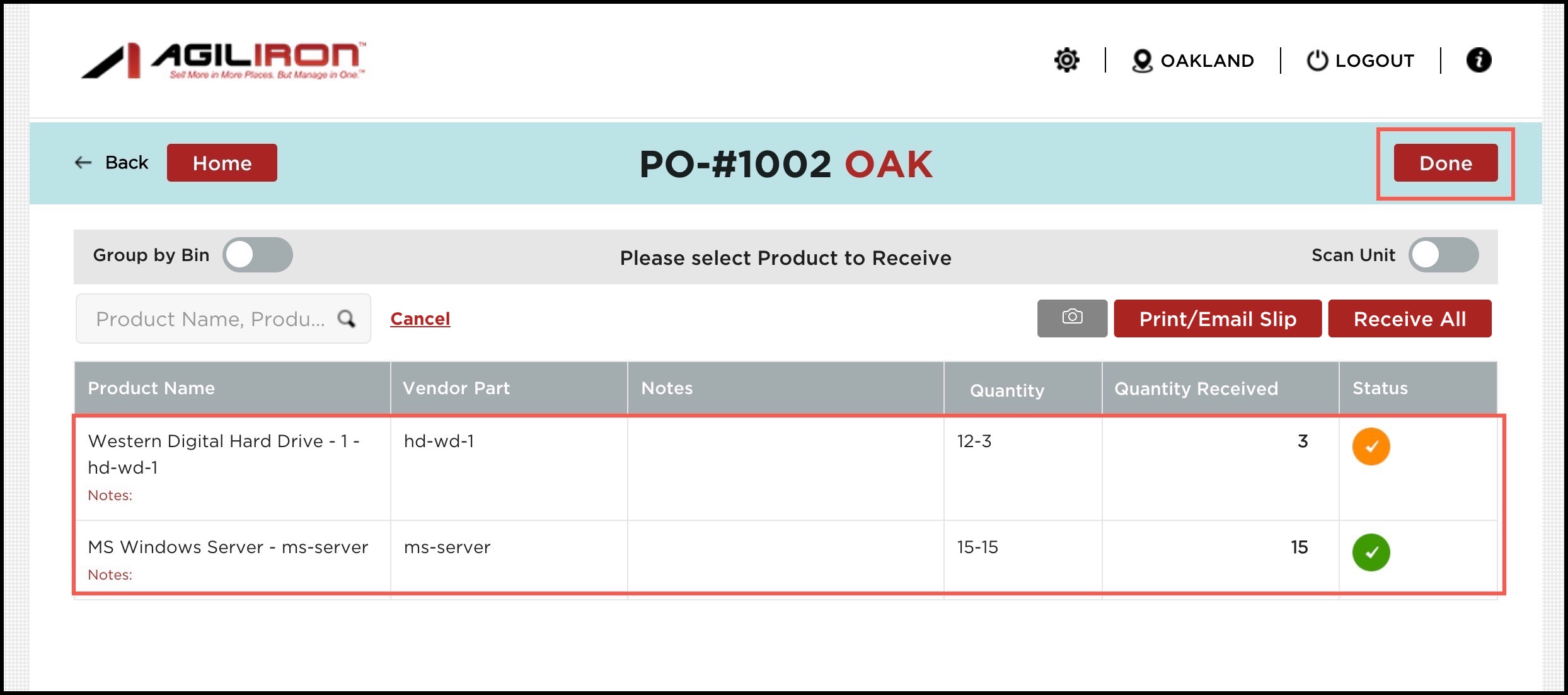
The status column now displayed, indicates that some items on the order were not fully received.
- Click on Done to return to the home screen.
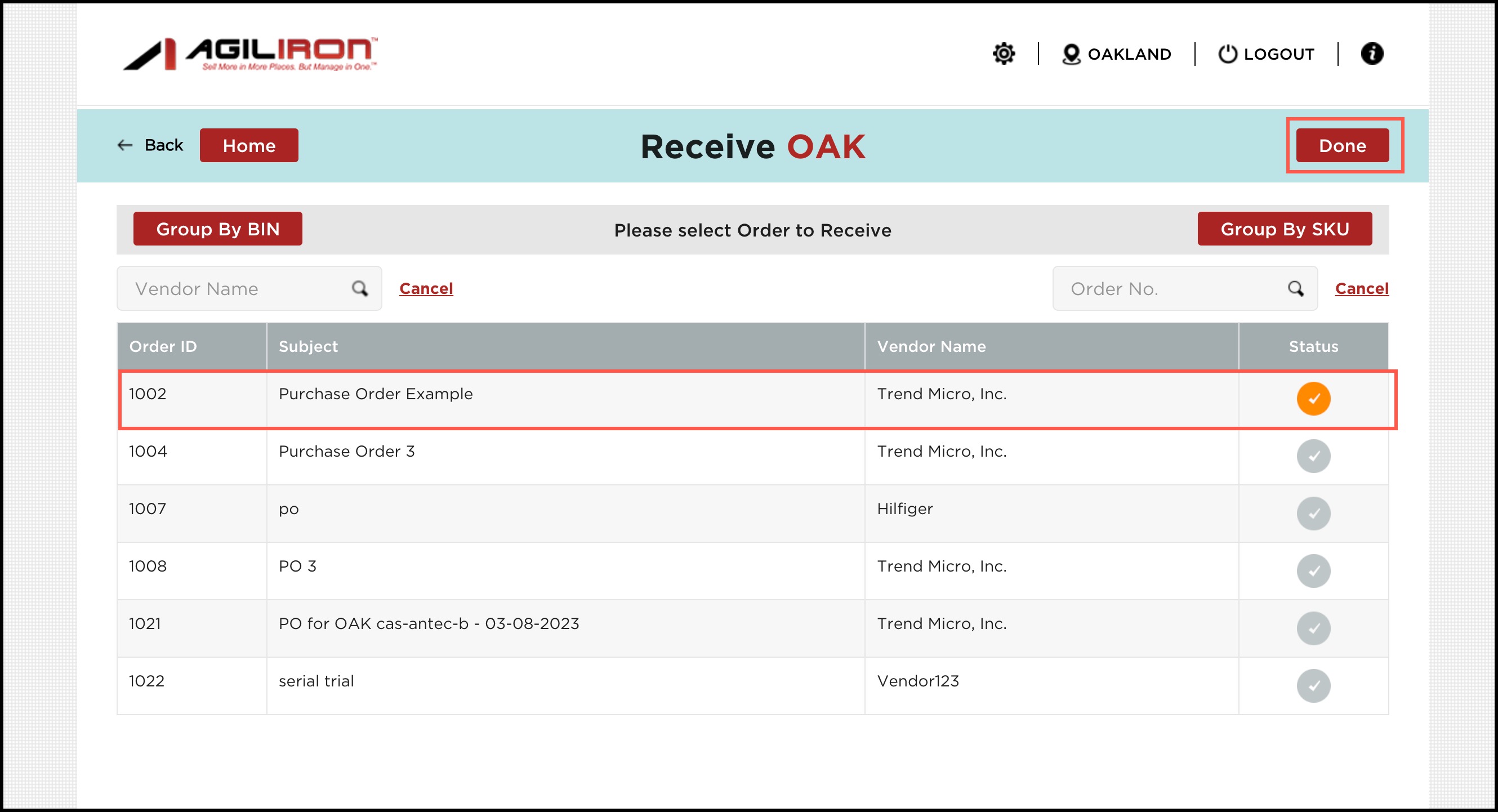
- Once you return to the home screen after receiving the desired purchase orders, select "Sync Order & Product Updates to Back-Office".
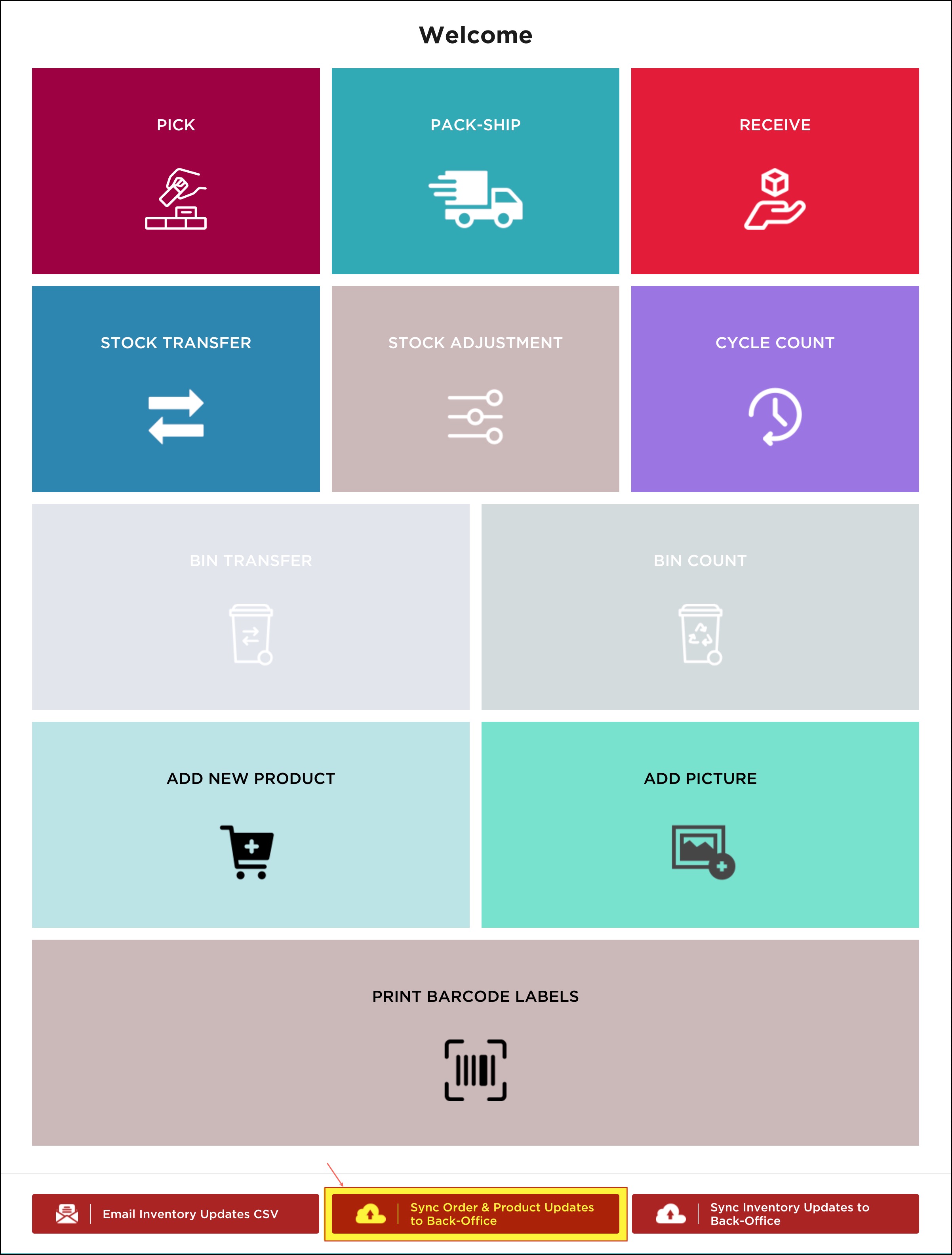
Please note - The purchase order status will not update to "Received" in Agiliron until all items on the order have been received.
Updated 5 days ago
