ShipStation
ShipStation is one of the Shipping Processors that can be used to Ship Customer "Sales Orders" originating from any Sales Channel (see Fulfillment for details on Shipping Customer Orders).
To setup the integration to ShipStation, we have to complete the following setup steps:
- Signup for a ShipStation Trial Account
- Generate ShipStation API Keys
- Setup Warehouse Locations in ShipStation
- Setup Carriers in ShipStation
- Setup ShipStation API Keys in Agiliron for API Access
These steps are covered in more detail below.
Signup for a ShipStation Account:
- You can sign up for a ShipStation Trial account at www.shipstation.com
- ShipStation offers a 30-day Trial for all the plans so you can start by clicking on the TRY IT FREE! button.
- Complete the sign-up process to create the account.
Generate ShipStation API Keys:
Login to your ShipStation Account.
Go to "Account Settings" page ("Gear" icon on the top right ) as shown below.
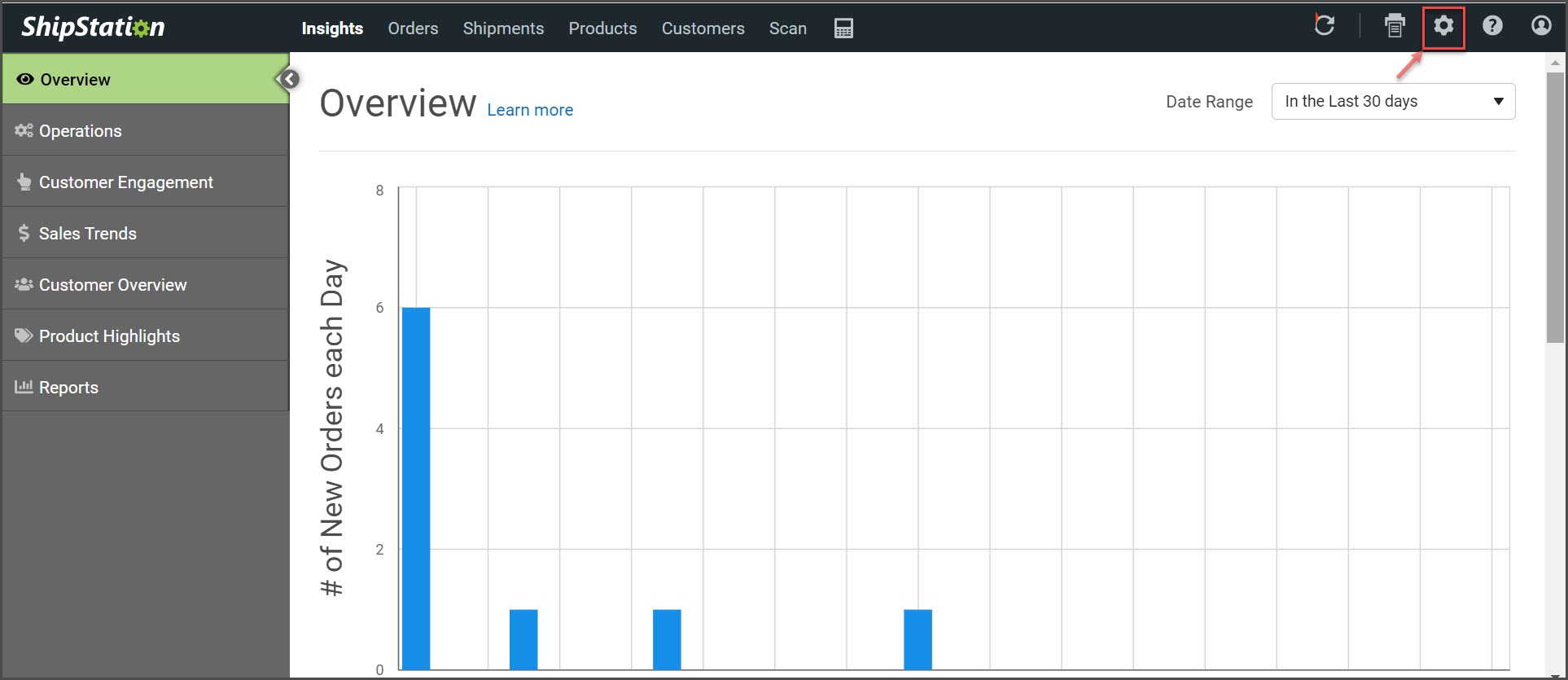
- Click on "Account" then select "API Settings" tab in the left panel as shown below.
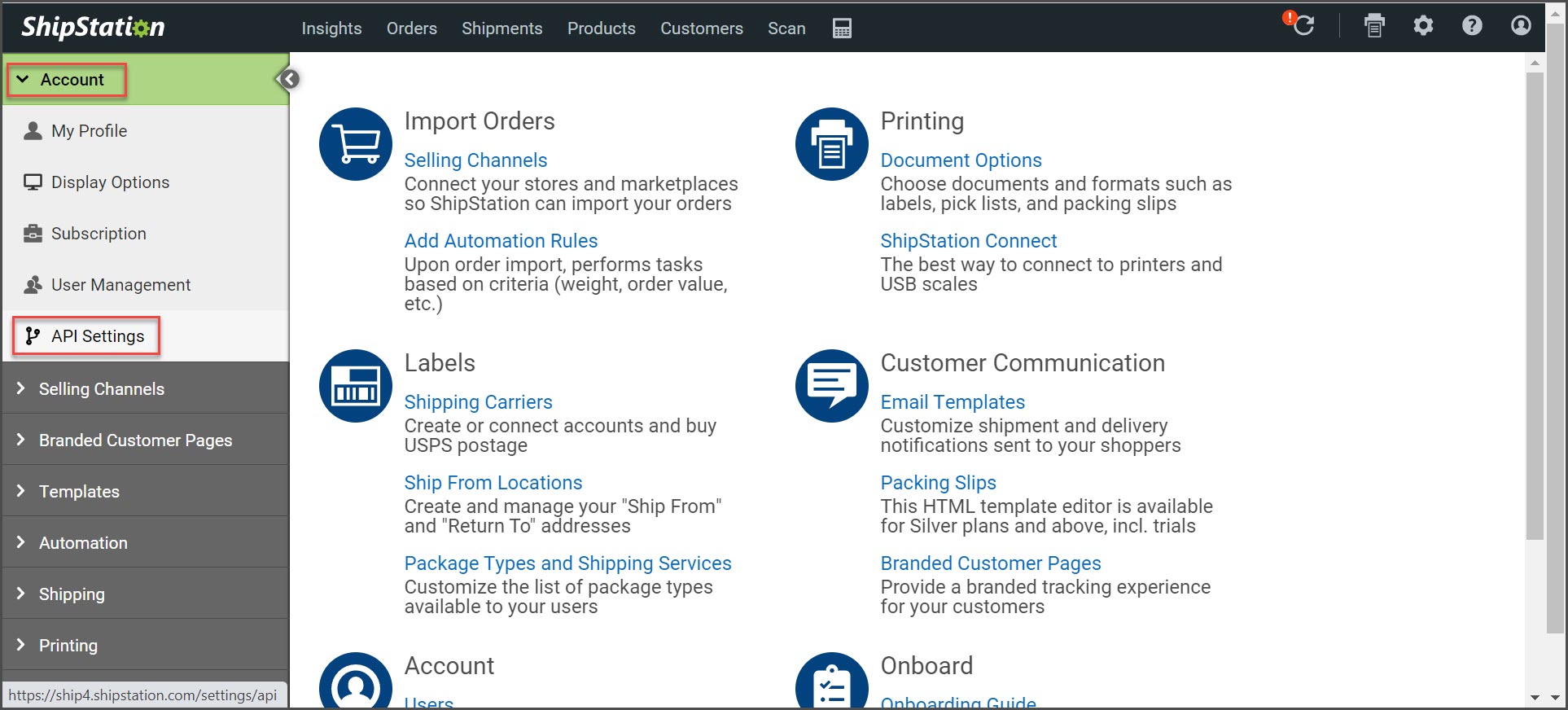
- If API keys have never been generated, select "Generate New API Keys".
- If API keys already exist, copy and paste the API Key/Secret codes.
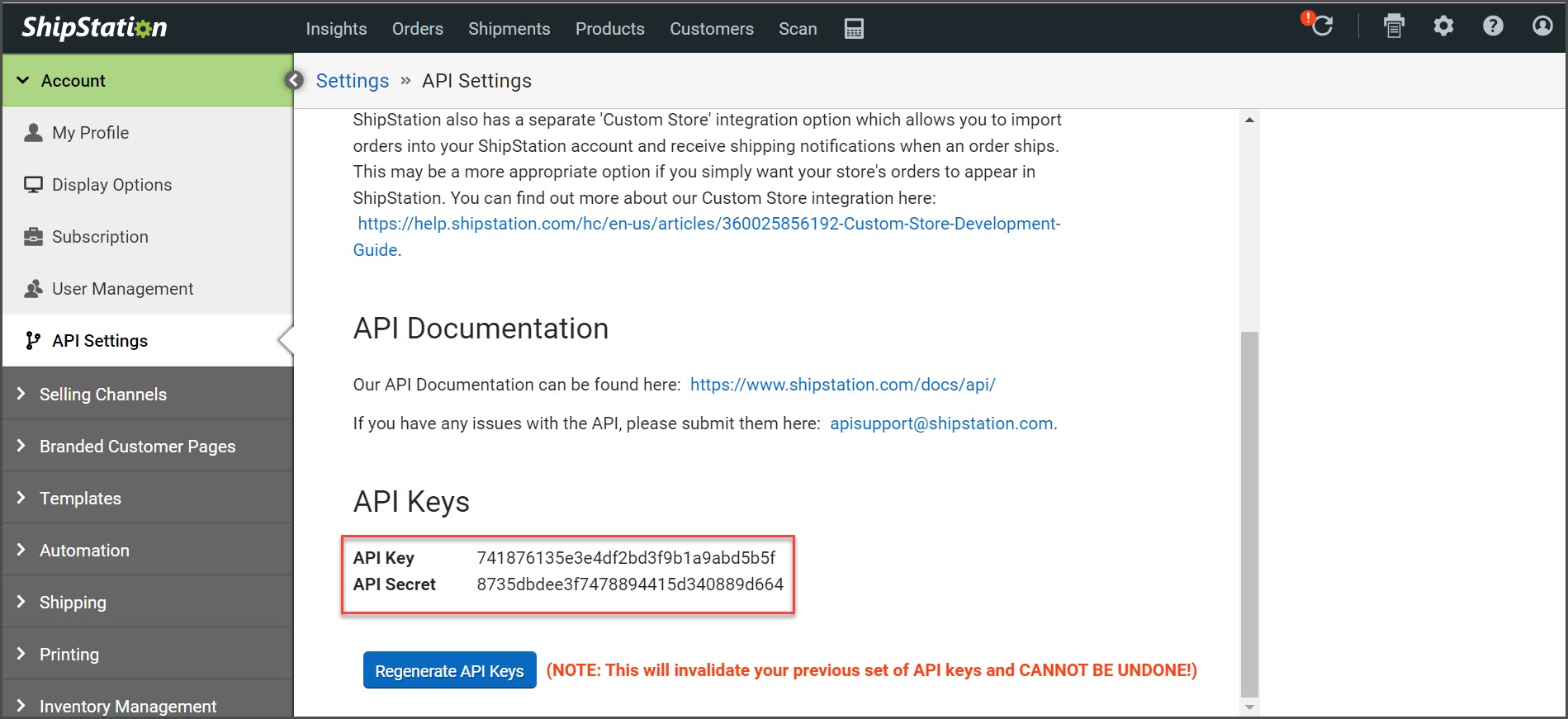
Setup Warehouse Locations in ShipStation:
- Go to "Settings" page ("Gear" icon on the top right ).
- Click on "Inventory Management" in the left panel.
- Select on "Inventory Warehouses" in the left panel.
- Then click "Add Warehouse" button as shown below and enter in the necessary information.
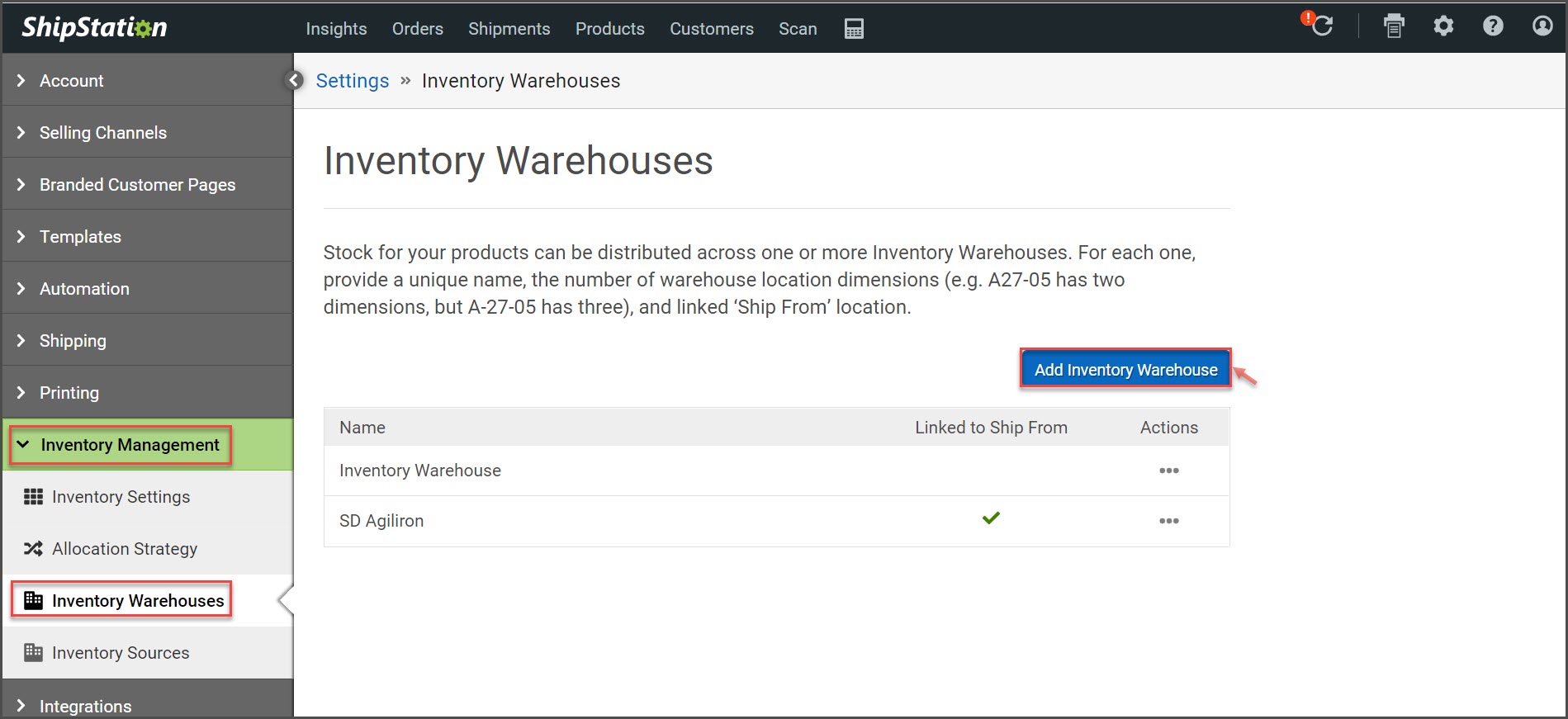
Setup Carriers in ShipStation:
- Go to "Settings" page ("Gear" icon on the top right ).
- Click on the "Shipping" tab on the left panel.
- Click on "Carriers".
- Select the "Add a Carrier Account" button as shown below.
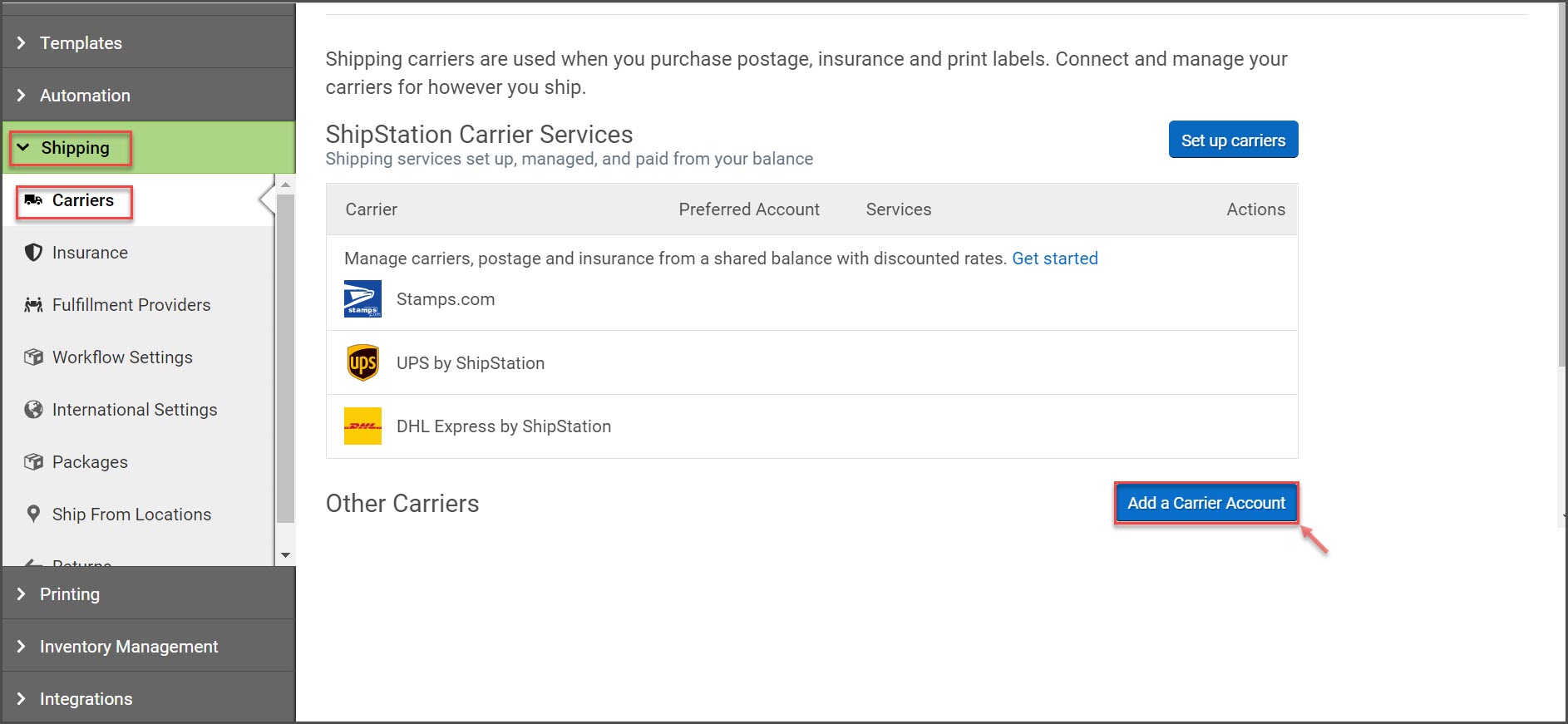
- Select a shipping provider, then click "Connect".
- Enter the necessary fields to complete setup.
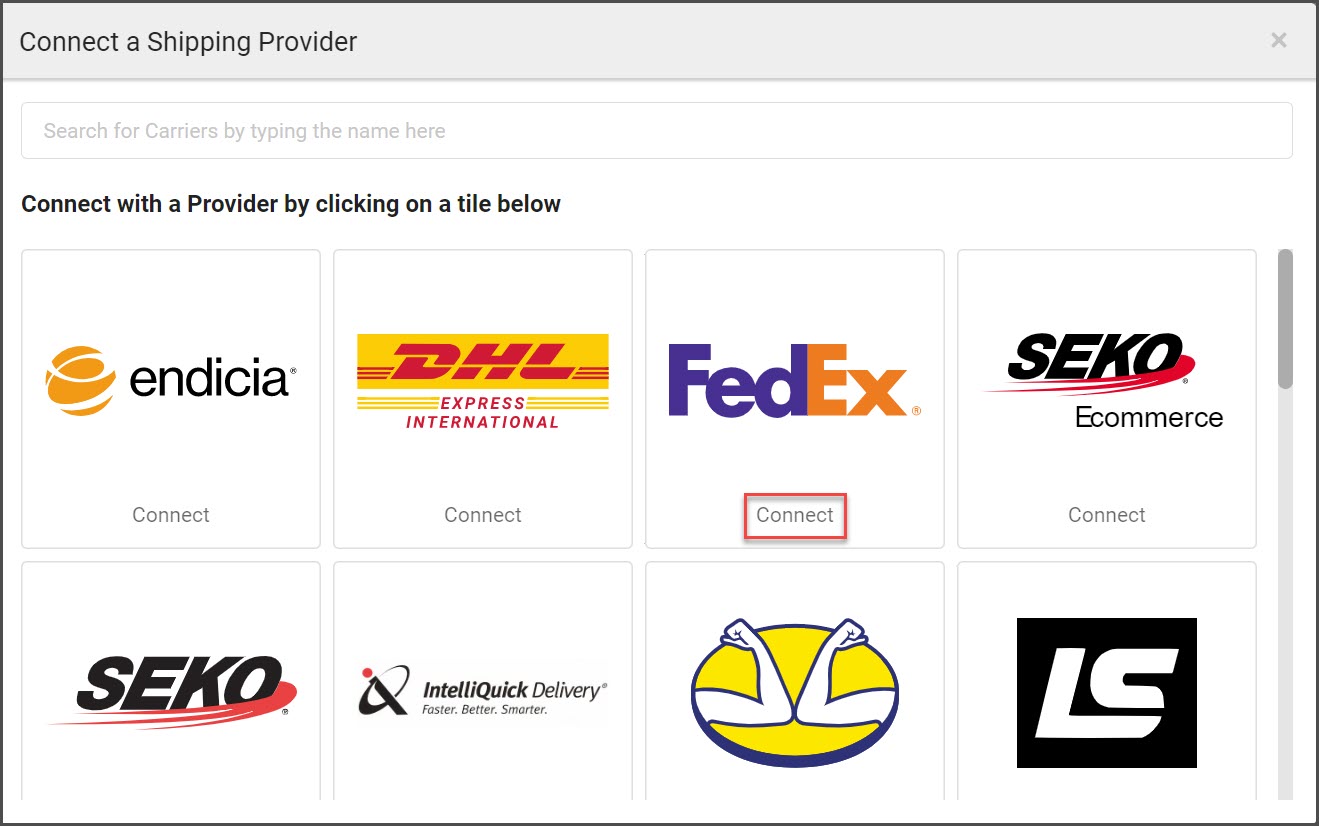
Setup Fulfillment in ShipStation:
- Go to "Settings" page ("Gear" icon on the top right ).
- Click on the "Shipping" tab on the left panel.
- Click on "Fulfillment Providers".
- Select the "Add a Provider Account" button as shown below.
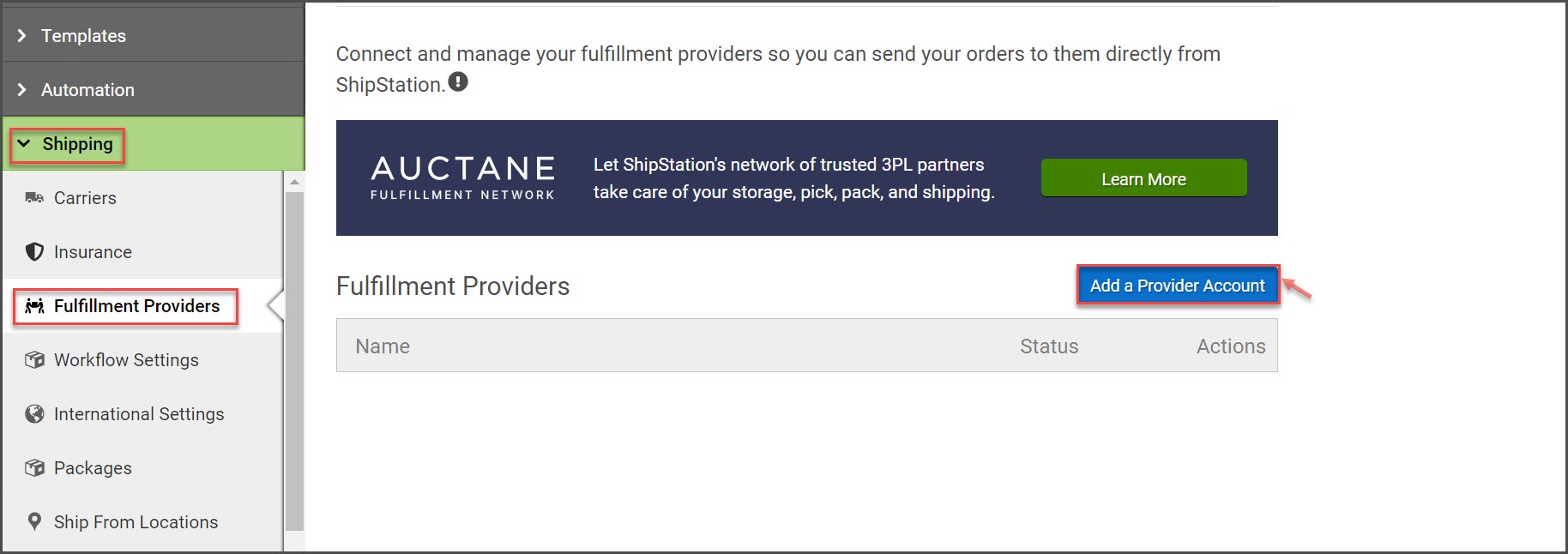
- Select a fulfillment provider, then click "Connect".
- Enter the necessary fields to complete setup.
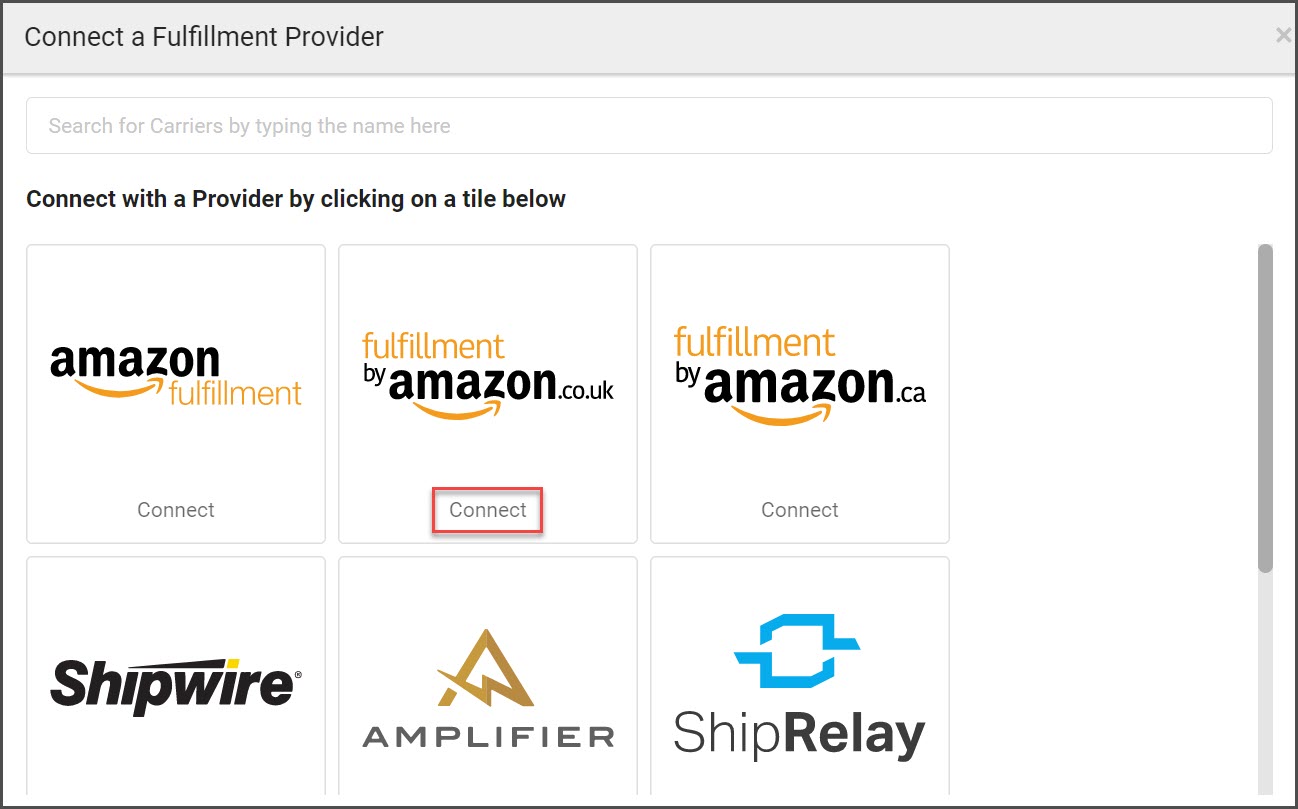
Setup ShipStation User Information in Agiliron for API Access:
- To setup ShipStation for Shipping Processing in Agiliron, select "Settings > Shipping Processors > ShipStation" as shown below.
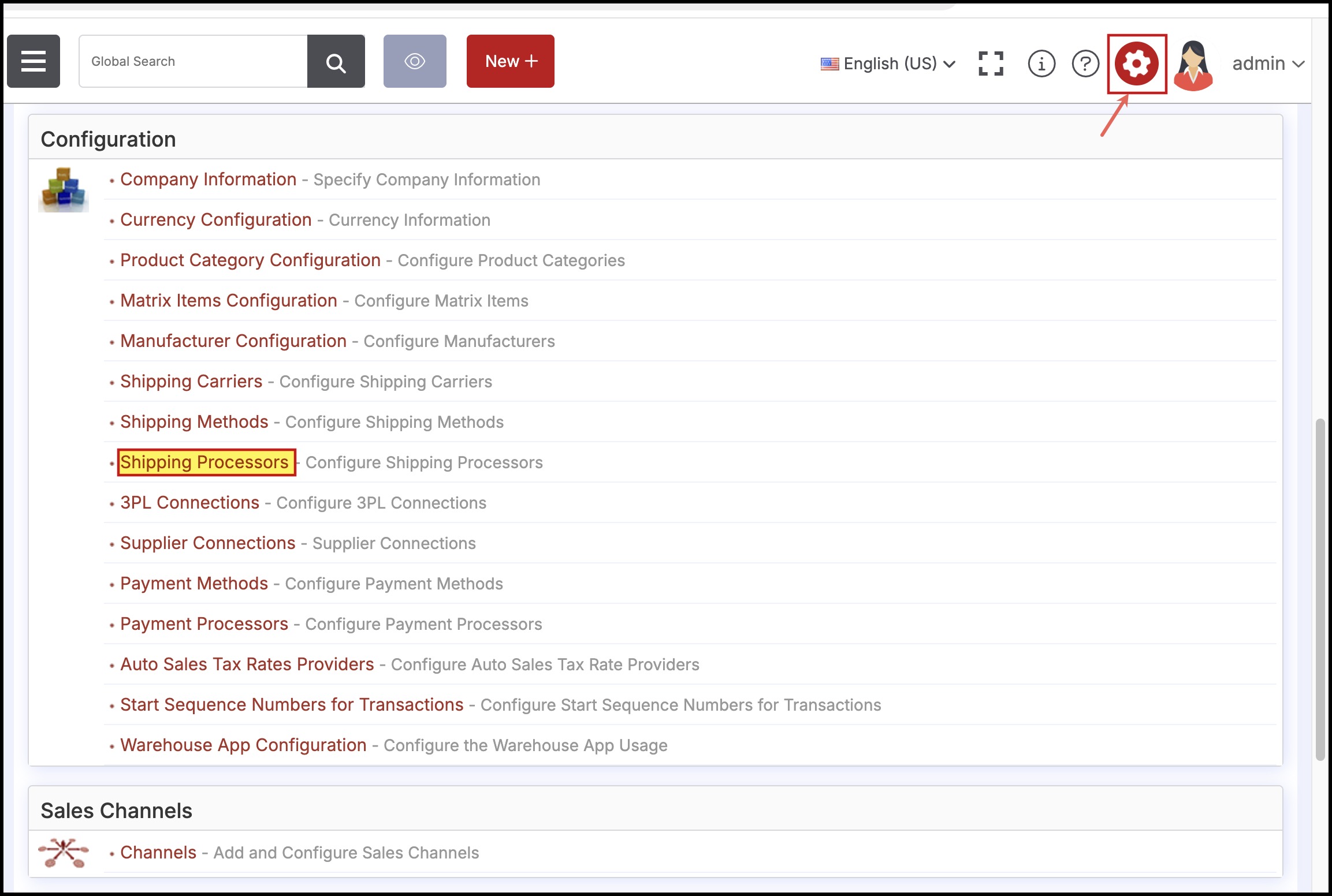
- Select "ShipStation".
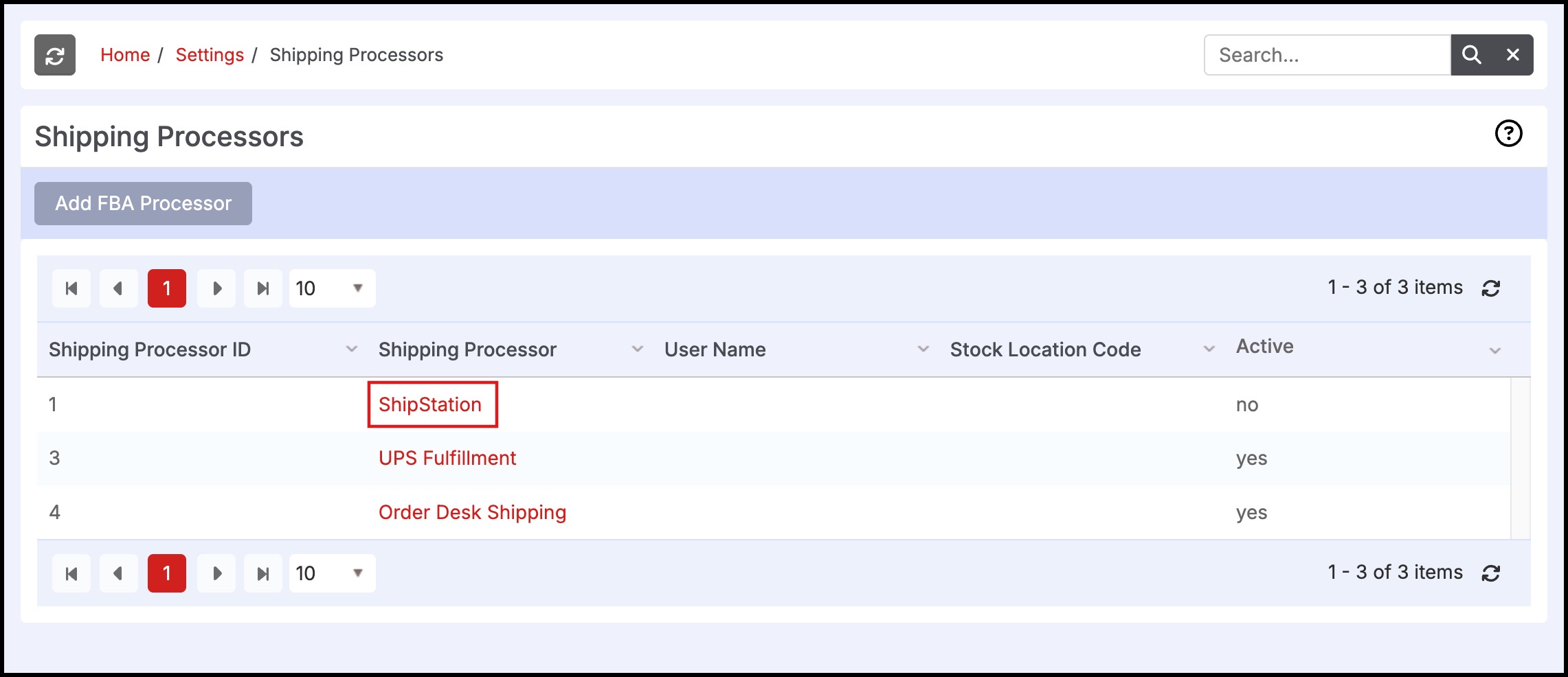
The following editable fields are available:
Active: On/Off - Set to "On".
API Key: Enter the "API Key" from ShipStation (as shown earlier in this topic when the Keys were Generated in ShipStation).
API Secret: Enter the "API Secret" from ShipStation (as shown earlier in this topic when the Keys were Generated in ShipStation).
Test Connection Button
- After entering the API Key and API Secret, click the "Test Connection" button to verify that the credentials entered allow Agiliron to connect with your ShipStation account.
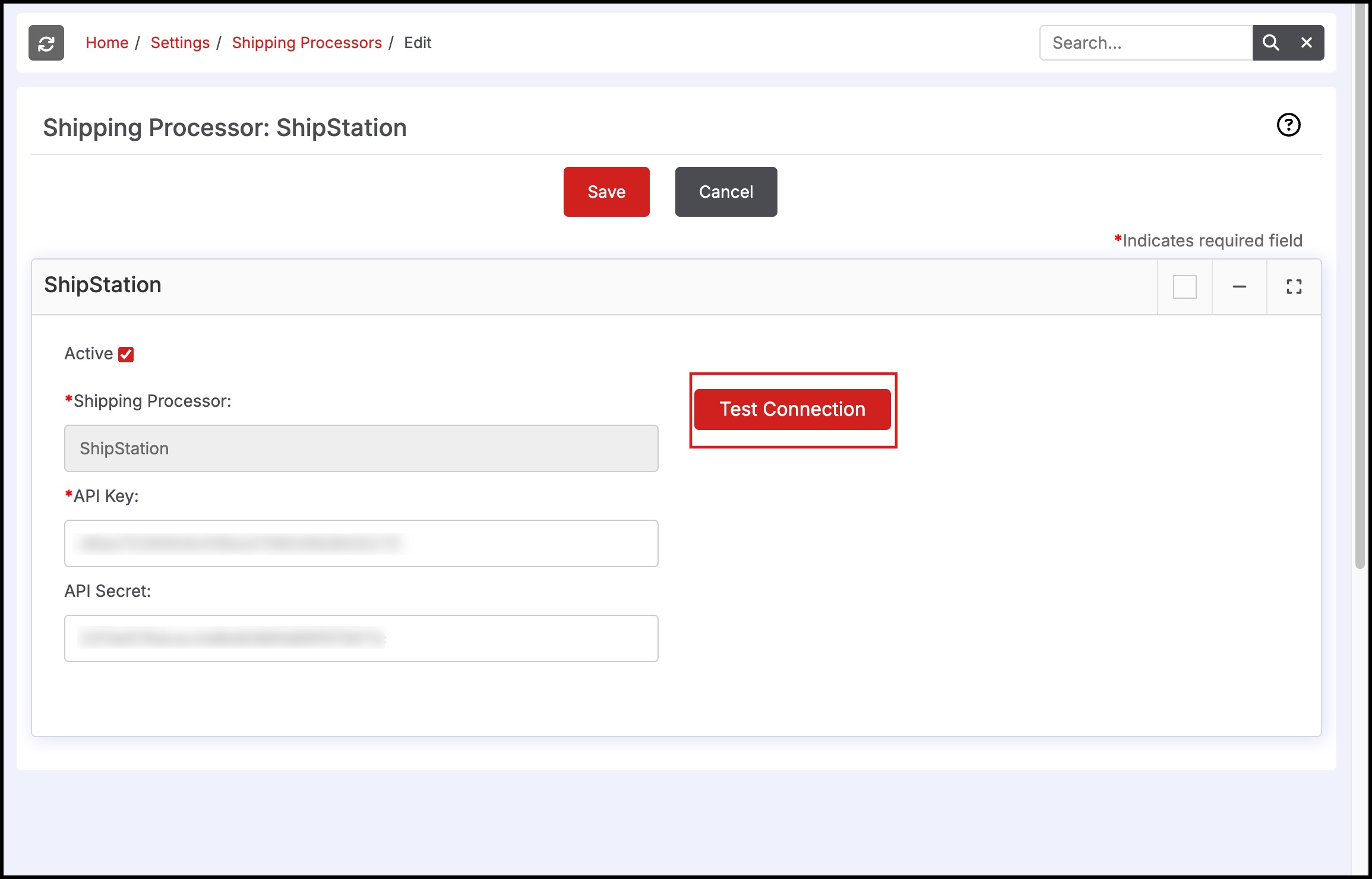
- The system will try to connect with ShipStation and confirm the connection or provide feedback regarding the problem.
Click "Save" to complete.
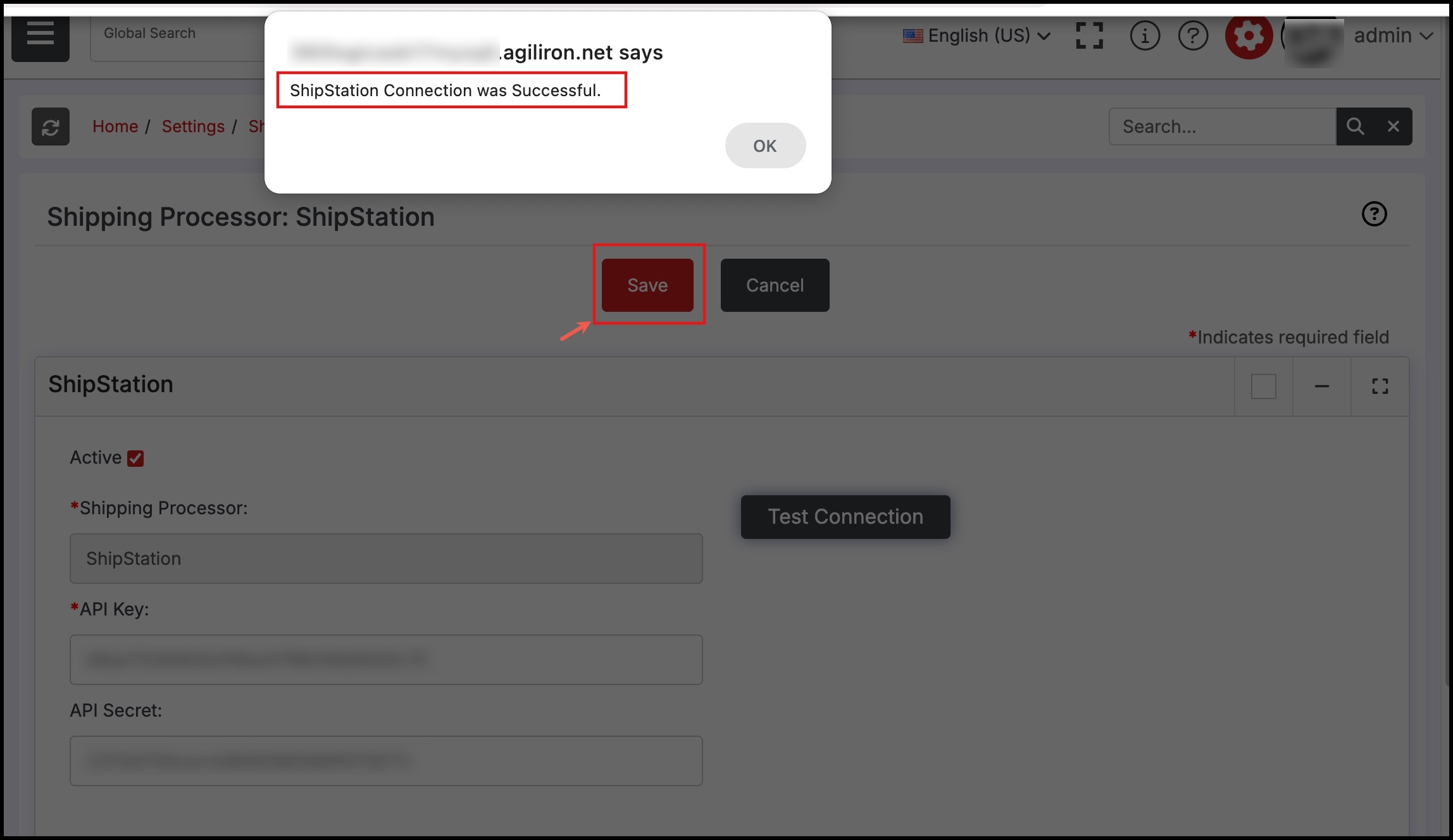
Once this setup has been complete, we are now ready to process Shipments of Customer Sales Orders.
Please see Fulfillment via ShipStation section for details on processing the shipments.
Updated 7 months ago
