Vendor Currency Configuration
The default currency for each Vendor can be set using the instructions below. Each time a purchase order is created for this vendor, the currency will reflect the selection made here.
Note: The default currency set for the Vendor must also match the default currency set for the Vendor Pricebook.
Navigate to Products > Vendors from the left menu panel.
- Click on the Vendor Name to view the current currency configuration.
- Click the "Edit" button to make changes to the Vendor.
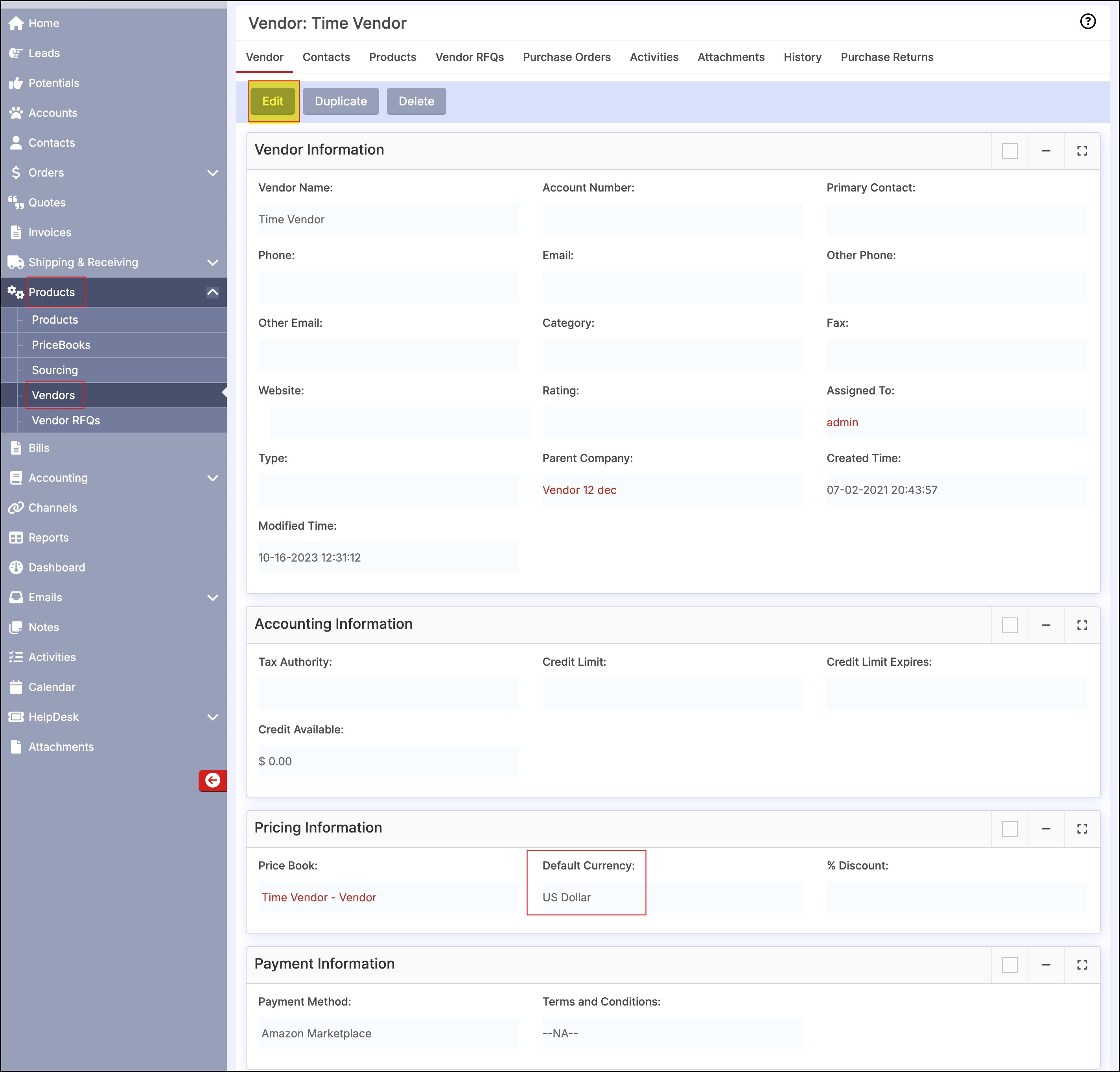
- In the Pricing Information section, select the Default Currency for the Vendor from the drop-down list.
- Click Save to update.
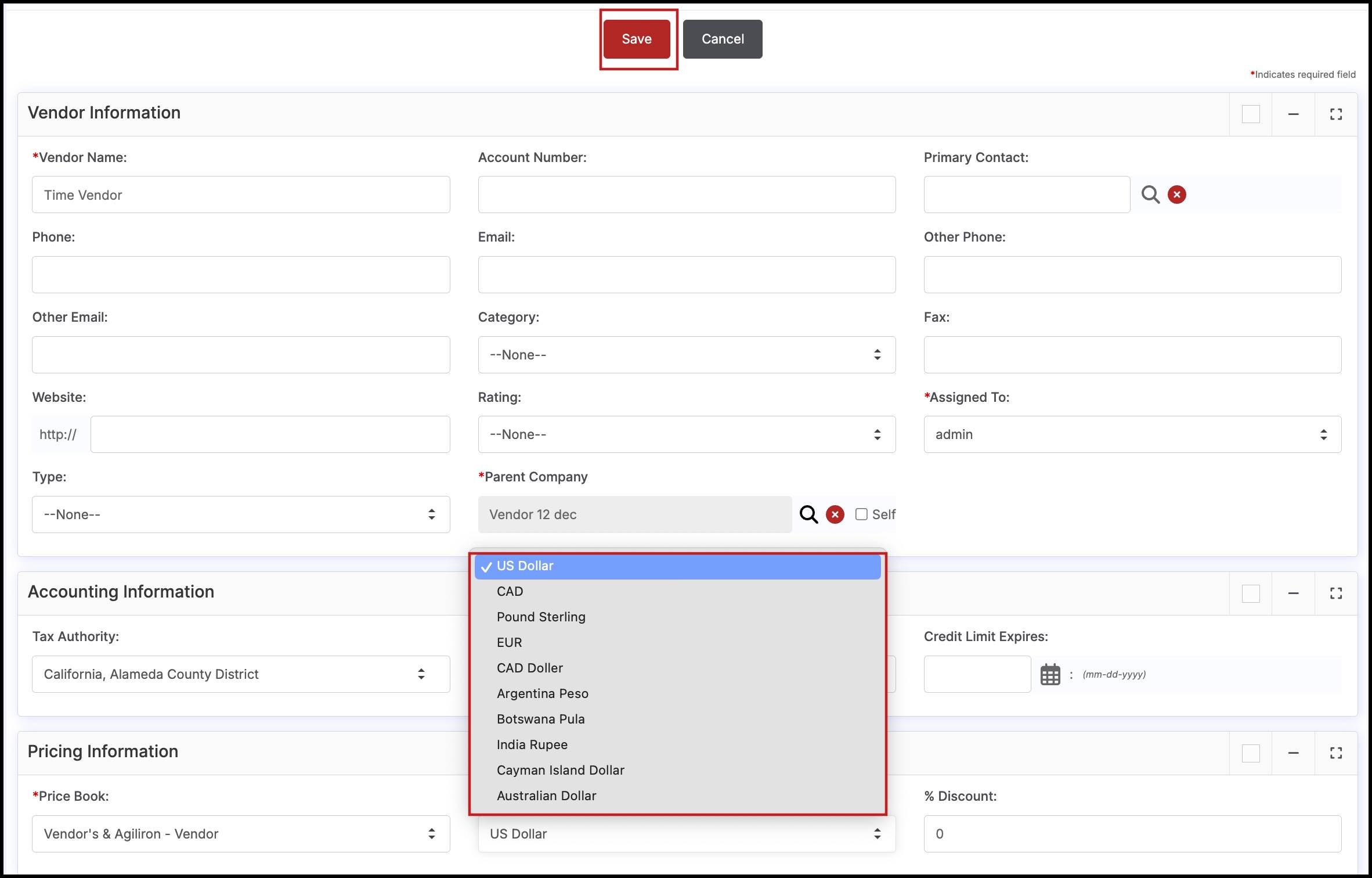
Vendor PriceBook Currency Configuration for Purchasing
If a different currency has been selected for the Vendor PriceBook than the Vendor, the following error will display when creating Purchase Orders.
- The default currency will then need to be changed so that the Vendor and Vendor PriceBook currencies match.
- Instructions for updating the currency for PriceBooks can be found here.
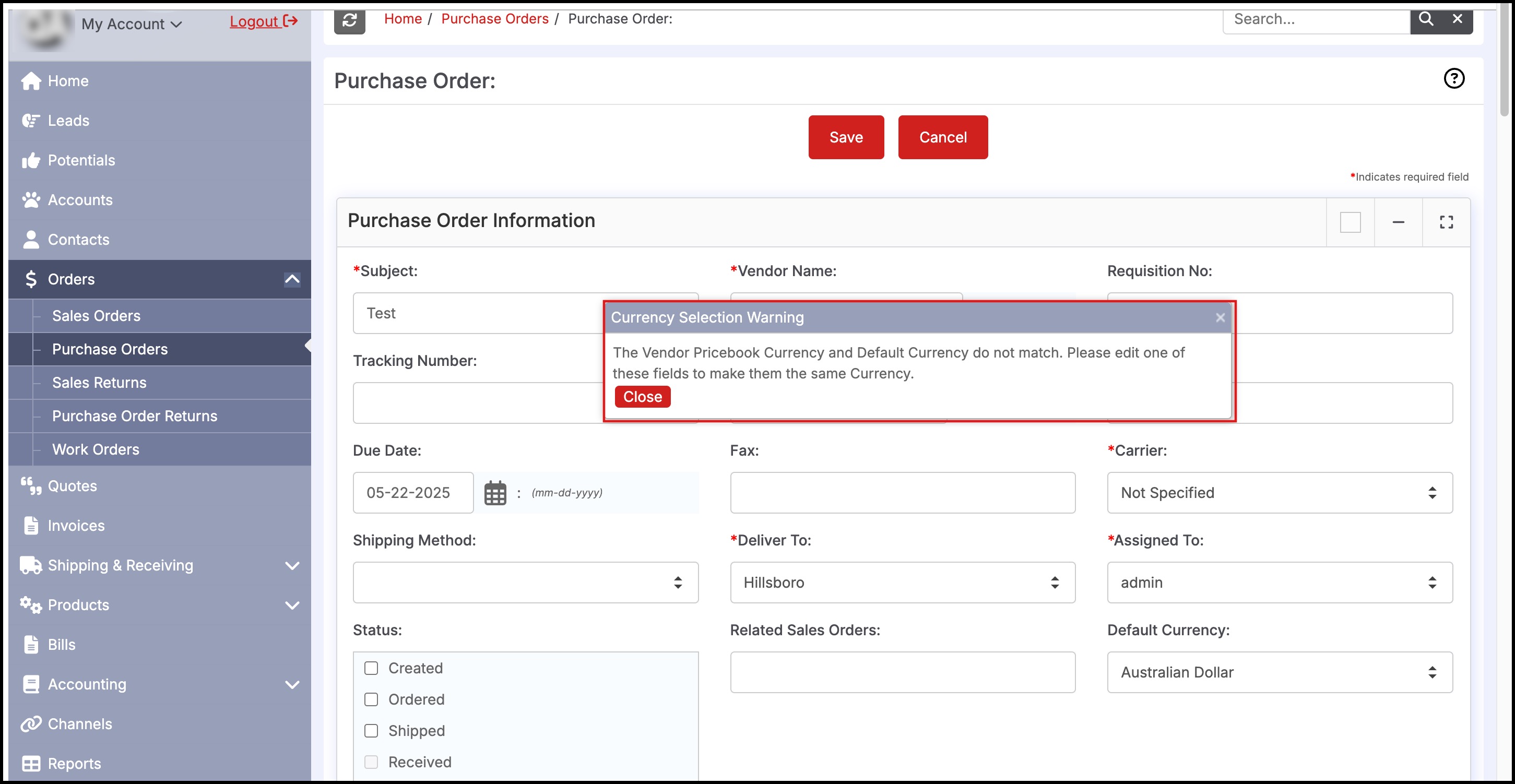
Updated 8 months ago
