- Special Case Custom Fields for Leads
As Section Converting Leads to Potentials, Accounts and Contacts describes, Leads provides the capability to automatically convert them to Potentials and Customer Accounts. During the conversion process, it has to be decided how to transfer the content stored in Leads Custom fields to Potentials, Accounts and Contacts. In order to facilitate this transfer of information, corresponding custom fields in Potentials, Accounts, and Contacts need to be provided and mapped. Please follow the steps outlined below for this:
- Create custom fields for Potentials, Accounts and Contacts modules corresponding to custom fields in Leads. e.g. if you have created a custom field "Customer Number" for Leads, you should create a custom field for Potentials, called "Customer No". It is recommended not to use the same field name in the different modules to avoid data conflicts.
- The format of the custom fields in Leads and the corresponding custom fields in Potentials, Accounts, or Contacts must be absolutely identical (the type and associated attributes from the table in Section Creating a New Custom Field).
- Click on "Settings > Custom Field Settings > Lead Custom Fields > Custom Field Mapping" button
- For each Lead Custom field listed select the corresponding Custom field in the Accounts, Contacts and Potentials modules from the drop-down menus and then click the "Save" button.
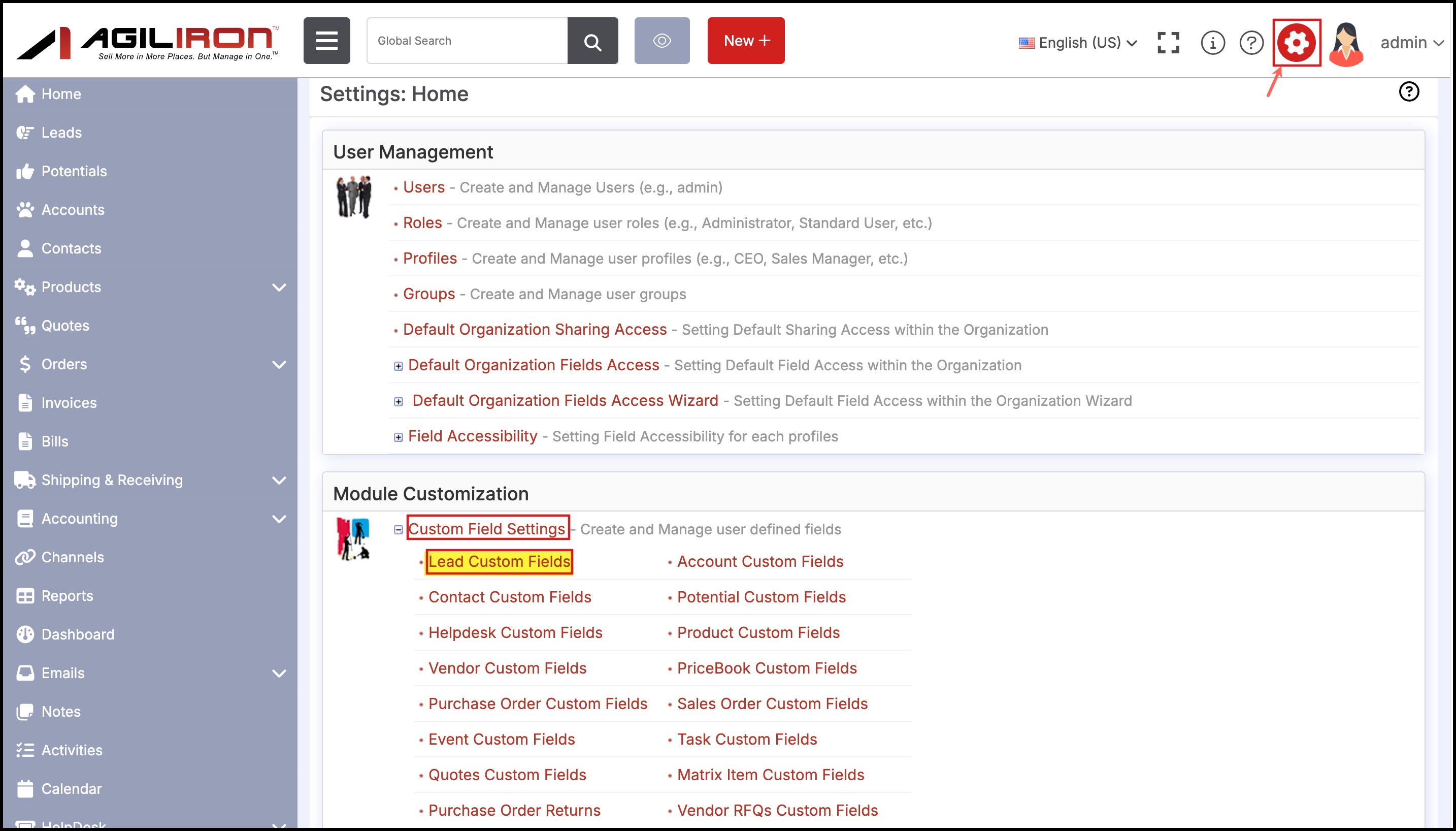
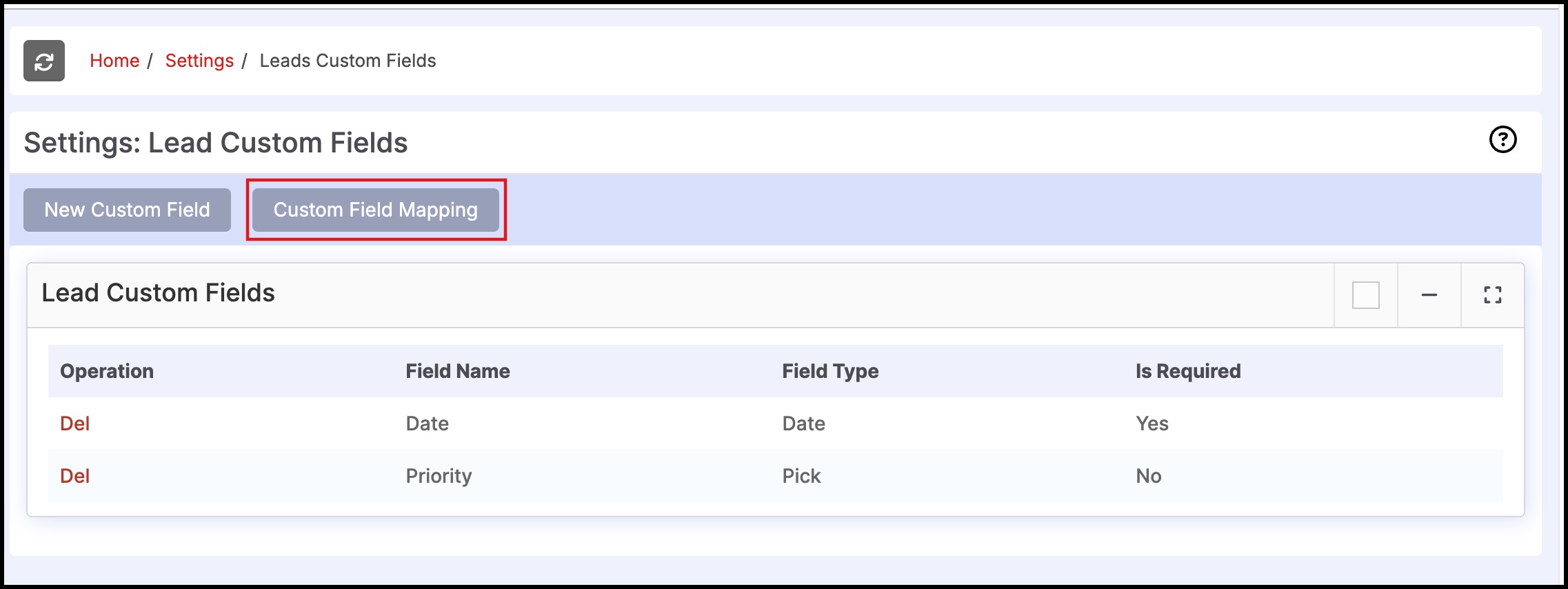
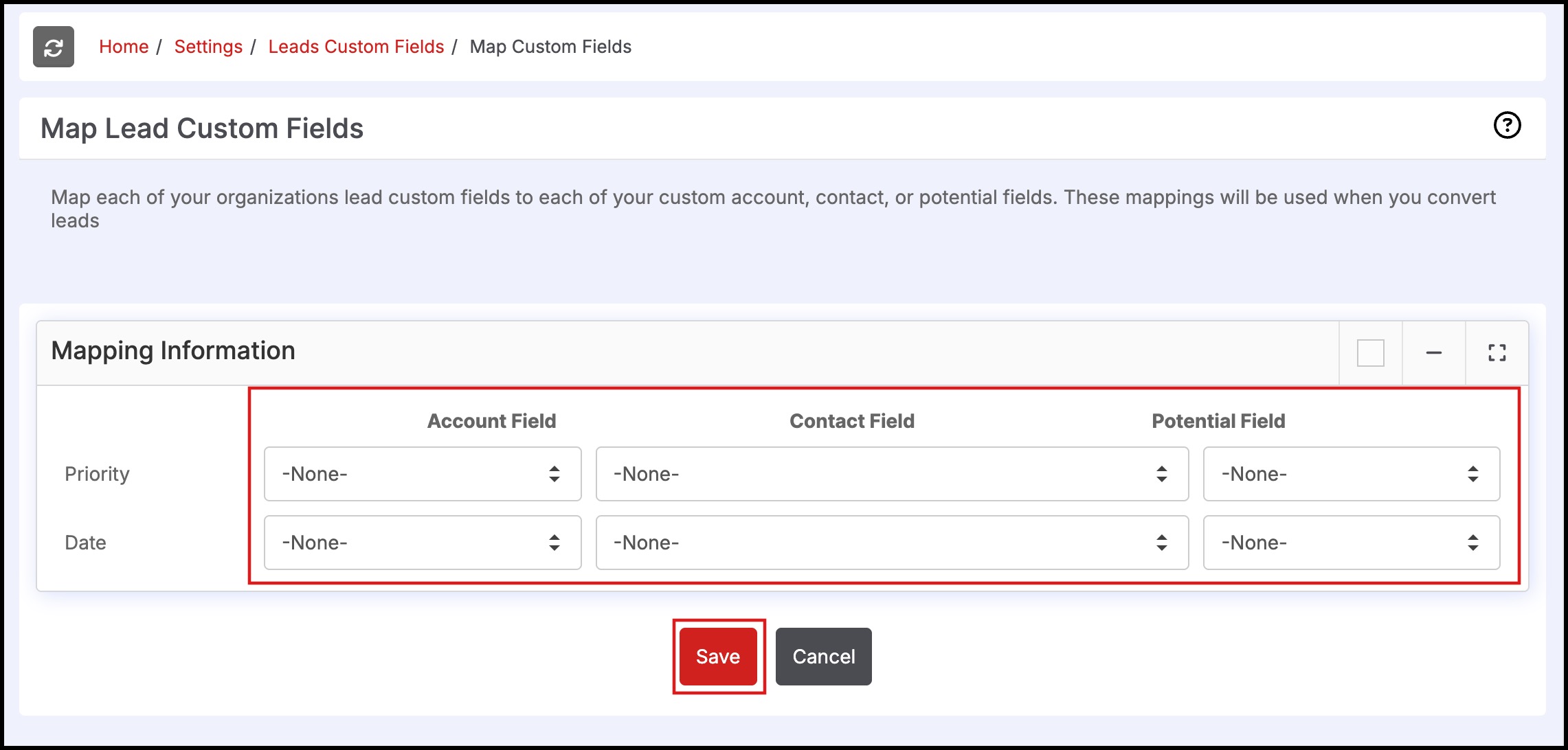
Updated 8 months ago
