Adding a New Magento Remote Store as a Channel in Agiliron
To add a new Remote WebStore as a sales channel, select "Settings > Channels".
This will bring up the screen shown below.
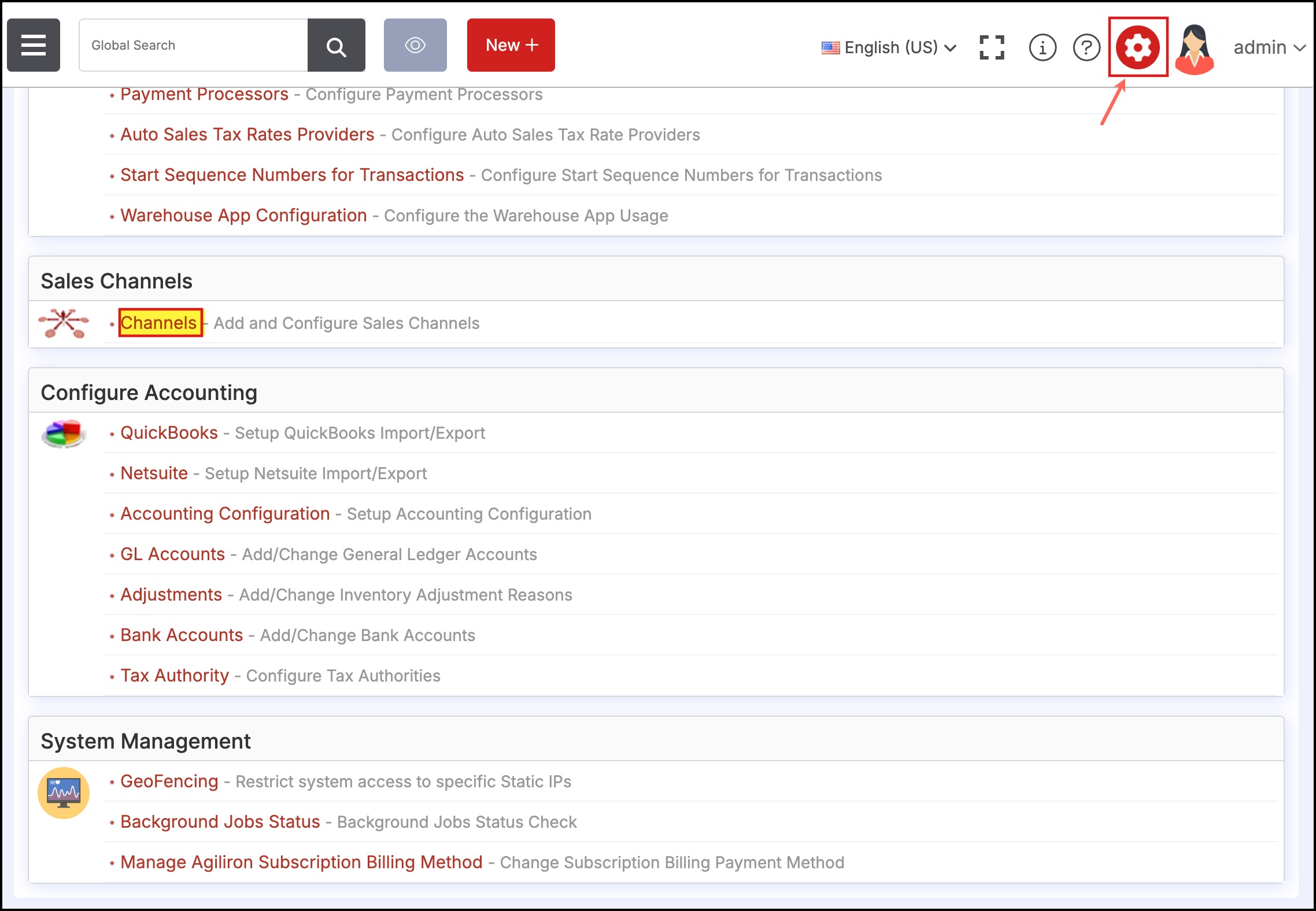
- Select the "Magento Remote Store" option from the drop-down and click the "New Channel" button.
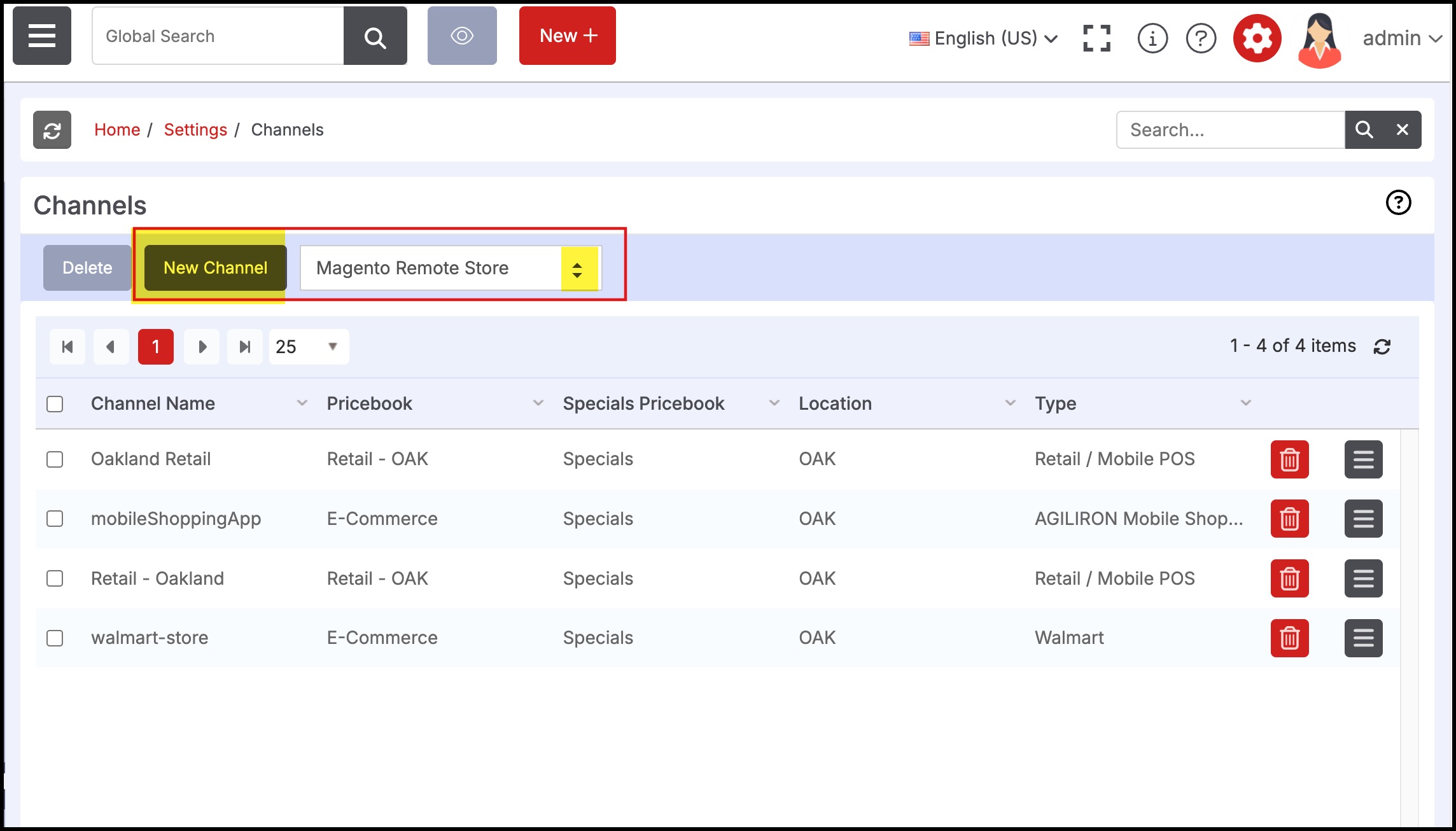
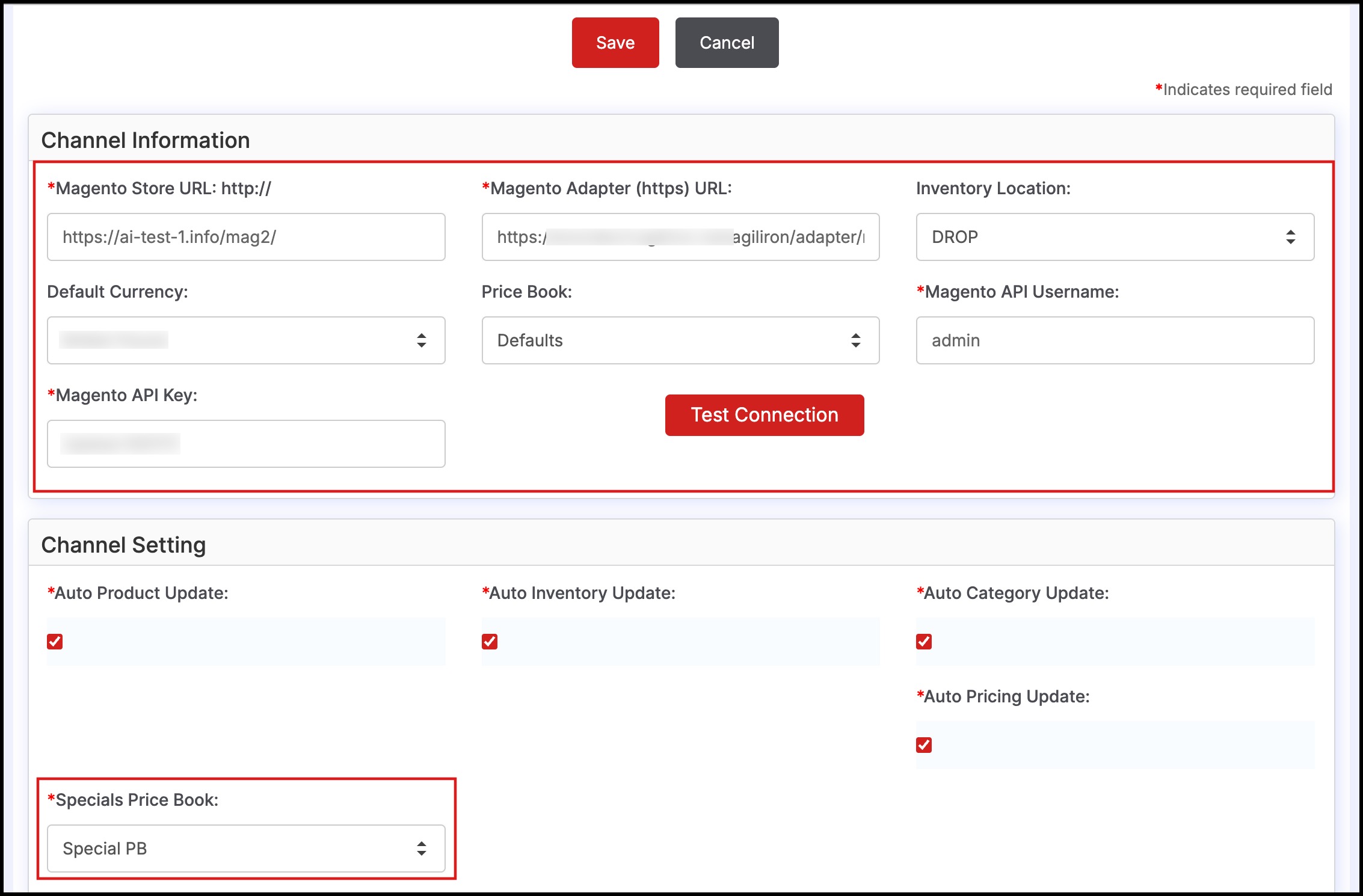
Fill in the form fields as shown in the screen below
- Magento Store - Enter the URL for the Magento Remote WebStore (the store web address).
- Magento Adapter - This is the integration module between Agiliron and Magento Remote Store. Please see the last section of this chapter for details on this - for most users, the default is already included and no change is necessary.
- Inventory Location - Select from the drop-down menu based on the stock locations defined under "Settings > Company Information".
- Price Book - Select from the drop-down menu the PriceBook to use for pricing product sales at this WebStore; defined PriceBooks are found under the "Products > Price Books" tab.
- Magento API Username - Enter what was entered in the Magento Store Admin - "System > All Users"
- Magento API Key/Password - Enter what was entered in the Magento Store Admin - "System > All Users"
- Auto Product Update - Selecting this will automatically propagate any product changes made in Agiliron to the WebStore. If this is not selected, the user will need to manually push the changes to the WebStore.
- Auto Inventory Update - Selecting this will automatically propagate any product inventory changes made in Agiliron (Add/Delete/Change/Transfer) to the WebStore. If this is not selected, the inventory will be updated when the product is manually pushed to the WebStore next.
- Auto Category Update - Selecting this will automatically propagate any product category changes in Agiliron to the WebStore. If this is not selected, the changes will be updated when any product is manually pushed to the WebStore next.
- Auto Pricing Update - Selecting this will automatically propagate any product pricing changes in Agiliron to the WebStore. If this is not selected, the changes will be updated when any product is manually pushed to the WebStore next.
- Specials Price Book - Select from the drop-down menu the PriceBook to use for pricing products on Sale; defined PriceBooks are found under "Products > PriceBooks" tab.
After completing the fields, click the "Save" button to add this sales channel.
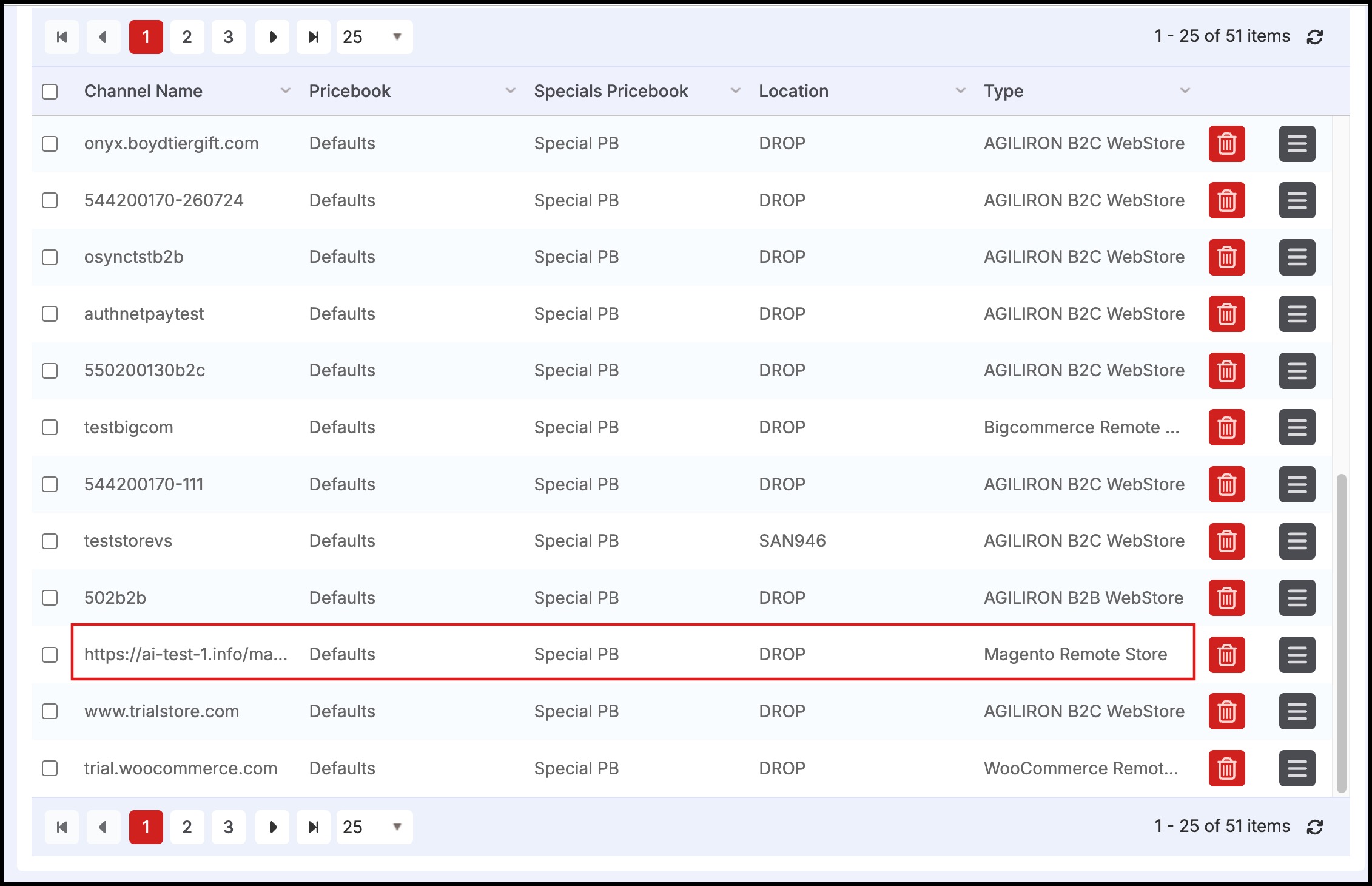
Updated 7 months ago
