Quote Custom Fields
In the event the standard form fields do not provide all options you would like to see displayed with the quote, Custom Fields can be added to the form. Instructions for creating custom fields can be found here.
The data contained in a custom field created in the Quote can then be transferred to a Sales Order if needed.
- To accomplish this, the custom field must be created in both the Quotes module and in the Sales Order module.
- The custom field name and type must match in both places or the data will not transfer (learn more about custom field typeshere)
An example can be found below using the custom field Quote Terms. We want this information to appear on a new Quote when created.
- Create a custom field under Settings > Custom Field Settings > Quote Custom Fields.
- This field was created as type = text, and we entered 255 for the maximum character length for this field.
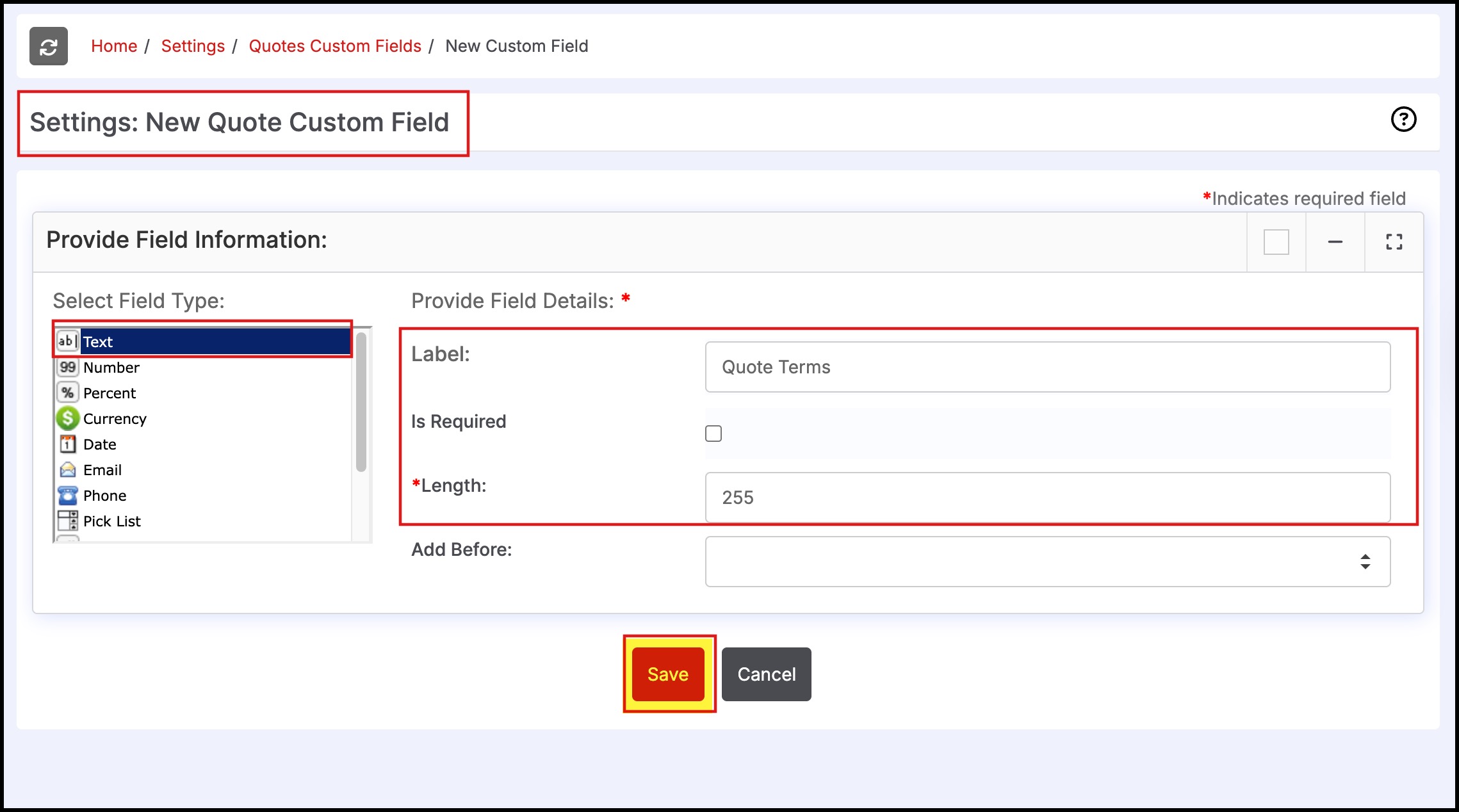
- Create the same custom field under Settings > Custom Field Settings > Sales Order Custom Fields
- This field was created as type = text, and we entered 255 for the maximum character length for this field.
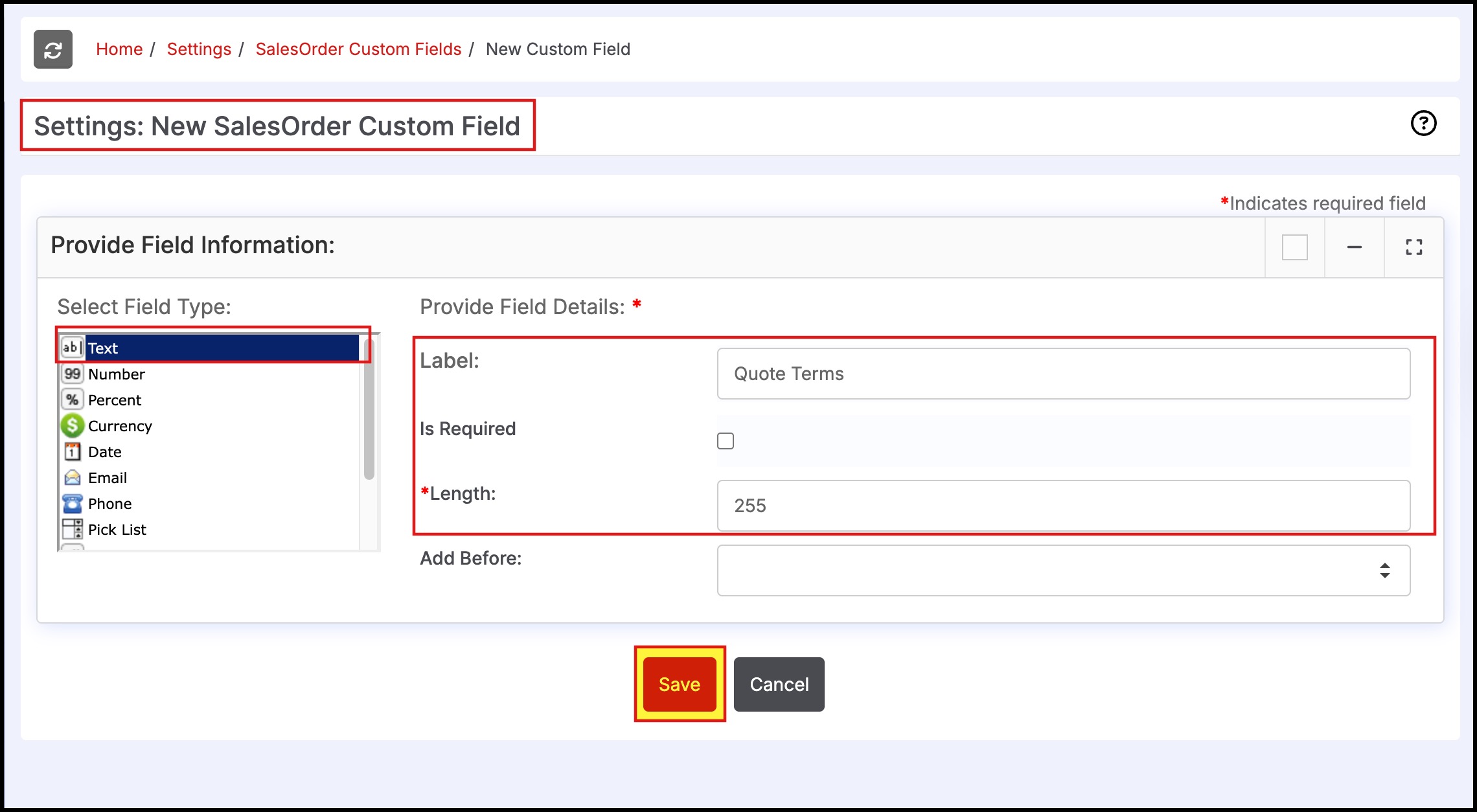
- Create a New Quote and populate the form along with the custom field information.
- Click Save.
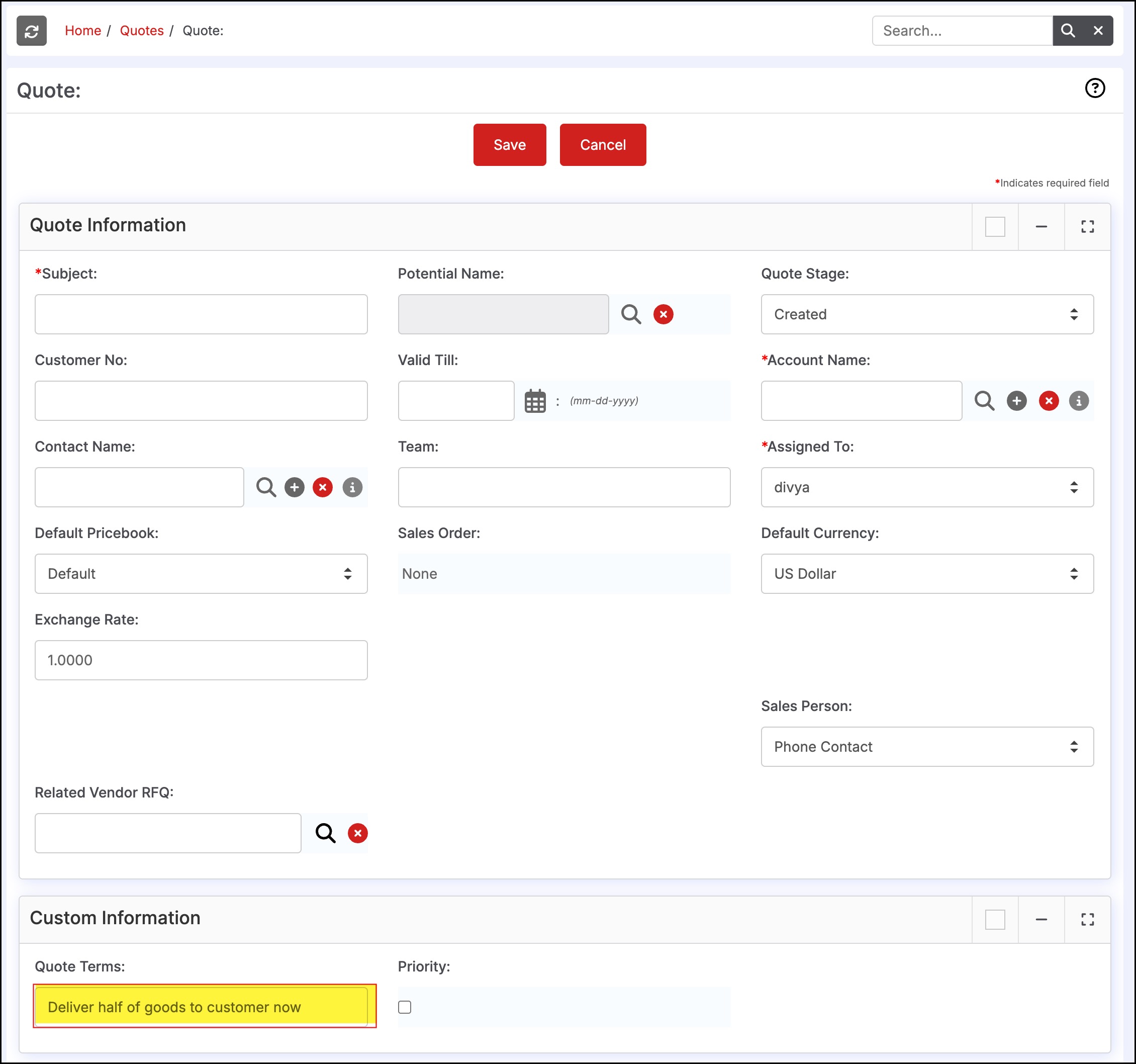
- Once saved, the button "Create SalesOrder" will appear on screen as shown below.
- Select this button to create a Sales Order.
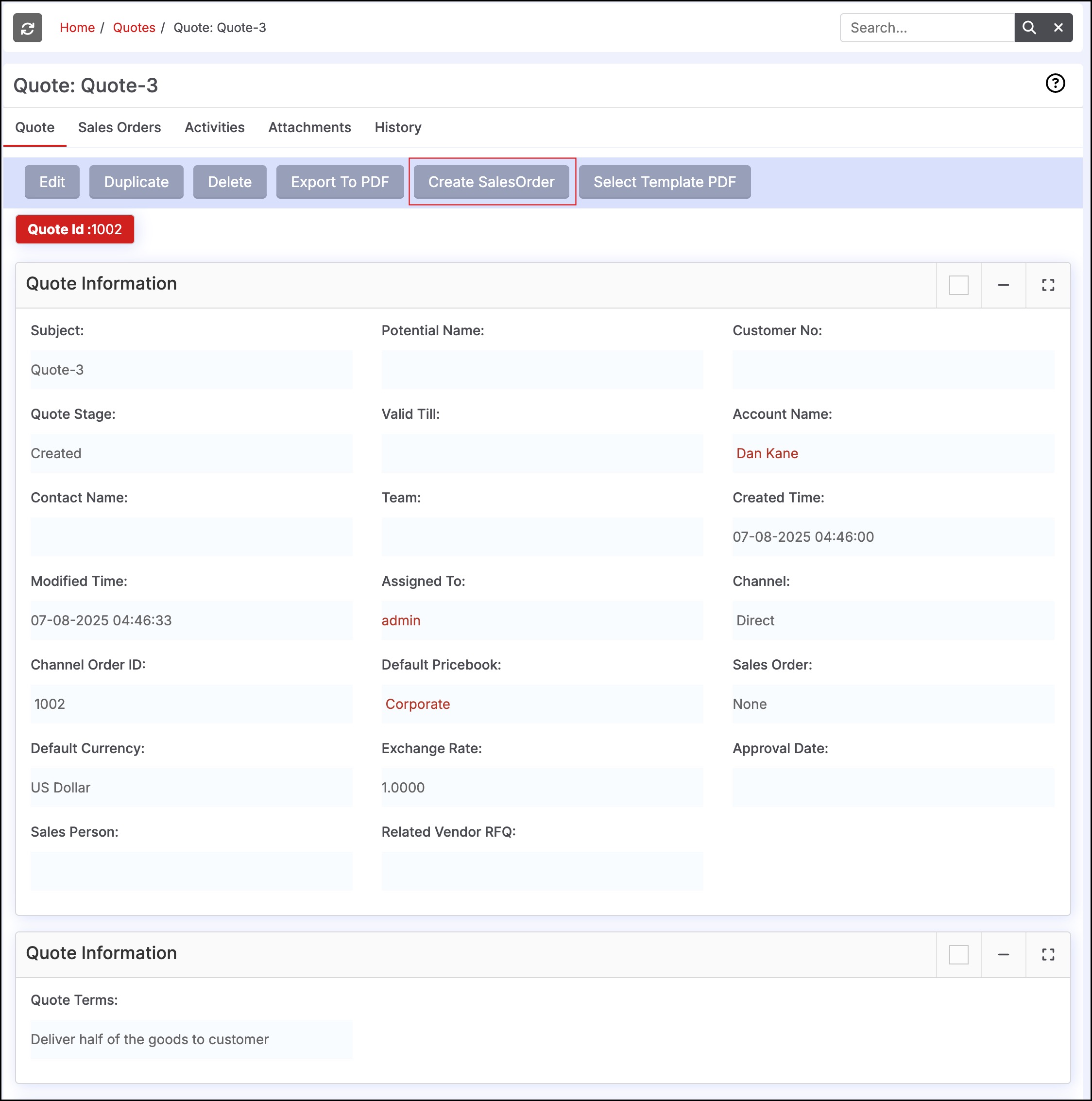
- The Sales Order will appear in "Edit Mode" with the custom field data populated as shown below.
- Click "Save" to finish.
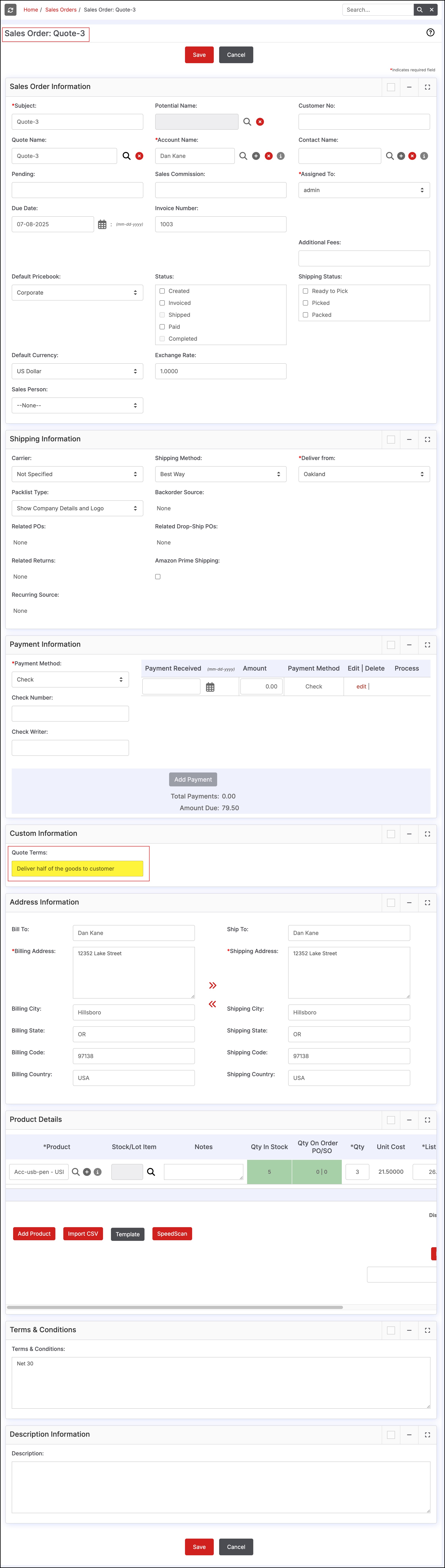
Updated 6 months ago
