Vendor PriceBook
When a new vendor is added to the system, a Vendor PriceBook is automatically created as was shown in Section Create A New Vendor.
Go to the "Products > PriceBooks" menu tab from the left panel to see the vendor Pricebook.
- The Vendor PriceBook operates the same way as the other PriceBooks, see Section Managing Price Books for PriceBook details.
- The Default Currency can be managed for the Vendor PriceBook using the instructions found here.
- You can add additional products to the vendor by clicking on the "Select Product" button
- You can edit the vendor pricing for a product by clicking on the "edit" link.
- See Section Setting Vendor Units Preferences for Product for details on the fields in this screen.
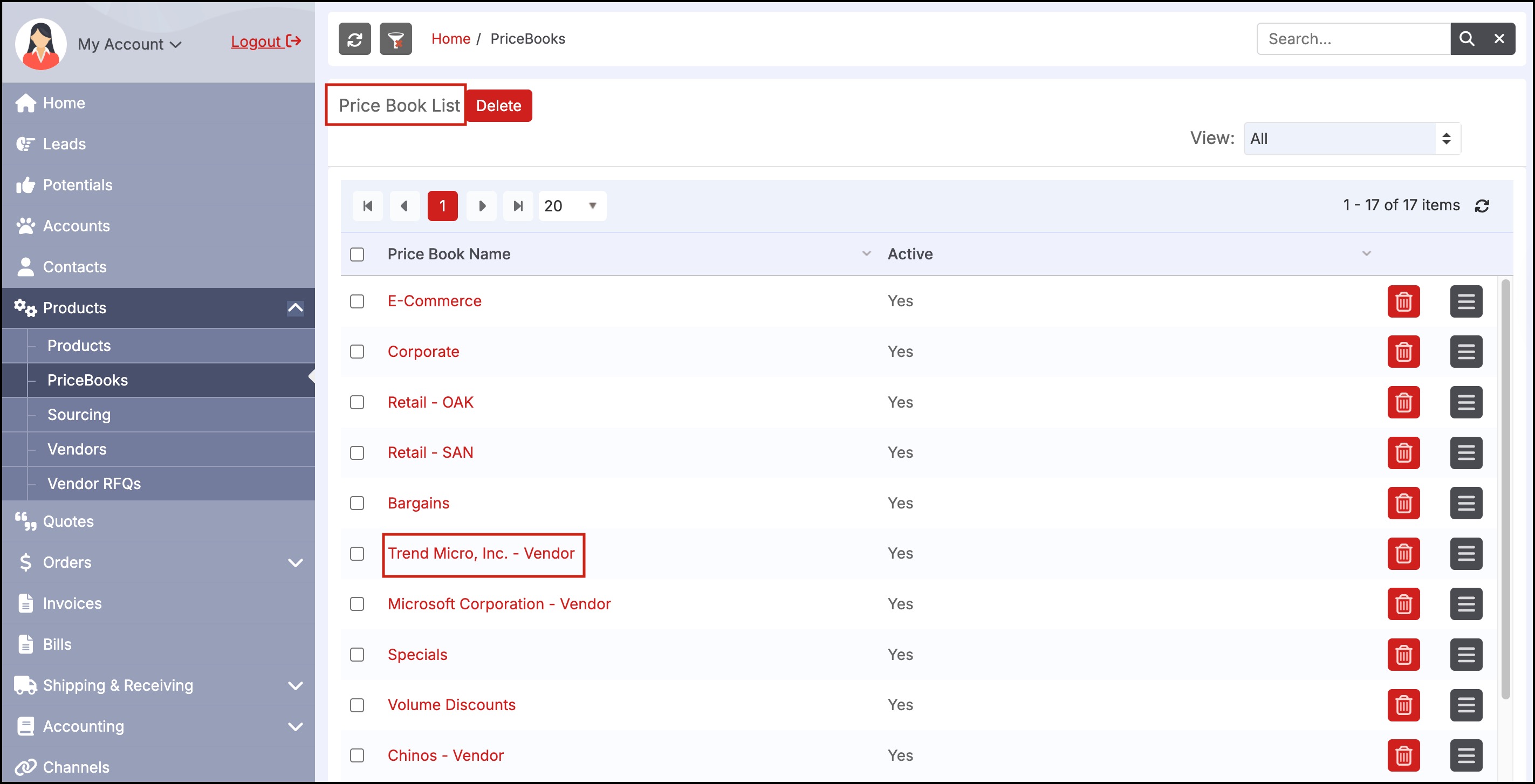
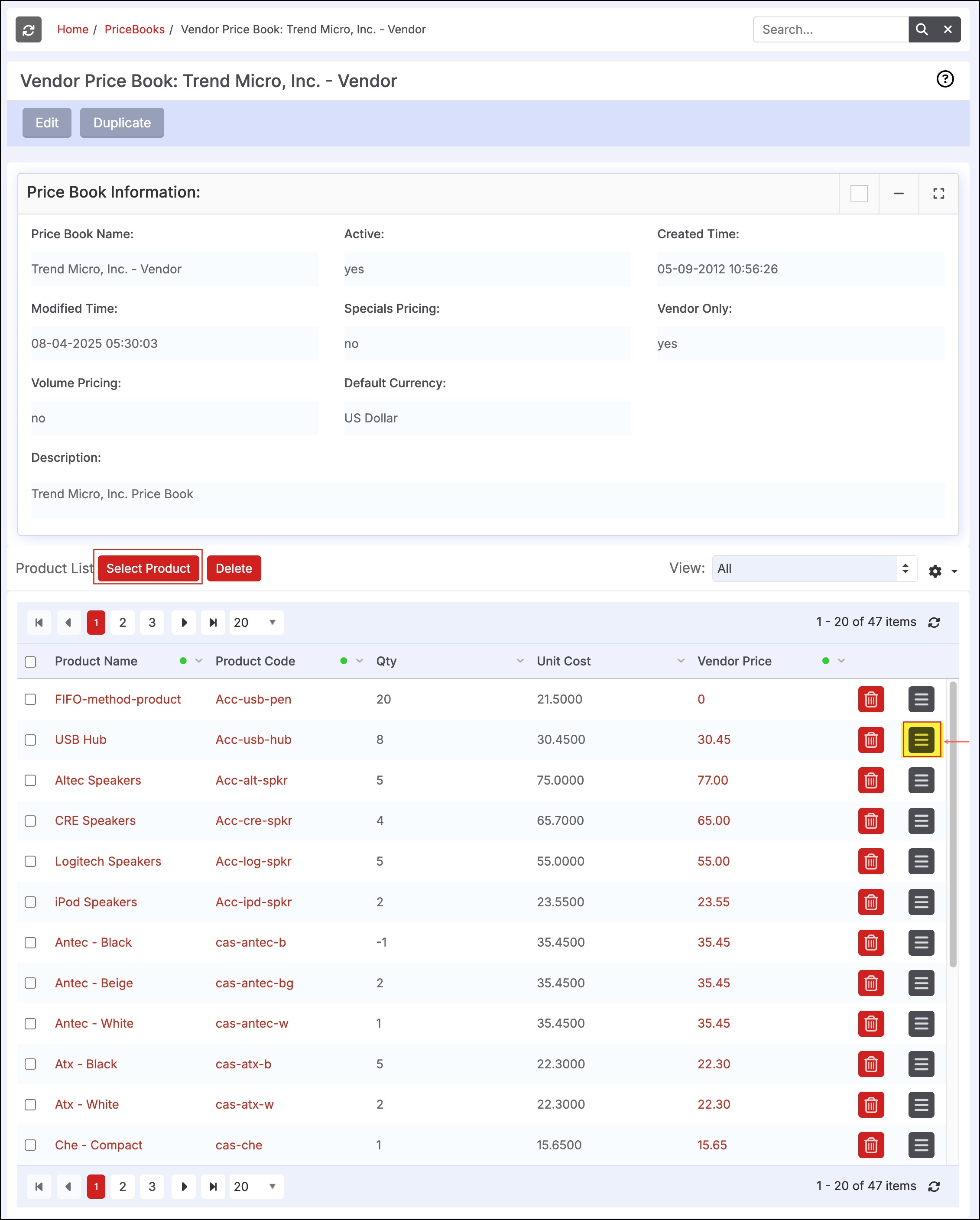
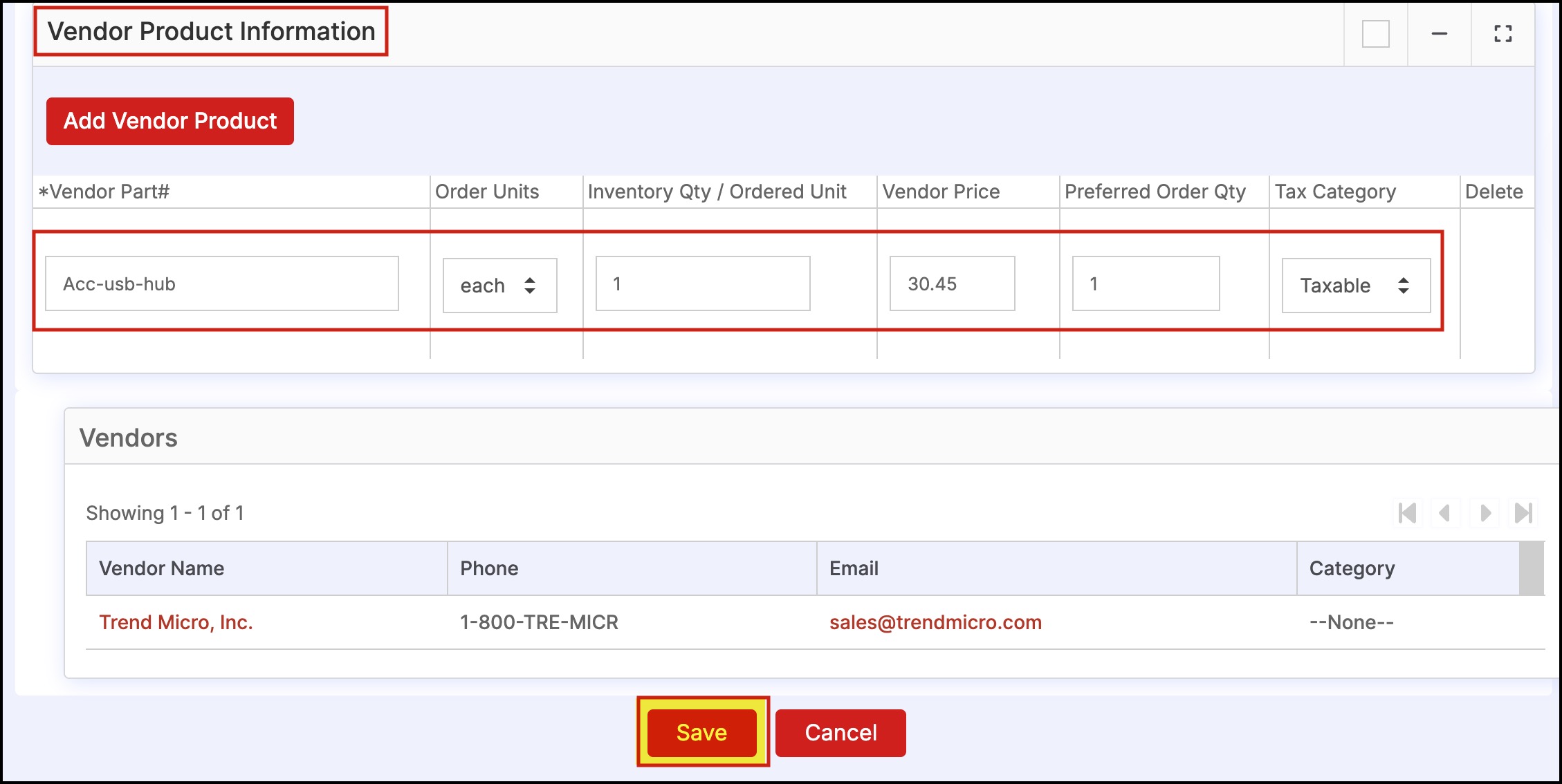
Updated 5 months ago
