Creating a New Price Book
To create a new price book, select the "New PriceBook" link as shown above. This will bring up the form shown below to create a new price book.
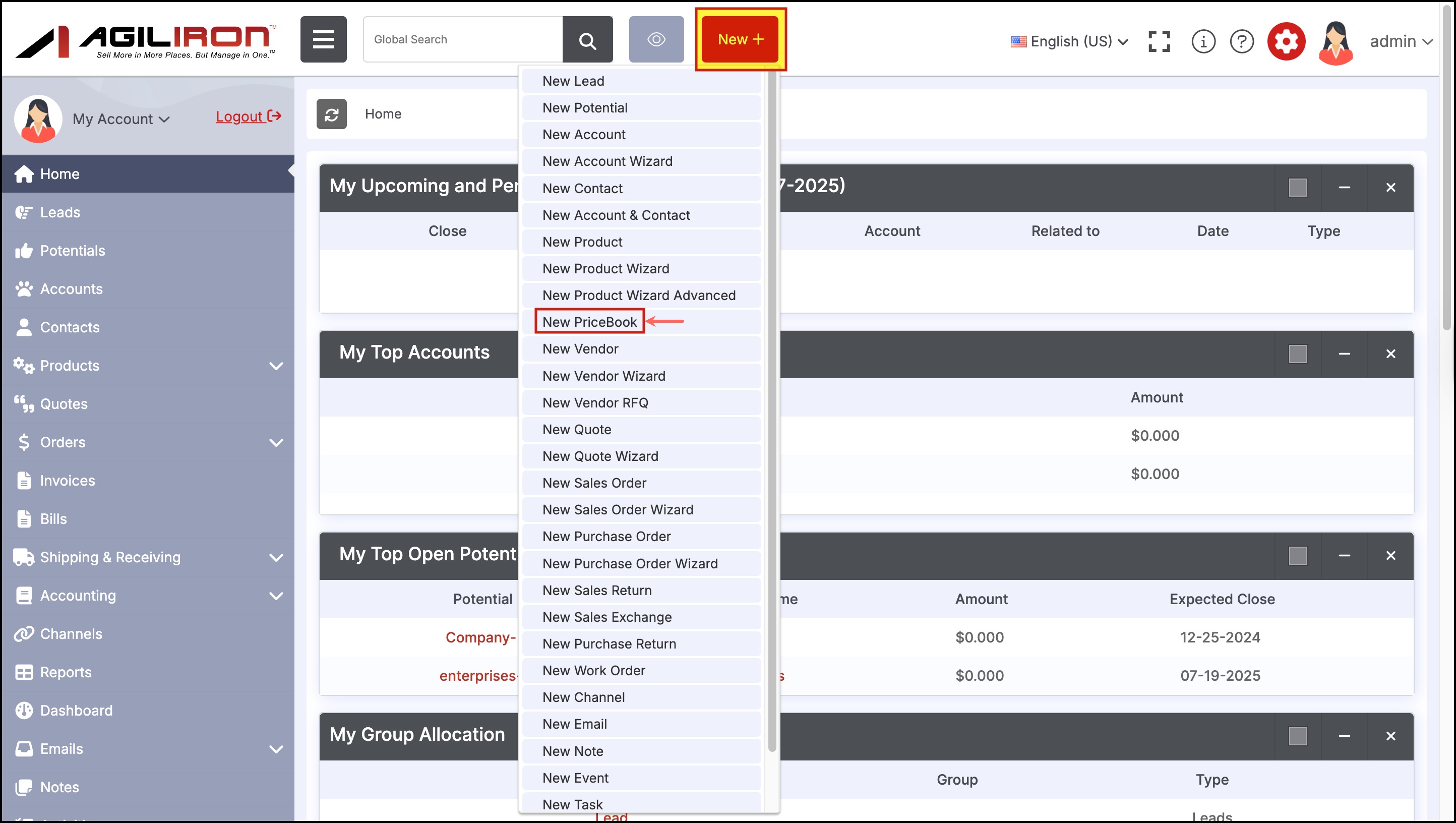
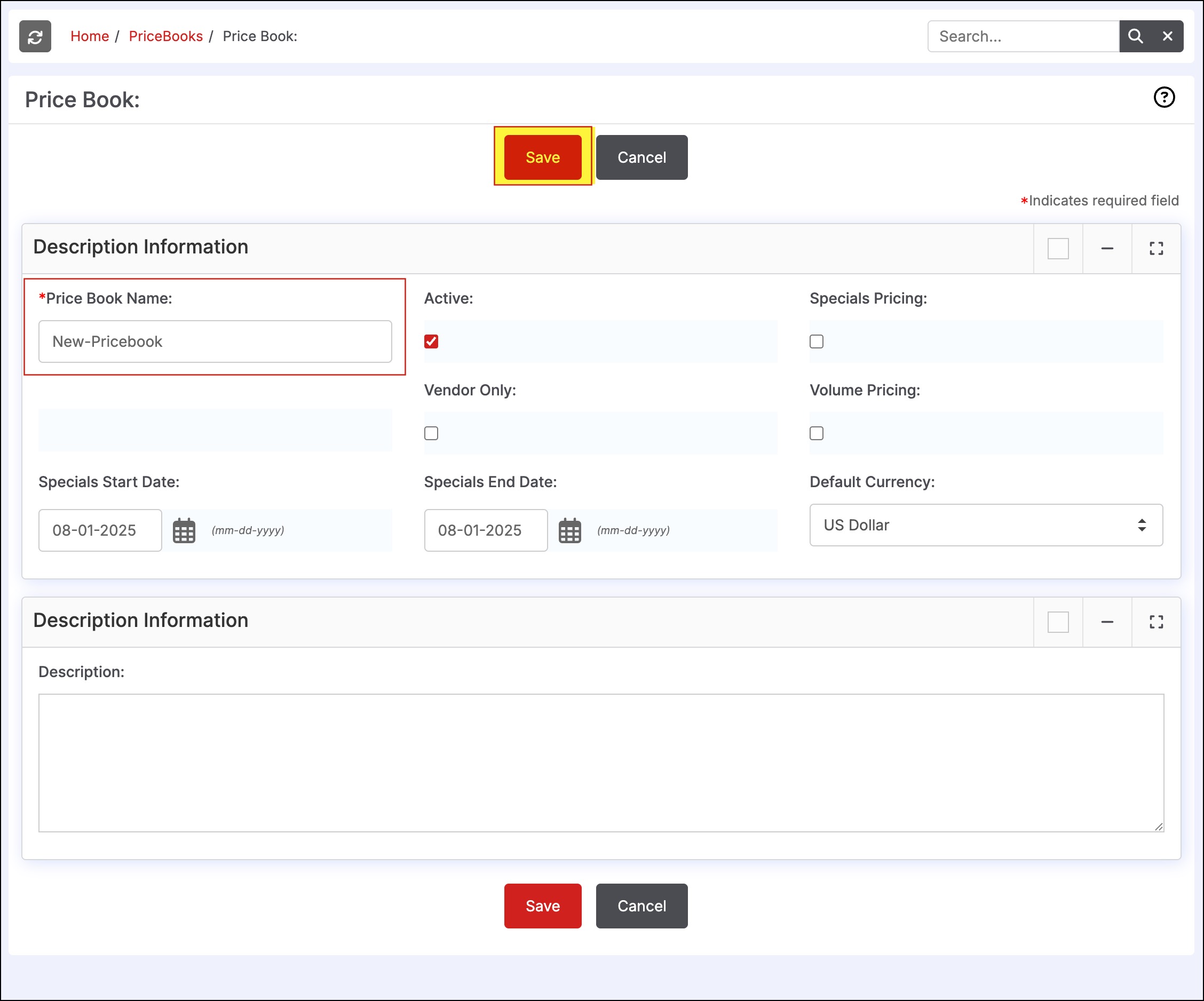
Once the price book has been created, click on the "Select Product" button to add products that will be managed through this price book.
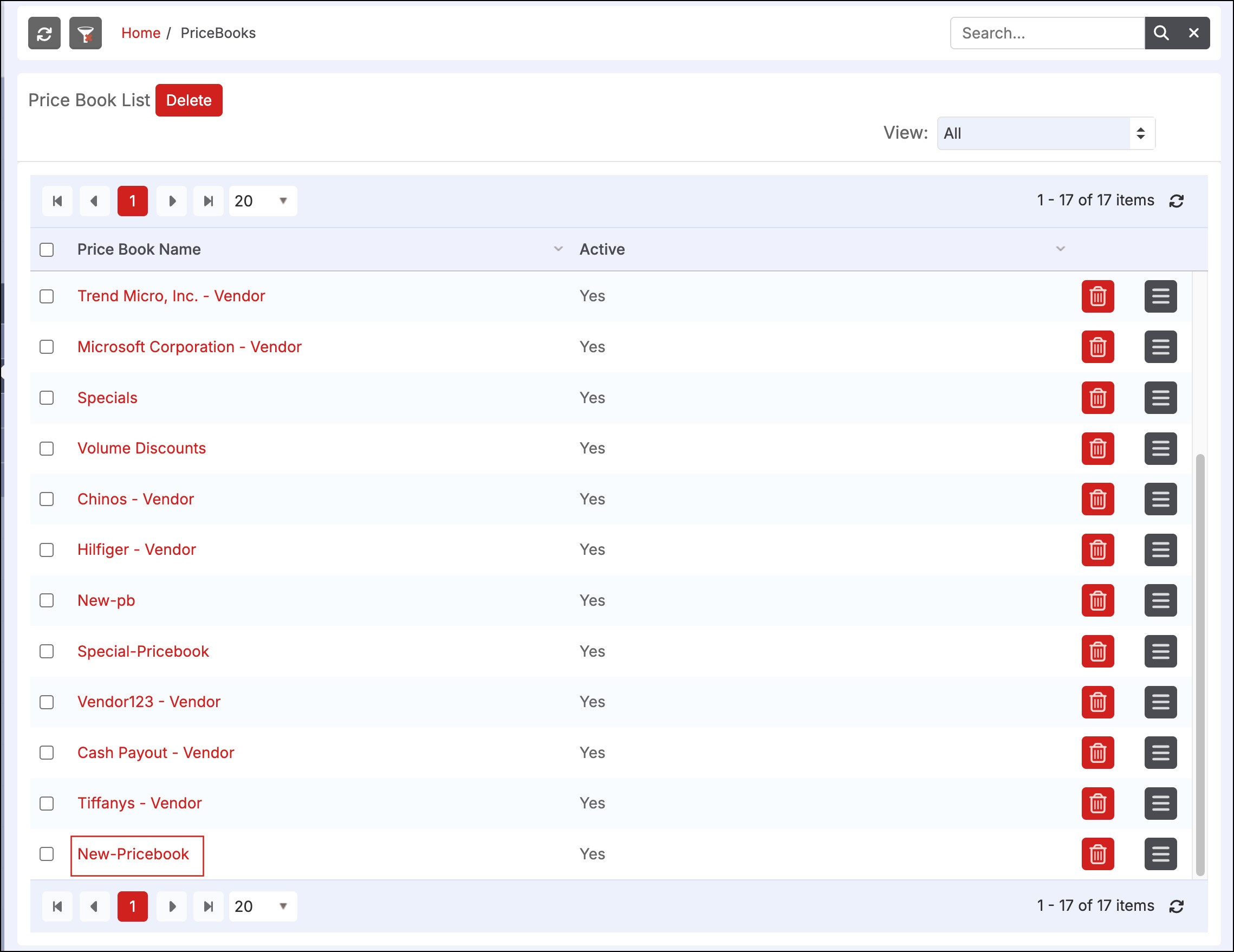
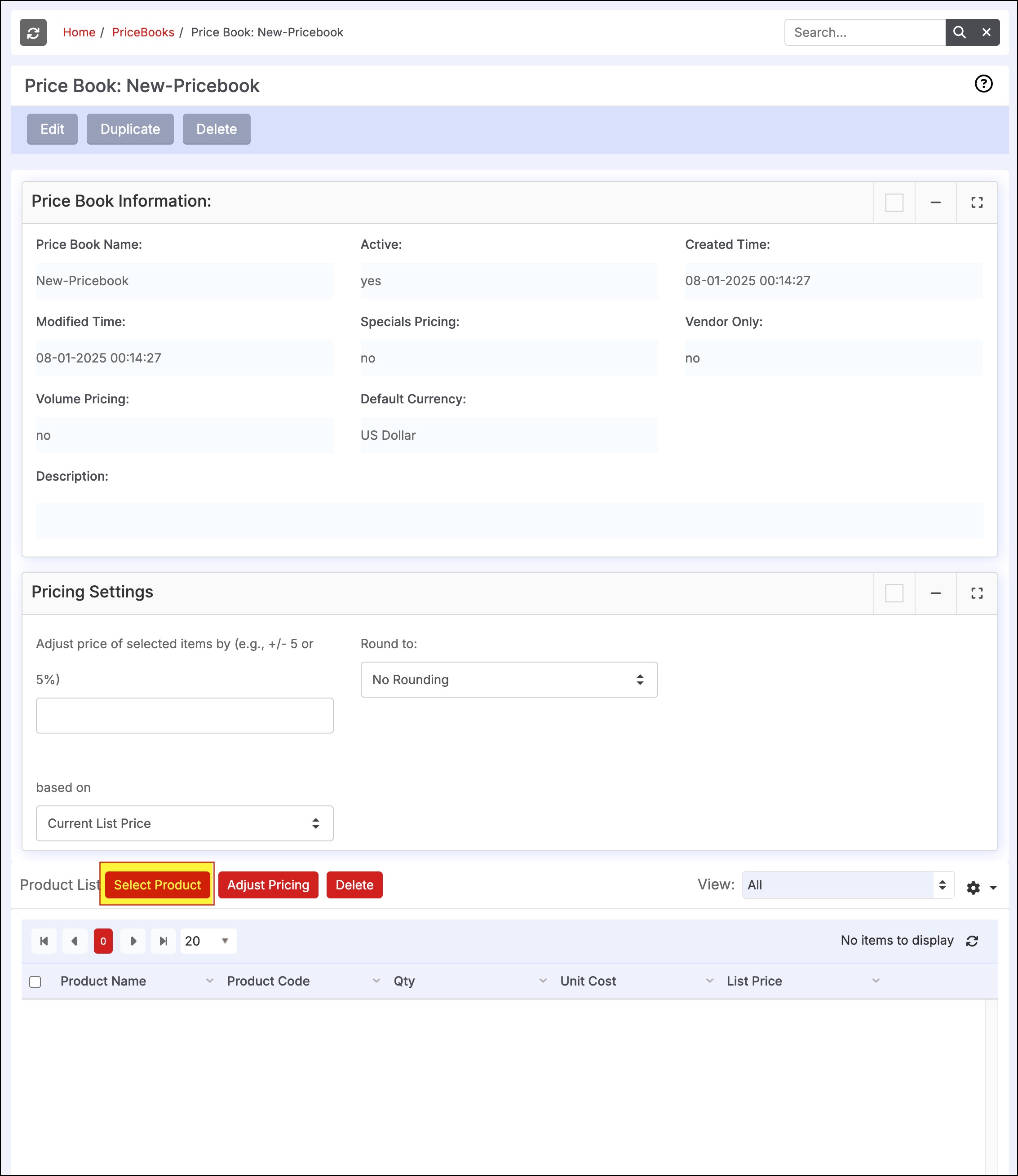
This will then bring up the screen shown below that allows the user to select the products and assign specific prices to be associated with this price book for those products. When done, click the "Add to PriceBook" button.
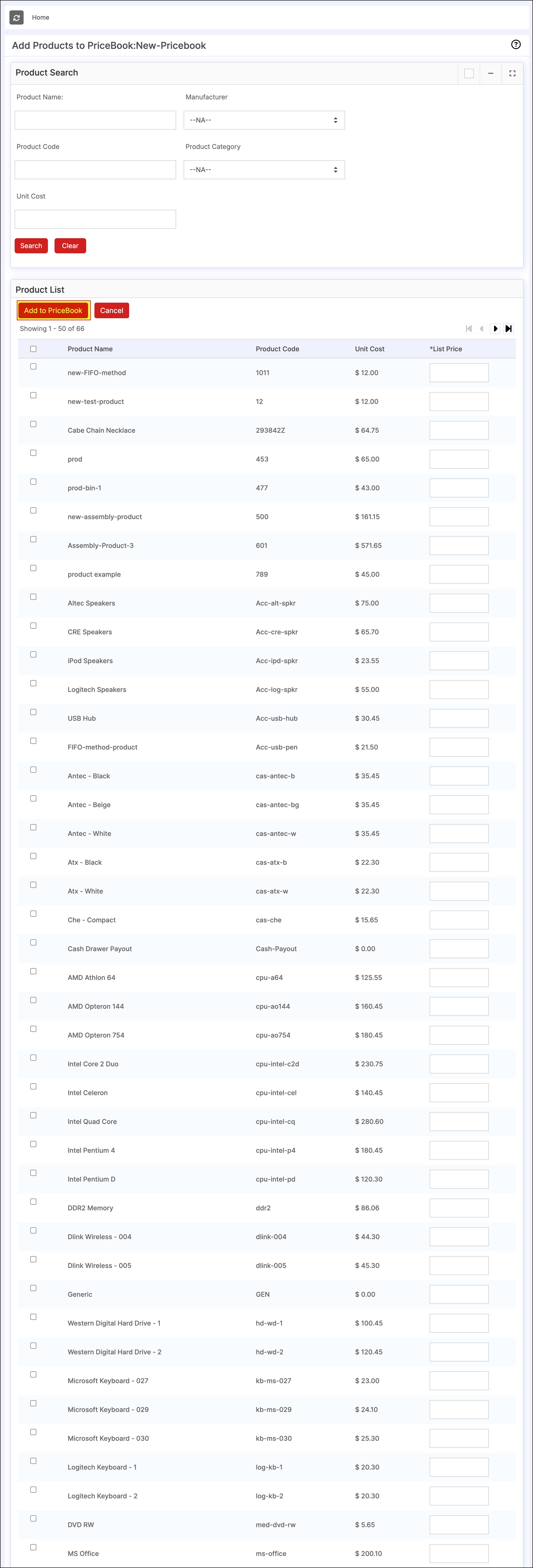
Updated 5 months ago
