Z-Out Drawer Count
The Z-Out Drawer Count report is often run at the end of a cashier’s shift and/or at the end of the day when you want to reconcile the cash drawer.In a multiple workstation facility, this report is typically done at each workstation prior to running the Z-Out Store Close report for the entire store in the End of Day procedure.
- Click Reports ->Z-Out Drawer Count.
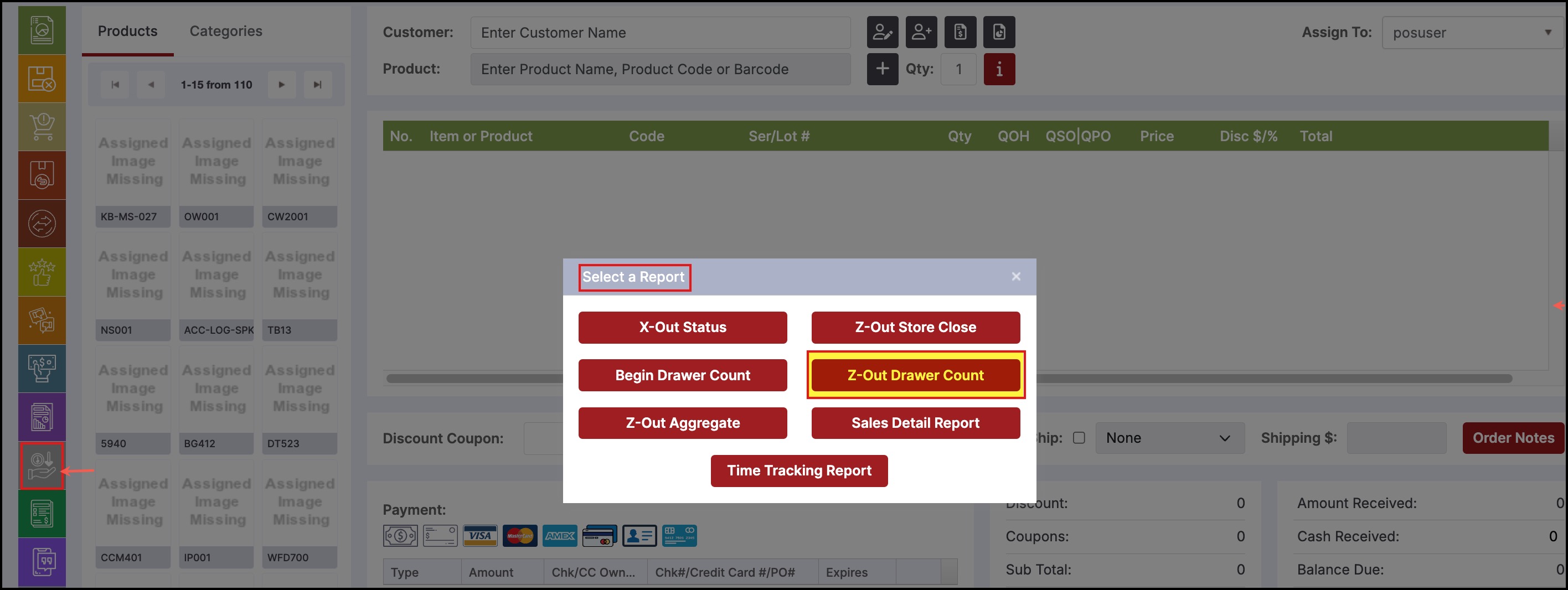
The following pop-up window is displayed.
- Select the date of the drawer count and click "Get Report".
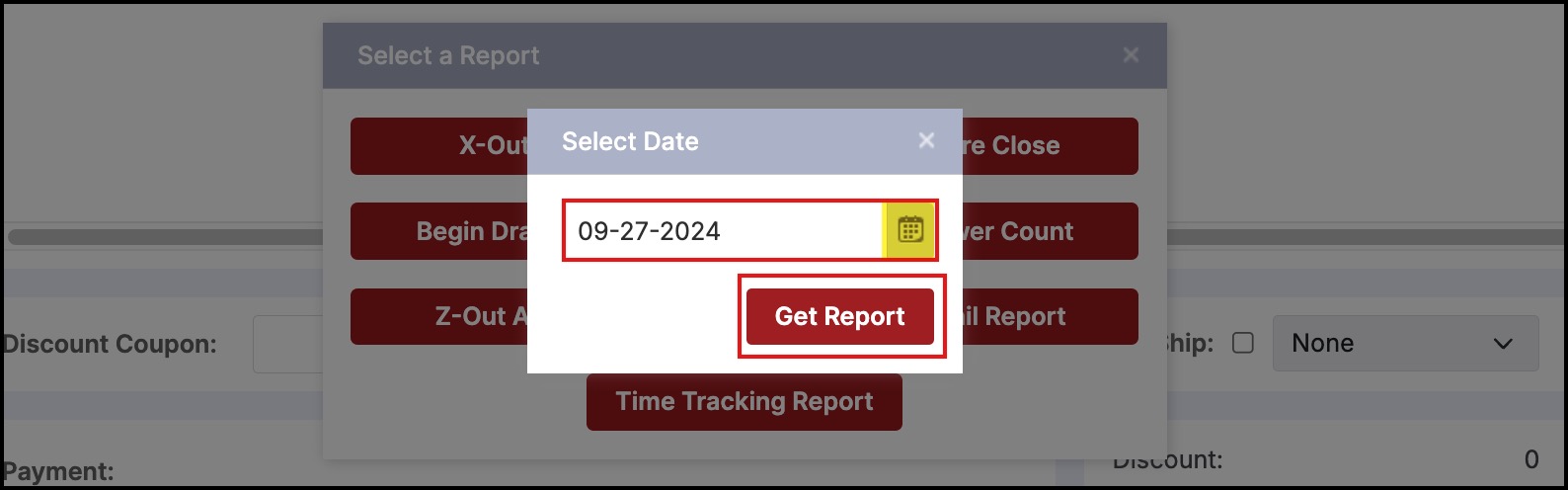
The following pop-up window is displayed.
- Enter the Beginning drawer count in the Begin field.
- The Paid Out column displays any cash payouts made for the date selected.
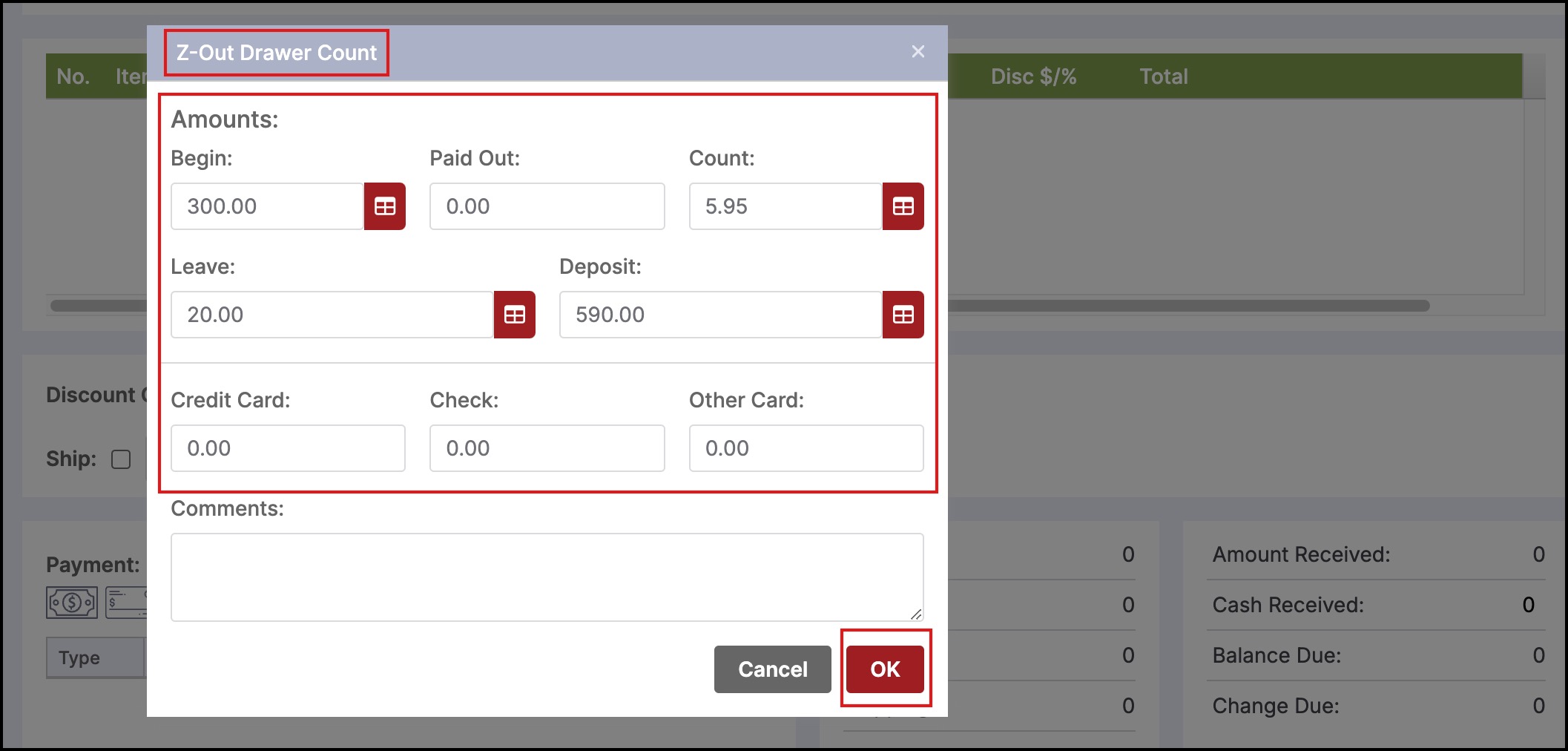
Click the calculator icon next to the Count field to enter the currency quantities as shown in the image below.
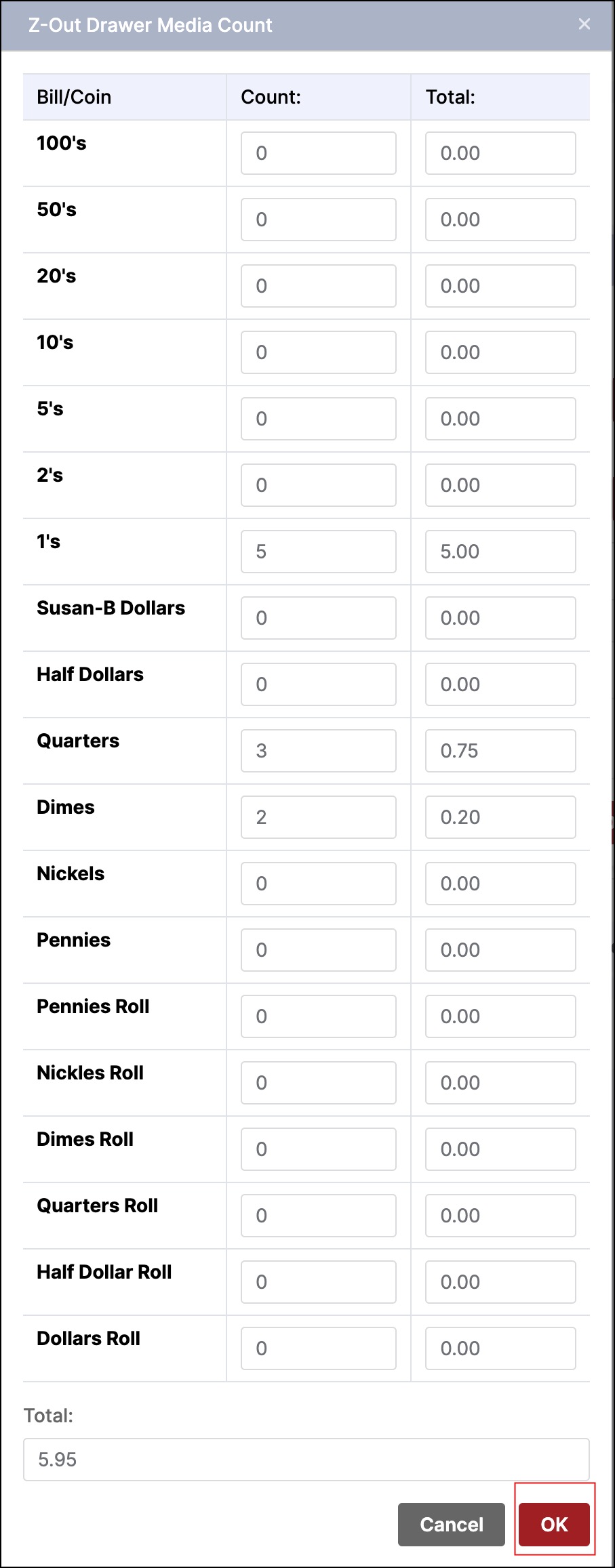
- Enter the amount of cash to leave in the drawer in the Leave field. The amount entered here will display as the next days "Begin" amount.
- The Deposit field automatically calculates the deposit to be made.
- Notes about shortages/overages can be entered as well as any other relevant information in the Comments field.
- Click OK to finish.
- The following pop-up window is displayed if you select Print Report.
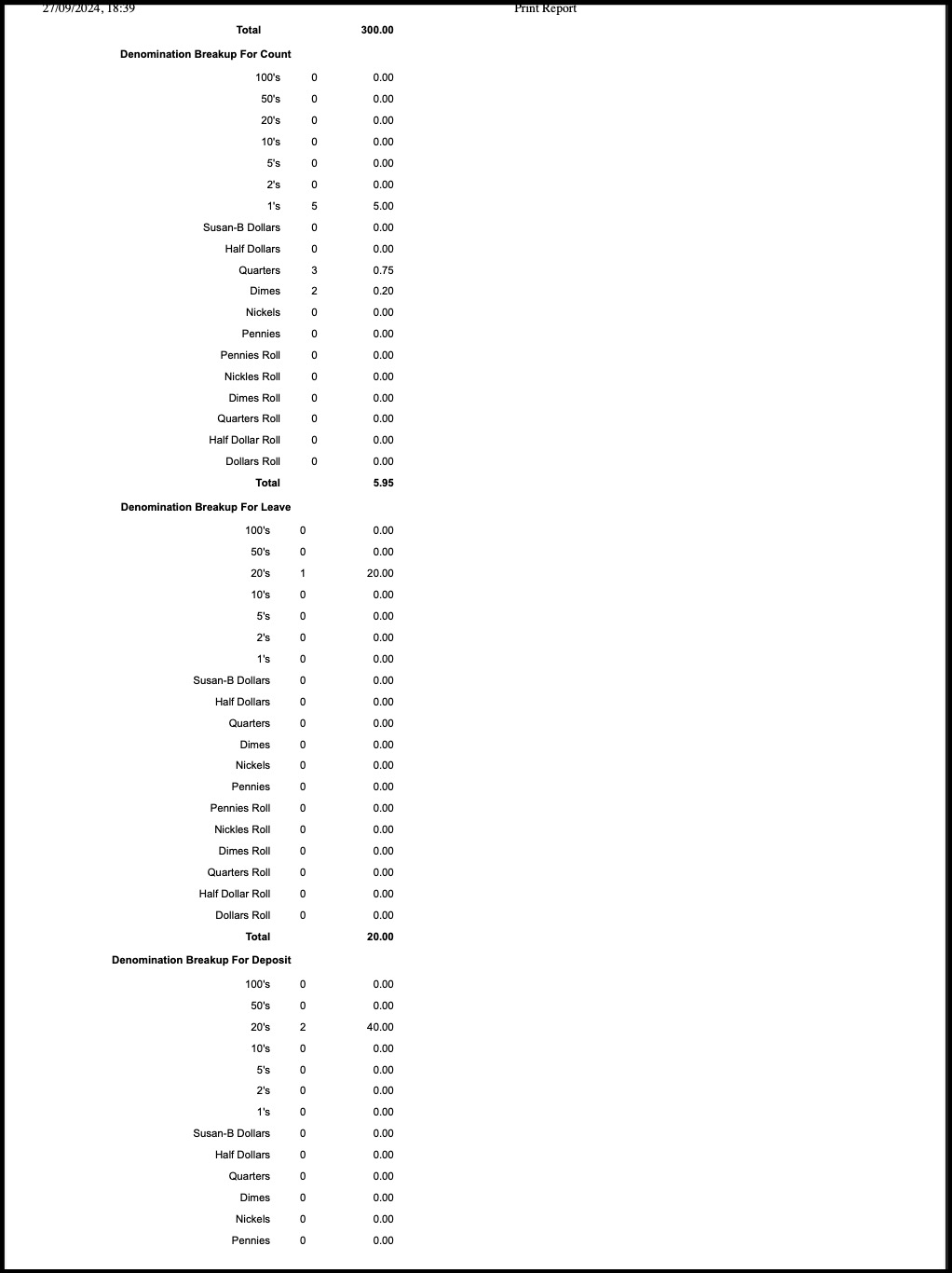
Updated 11 months ago
