Replacing the Logo and Images
The "images" directory contains all the images used in the WebStore, additionally categorized images are also organized into directories below (buttons, icons etc.). In editions where PSD (Adobe Photoshop file of the design) files are available, it can be found under the "psd" directory.
Take notice of the default images that are located in the selected web template for the webstore. The images include the recommended image size for each type of photo.

Changing the Logo
The default logo file is located in the "images" folder.
- To change the image, first verify the pixel size of the new image meets the requirements noted in the template.
- Next, rename your image file to "logo.jpg" or "logo.png" (see file name for file extension clarification). The file must meet this naming requirement otherwise it will not display in the webstore.
- Delete the existing "logo.jpg/png" file in the "images" folder.
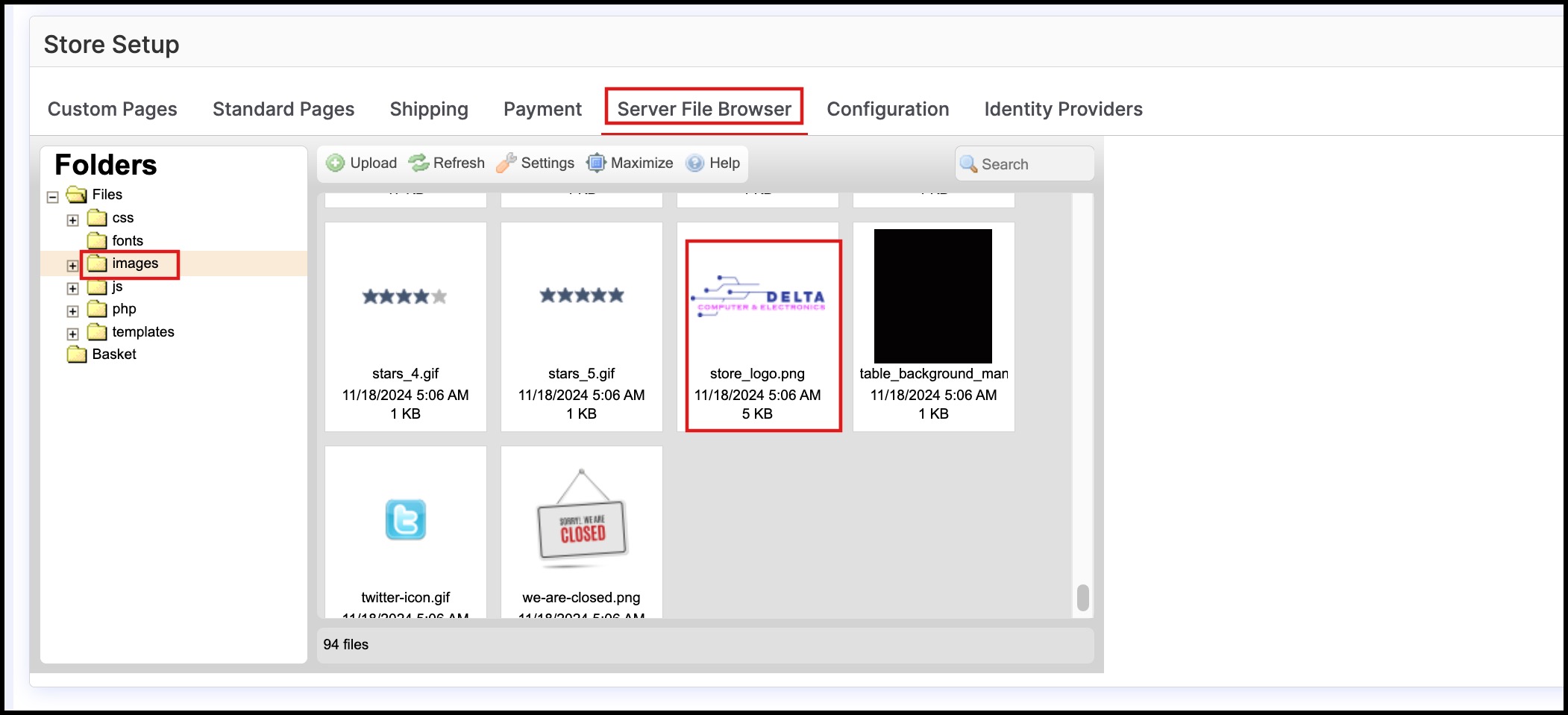
- Then in the "images" folder, select the "Upload" button.
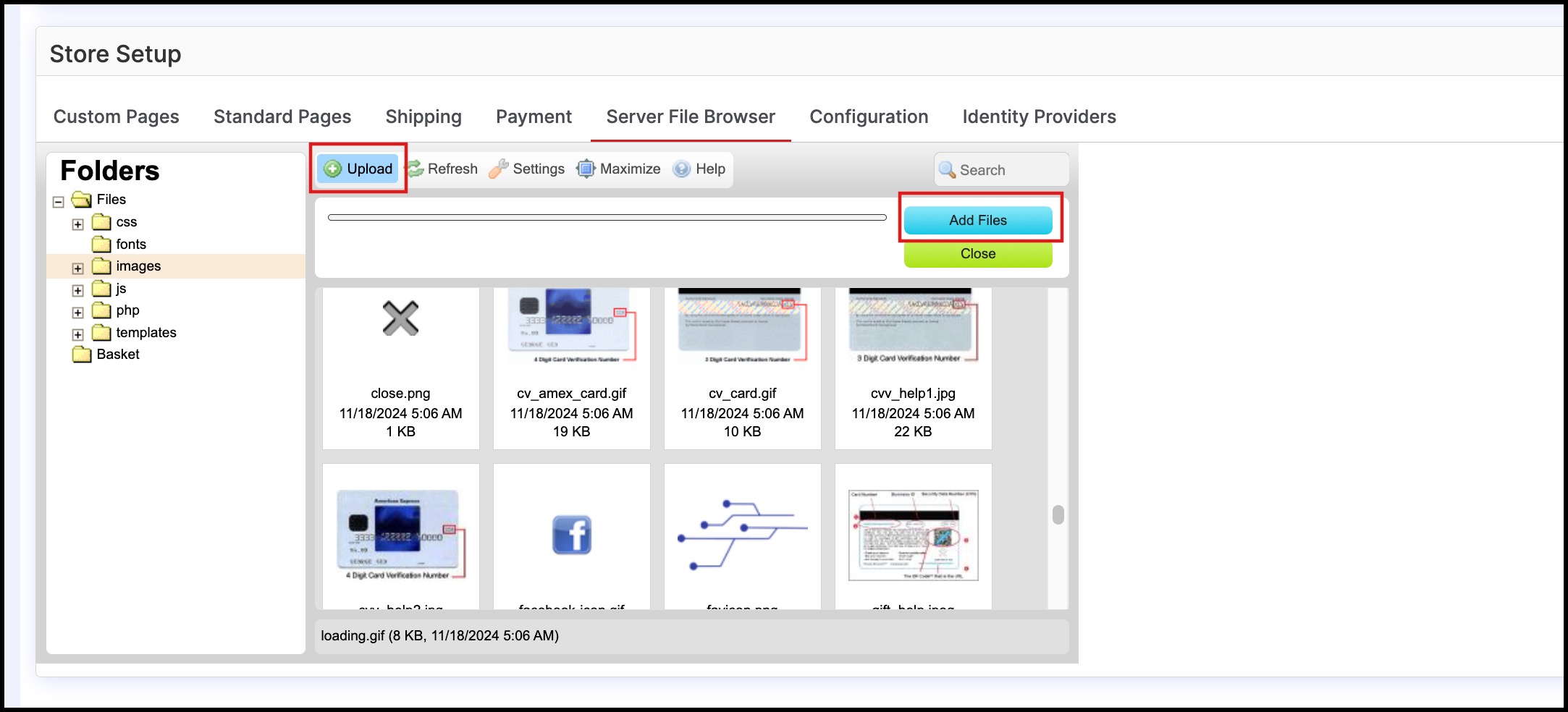
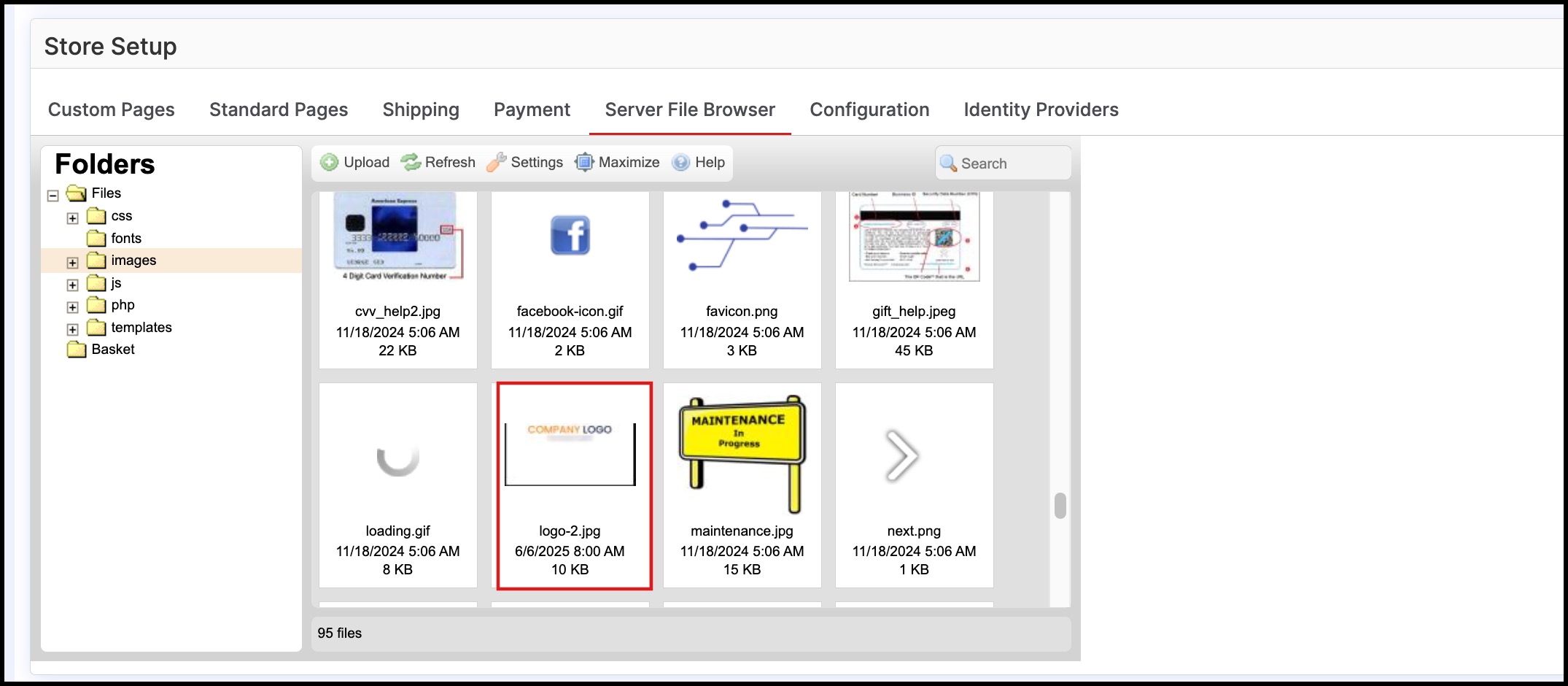
- Open the temporary URL for the webstore in a separate window to view the changes to the template.
- Click the "save" button inside Agiliron to save the changes made to the webstore.

Updated 7 months ago
