Selecting Sales Receipts for the POS
This feature enables custom receipt selection for the POS channel.
Navigate to Settings - > Channels to begin.
- Click the "Edit All" icon next to the POS channel you would like to update.
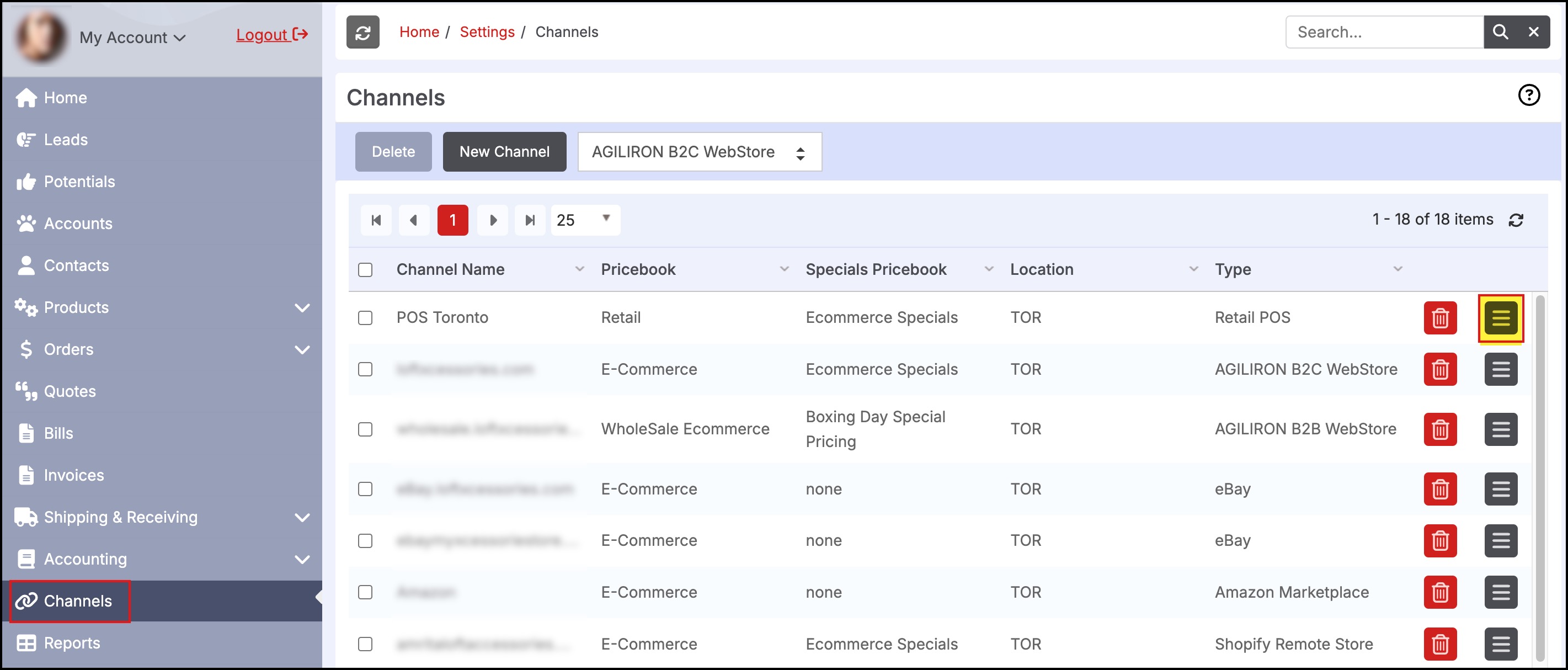
- On the next screen, select the "Configuration" tab.
- Select the "Customer Receipt Options" tab.
- Scroll down to the receipt you would like to change. The following receipts can be customized:
- Sales Receipts Email (this is the body of the email that is sent to the customer)
- Sales Receipts (this is the actual sales receipt form)
- Gift Receipts
- Return Receipts
- Layaway Receipts
- B2B Invoices charged to Account and printed at the POS terminal
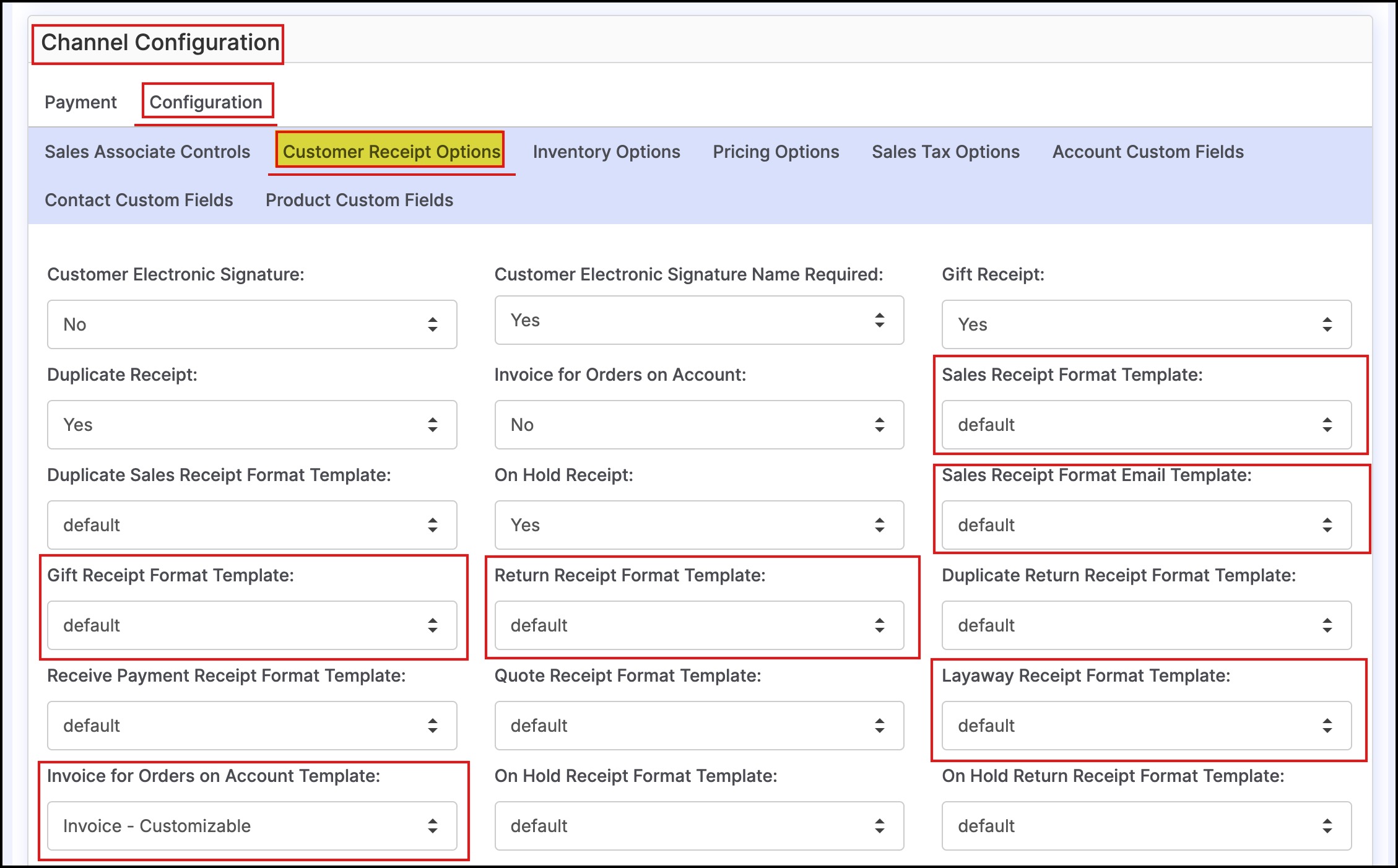
- Click the drop-down next to the receipt type and select a template from the list.
- For example, selecting the POS Sales Receipt - Customizable selects the default customizable template that is setup in the system specific to sales receipts.
- These templates can be edited as needed to reflect user needs.
- Click "Save" to save changes.
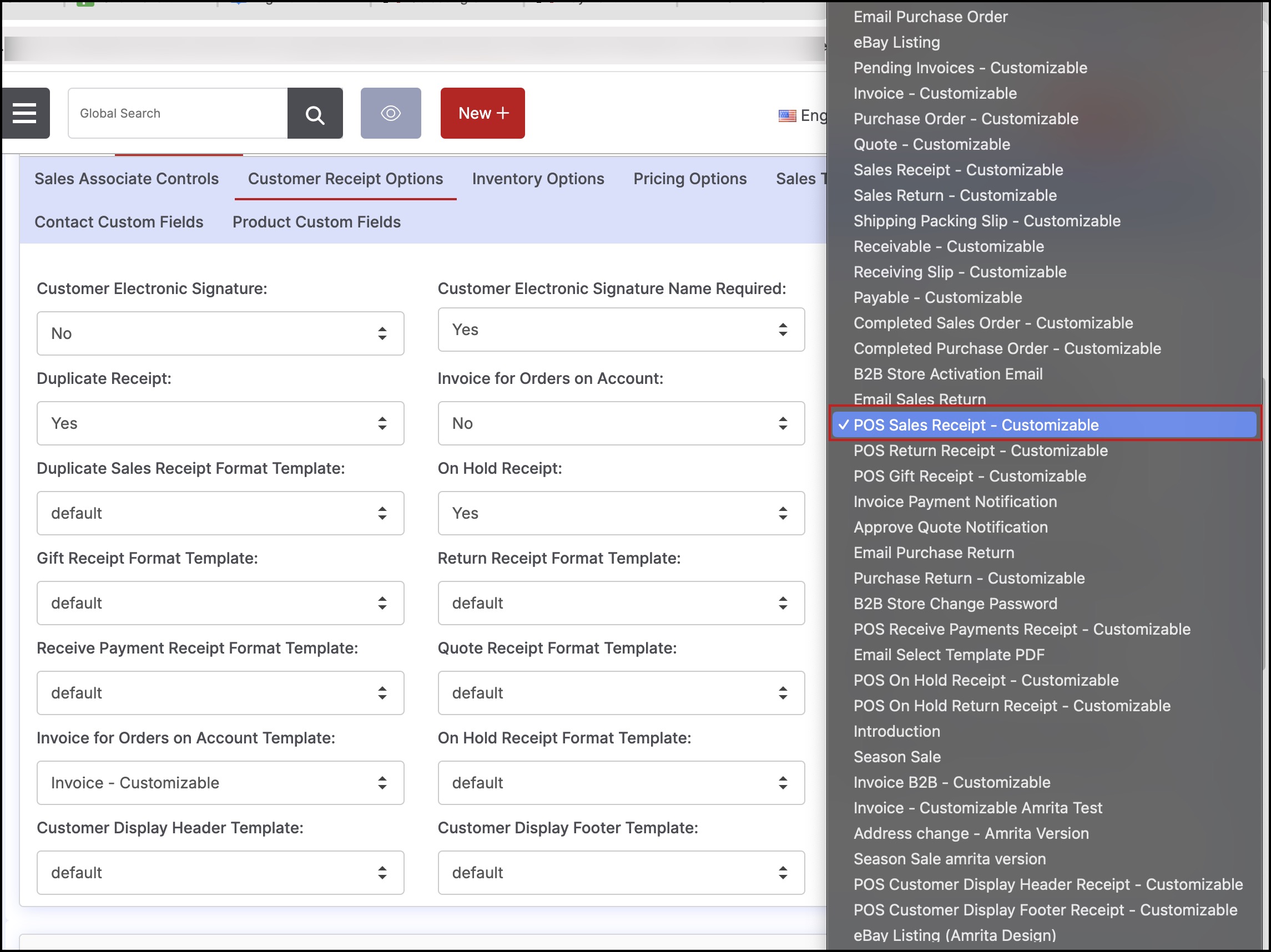

Updated 11 months ago
