Company and Stock Location Information
To customize the system for your business, follow the "Settings > Company Information" link and enter the necessary information into the resulting form. This includes:
- Company Logo in JPG format - this is used in documents such as Quotes, Invoices, and Sales Receipts generated by the system as well as in the POS.
- Recommended Image Size - 300px width (height can vary for that width based on the logo, however, we recommend 300x300px)
- Address and URL - this information is used to include appropriate information in documents such as Quotes, Invoices, and Sales Receipts generated by the system.
It also allows you to define the Inventory Stock Locations for your business - add additional stock locations only if it applies to your business (to track inventory across multiple stock locations).
Note: By default, the business is setup to support one stock location. Stock location parameters need to be edited & customized for your business as described below.
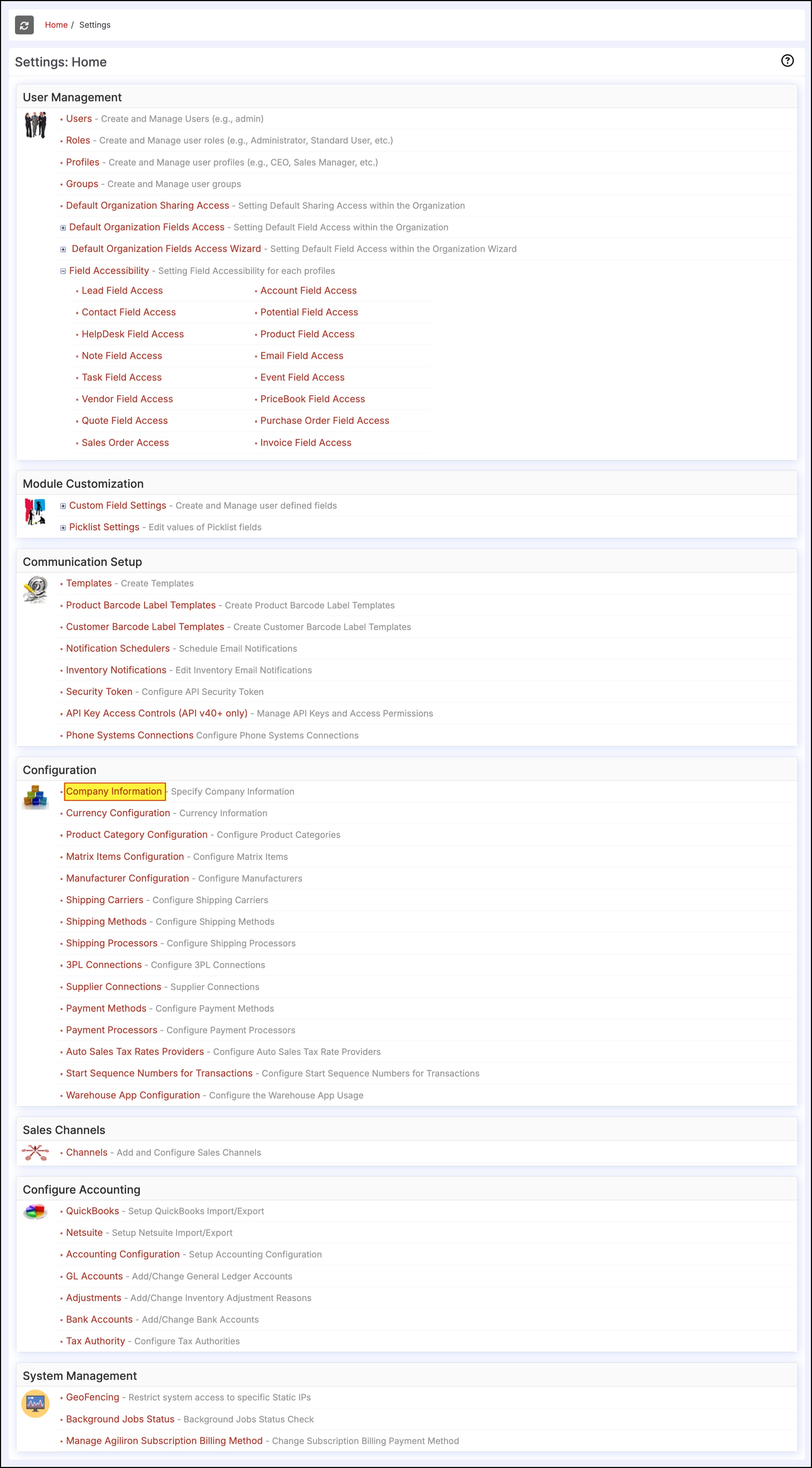
Click on the "Edit Company" button to edit the "Company Name", "Website" and add a "Company Logo".
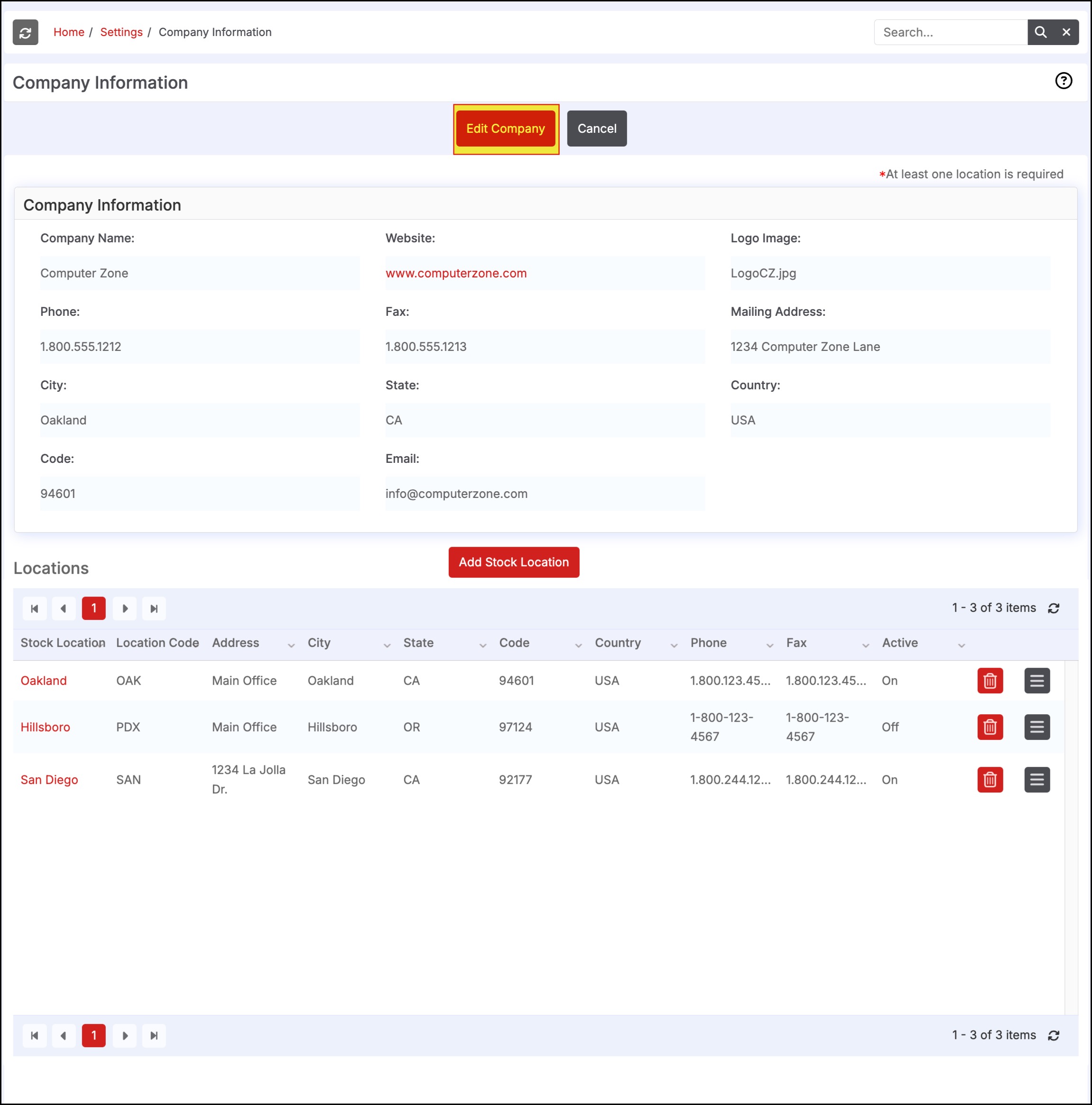
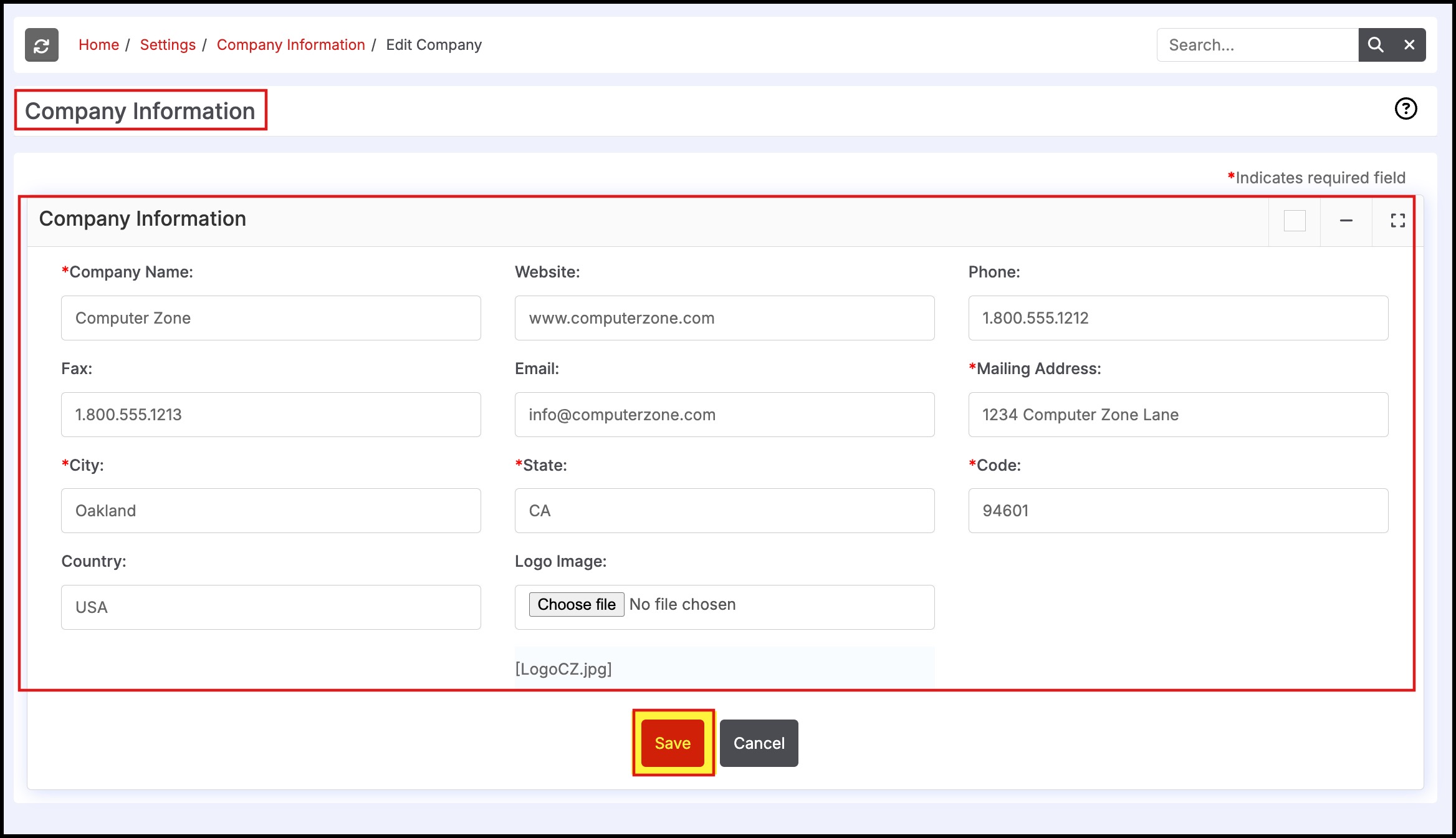
Click on the "Add Stock Location" button to add additional inventory stock locations for the business or click the "Edit" link next to each location to change the parameters associated with that location.
- "Stock Location" field - 50 characters limit
- "Location Code" field - 10 characters limit.
- "Location ID" field - auto-generated and used only for external tool integration if it requires integer destination, so use the default one that the system assigns.
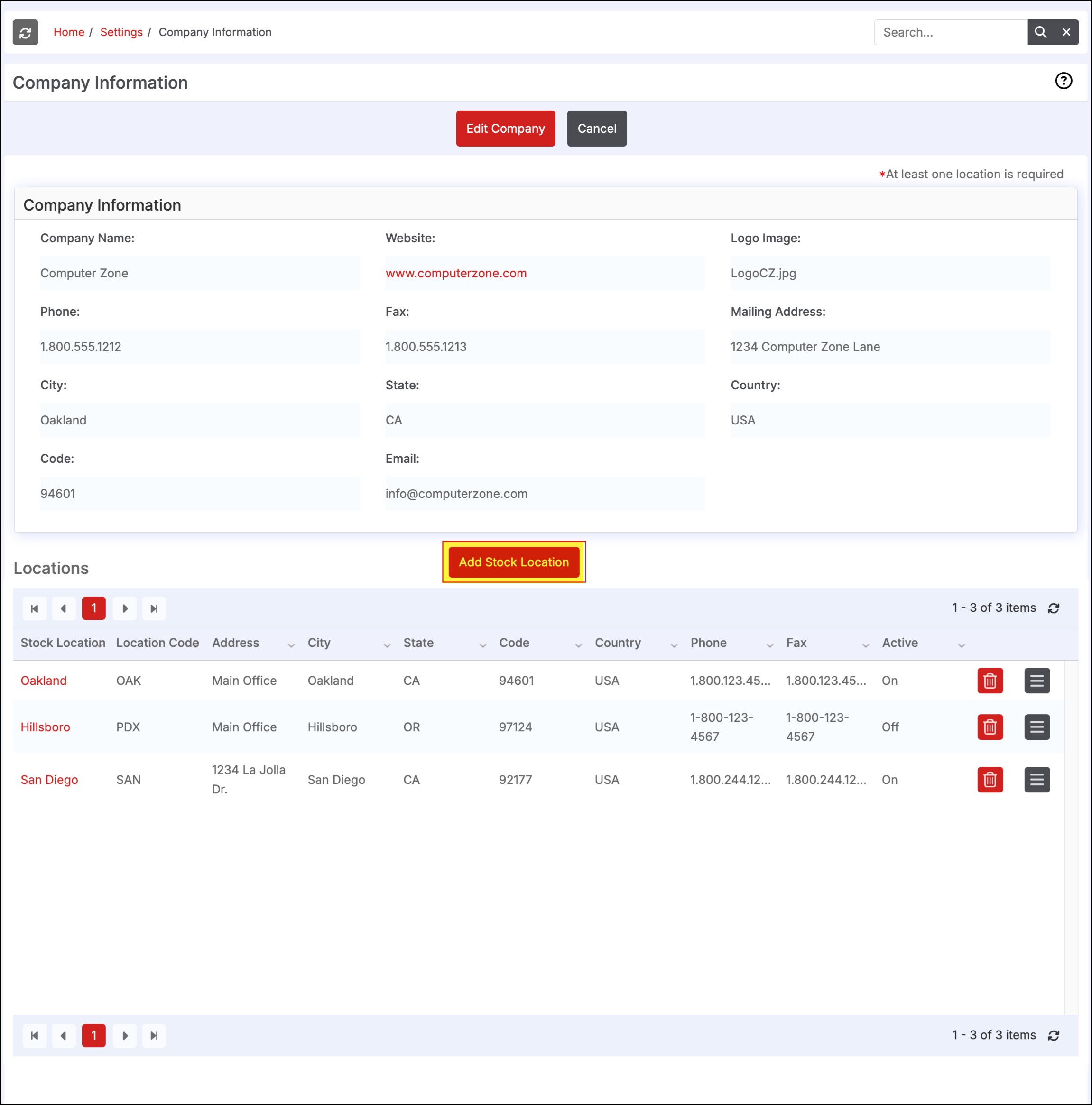
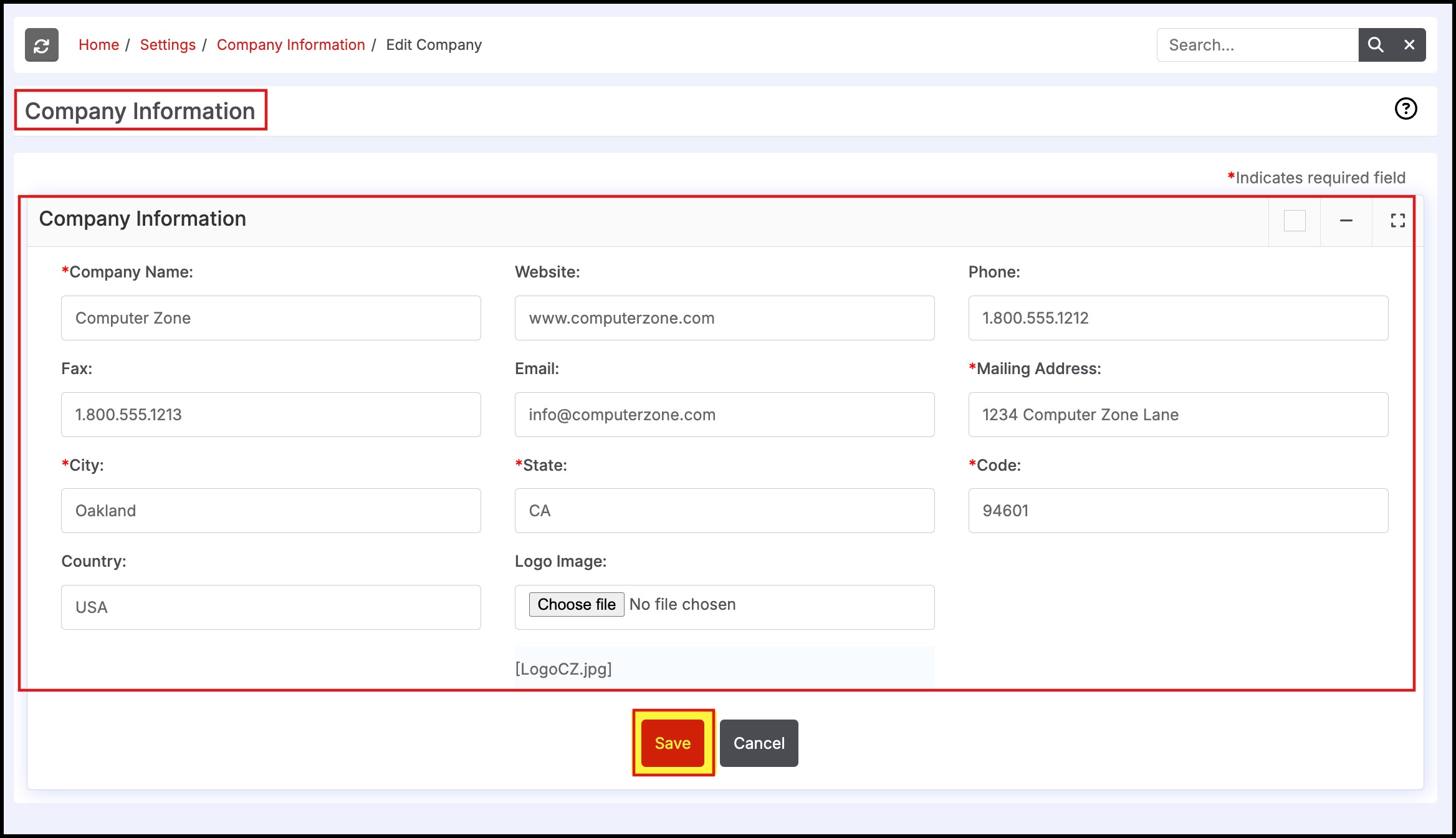
Locations previously created can be deleted using the icon - any inventory that exists at the location being deleted will be moved to a new location with a temporary name "DEF" that is created by the system. The user can then move the inventory from this location to other remaining locations. If an existing location is renamed using the icon, any inventory that exists at that location will be moved to the location with the new name.
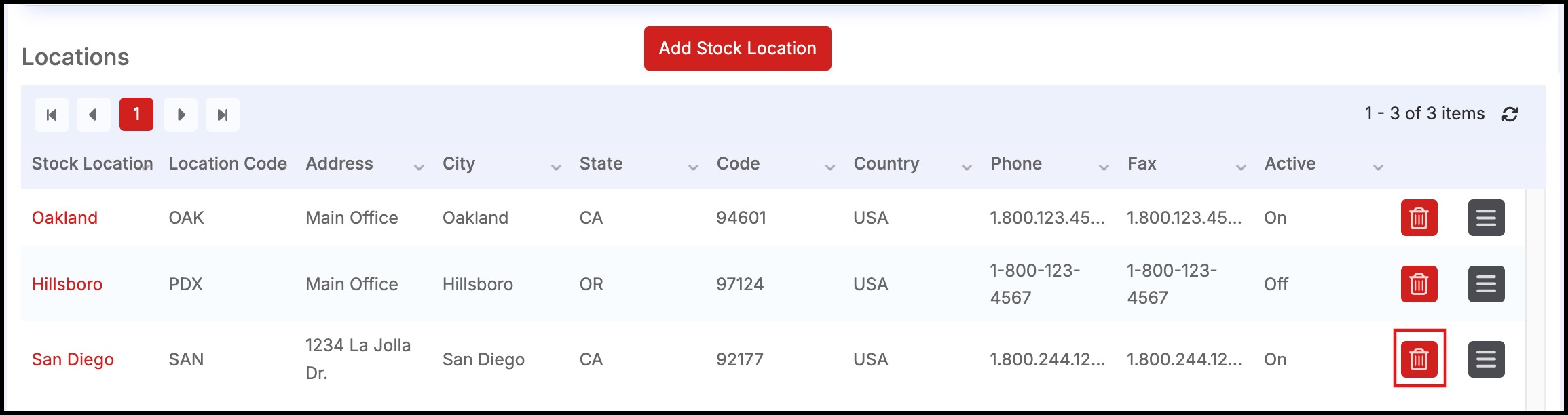
Updated 10 months ago
