Intuit Merchant Services
Agiliron - Intuit Payments Connection Guide
- Go to https://intuitpayments.agiliron.net in your web browser
- This will bring up the page shown below

- Click the “Connect to QuickBooks” button
- This will bring up the Intuit Sign in dialog as shown below
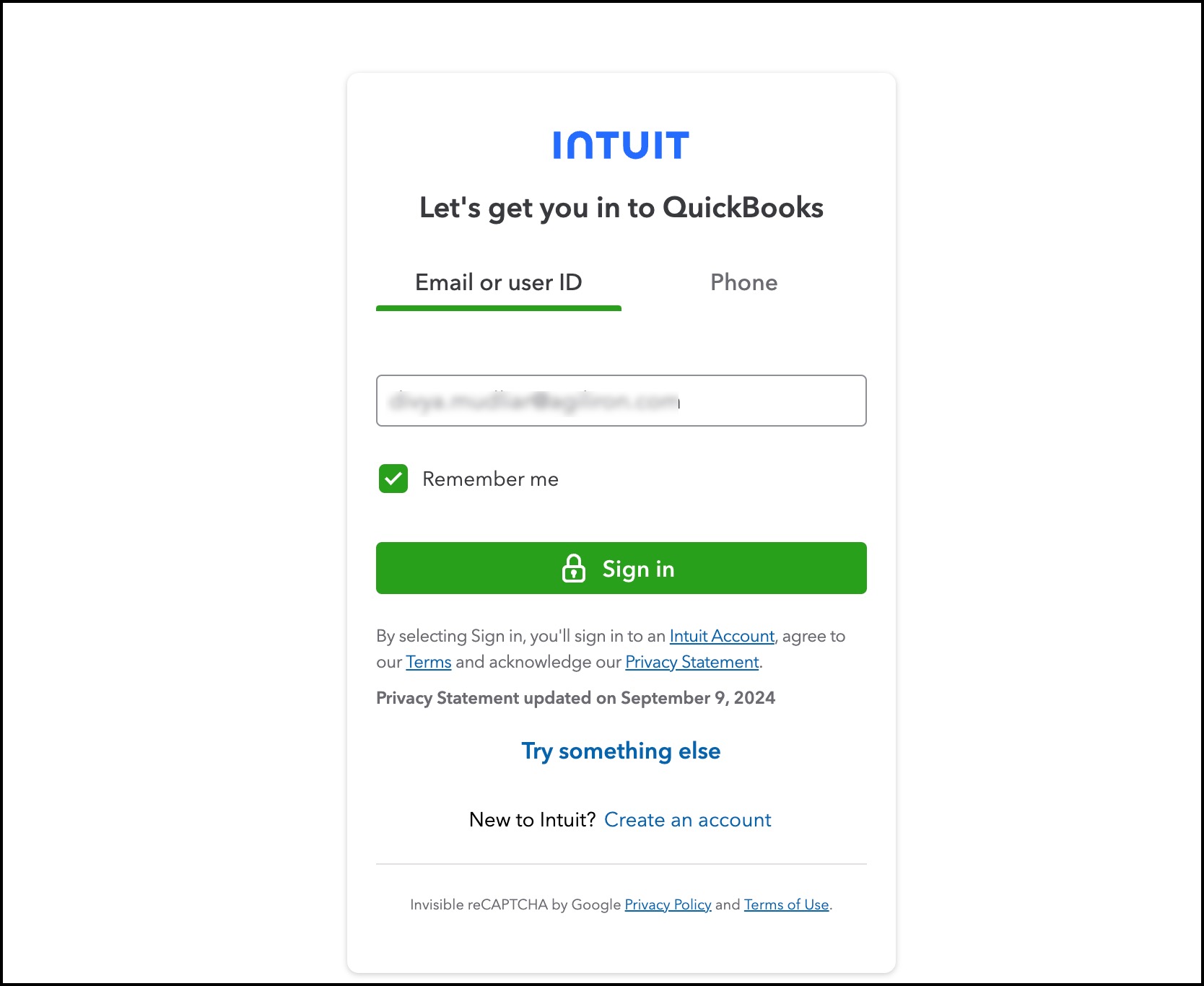
- Enter your Intuit Payments account credentials and click “Sign In” button
- Once your credentials are validated, you will be returned to the page in Step 2 as shown below

- Copy the Refresh Token string AB11………8IRO in the example screenshot above (your token string will be unique to your account and different from above).
- Paste it into Agiliron where applicable as noted below for Direct Sales & POS Channels
A. For Direct Sales (CRM Sales Order) Credit Card Processing
- Go to “Settings > Payment Processors”
- Click “IntuitRestAPI” as shown below
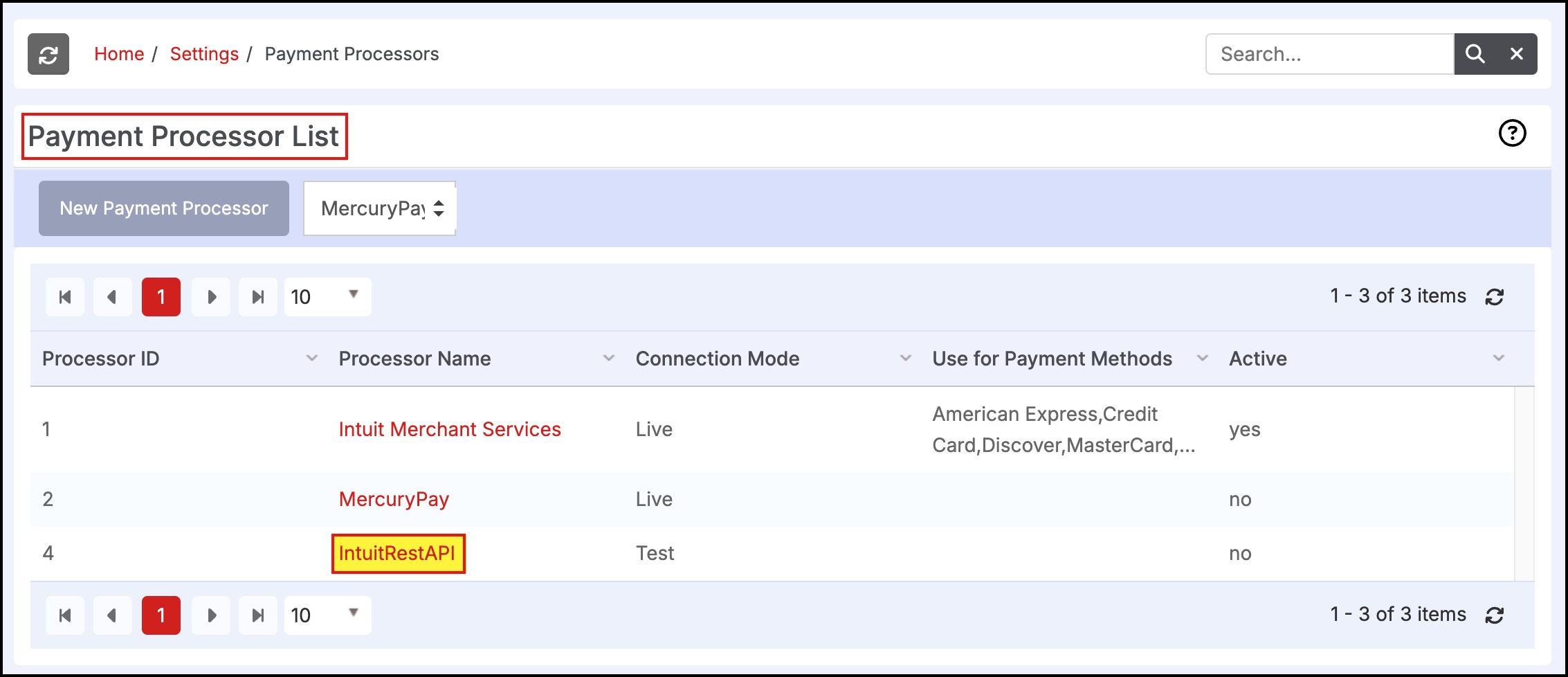
-
Enter the copied string into the “Refresh Token” field
-
Set the “Active” checkbox
-
Set the “Connection Mode” to “Live”
-
Select all the “Payment Methods” (use “Ctrl+Click” to select multiple of them)
-
NOTE: if one of the Payment Methods has been selected in one of the other Payment Methods in “Settings > Payment Processors”, they will not be selectable here.
-
Click “Save” button
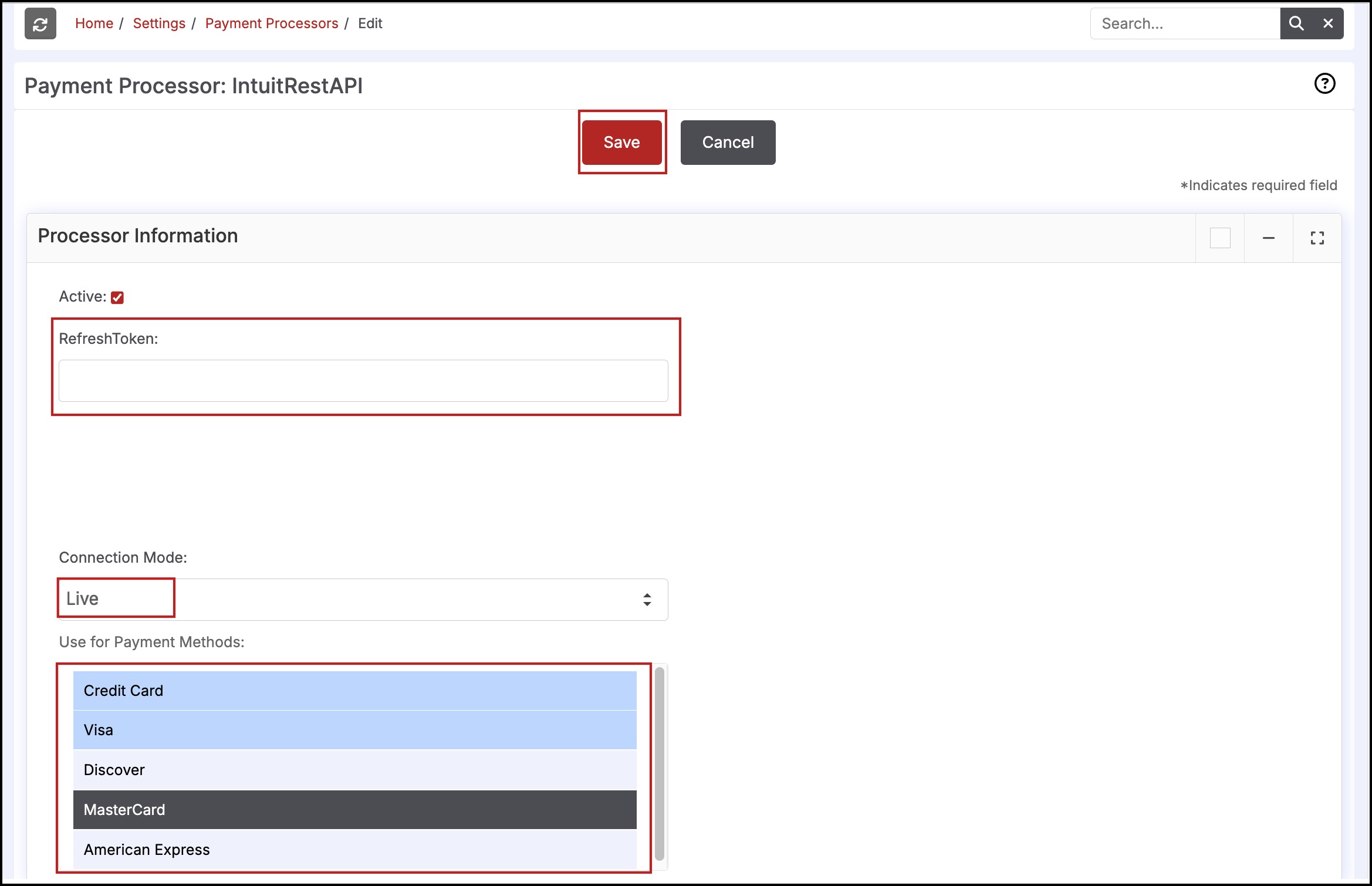
B. For POS Channel Credit Card Processing
- Go to “Settings > Channels > edit POS Channel”
- Go to “Payment > Intuit Merchant Services” tab
- Enter the copied string into the “Refresh Token” field
- You can leave the old “Connection Ticket” as is without any changes
- Click “Save” on top of the page
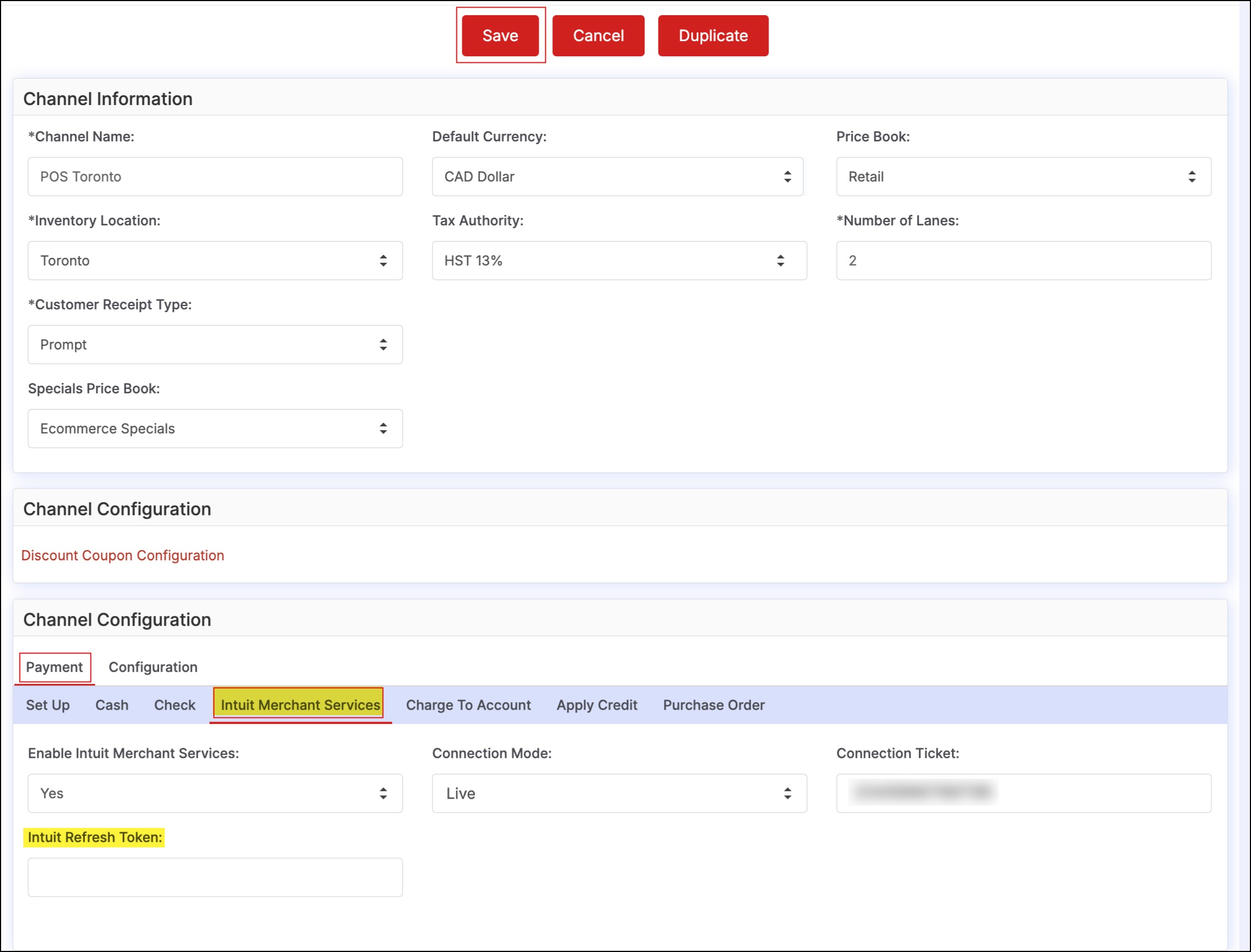
Updated 12 months ago
