Products Bulk Image Upload
To import product images in bulk:
- On the dashboard, go to Products -> Products
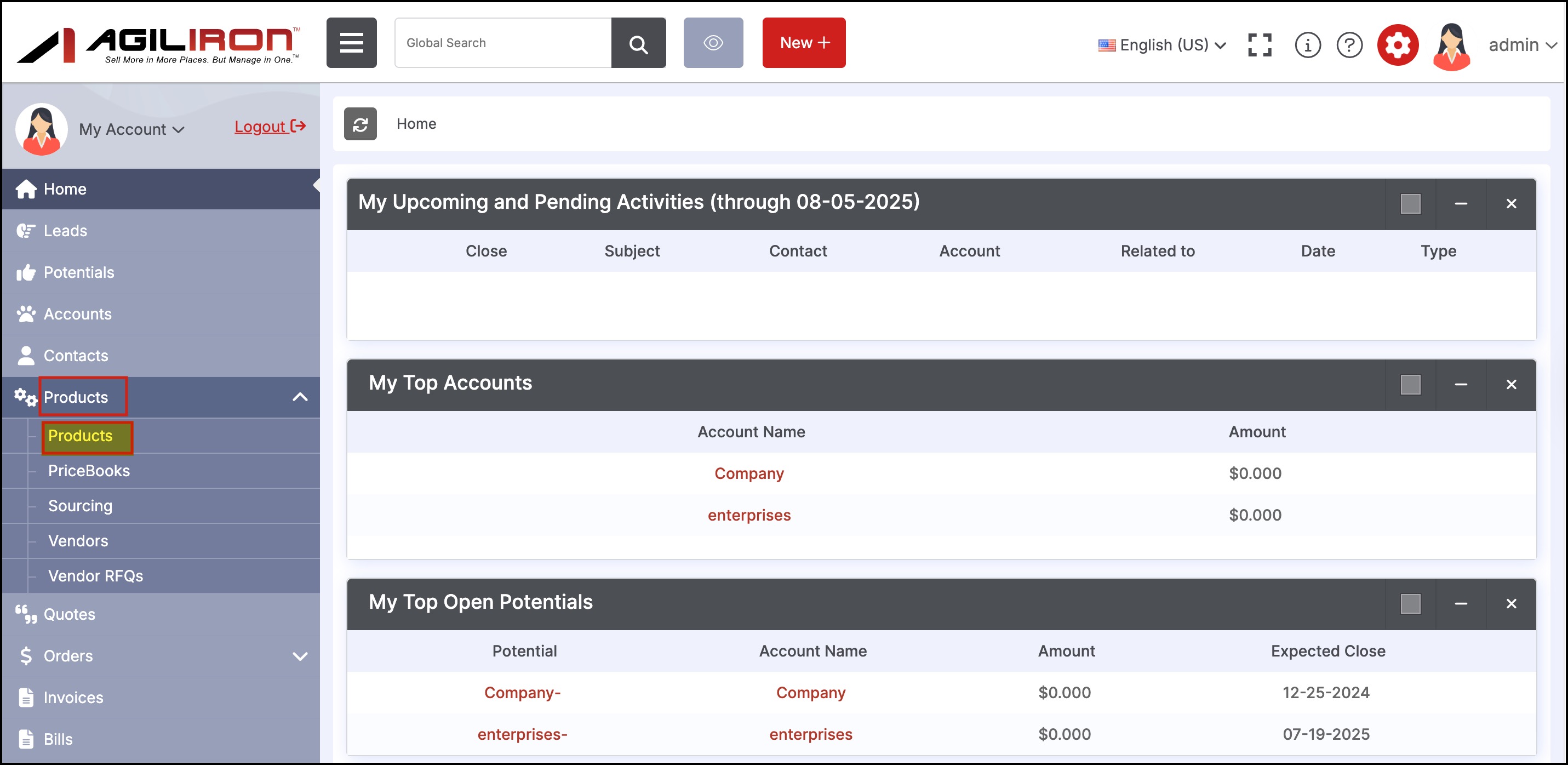
- The Products List View will open. Scroll down to Product Tools and there click on Import Product Images.

- A pop-up screen will come up where you can either drop files, paste, browse images from your device.
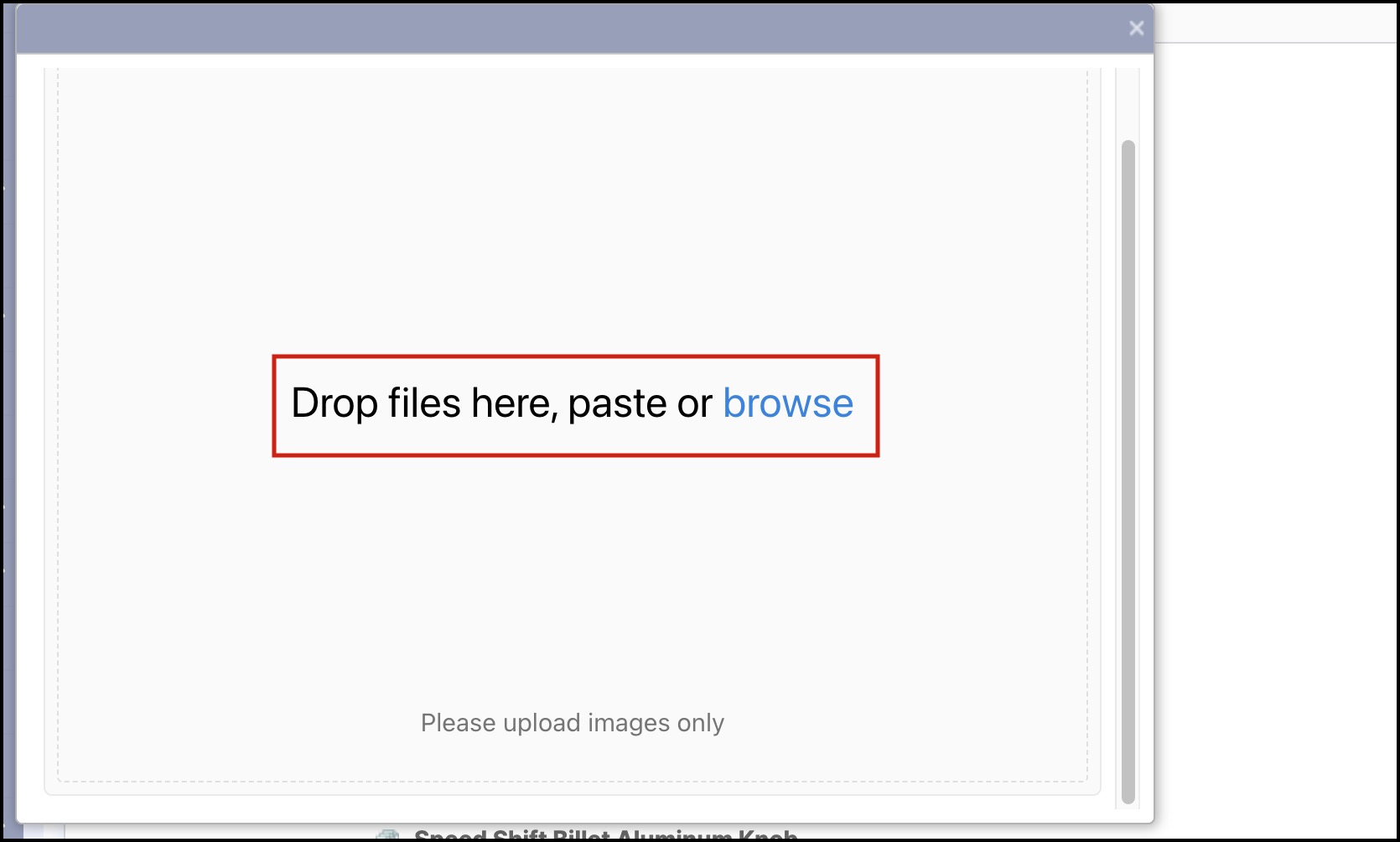
- As an example - we are clicking on My device and selecting image.
- After selecting, click on Open.
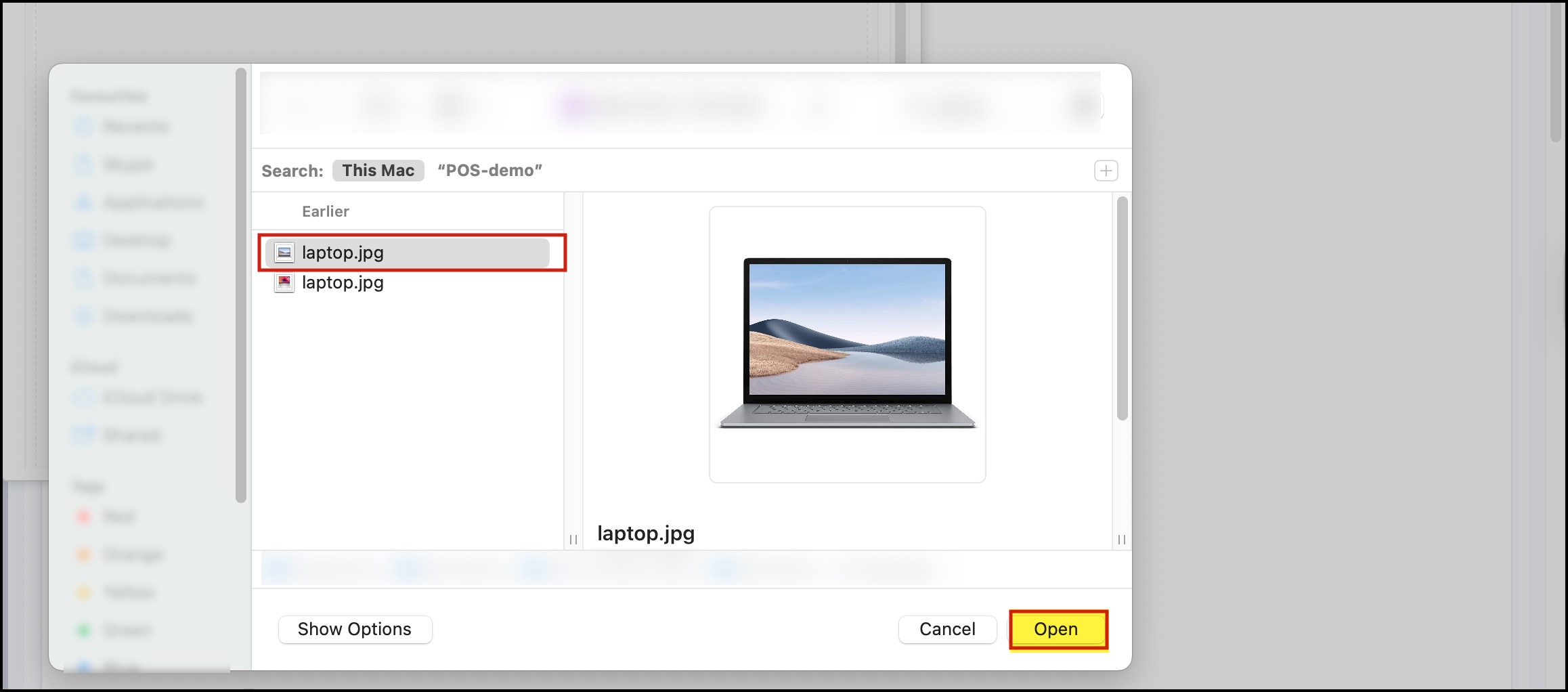
- You can either upload all the files selected by clicking on the Upload files button or if you wish to add more images, you can click on the +Add more button.
- You can also cancel all the selected images or any particular image as shown in the screenshot below.
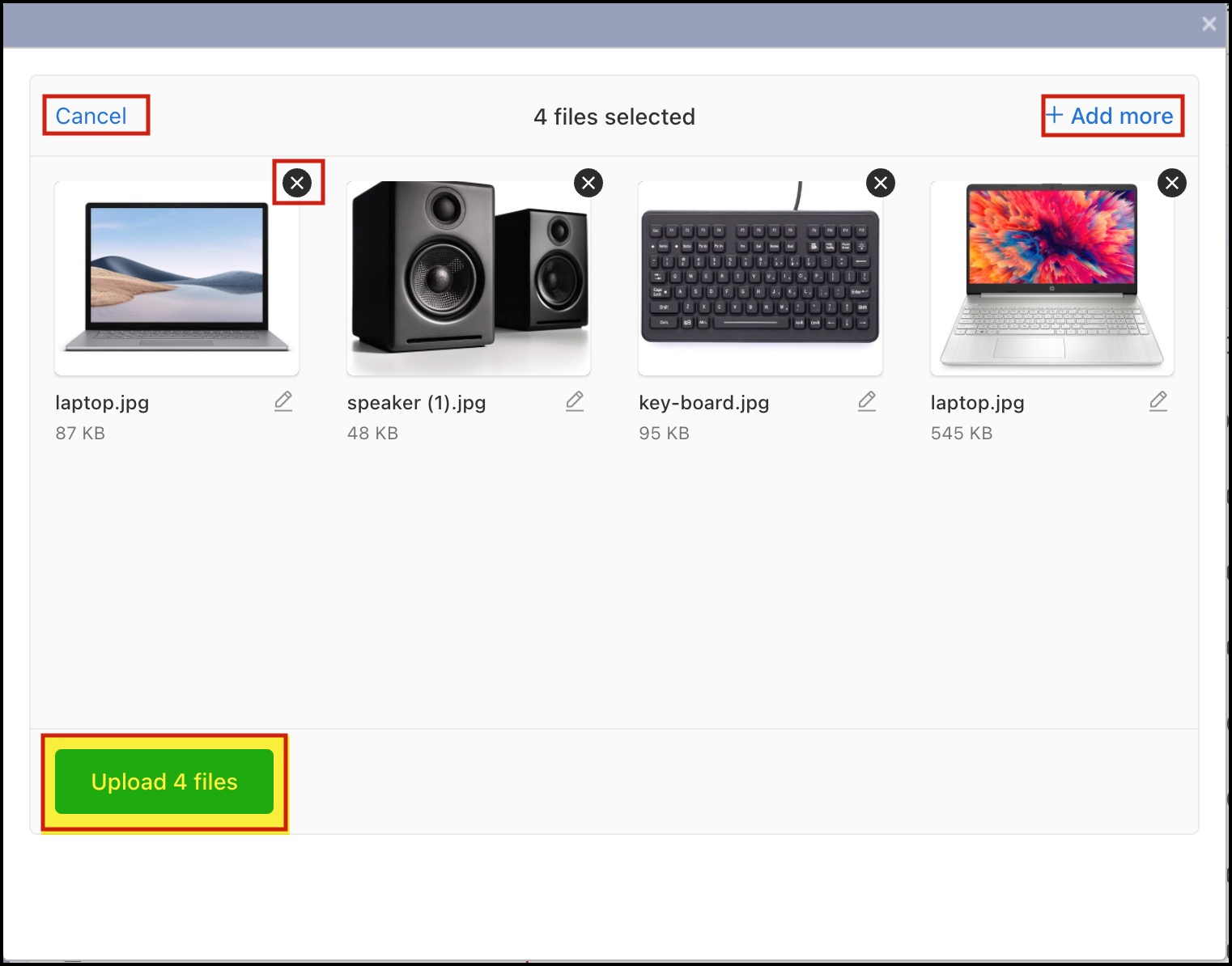
- You can also edit the file name and description by clicking on the pen icon as shown below.
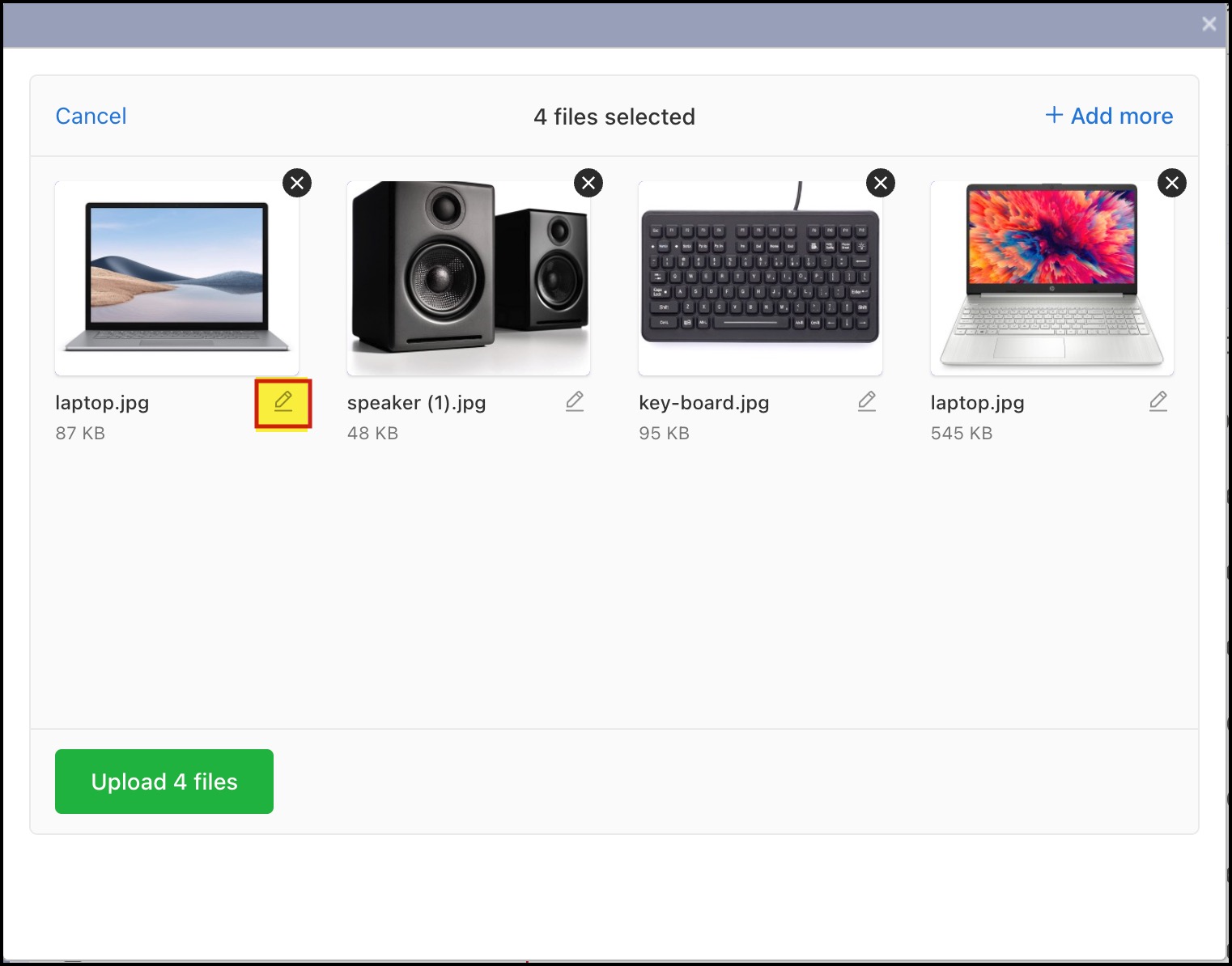
- Change the product name or add the caption and click on Save Changes.
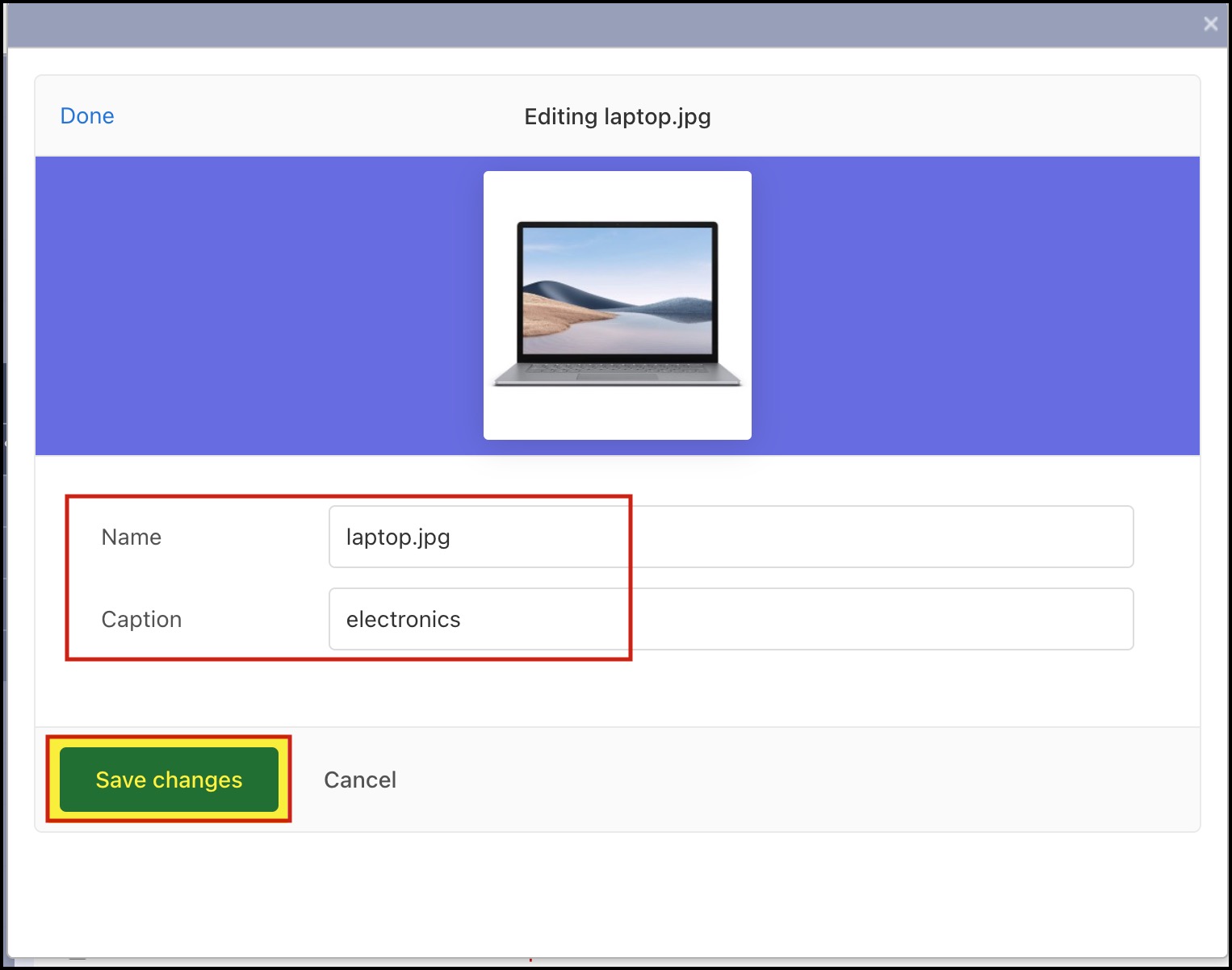
- After you click on Upload files, the images will start uploading.
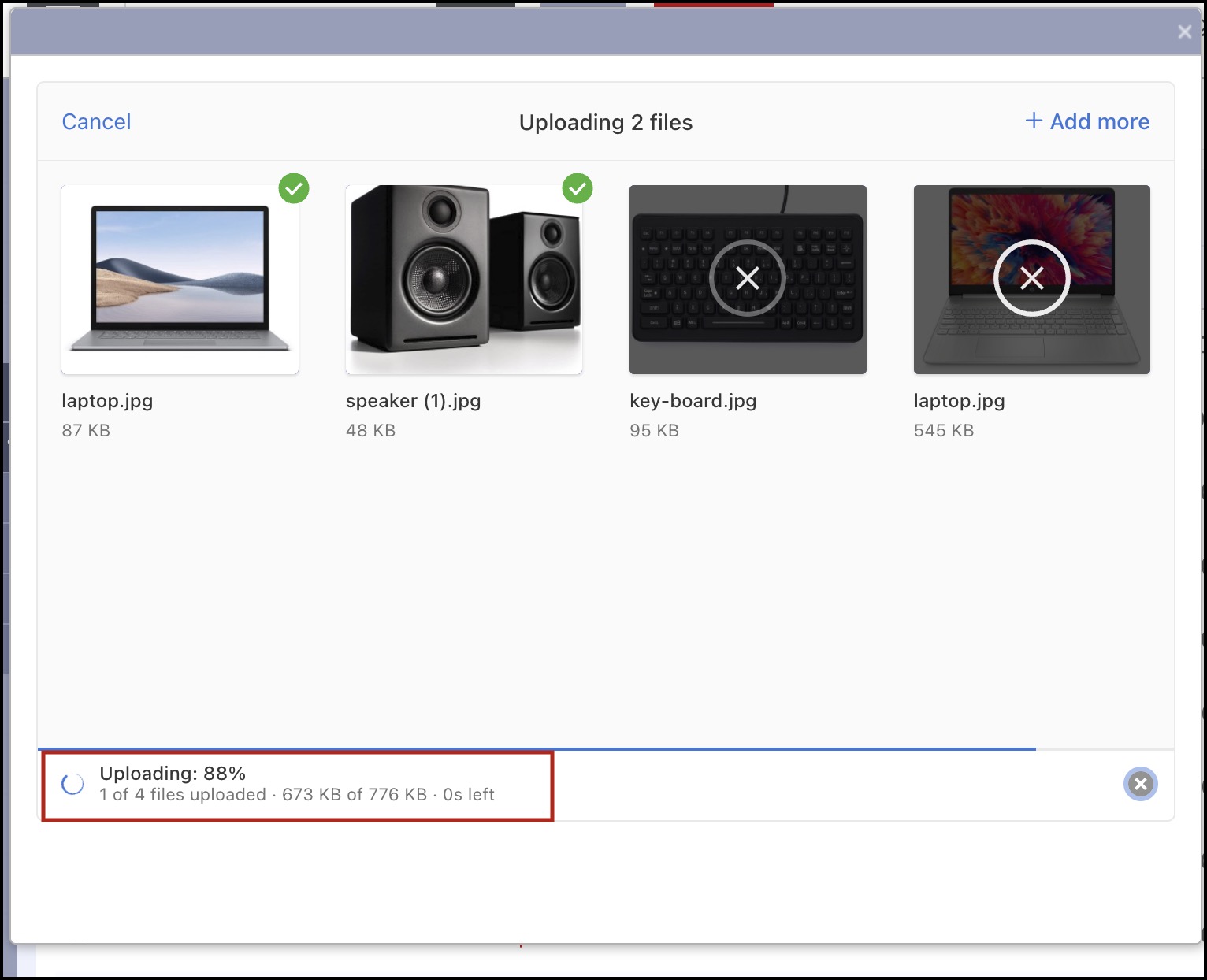
- Once uploaded, you'll see 'complete' written.
- Close (x) the window.
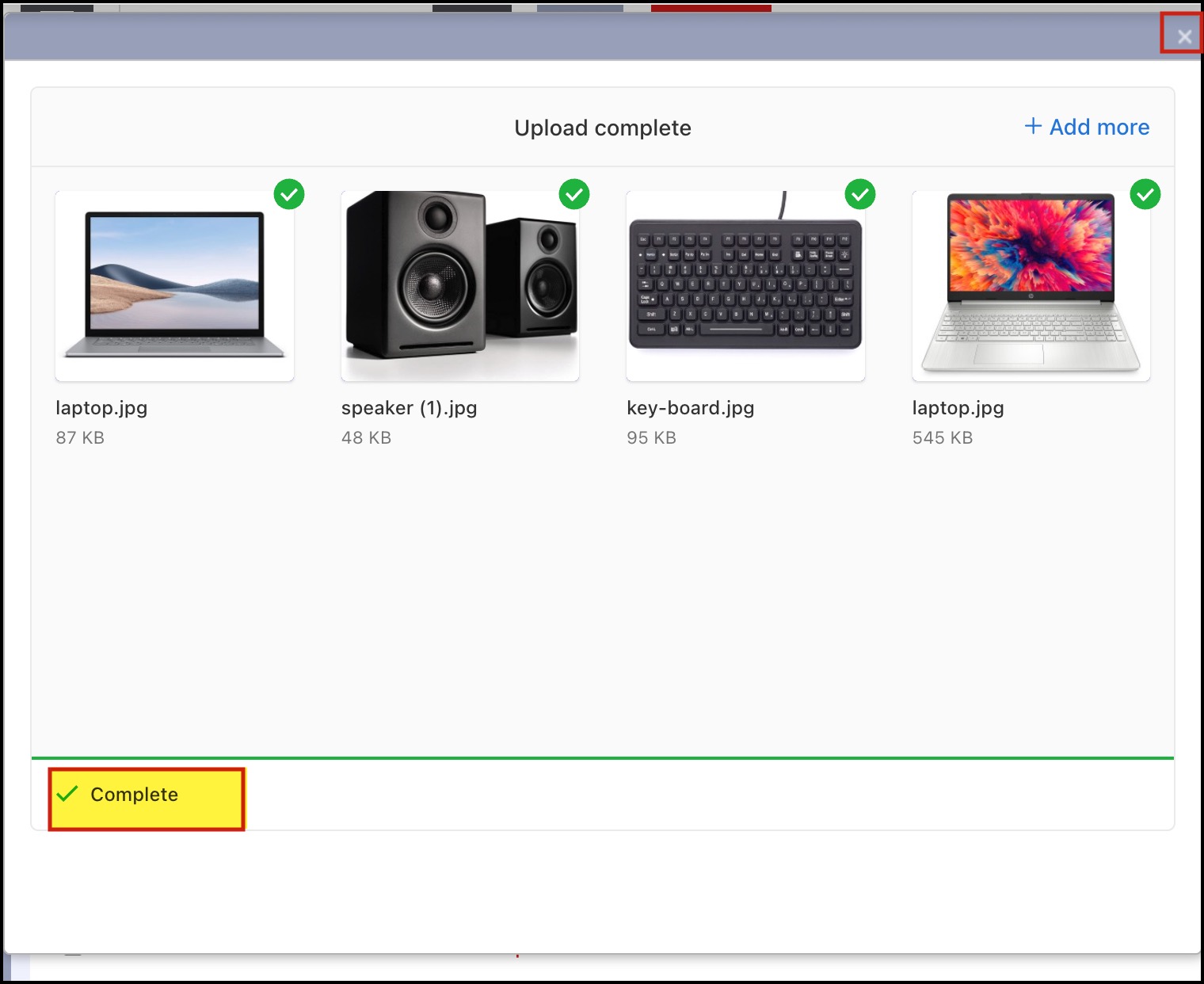
Updated 5 months ago
