Zapier Templates
Zapier templates are basically pre-build zaps or connection between applications that helps to automate the workflows in a jiffy.
Let's understand the process by creating a Zap template for Mailchimp:
Go to Zapier Explore
In the Explore, when you scroll down, you can see the list of apps.
- Search for the app you want to automate.
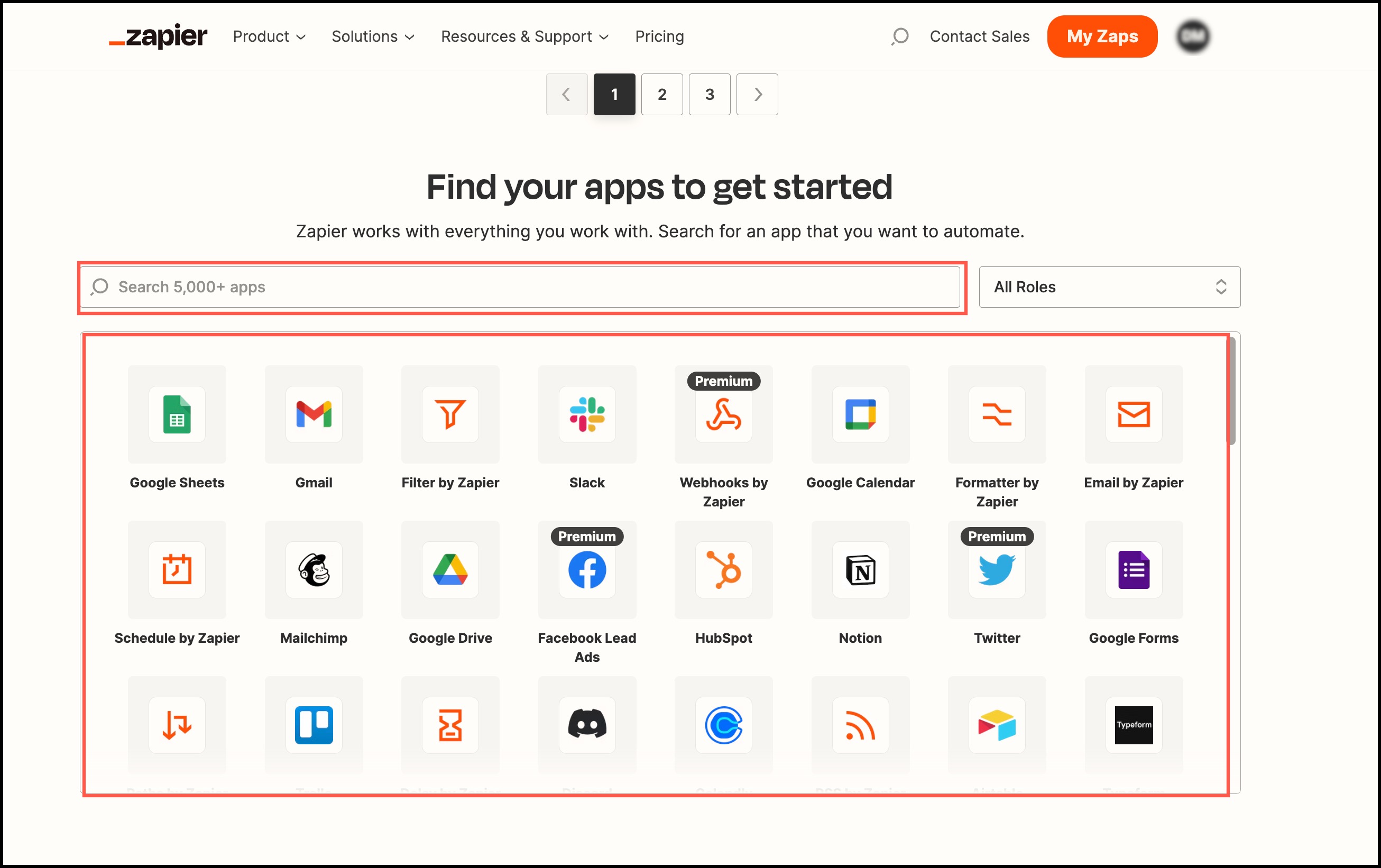
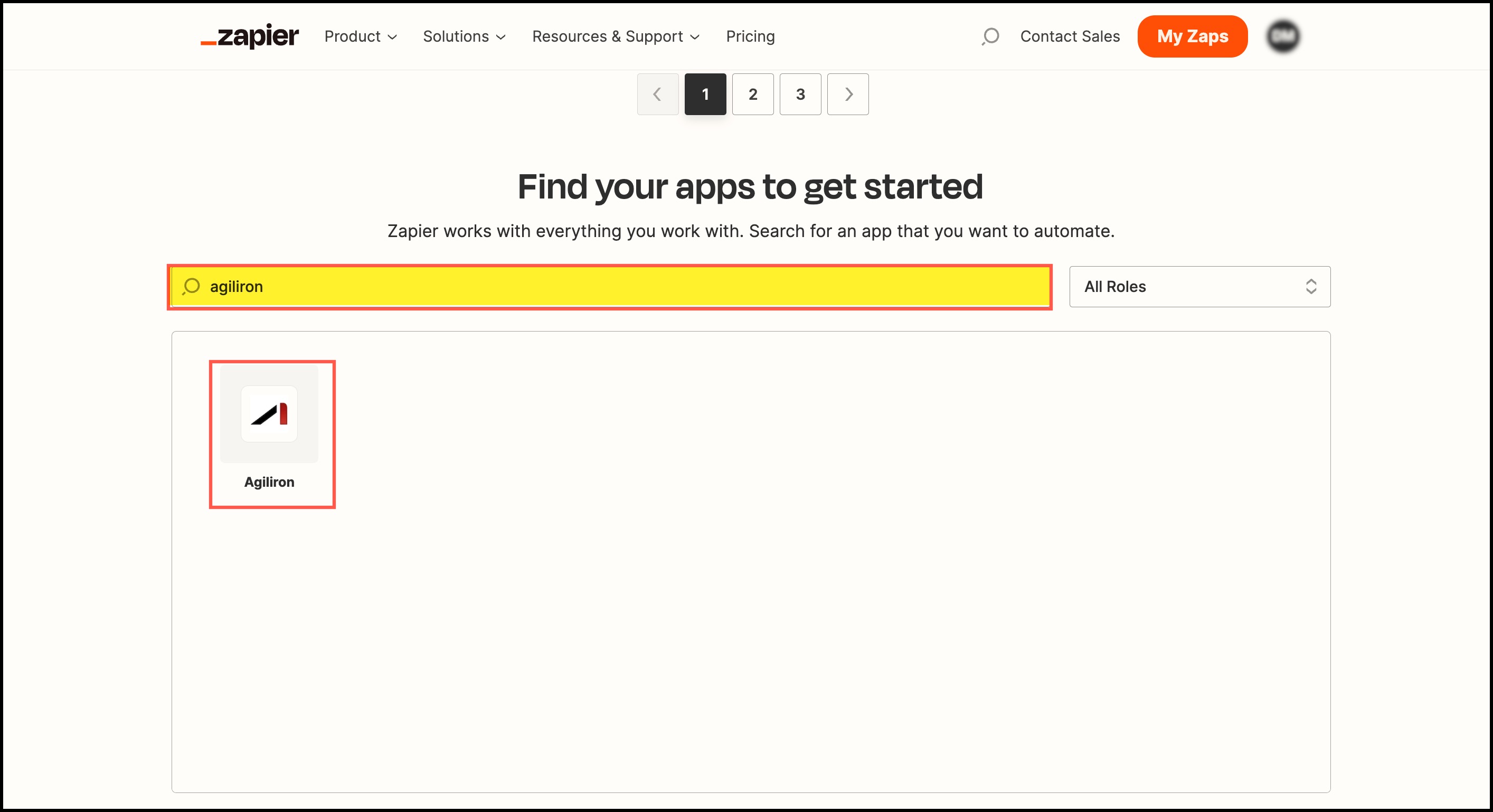
As soon as you select Agiliron and scroll down, you will find the zap templates that match your selected apps. These are the pre-build connections. Selecting any of these will instantly automate the workflow.
- Let's select Agiliron + Mailchimp.
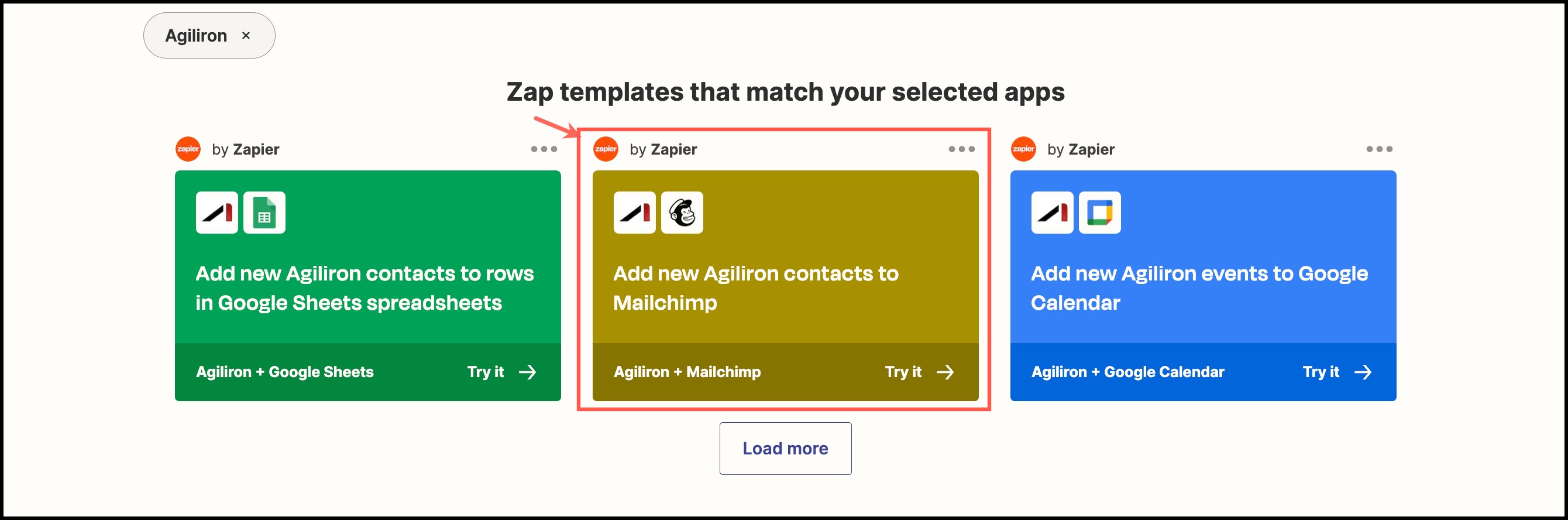
So here, everything is already set up. Whenever a new contact is created in Agiliron, it will add a new subscriber in the Mailchimp app.
- Click on Continue.
You can change the connected account if needed.
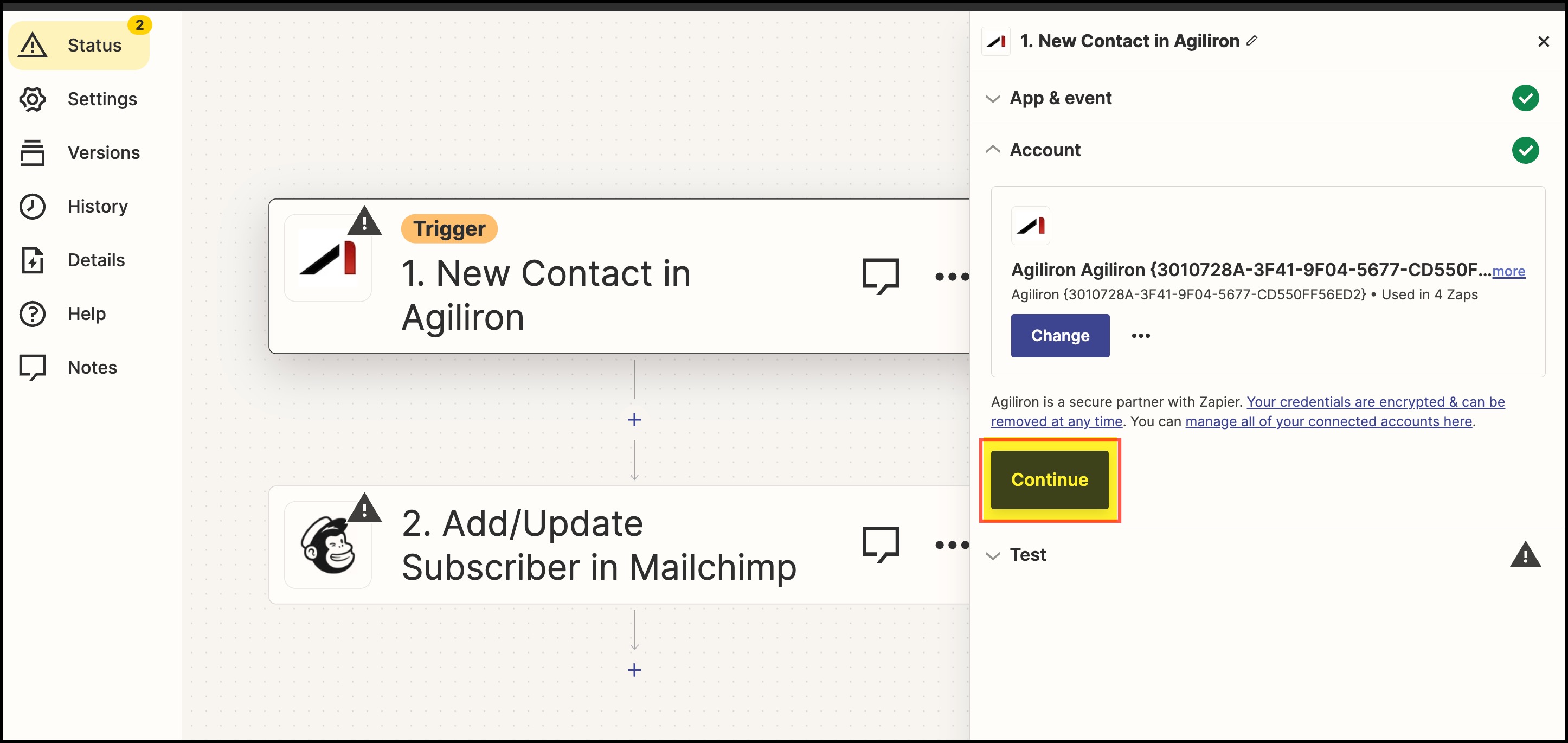
- Here, click on Test Trigger, to see if the trigger is set up correctly.
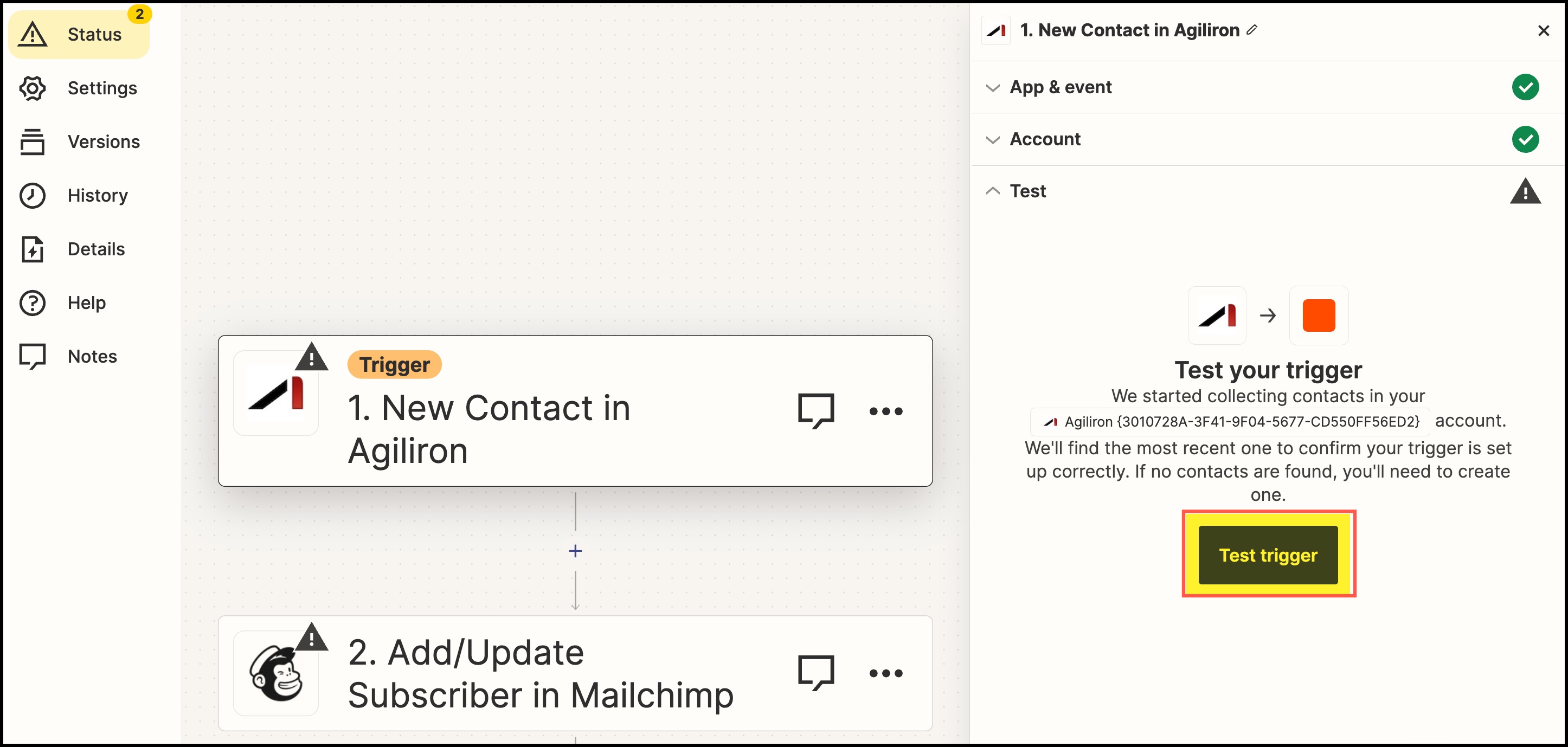
- After testing, click on Continue with selected records.
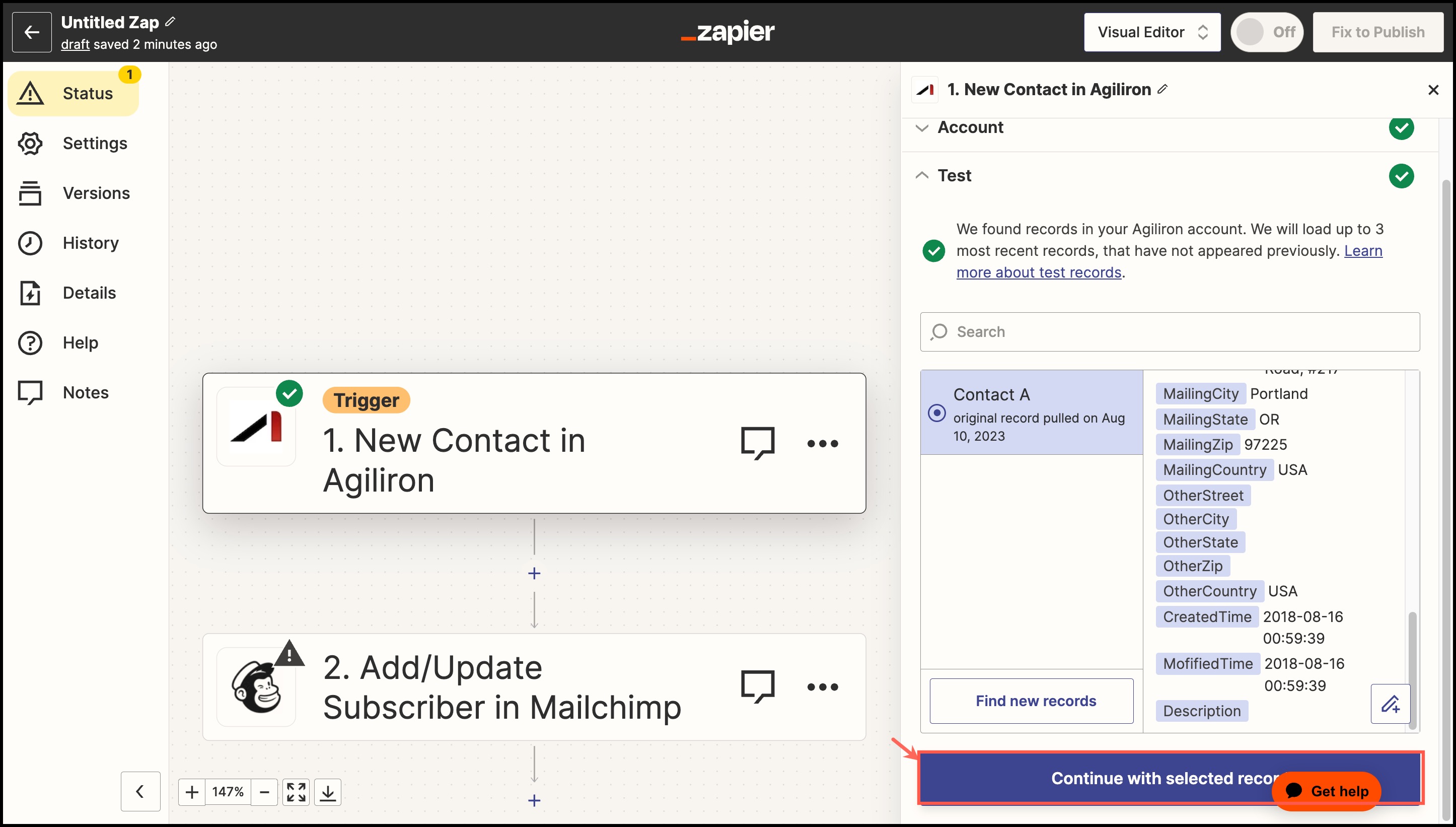
- Sign in to your Mailchimp account and click on Continue.

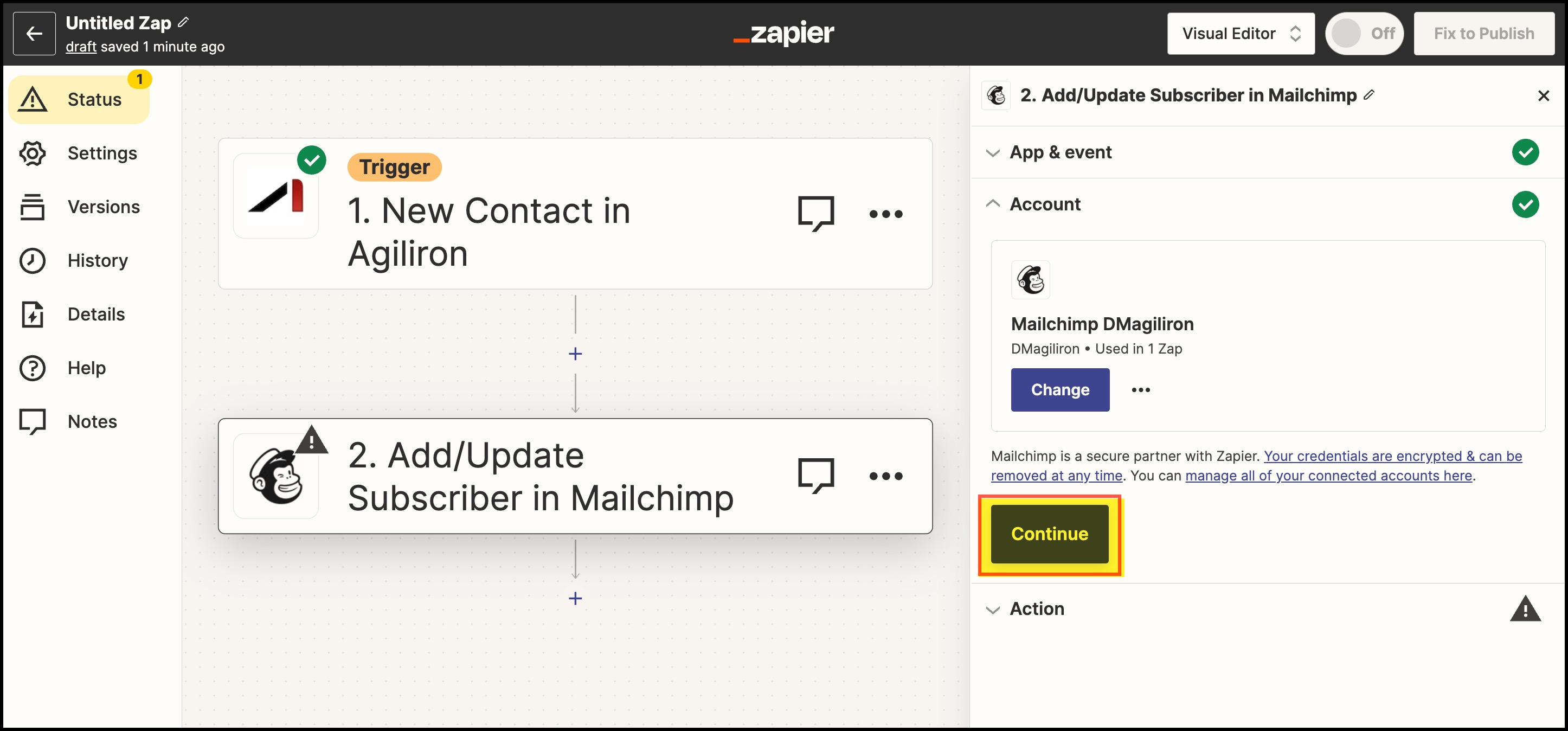
- Enter the necessary values in fields and click on Continue.
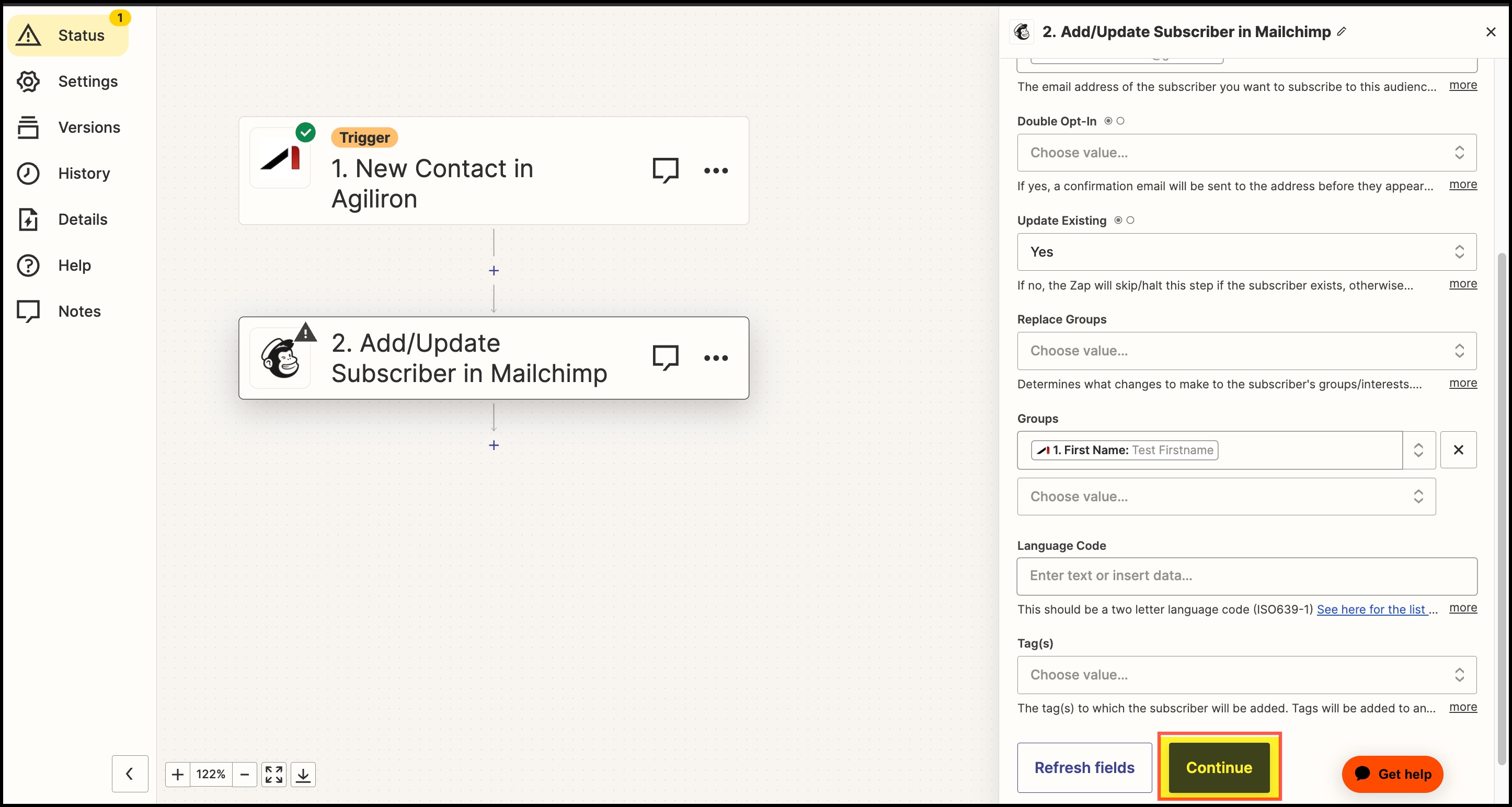
- In the next step, you can click Skip test or click on Test action.
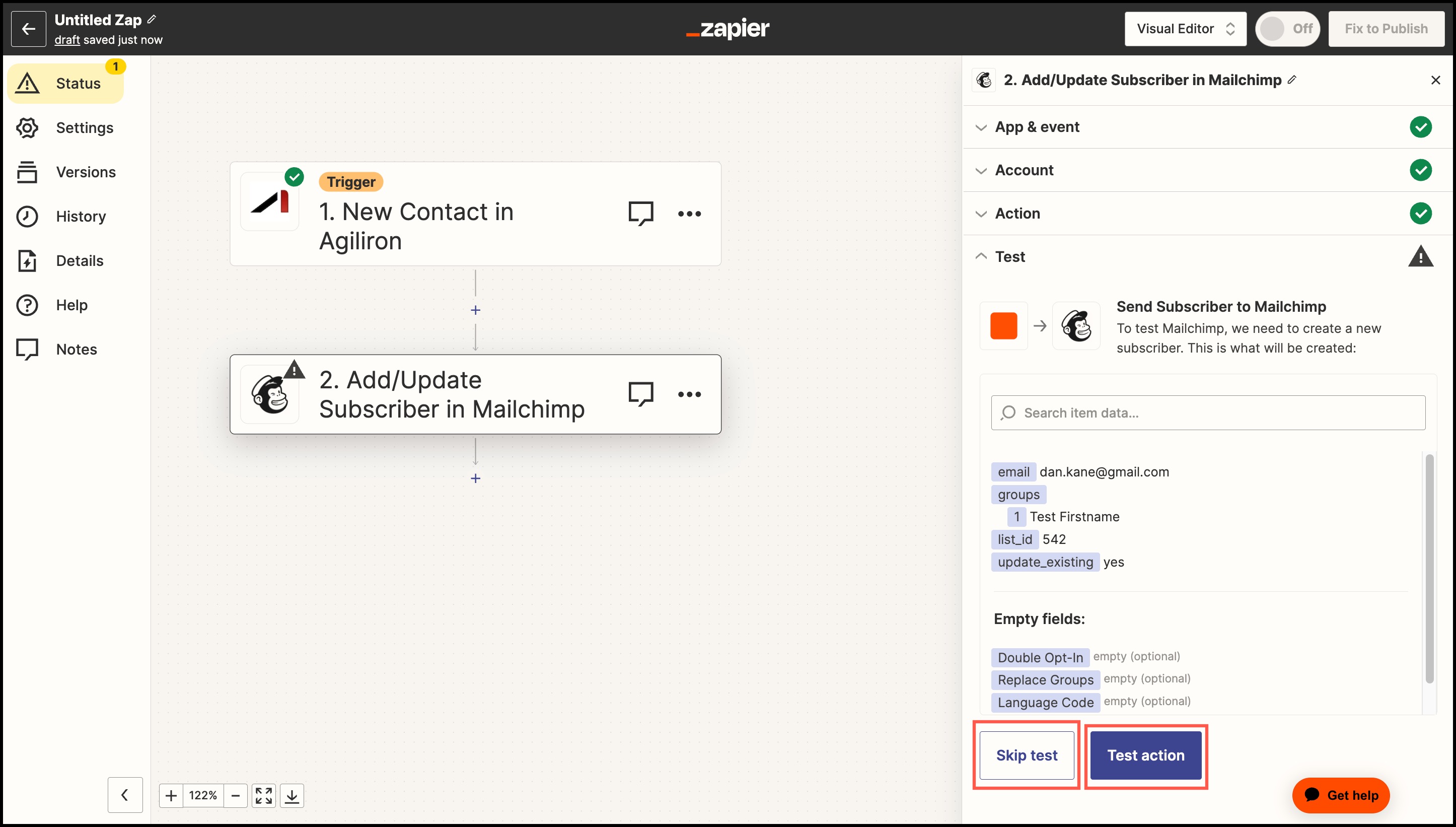
- Next, Publish the Zap
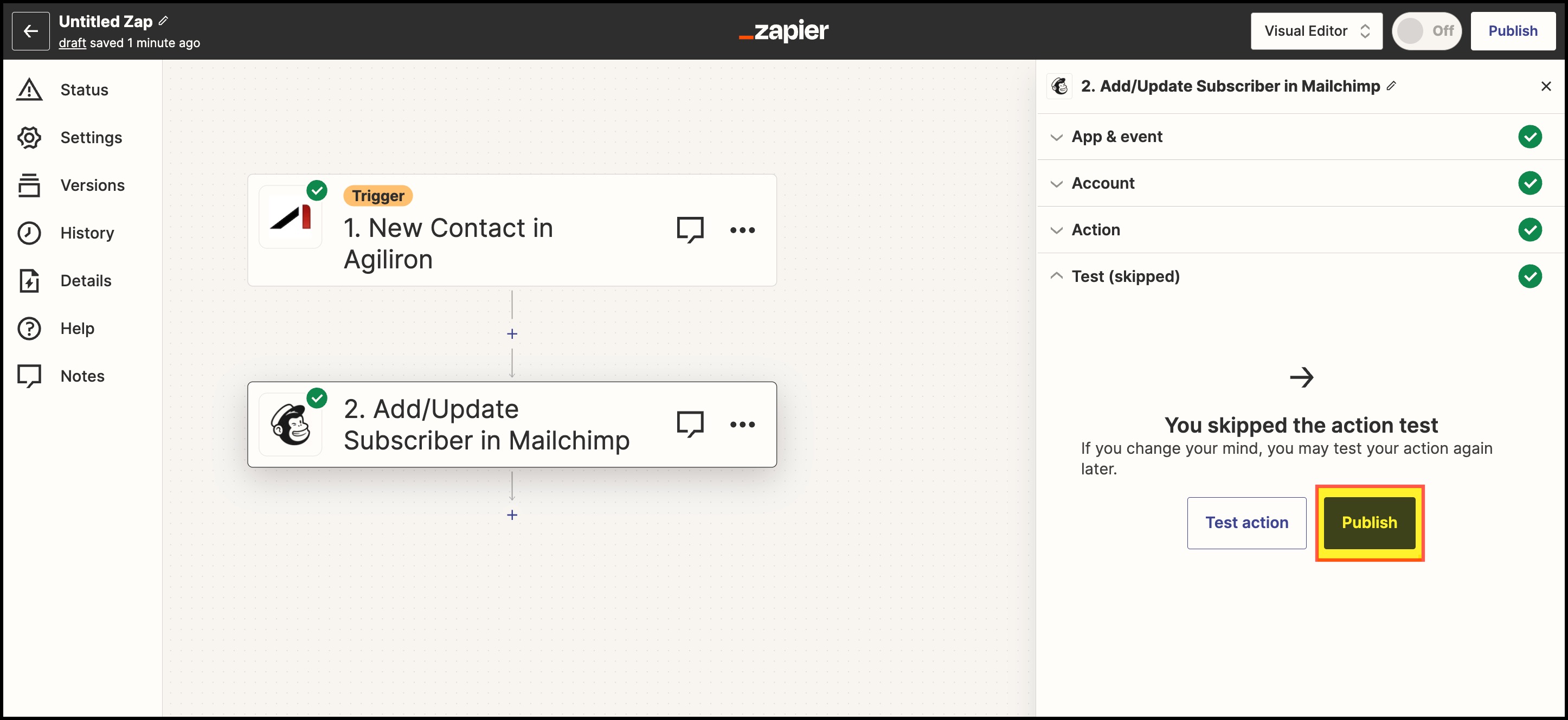
The Zap is now Published.
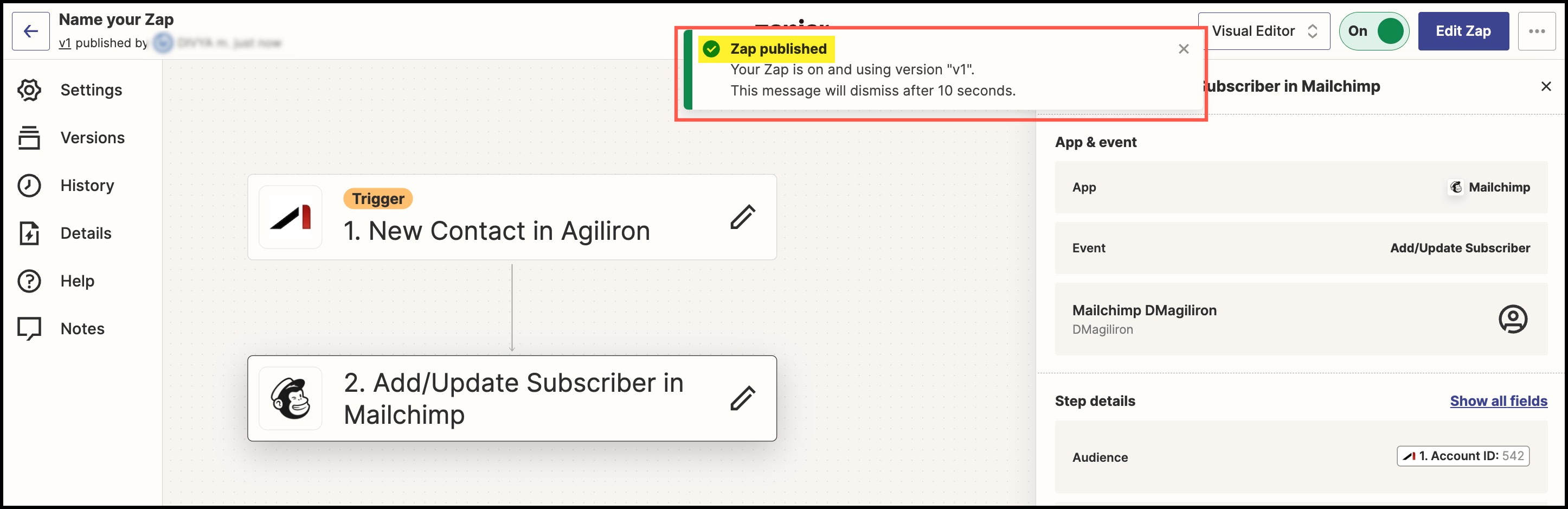
The Zap is on. At any step, you can rename your Zap.
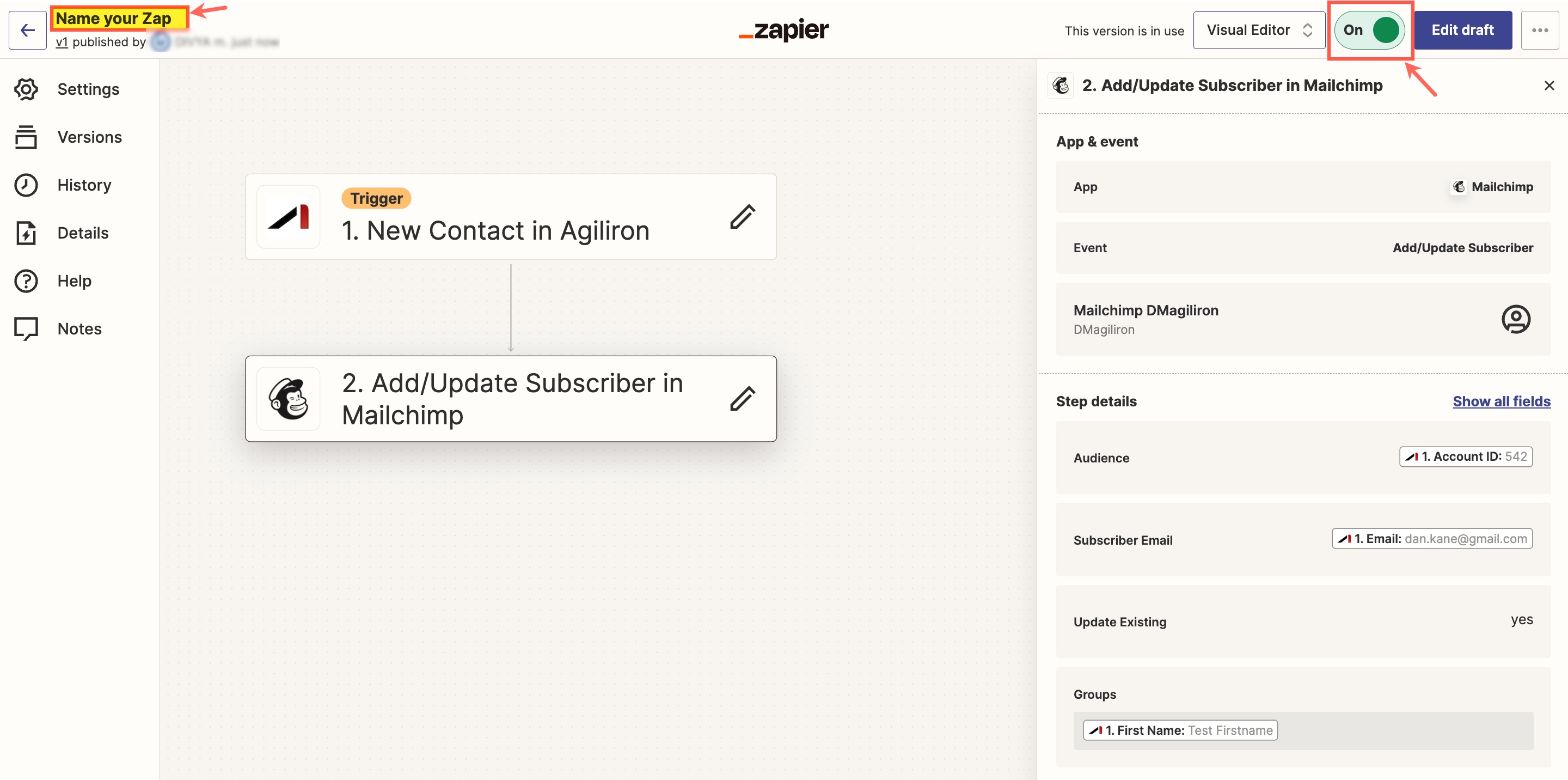
When you go back to the Dashboard, you can see the created Zap.
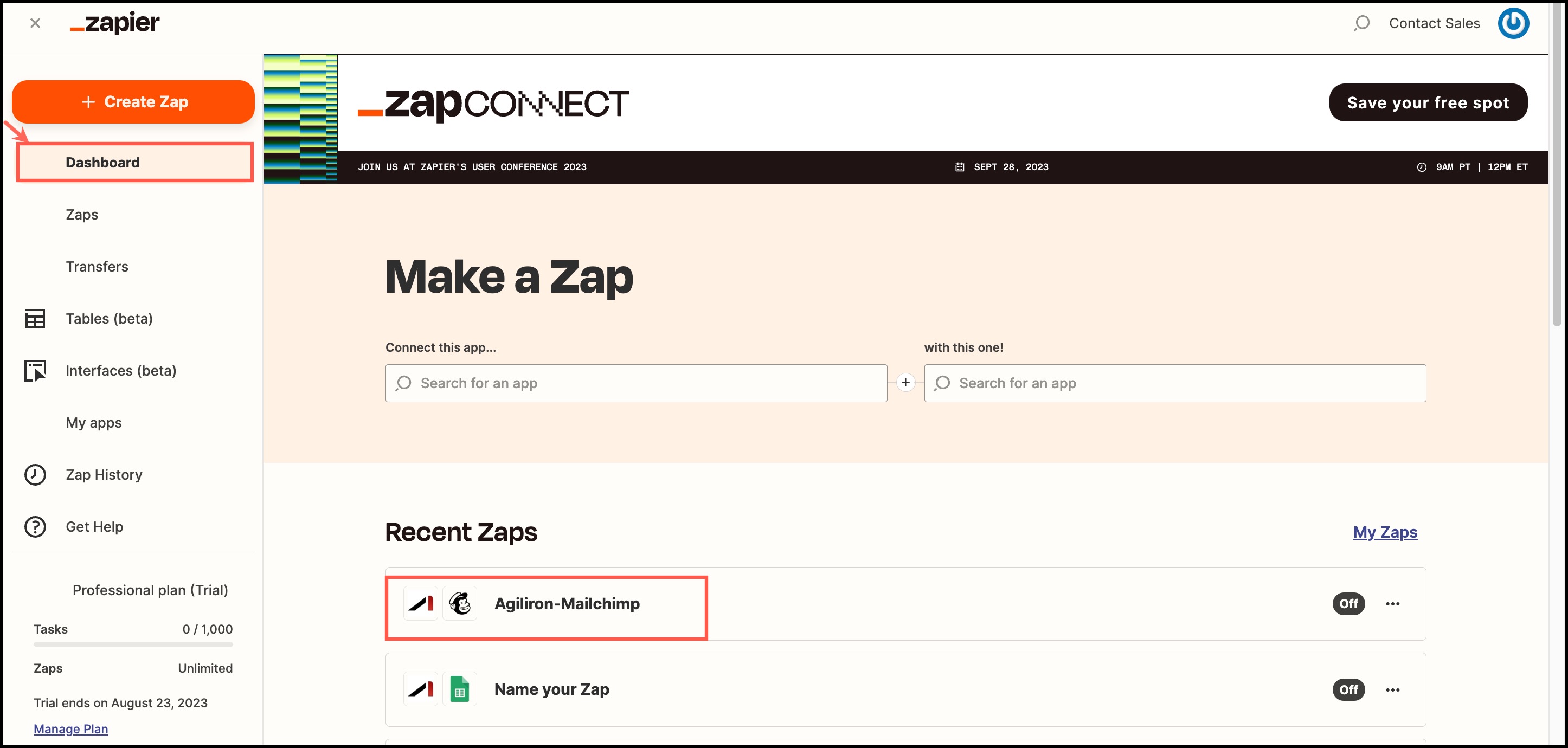
Similarly, you can also create Zapier templates for Google Calendar and Cognito forms.
Access to Zapier within Agiliron BackOffice:
Zapier Integration is now also available on the left panel of Agiliron's back office.
Refer to the Customize Left-Panel Menu Tabs guide to know how to get Zapier Integration displayed on the left menu panel.
After following the process, you can see the Zapier Integration on the left-panel menu.
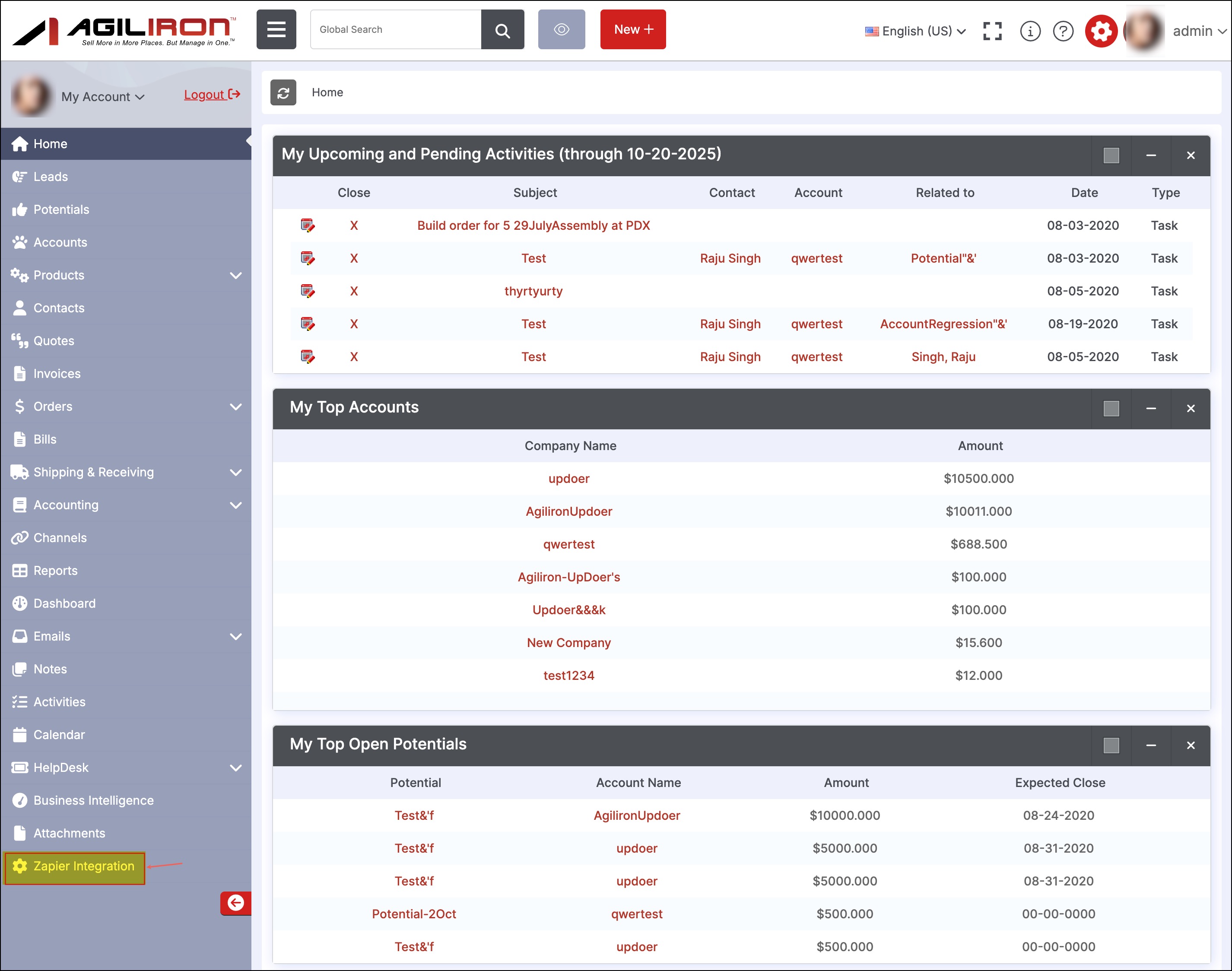
When you click on the Zapier Integration option, you will land on the page shown below.
You can connect Agiliron with any of the software options available or search for the required software/app.
There are also readymade workflows available that are popular with Agiliron users.
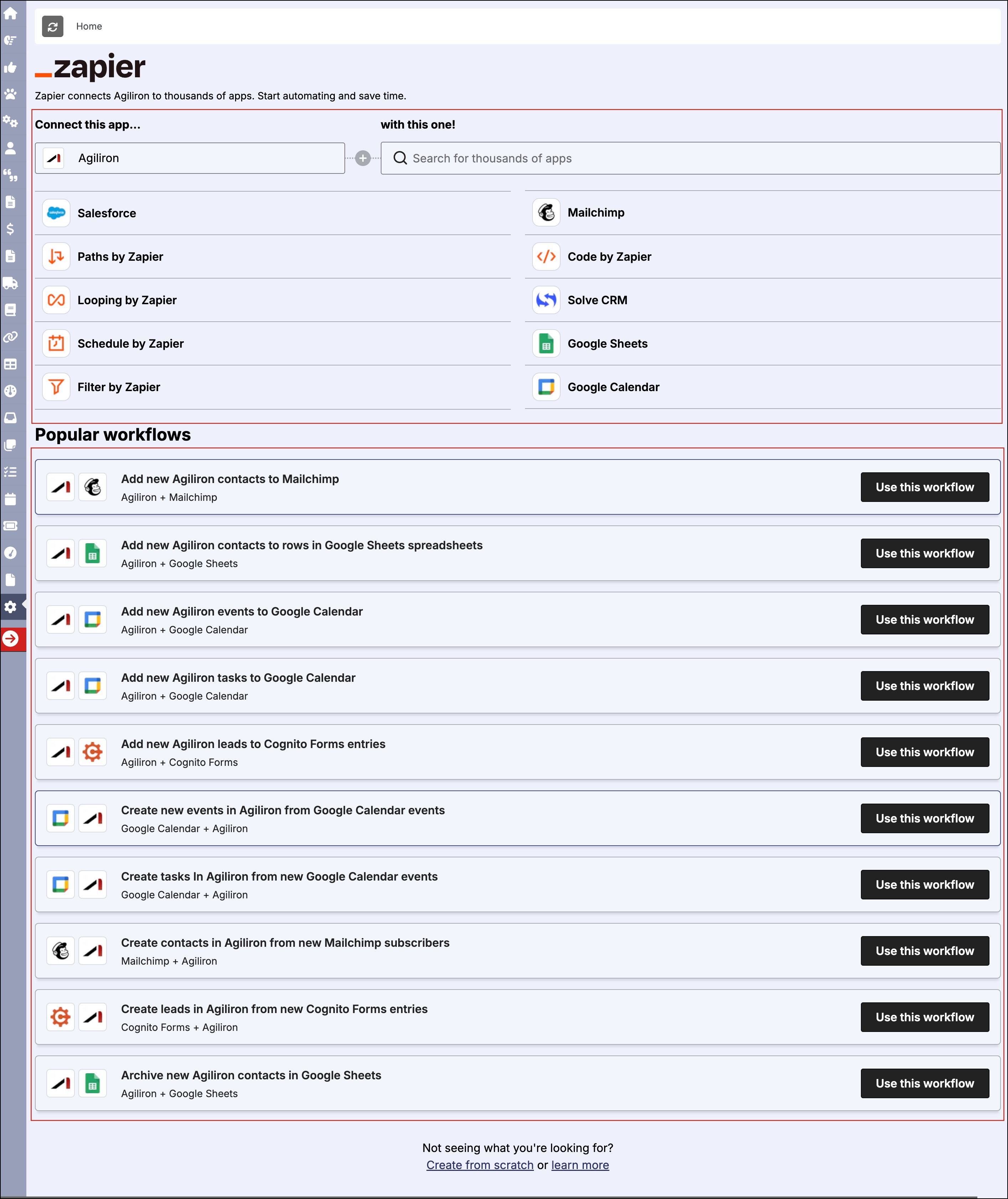
-
When you select from the shown software options, you can see the associated ready zaps/connections. Once you pick any of the Zap, the next process will be as mentioned above.
-
If you do not find what you're looking for, click on Create from Scratch. This will take you to the Zapier website.
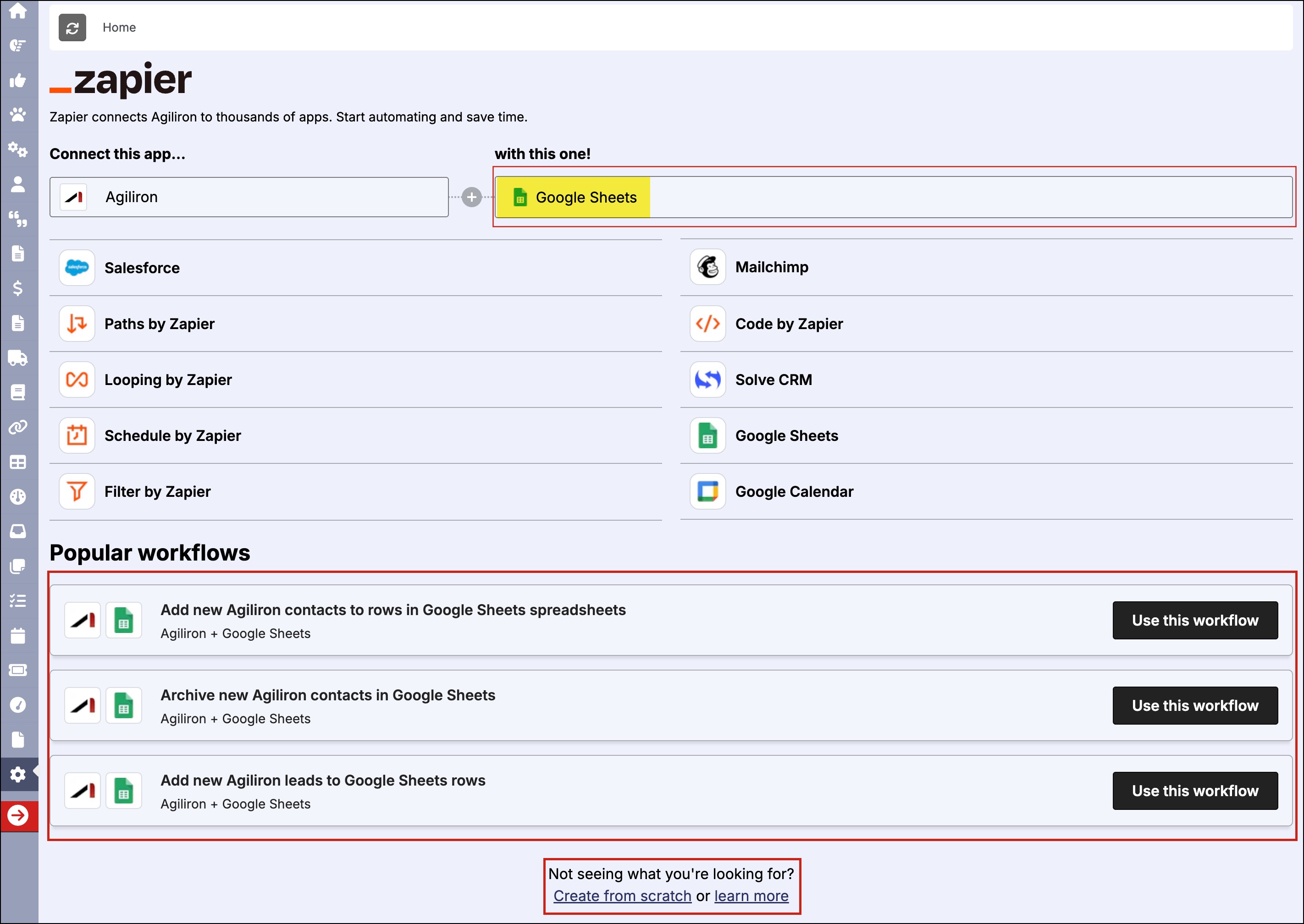
Updated 3 months ago
