Using the Controls on the Server File Browser
Use the following controls to use the Server File Browser.
- Upload - Upload a new file to the selected directory
- Refresh - Refreshes all the files in that directory
- Settings - Configure the display of the files and images
- Maximize - Expand the section to full screen on your device
- Help - Opens the file manager user guide
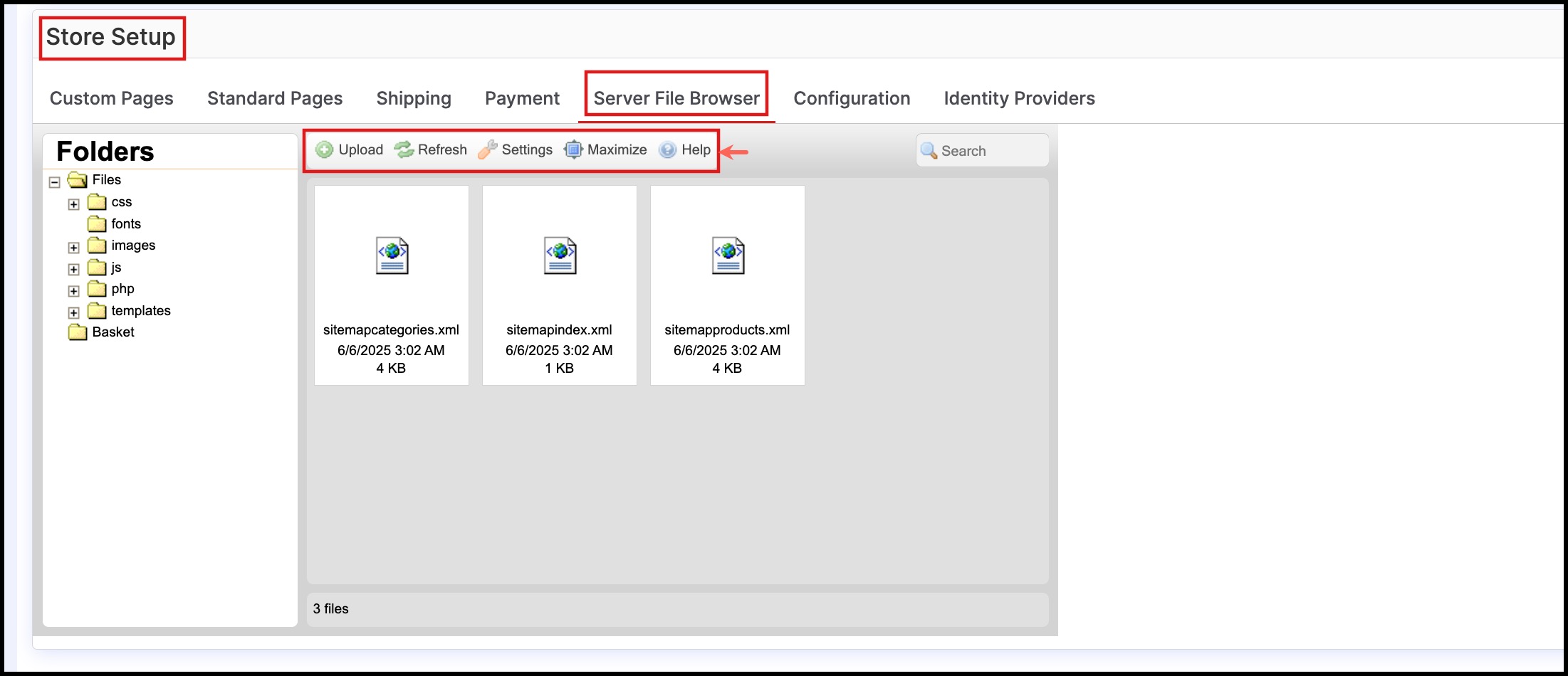
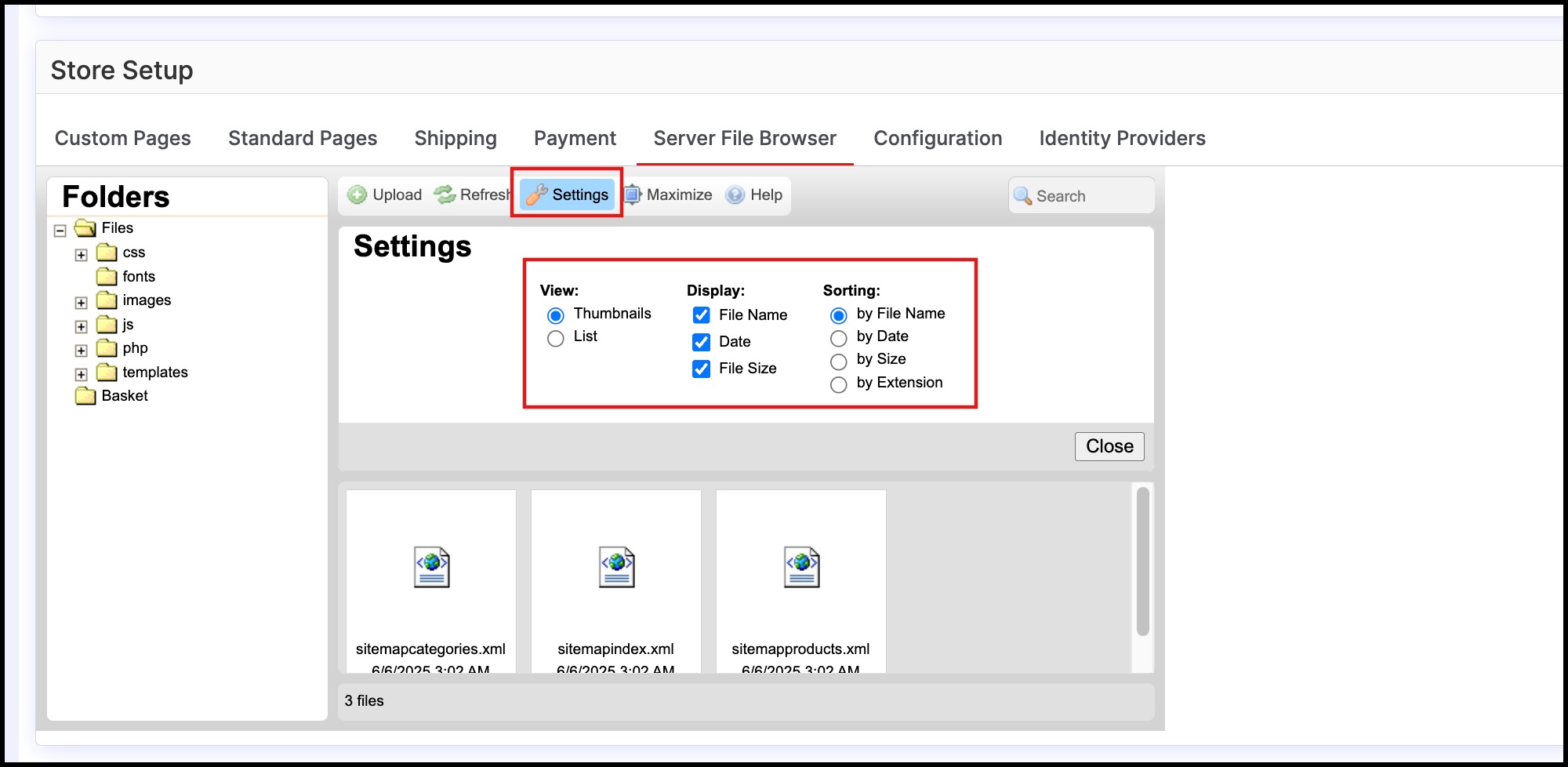
- To upload multiple images, click upload. Open the folder in which the image files are located. Ctrl + left mouse click to select your images and click open.
- The Total Files status bar will update with the upload progress.
- You can click Cancel to stop the files from uploading.
- You can also click Add Files to add additional files to the upload.
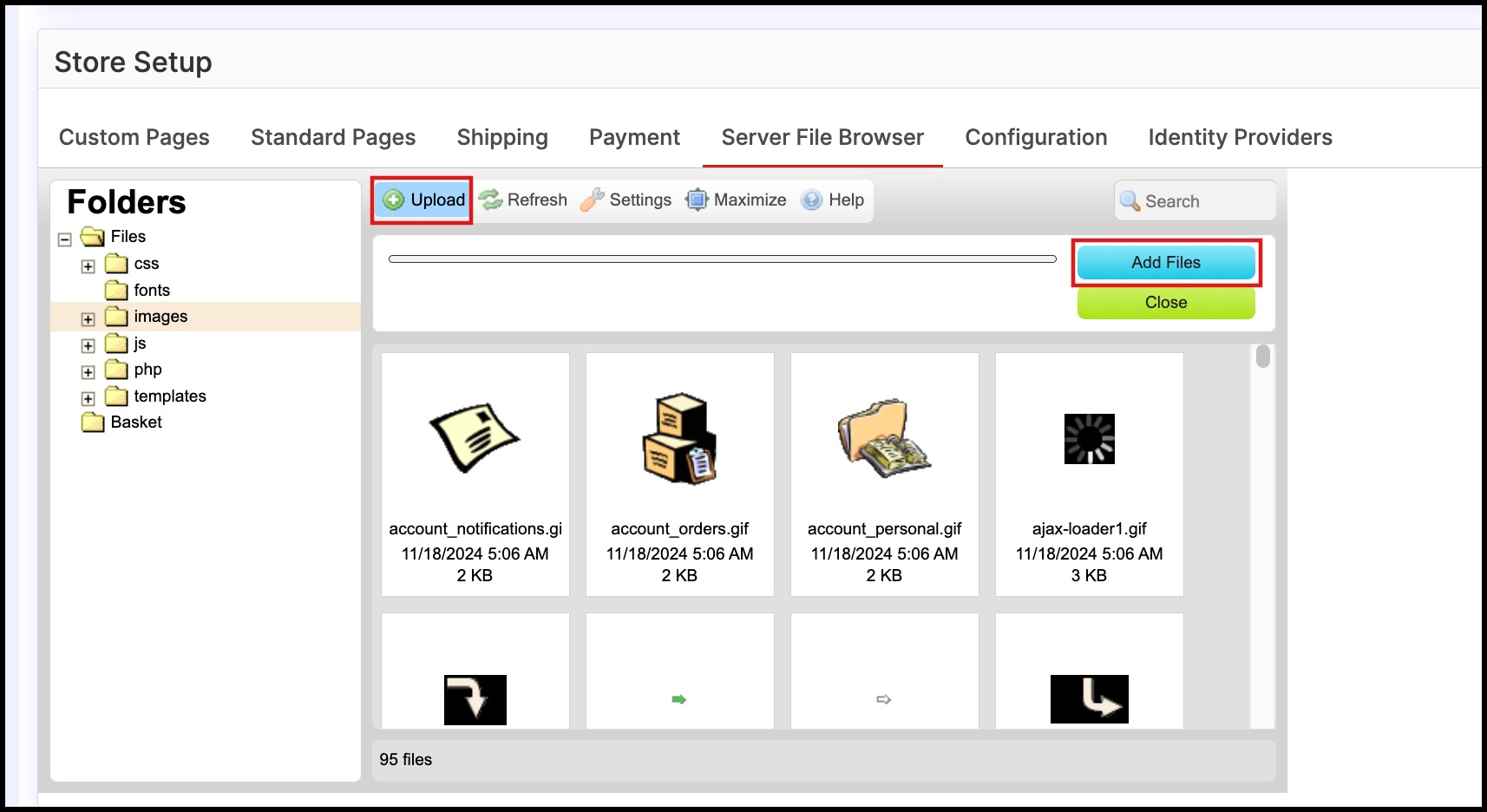
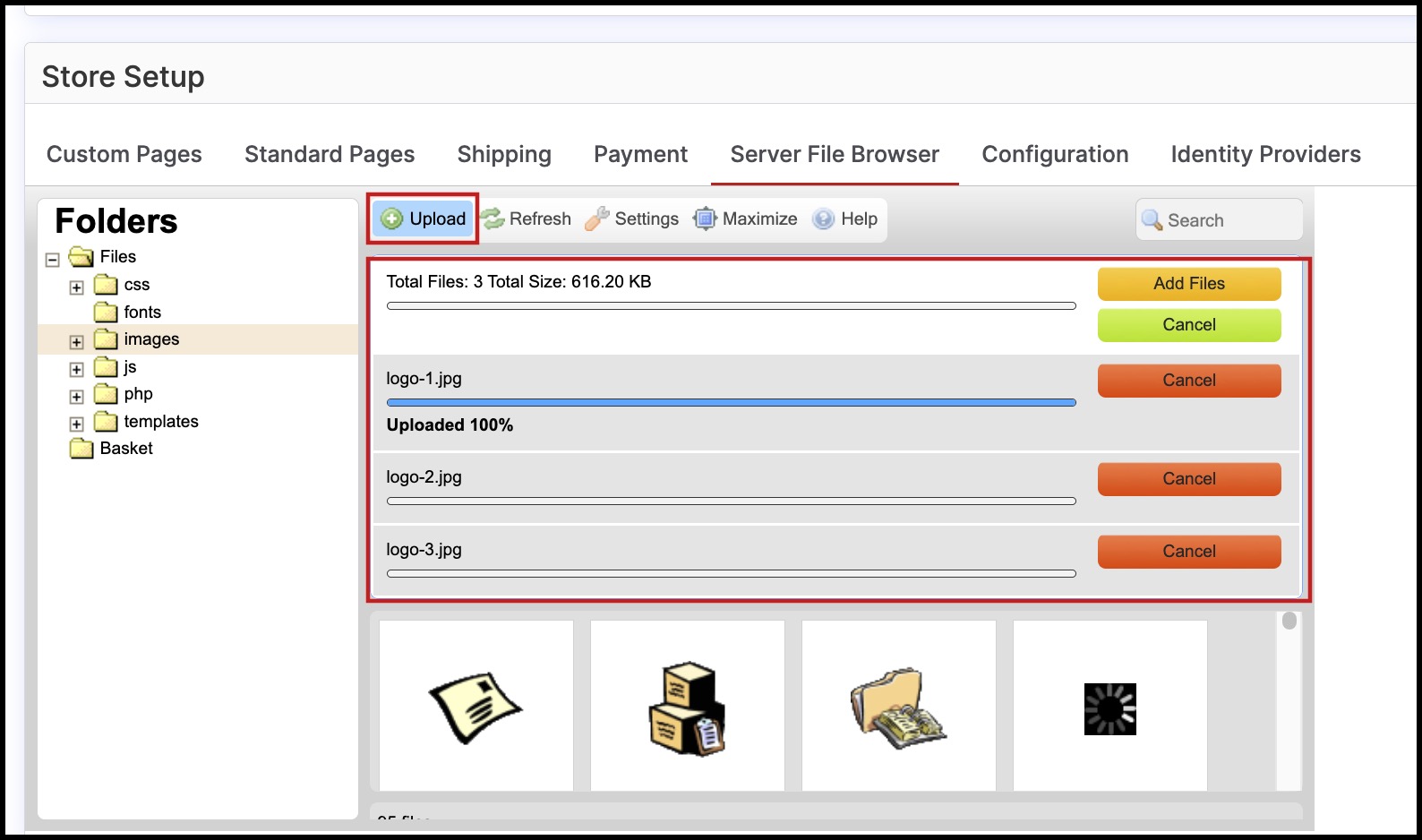
Right-Click on any file/image to access other actions on that file
- View - Opens in a separate Browser Window
- Download - Downloads the file to your local computer
- Resize OR Edit - Depending on type of file either a "Resize" (for image files) or "Edit" (for other files) action is available
- Rename - Renames the file
- Delete - Deletes the file
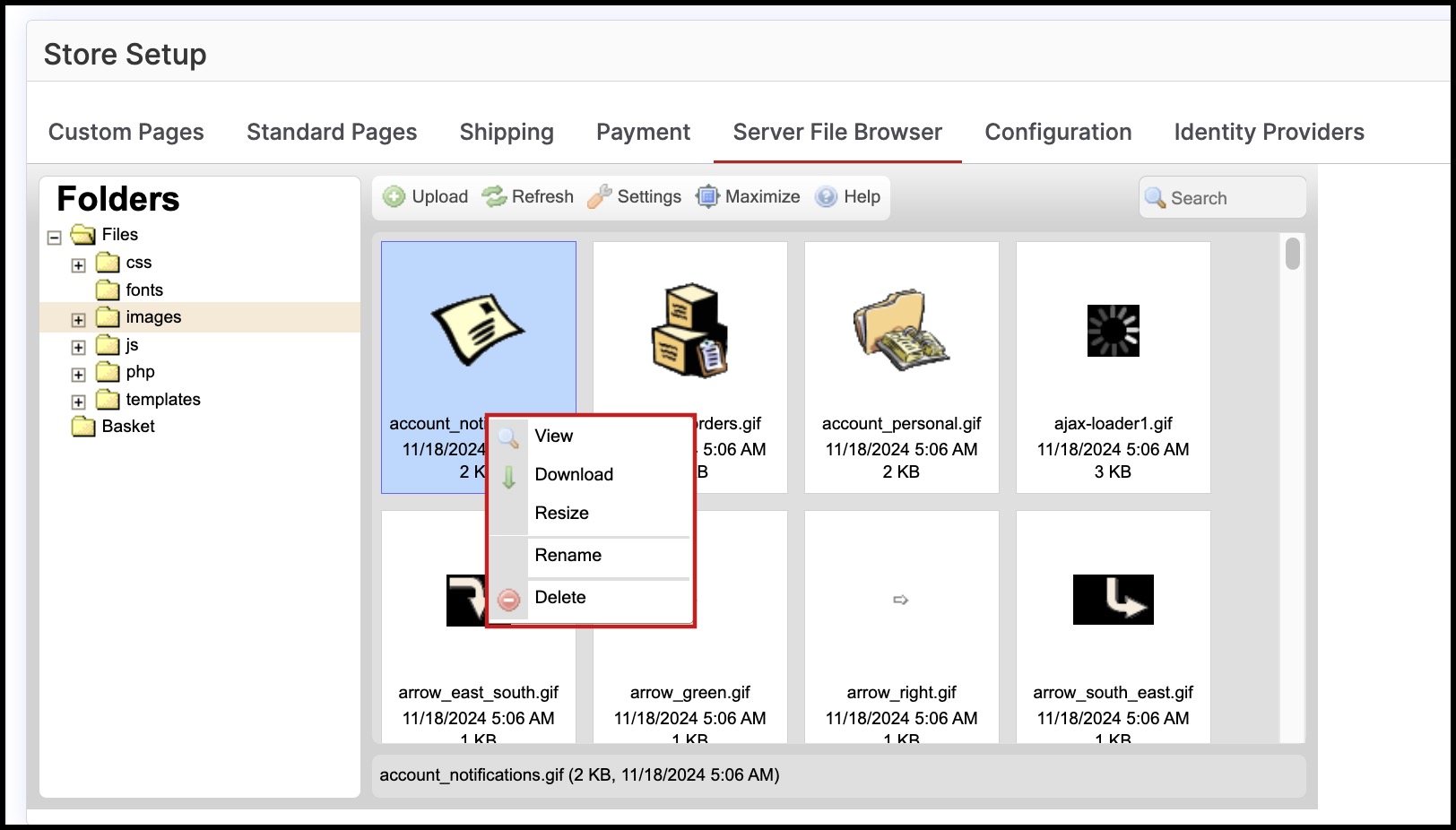
Updated 7 months ago
