Configuring Shipping Carriers and Methods
Follow the link "Settings -> Shipping Methods".
Here the pre-configured shipping methods can be customized for the business as illustrated in the steps below.
New shipping methods can also be added by clicking the "New Shipping Method" button.
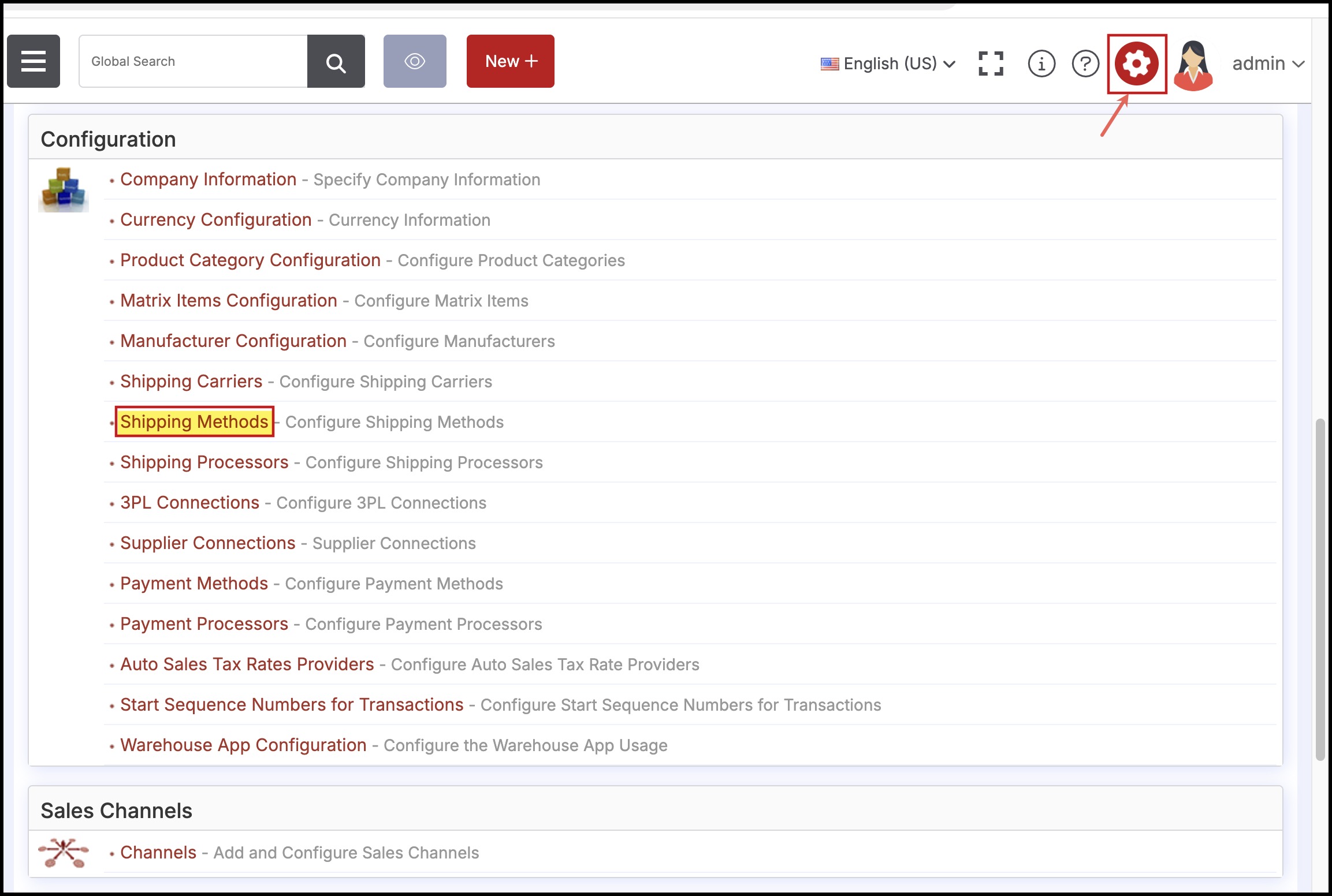
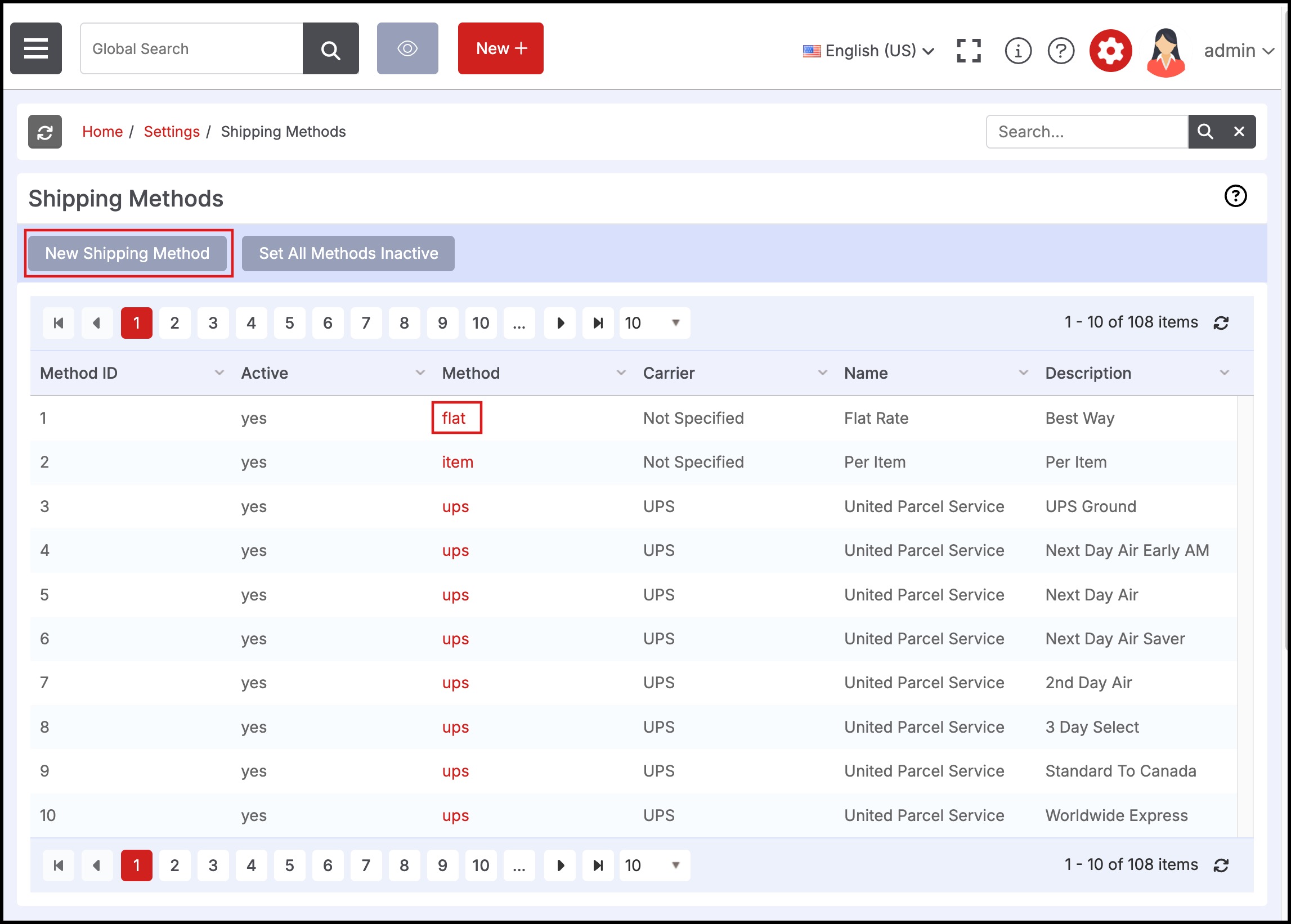
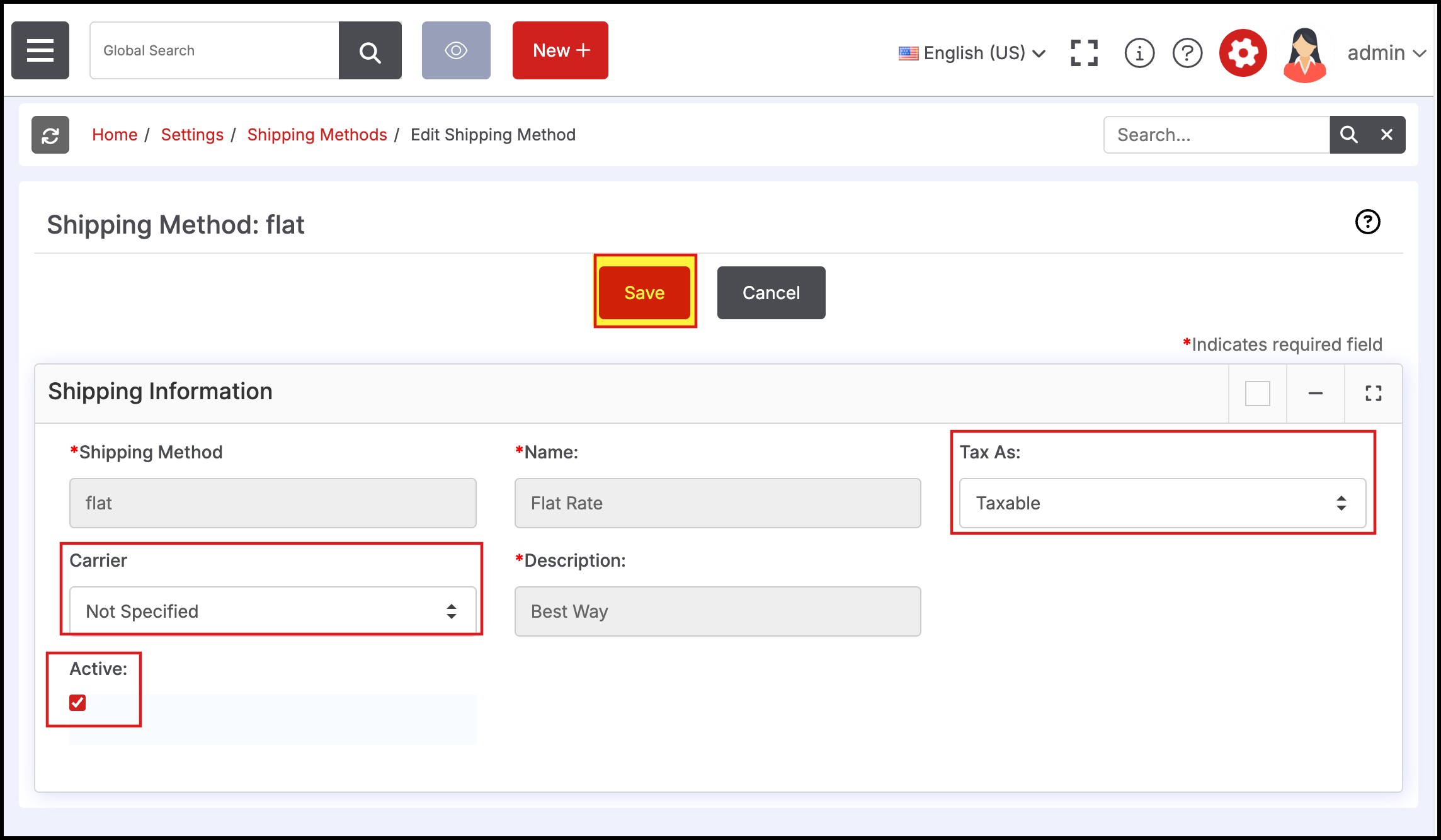
- Select a "Carrier" from the available carriers (the list can be configured at "Settings > Shipping Carriers").
- Use the "Active" checkbox to turn on/off a shipping method
- Set "Tax As" for this shipping method to "Taxable" (customer sales tax includes the cost of shipping) or "Non-Taxable (depends on the Tax Authority)" (customer sales tax does not include cost of shipping unless the tax jurisdiction of the customer and nexus of the business requires it).
- Note: Please consult your accountant regarding sales tax rules for shipping in jurisdictions that the business operates.
- Click the "Save" button to save the modified settings for the shipping method.
Updated 8 months ago
