GeoFencing - Restrict System Access to Specific Static IPs
Note: This feature is available for Enterprise Edition or higher only.
Watch this demo video to learn about GeoFencing Feature or refer to the user guide below:
The new feature GeoFencing limits Agiliron access to Business IP address (restrict system access to specific Static IPs).
- Go to Settings -> System Management -> GeoFencing
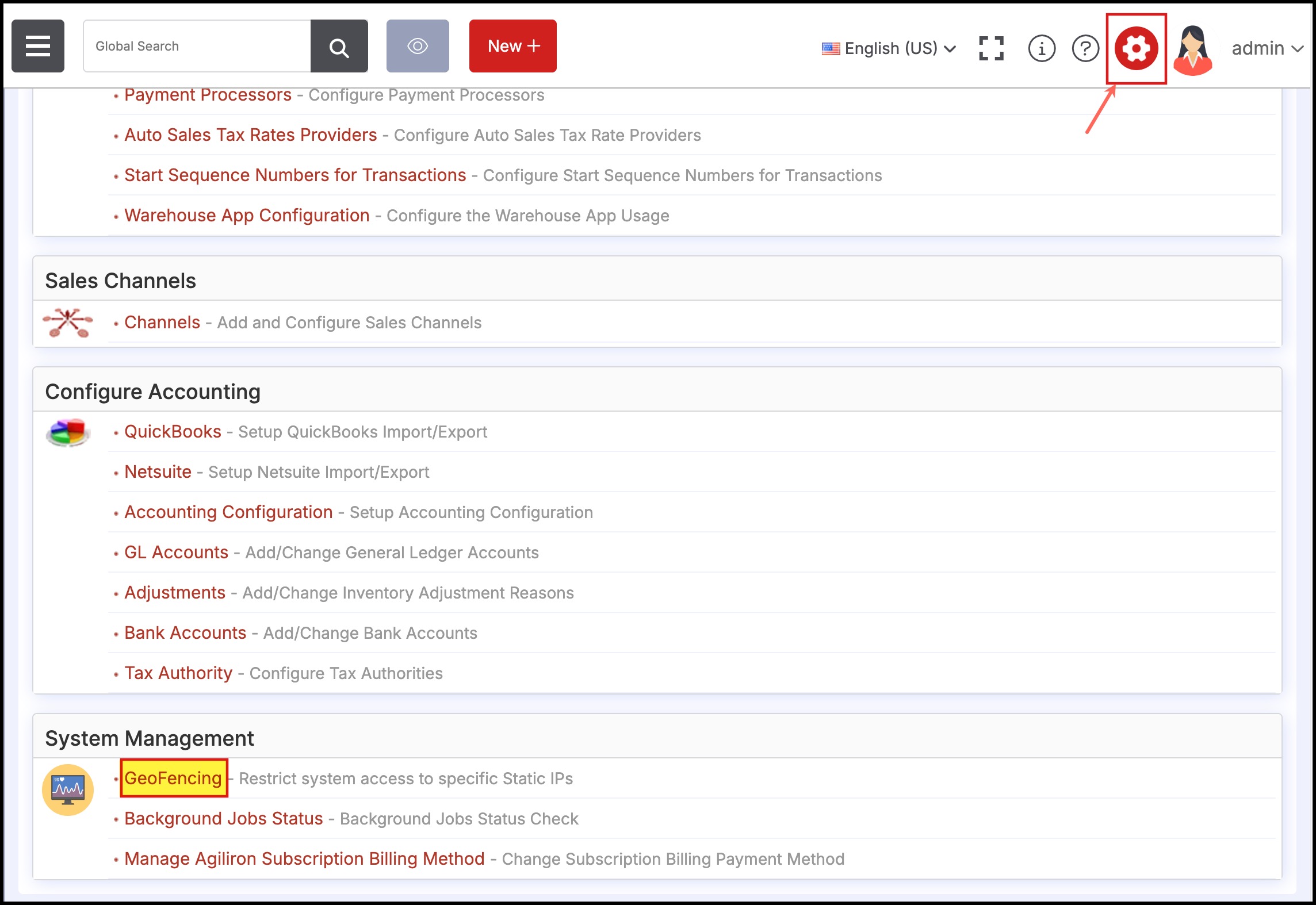
- A pop-up window will appear. Here you can add IP address for a particular user or you can select All User and mark it active.
- If you are adding multiple IP addresses make sure they are separated by using a pipe (|) sign.
- You can also add a new user by clicking on Add New button and selecting the user from the drop-down list.
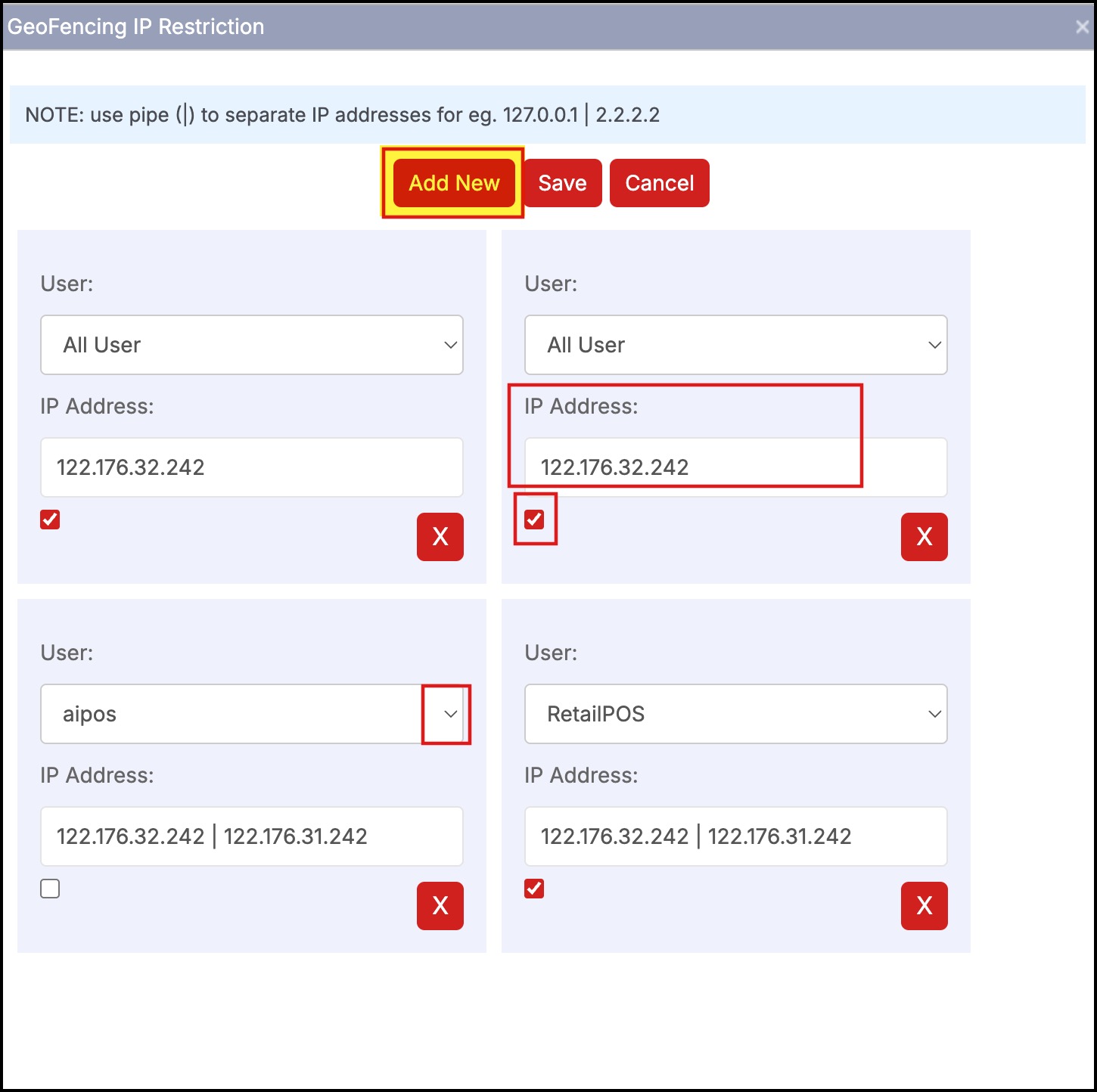
Click on Save, once you are done with the process.
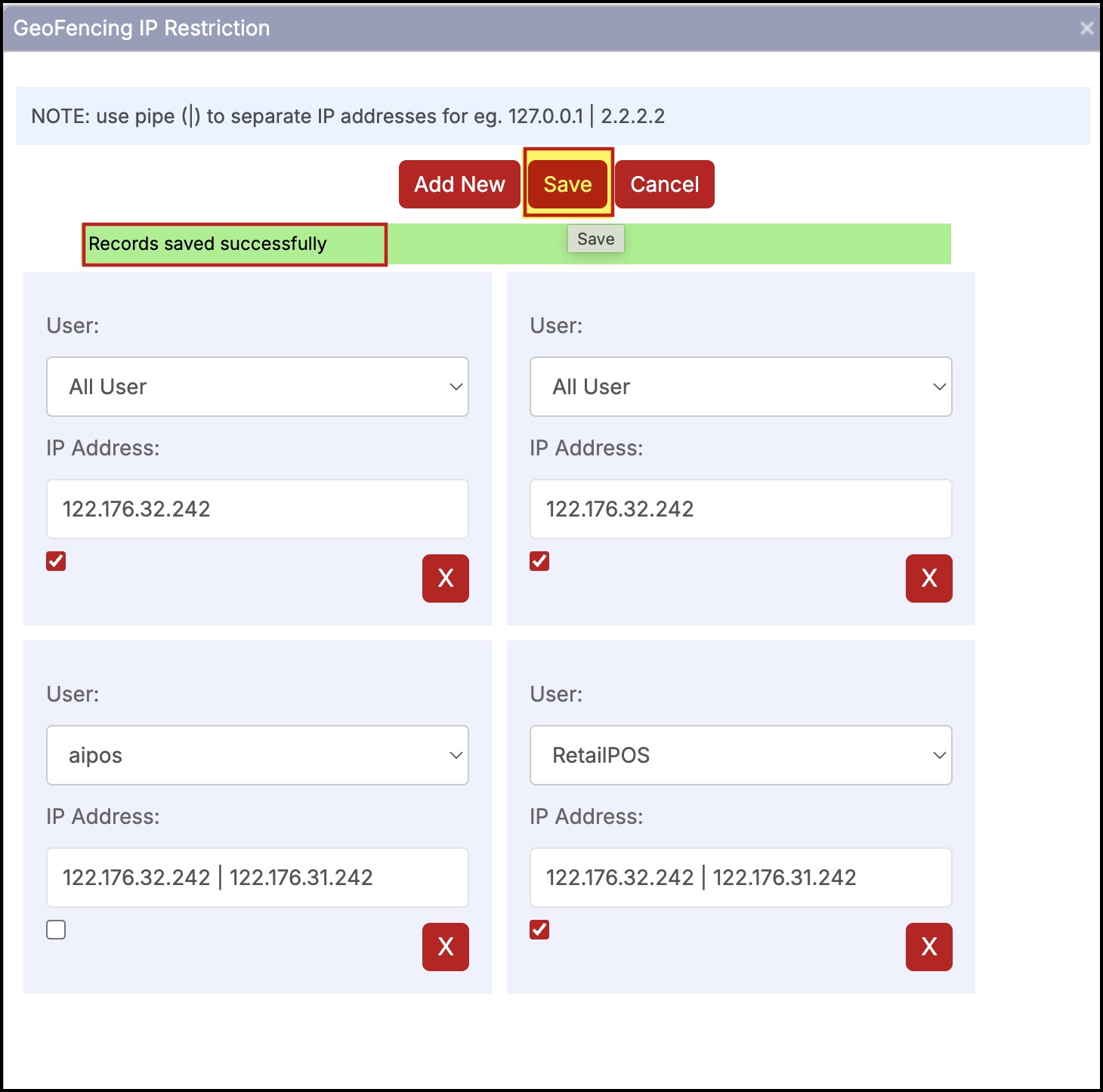
If the admin wants to disable any IP setting for a particular user, they can manage it with the checkbox flag. This will temporarily disable, instead of completely deleting the record.
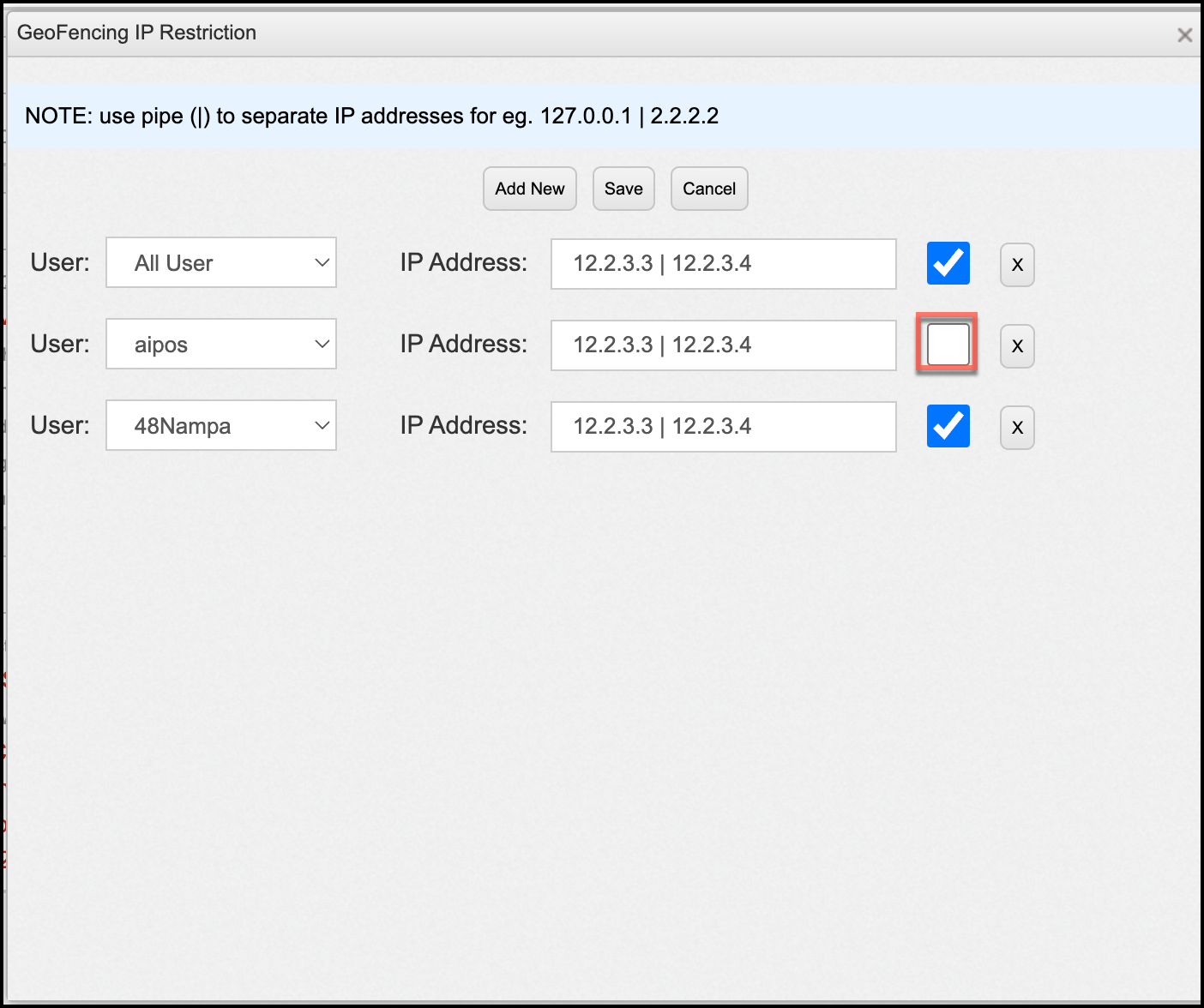
If the IP check fails or if the user network traffic does not come from the given IP list in the GeoFencing setting then the user will see the below message on the screen.

Updated 7 months ago
