Importing Shipping Information from Carrier
To import shipping information from Carrier or other shipping tool using a CSV file follow the steps below:
- Go to the "Shipping & Receiving" tab
- Click the "Import Shipping information" link in the "Shipping Tools" panel at the bottom of the screen.
- This will bring up an import wizard that will guide the user through the import steps including mapping of the fields based on the columns in the CSV file.
- The columns that can be accepted include the following:
- Order No. (the same order number as in the Agiliron system)
- Actual Shipping Cost
- Ship Date
- Tracking Number
- Carrier
- Shipping Method
- Product Code
- Lot/Serial
- Deliver From (must match exactly the stock location code created in Settings > Company Information, note this is the code and not the location name)
- If the "Carrier" and "Shipping Method" fields are mapped they must match exactly the options available in Agiliron as set up in "Settings > Shipping Carriers" and "Settings > Shipping Methods > Description" (e.g. "USPS" and "Priority Mail" respectively).
- Once the information has been imported, the orders can be marked as shipped as shown in the previous section.
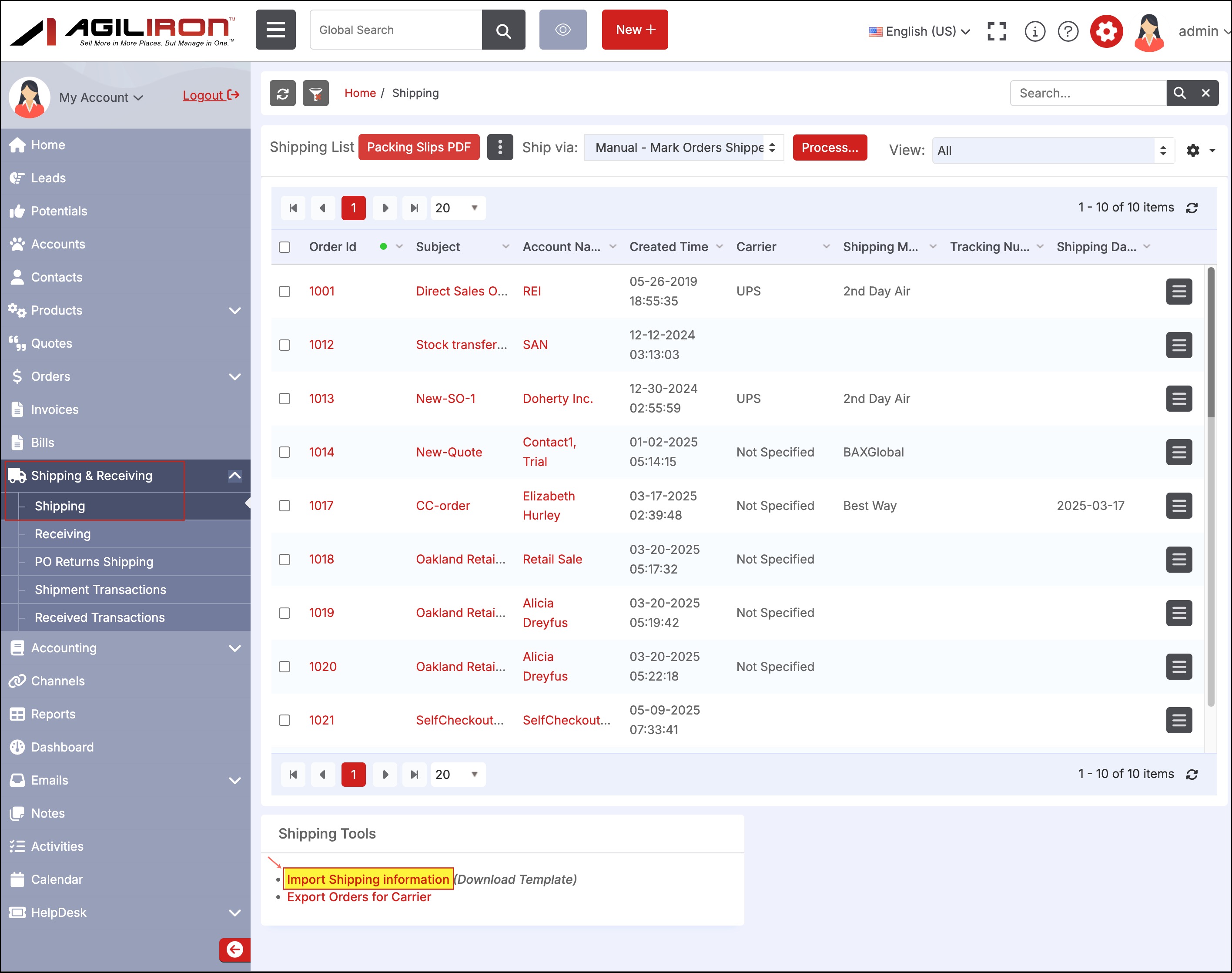
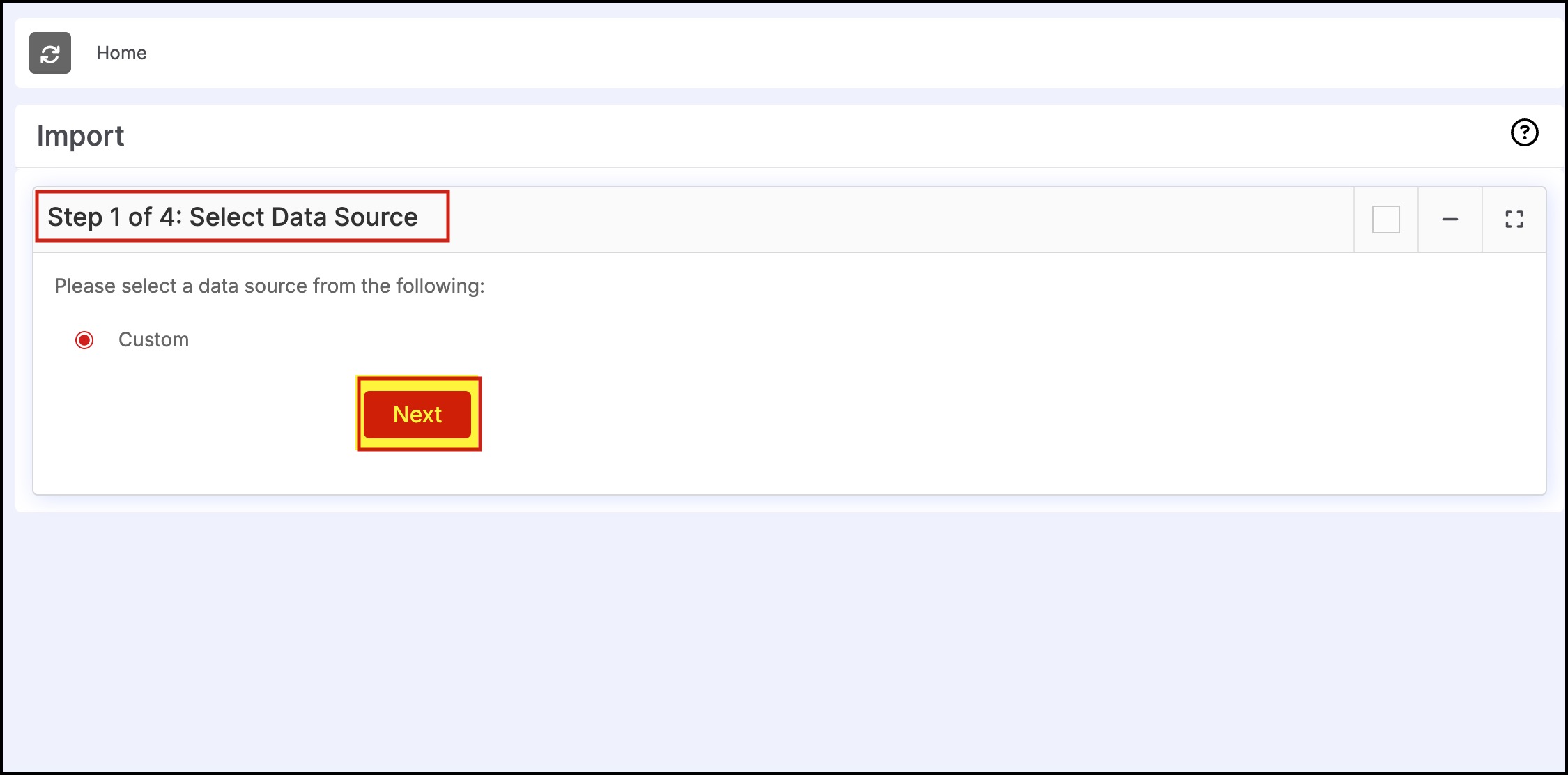
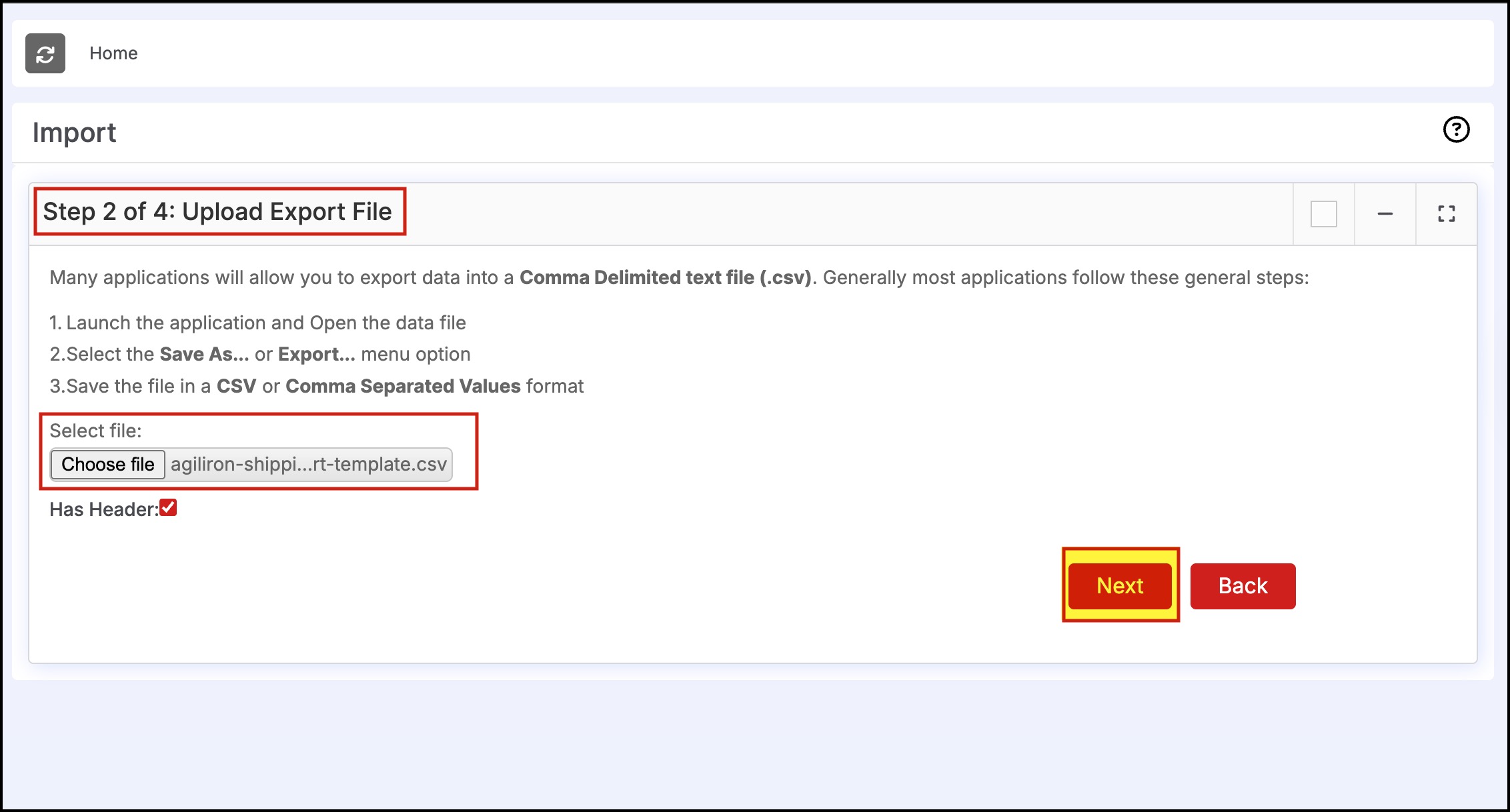
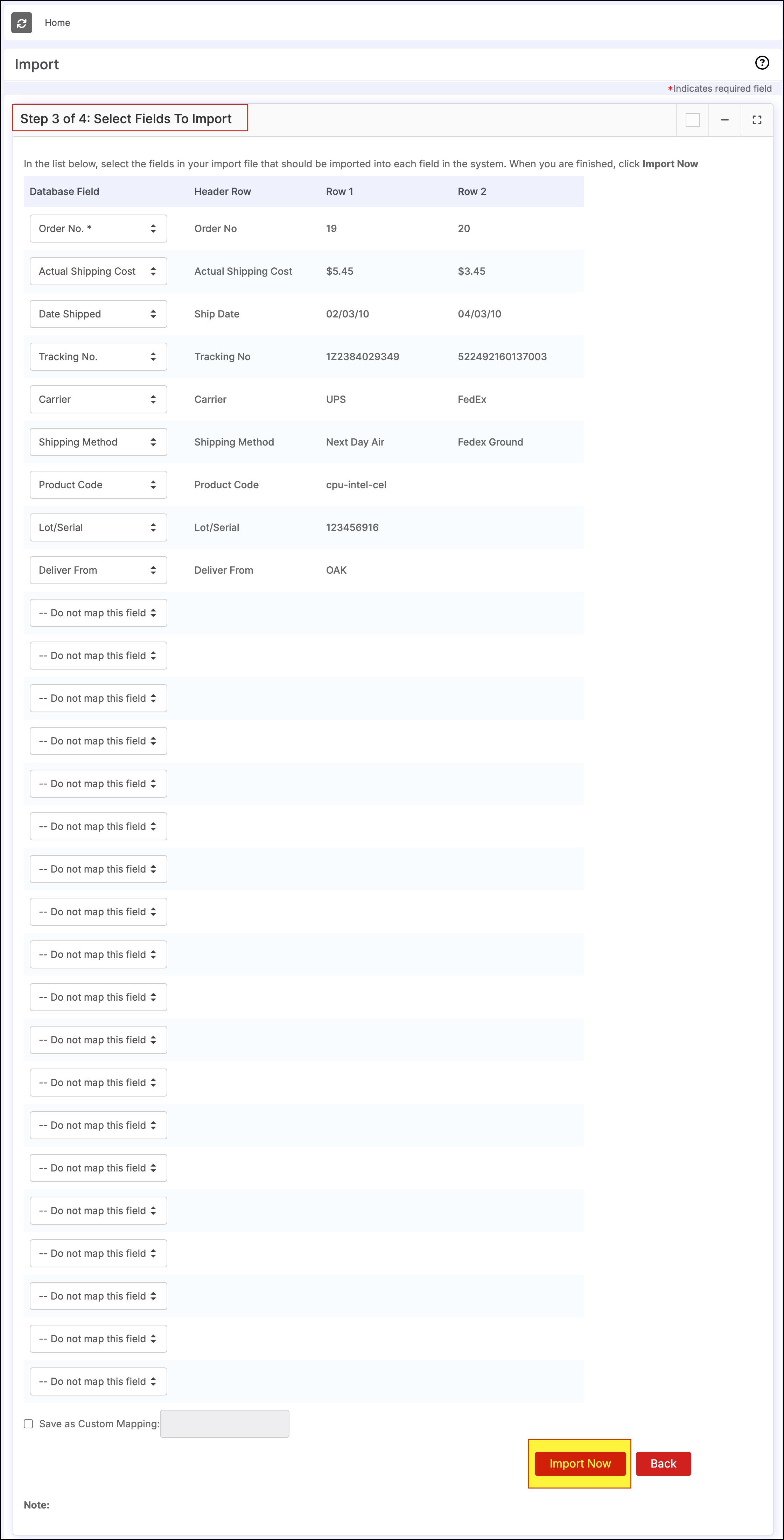
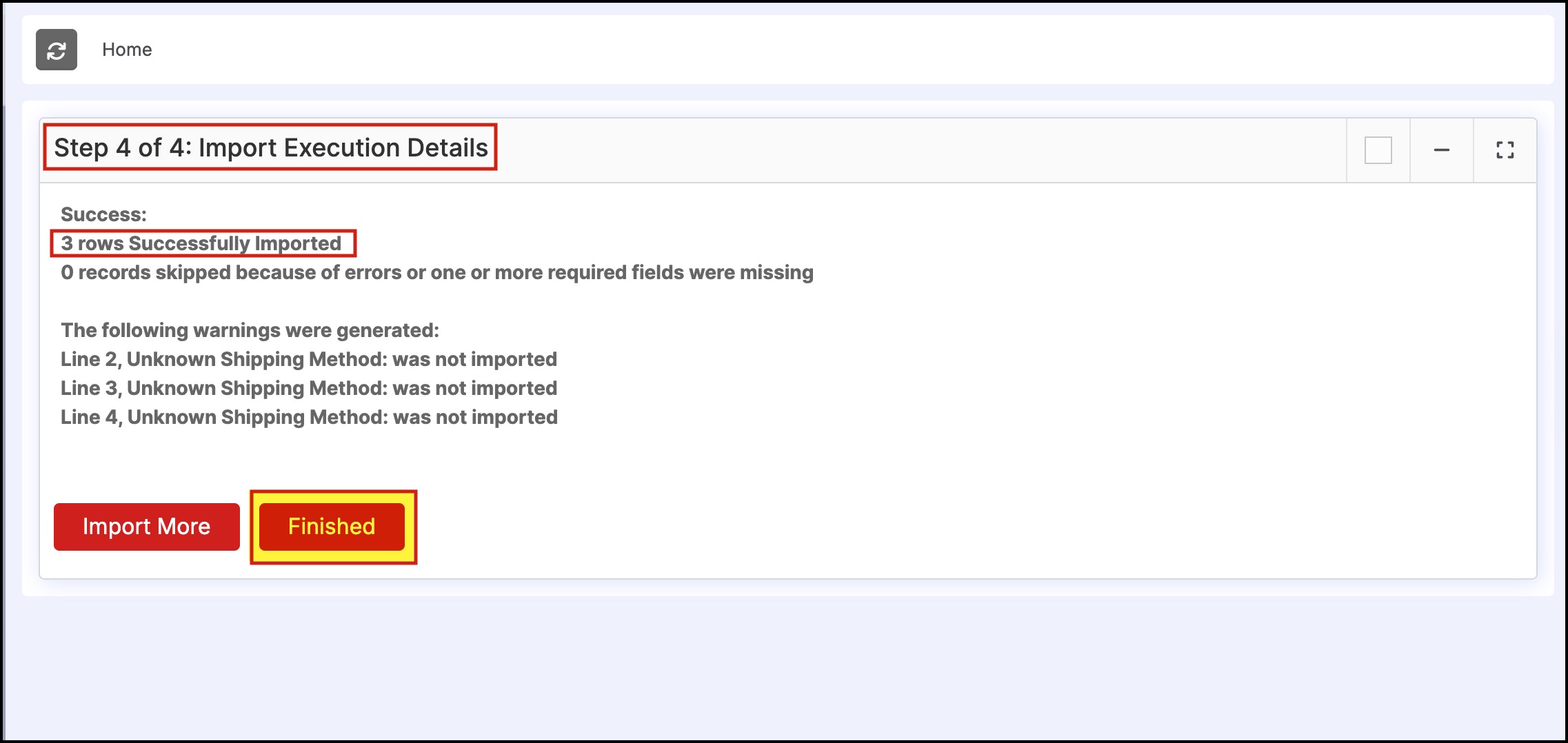
Updated 6 months ago
