Pushing Products to BigCommerce Remote Store
Once, products have been created and price books have been setup, these products can now be made available for sale through the sales channels that the business chooses to use.
Go to the "Products" tab, select the products to be listed on the web store.
Select the web store name from the drop down list, then click the "Channel Actions" button.
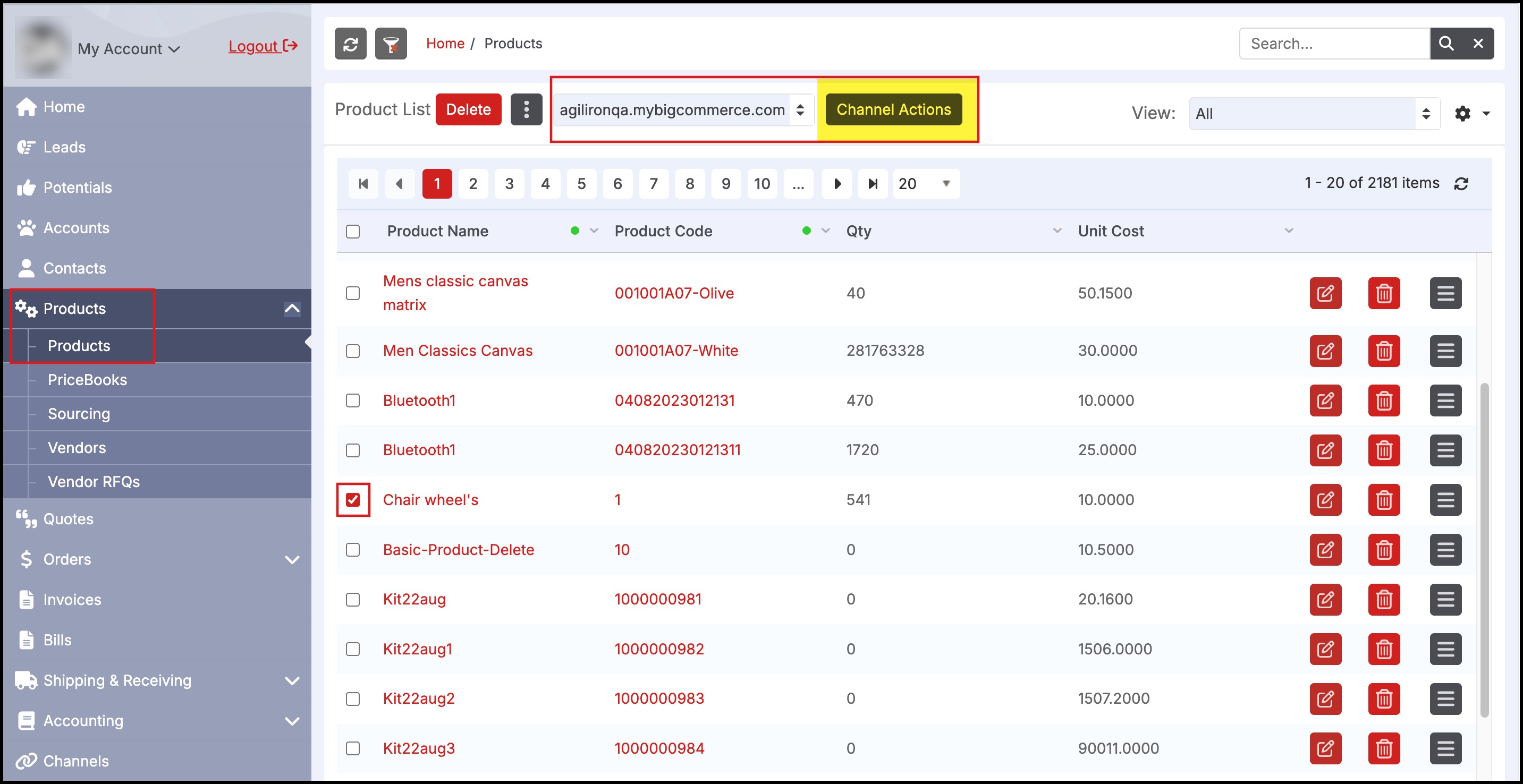
This will bring up the screen below that allows for
- Selection of the Products
- The quantities to be made available for sale through this channel.
Then click the "Add to Channel" button to add products to the BigCommerce Remote Store and the "Remove" button to remove products from the BigCommerce Remote Store.
Note: For Service Products, enter a larger Quantity (100000) to reflect that it is an inexhaustible resource available for sale in the Channel (WebStores will flag it as out of stock when inventory hits 0 if inventory tracking is on in the store).
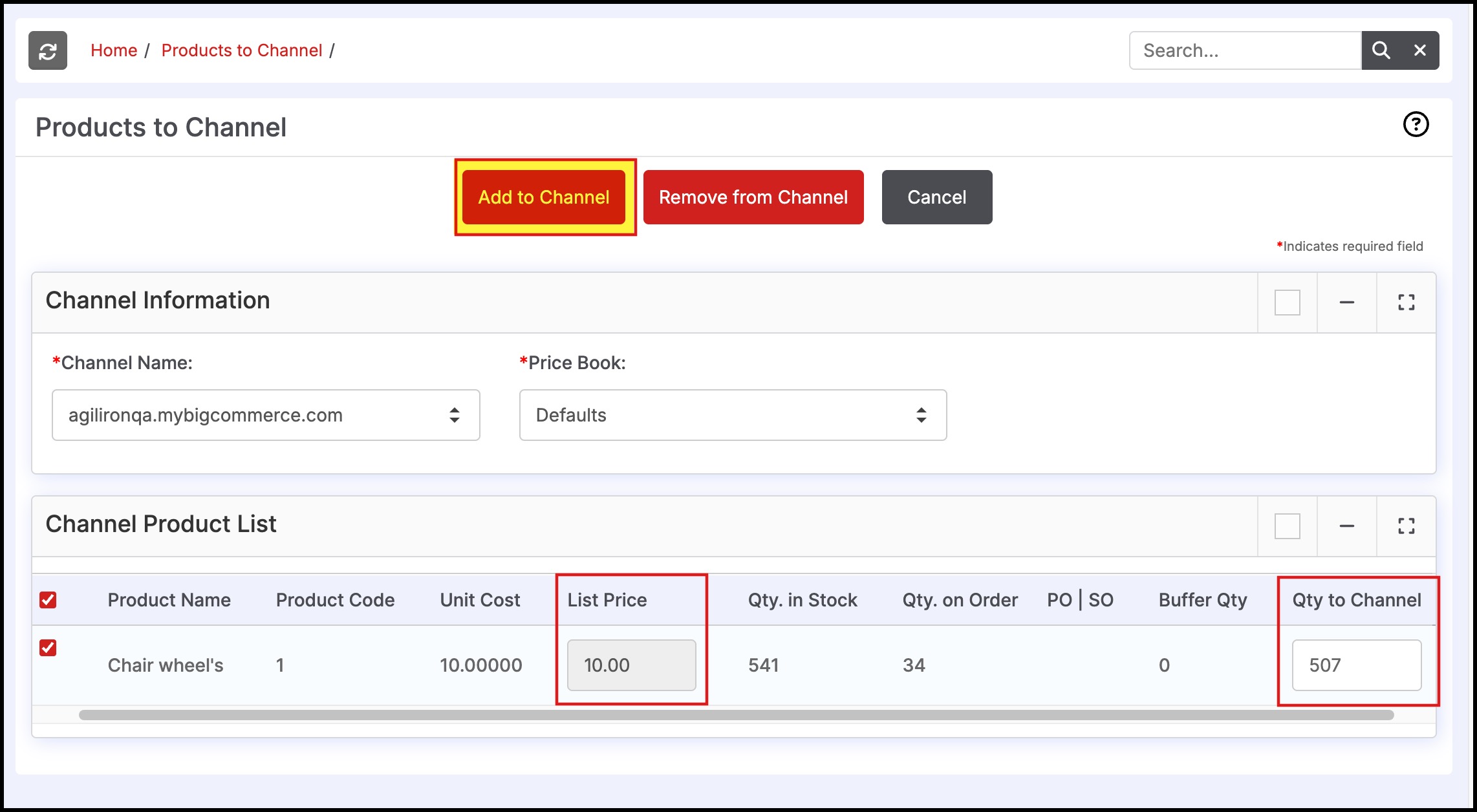
The user can now visit the BigCommerce Remote Store URL to see the pushed (or deleted) products available for customer purchase on the store.
Once a product has been pushed to this channel, the product modifications, pricing changes and inventory updates are automatically updated on the BigCommerce Remote Store (if these Auto-update checkboxes were turned on in the BigCommerce Remote Store channel setup (see previous section).
Updated 7 months ago
