Purchase Order Form Fields
The Purchase Order definition form contains many pre-defined fields organized into various buckets, the list of fields (from top to bottom of the form) and their intended use is detailed below - all fields marked with a * are mandatory, the rest are optional.
Purchase Order Information
- Subject*
- Enter text or name to recognize this quote - this could be the company name, source sales channel, product description, whatever methodology makes the most sense for your business. e.g. "Company Inc. - Sweaters PO".
- Vendor Name*
- Select the Vendor from which you will be purchasing goods
- This field supports auto-complete.
- Requisition No
- If the business uses Requisition Numbers, enter them here.
- Tracking Number
- Enter Tracking Number for the Shipment from Vendor
- Contact Name
- Enter the Contact Name at the vendor if there is one - the list of contacts will be filtered based on the selected Vendor if the information was set up in the Vendor.
- This field supports auto-complete.
- Phone
- Enter Vendor Phone Number - this field is automatically filled in when Vendor is selected
- Due Date
- Enter a due date for the purchase order
- Fax
- Enter Vendor Fax number - this field is automatically filled in when Vendor is selected if the information was set up in the Vendor.
- Carrier*
- Select the Shipping Carrier - this field is automatically filled in when Vendor is selected if the information was set up in the Vendor.
- Deliver To*
- Select the Deliver To stock location - this field is automatically filled in when Vendor is selected if the information was set up in the Vendor.
- Shipping Method
- Select the Shipping Method - this field is automatically filled in when Vendor is selected if the information was set up in the Vendor.
- Assigned To
- The business user that is assigned to the PO - by default it selects the user creating the PO
- Status*
- Created - automatically assigned when a new purchase order is created and saved
- Ordered - record when the purchase order has been sent to the vendor
- Shipped - record when the vendor has shipped the order, capture tracking information
- Received - recorded in "Shipping & Receiving > Receiving" when the goods are received from vendor
- Invoiced - record when Invoice is received from vendor
- Paid - record the vendor is Paid under "Purchase Orders" or under "Accounting > Payables"
- Completed - automatically assigned once the order has been Received and Paid
- Date Received
- Records the date the product was received from the Vendor. This is auto-generated when the Purchase Order status is marked as "Received" in "Receiving" and is not editable.
- Related Sales Orders
- Records the Sales Order(s) from which this PO was auto-generated, this field is auto-generated at PO creation from SO
- See details in Section Auto Generation of POs from Customer Sales Orders
Payment Information
- Payment Method and related fields associated with this Purchase order payment to vendor - select the appropriate payment method and enter the related information. All payment methods in "Settings > Payment Methods" of type "Check" or "Credit Card" will show up in Purchase Order payment method list drop-down.
Address Information
- Billing*
- Address for vendor to send invoices/bills to the business - default picked from "Settings > Company Information"
- Delivery*
- Address for vendor to deliver the goods - default is picked up from "Settings > Company Information > Stock Location" for the "Deliver To" selected in the purchase order.
Product Details
- Product*
- Select the product by clicking the magnifying glass icon and selecting the product in the dialog that comes up. Please note in this dialog there may be multiple line items for the same product if the product has been listed with multiple Vendor Part Numbers in the Vendor setup for this product. If this is the case, please select the line item with the desired Vendor Part Number.
- Vendor Product Number*
- Once the product is selected as described above, this field is automatically filled in based on the product selection.
- Notes
- Enter any Notes necessary to be included for this product line item using this text area field.
- Qty*
- Qty of Selected product to be included in this purchase order
- Unit Cost
- Displays the Unit Cost of the selected product (from "Unit Cost" field in Product definition).
- Vendor Price*
- Displays the price for the selected product from the Vendor Price Book
- Discount (line item)
- Enter a discount on this product for this order - if a default has been set up for the Vendor, this will automatically be filled when the "Vendor Name" field is selected
- Total
- Displays the Total amount for purchase of the product
- Discount (order)
- Enter a order discount (applied to the entire order).
- Sub Total
- Displays the order sub total after discounts.
- Shipping
- Enter Shipping cost
Terms and Conditions
- Specify any terms and conditions of sale here - if a default has been set up for the Vendor Account, this will automatically be filled when the "Vendor Name" field is selected
Description
Enter any other additional information that should be captured for this purchase order.
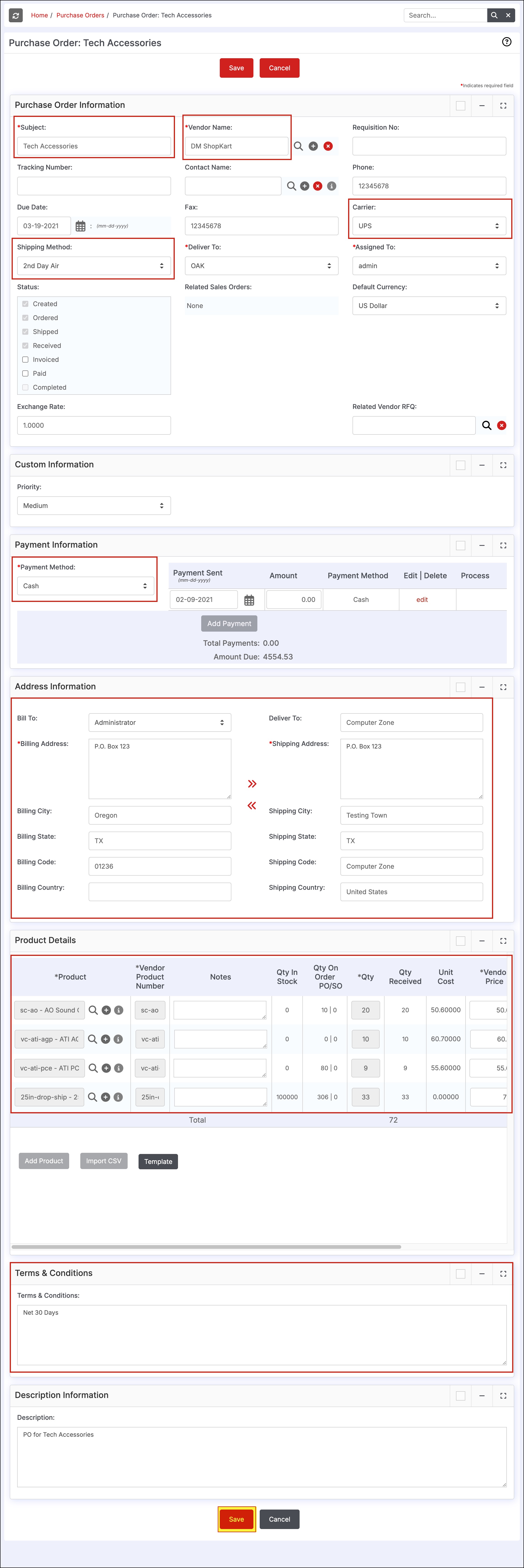
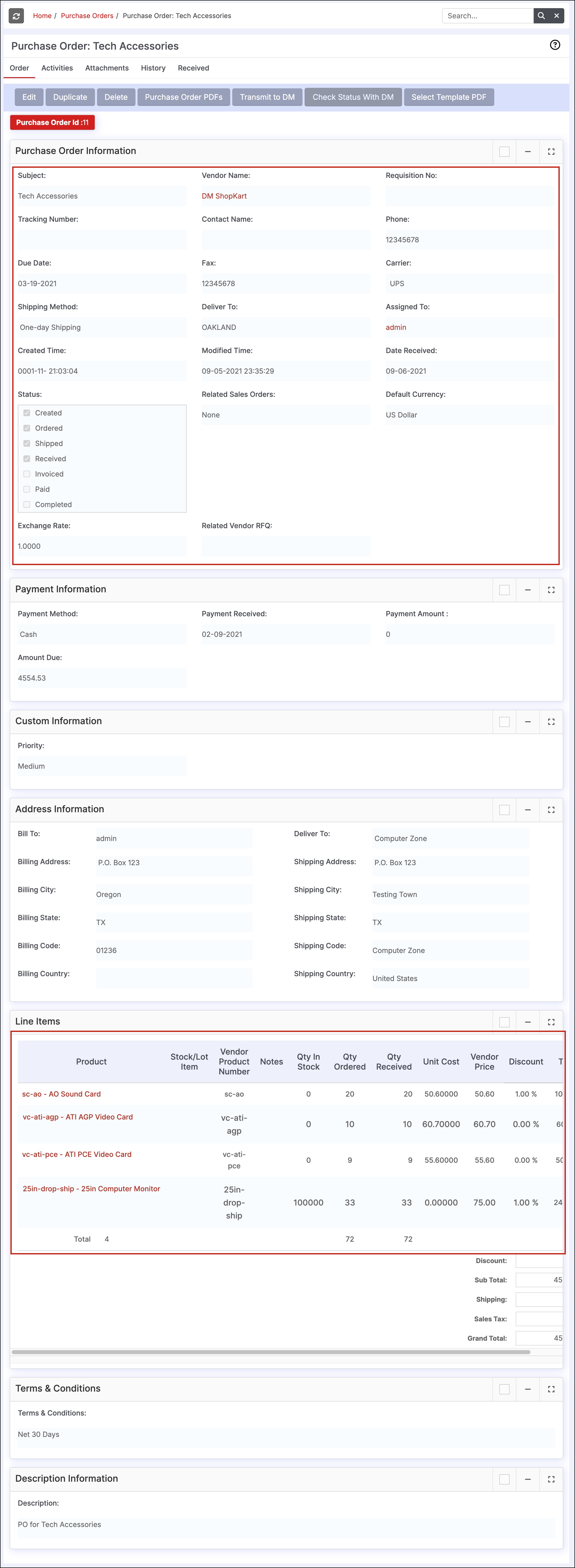
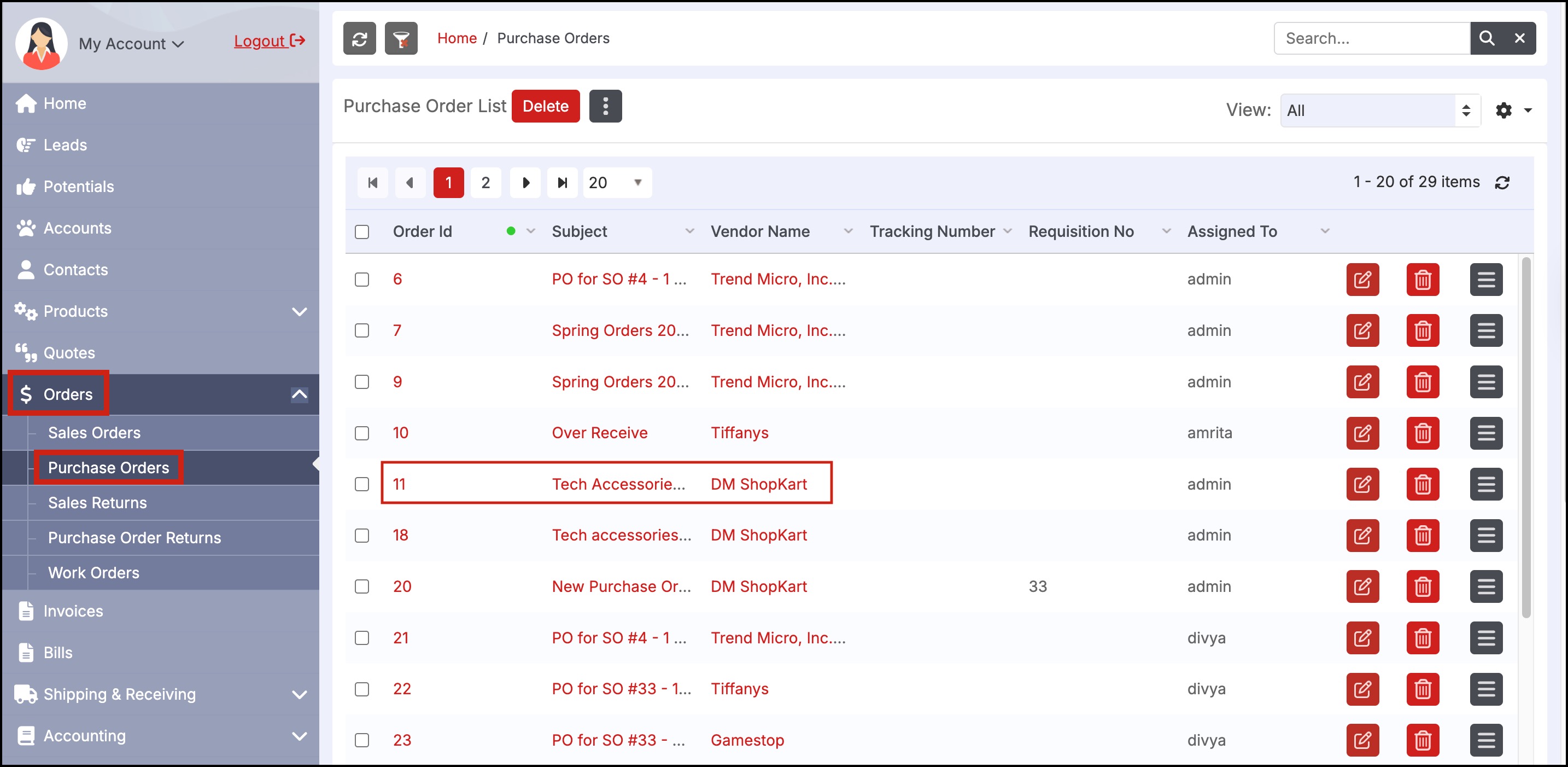
Updated 3 months ago
