Creating Invoices
You can create an invoice from a Sales Order in the Agiliron System.
- First create a Sales Order as documented in the Section Creating Sales Orders, then follow the steps below to create an invoice for the Sales Order.
- Go to the "Orders -> Sales Orders" tab on the left menu panel.
- Click the "Subject" of the order in which you would like to create an invoice (if the customer has not yet Paid for the order).
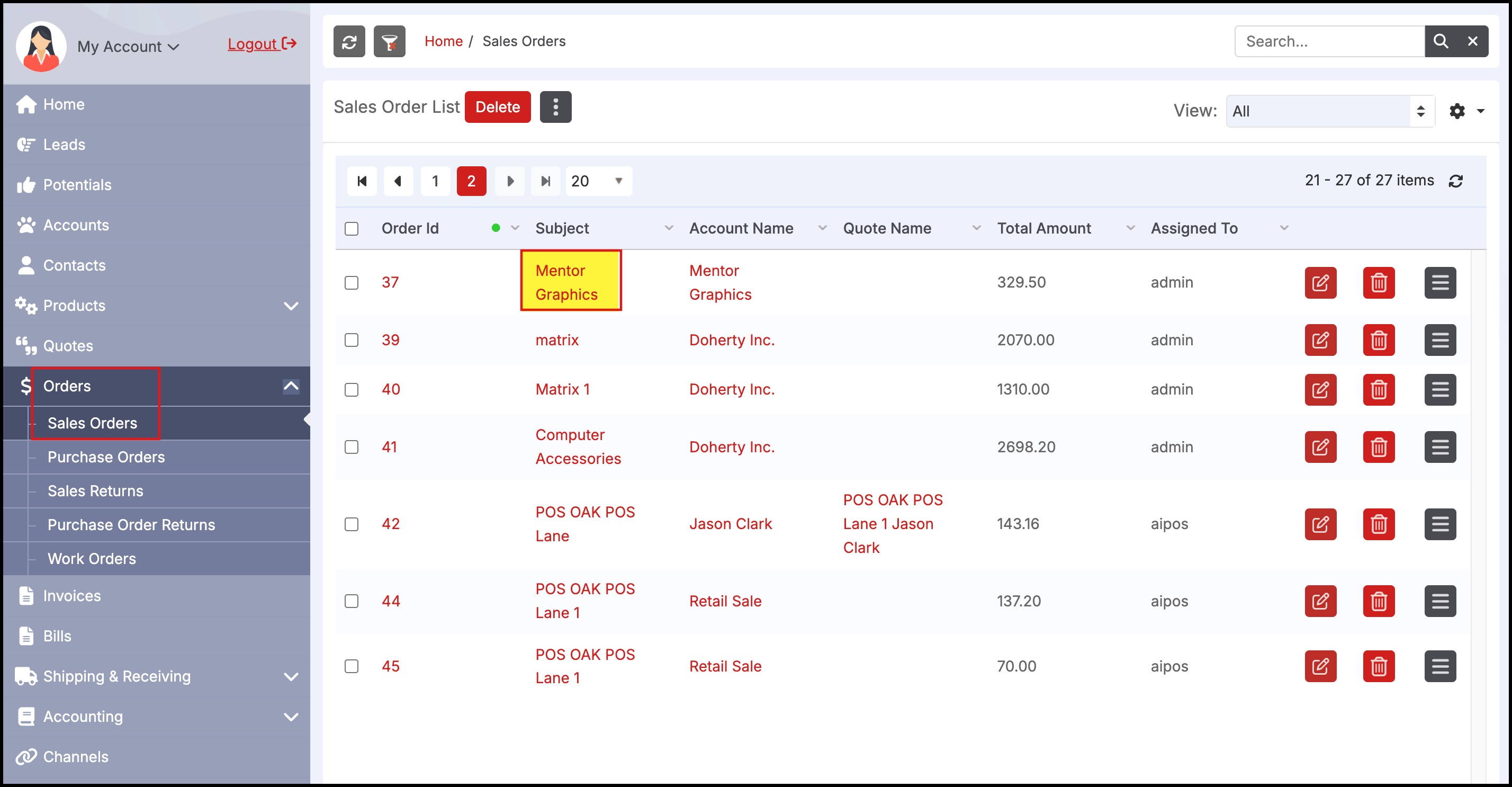
- Click the "Invoice PDF" button.
- If emailing directly to the customer, the email template that is used can be found in "Settings > Templates > Email Invoice", this template can be customized to the user's business needs (Note: Template editing available in Enterprise and higher editions only).
- This area is also where the URL for PayInvoice will be added so that customers can click on the URL and make a payment on their account. Please click here for more information about this feature.
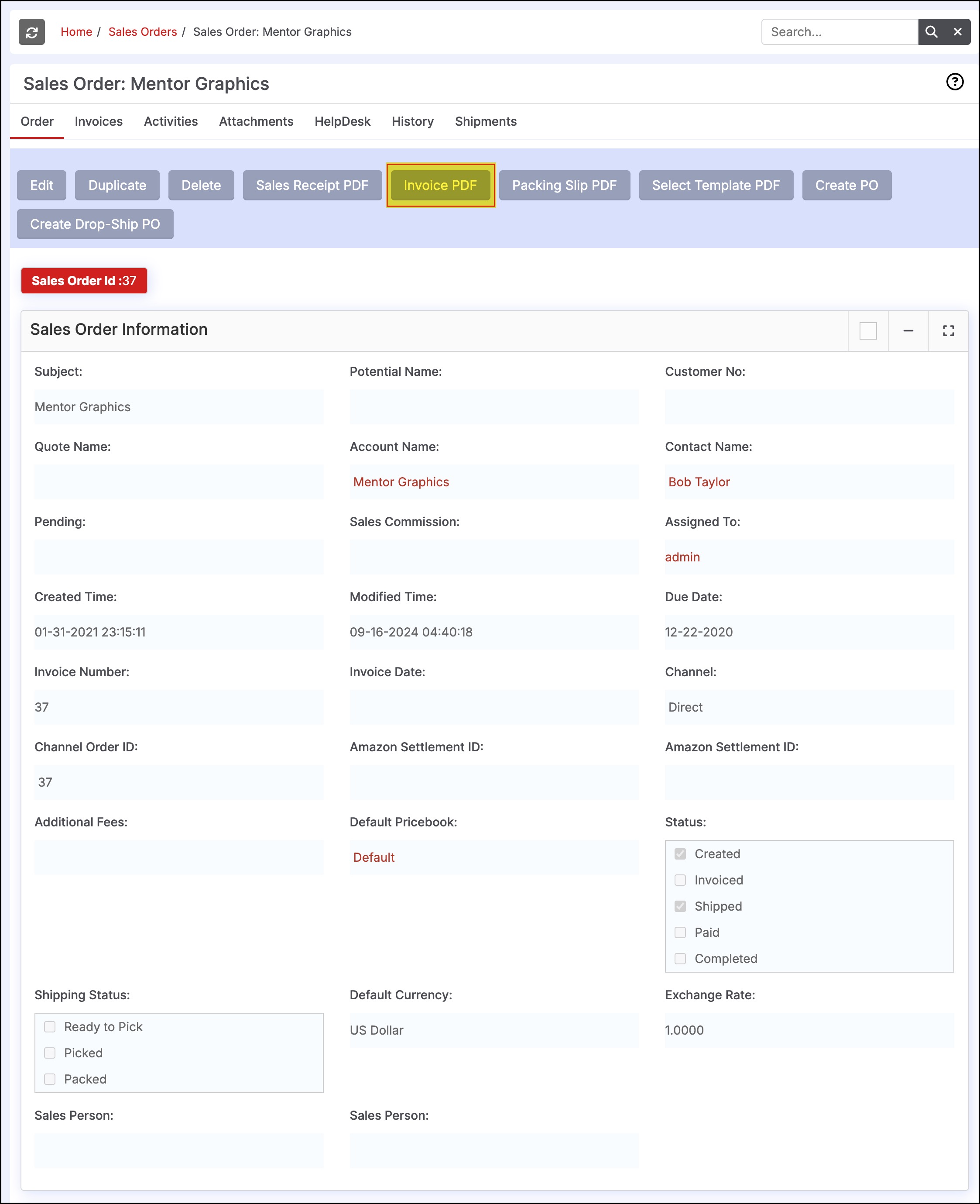
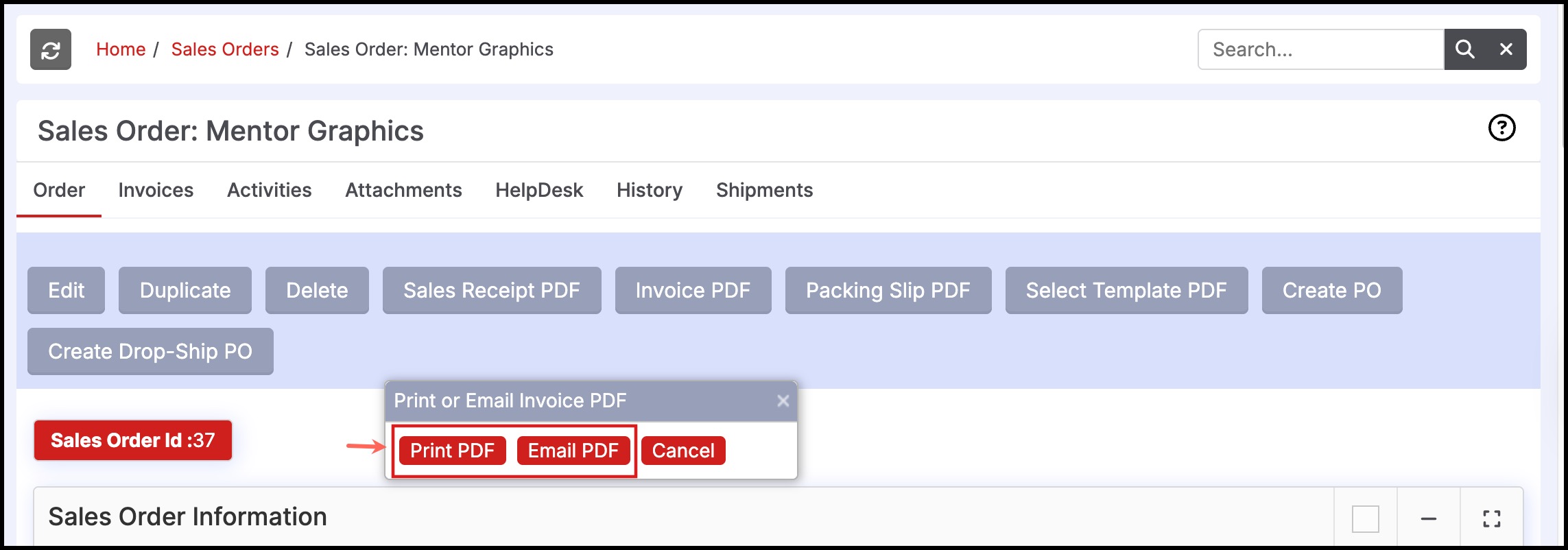
The created invoice can now be viewed under the "Invoices" tab.
- Here you can select the "Unpaid" custom view to see Invoices that are pending from customers.
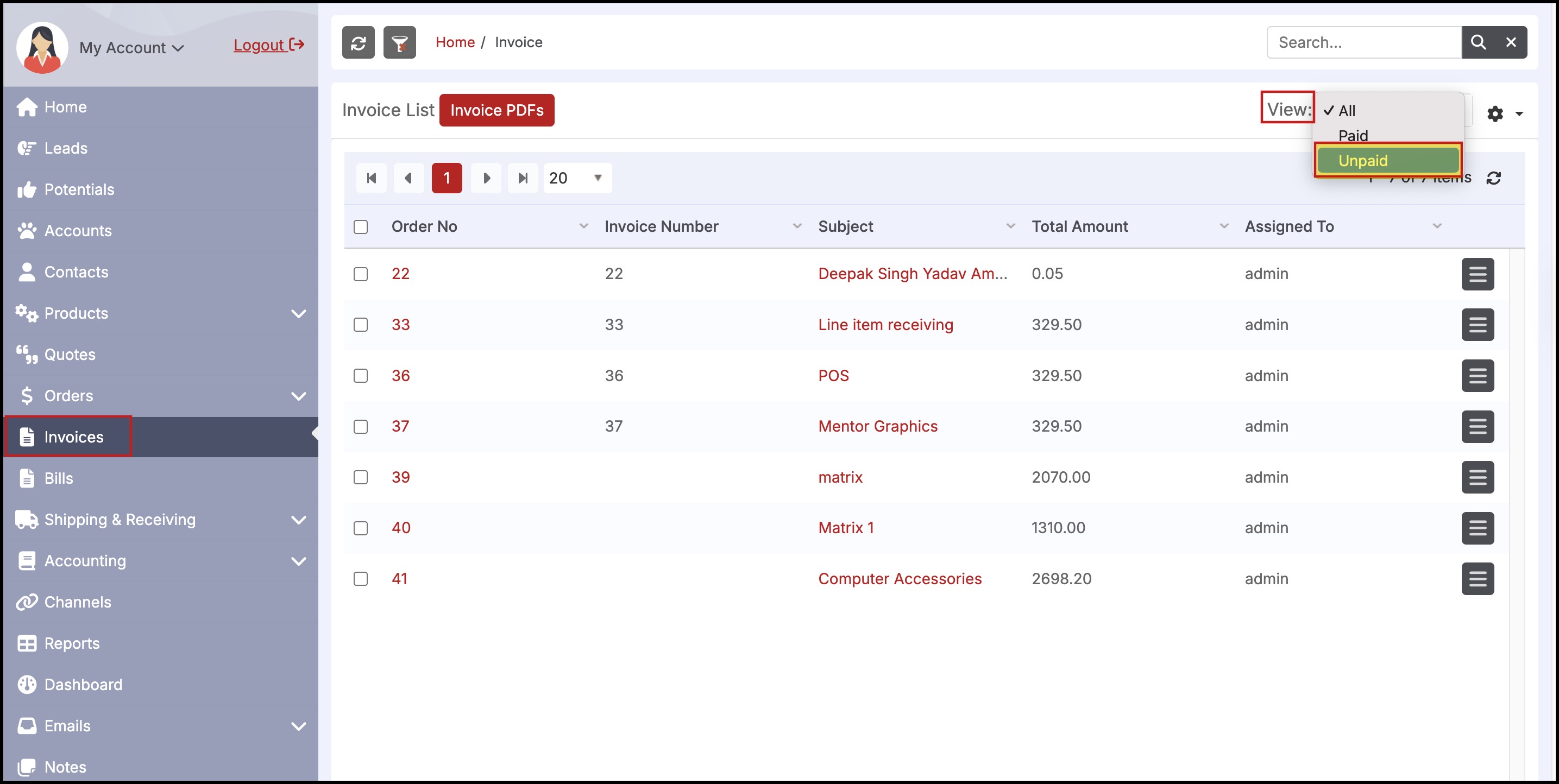
- Click the invoice "Subject" to see the detailed view of the Invoice.
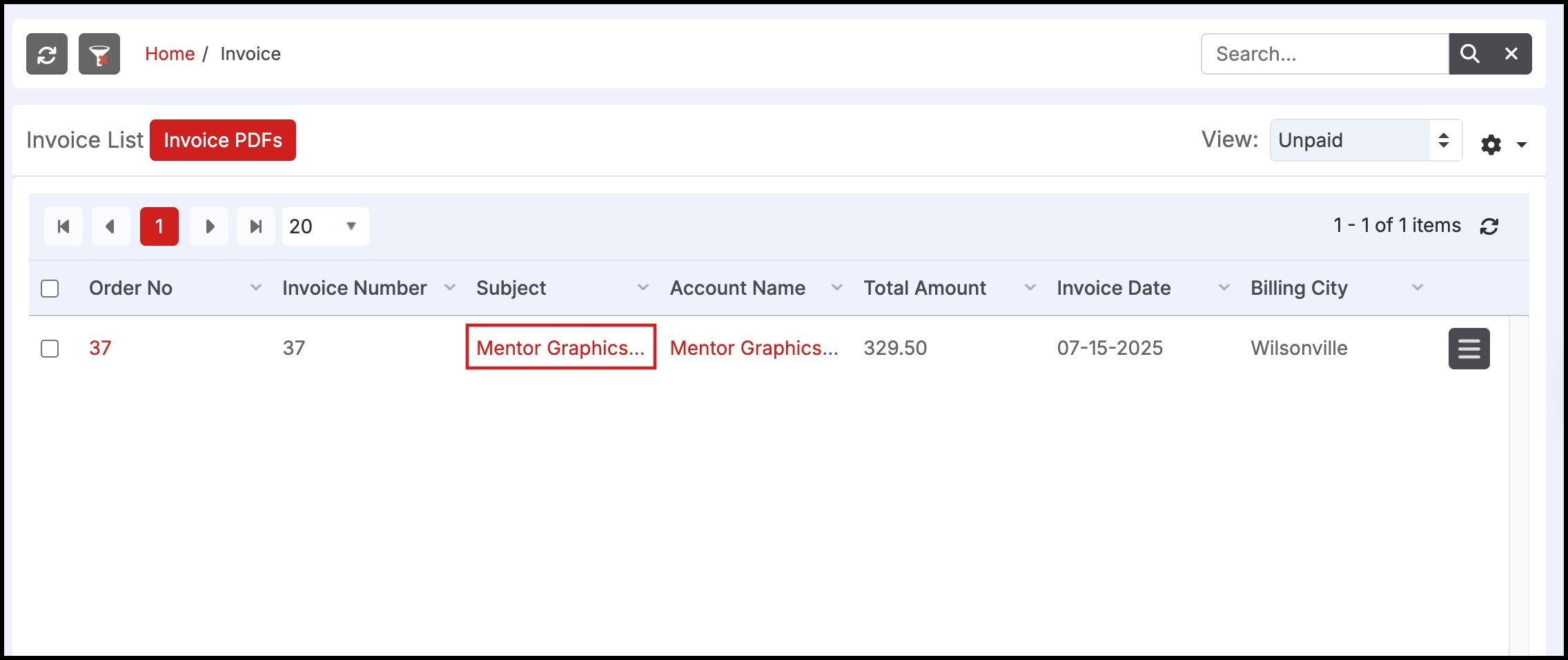
- Click the "Export to PDF" button to generate a PDF of the invoice to email the customer directly or save as a file.
- If emailing directly to the customer, the email template that is used can be found in "Settings > Templates > Email Invoice", this template can be customized to the user's business needs (Note: Template editing available in Enterprise and higher editions only).
- In addition, the user can also add Tasks and Attachments to the Invoice under the "Activities" and "Attachments" sub-tabs.
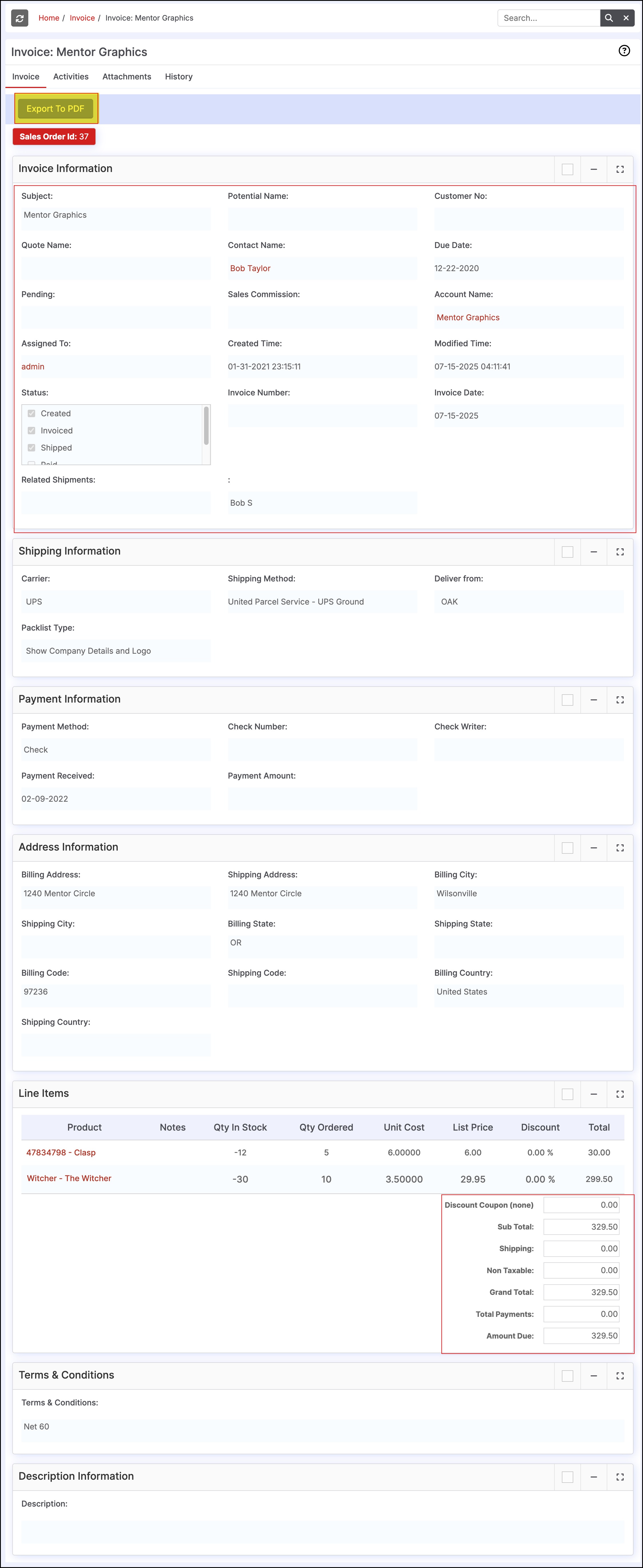
Updated 6 months ago
