Adding Attachments to Templates
Agiliron now offers the ability to include Attachments to all transaction documents. You can send attachments using custom email templates you make in Agiliron. The attachments related to respective Sales Orders, Purchase Orders, Sales Return, Purchase Return, and Quotes can be attached in the mail.
To add this new marker
- Go to Settings -> Templates.
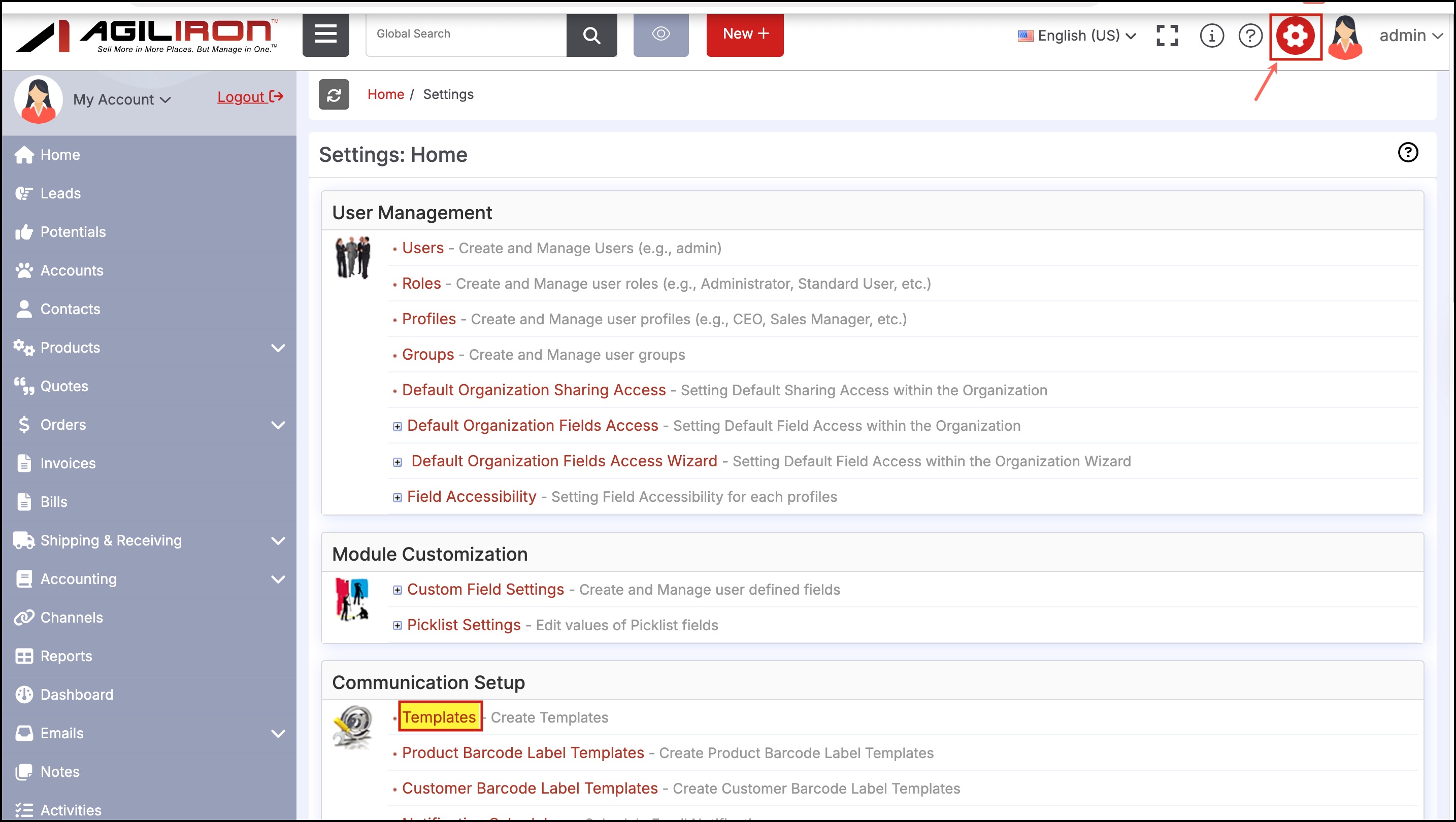
Here you can see templates for Purchase Order, Purchase Return, Quote, Sales Order and Sales Return. Select the transaction you want.
Note - As an example, we will be showing the process related to Sales Order.
- Click on Sales Receipt - Customizable.
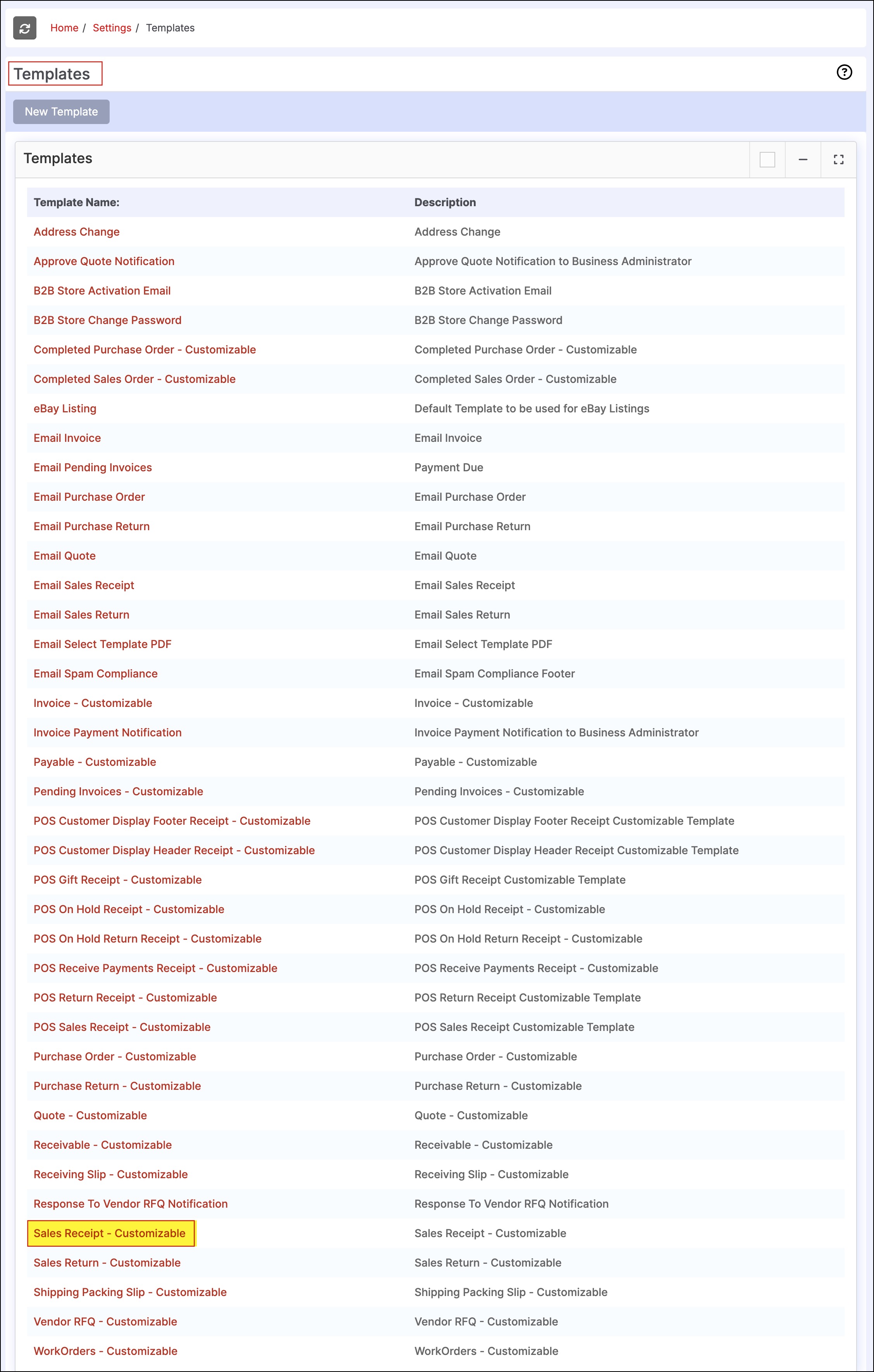
- Edit the Template Information.
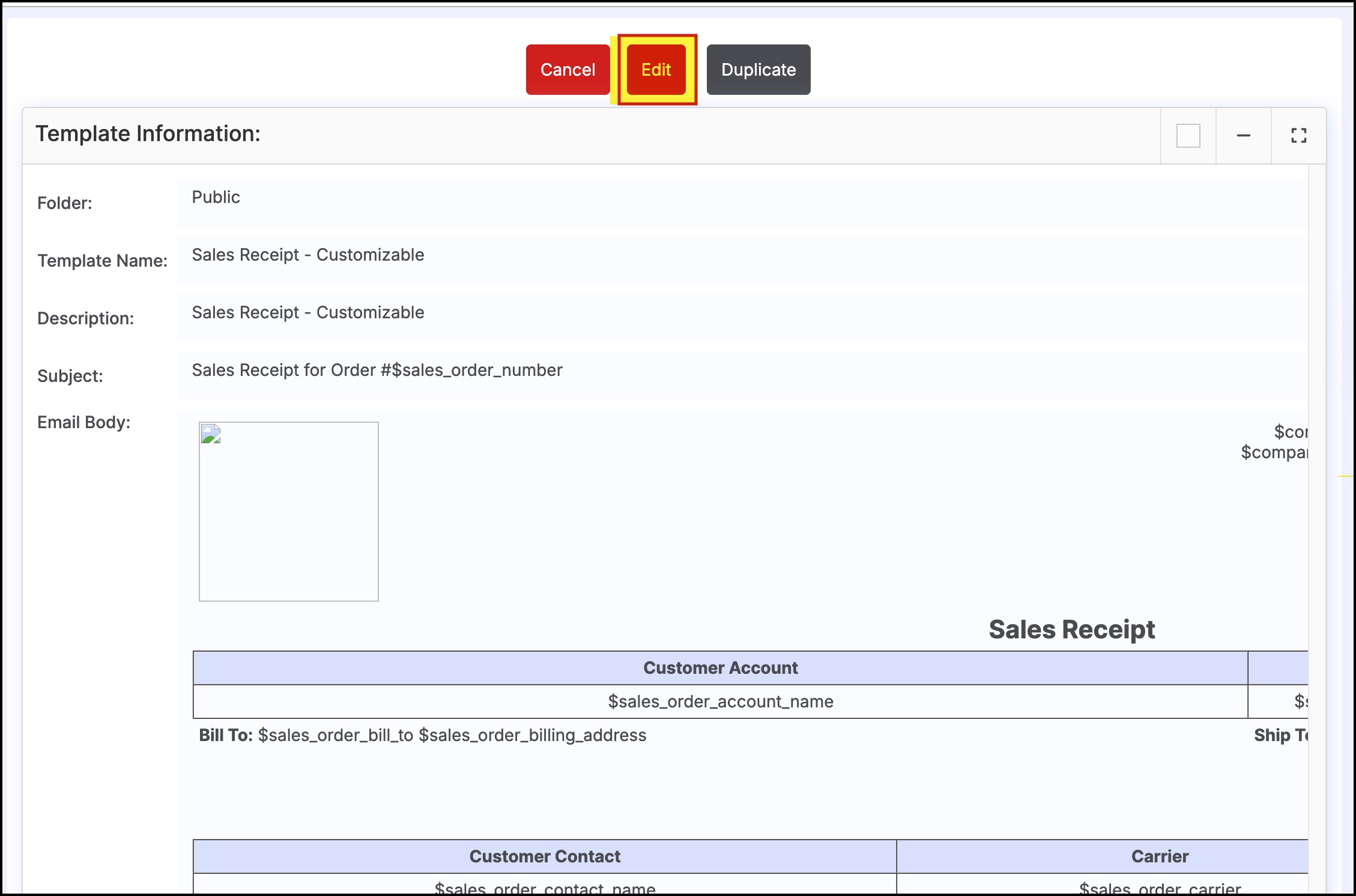
Now under the _Available Merge Fields_section, in the Select Field Type, you will see field types related to different transactions.
- We have selected Sales Order Fields from the dropdown list.
- In Select Field, choose Add Attachments (irrespective of the transaction field type you pick).
- The Copy Merge Field Value automatically gets generated.
- Next, Copy and paste the merge field value in the email template below.
- Once done, click on Save.
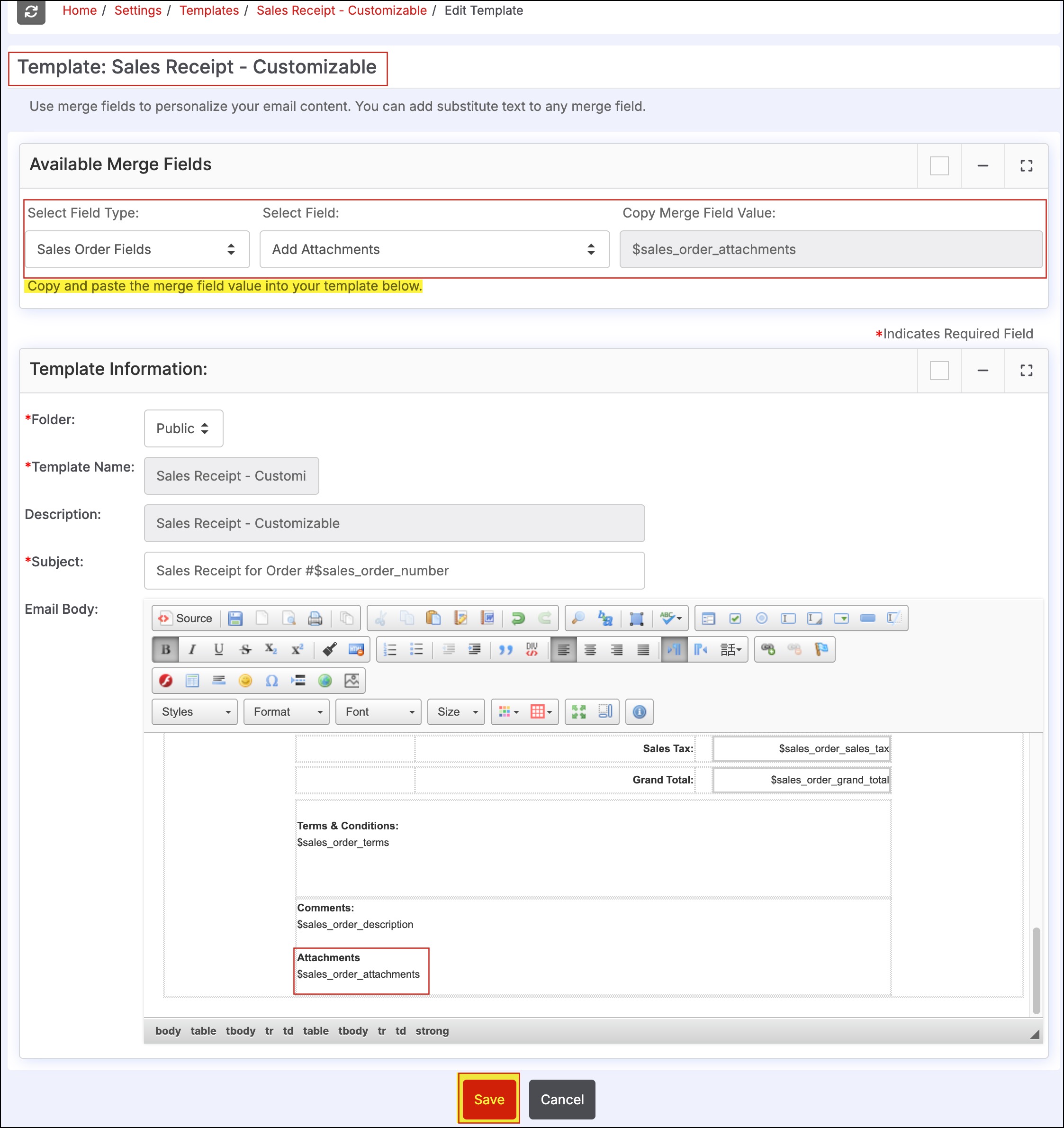
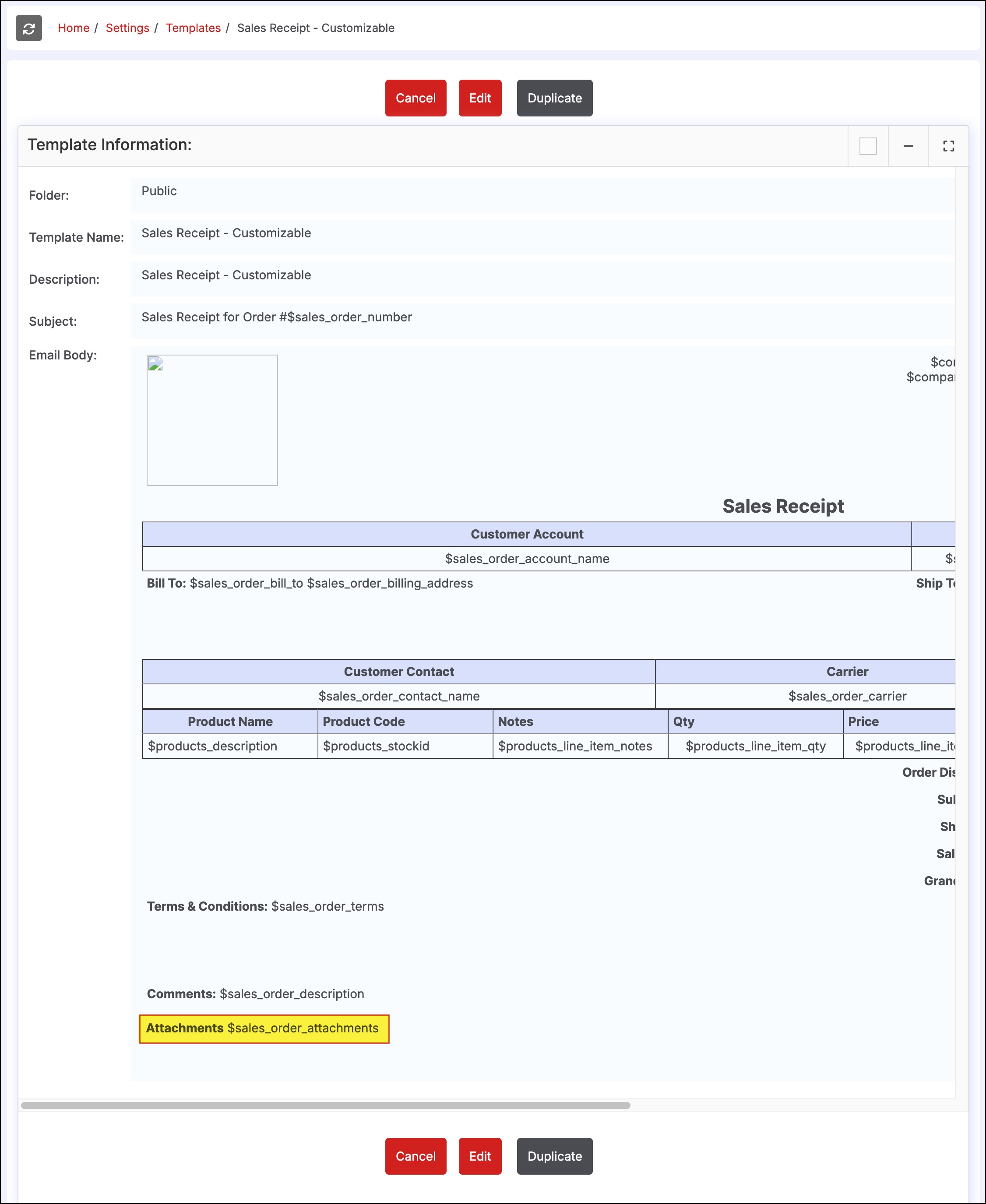
Attachments related to that transaction will get sent as attachment (PDF file) in email.
This is how the mail attachment will appear.
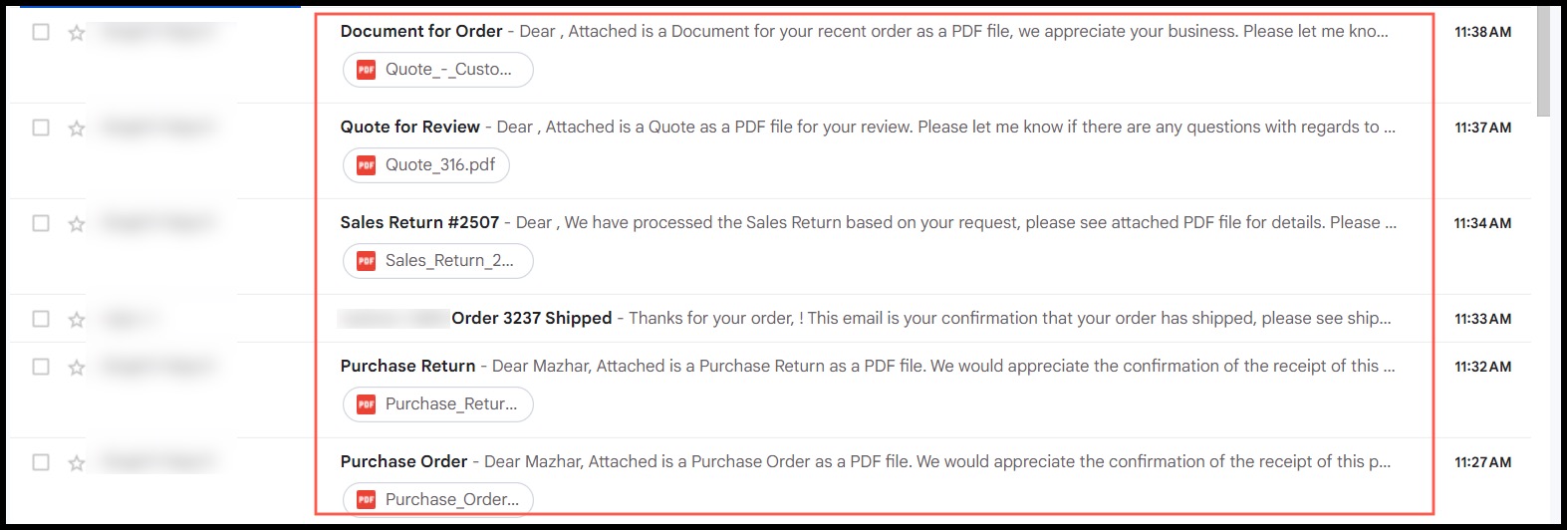
Updated 5 months ago
