Creating Work Orders
The process shown below allows the user of the system to manually create a Work Order:
- To create a Work Order, click on the New drop down list and select New Work Order.
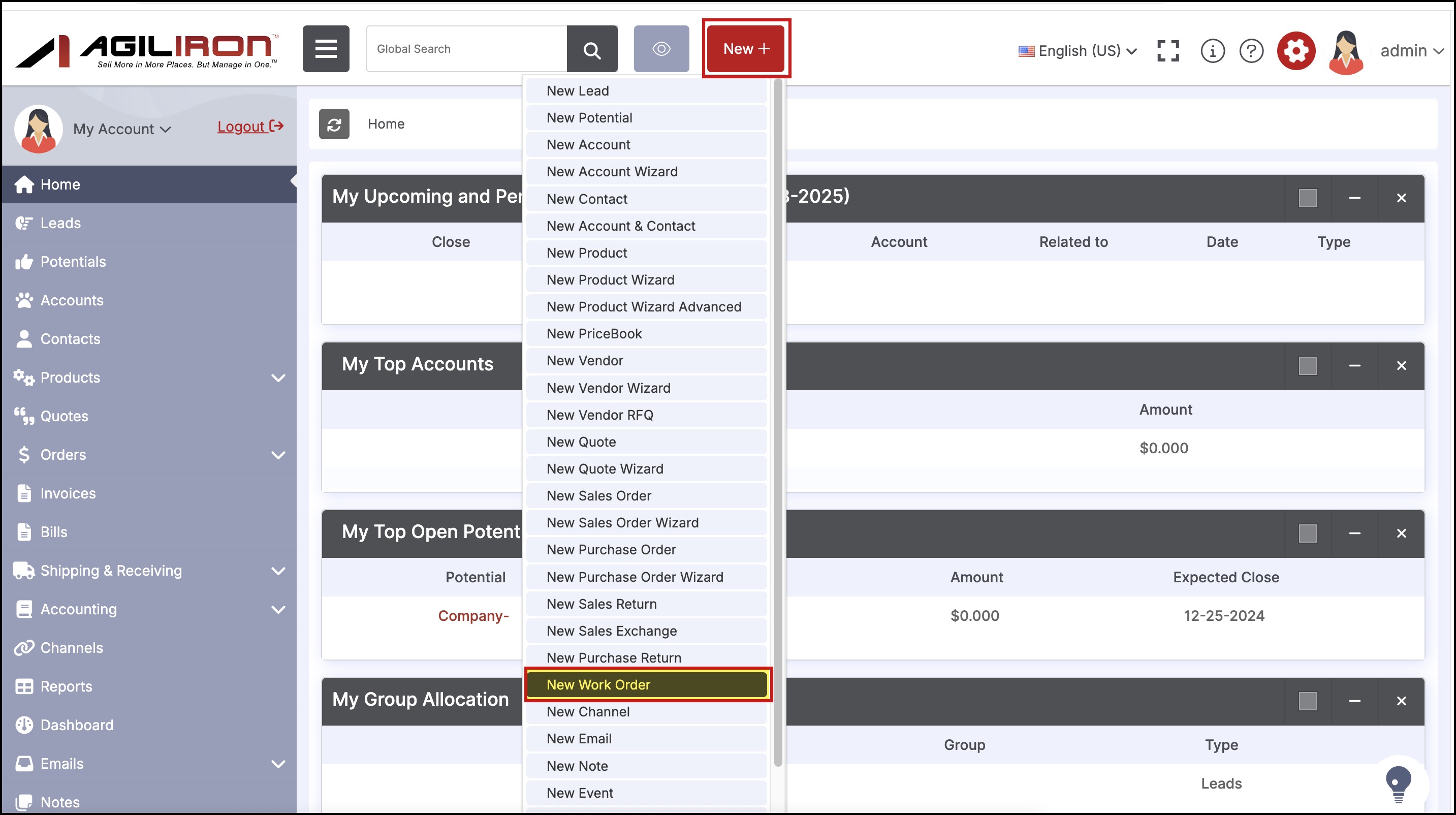
This will bring up the following form for entry of the work order information.
- Enter necessary details like subject, start date, due date, select what this work order is related to (leads, accounts, potentials, quotes, purchase orders, sales orders or invoice).
- Also you can enter any description if needed.
- once done, click Save.
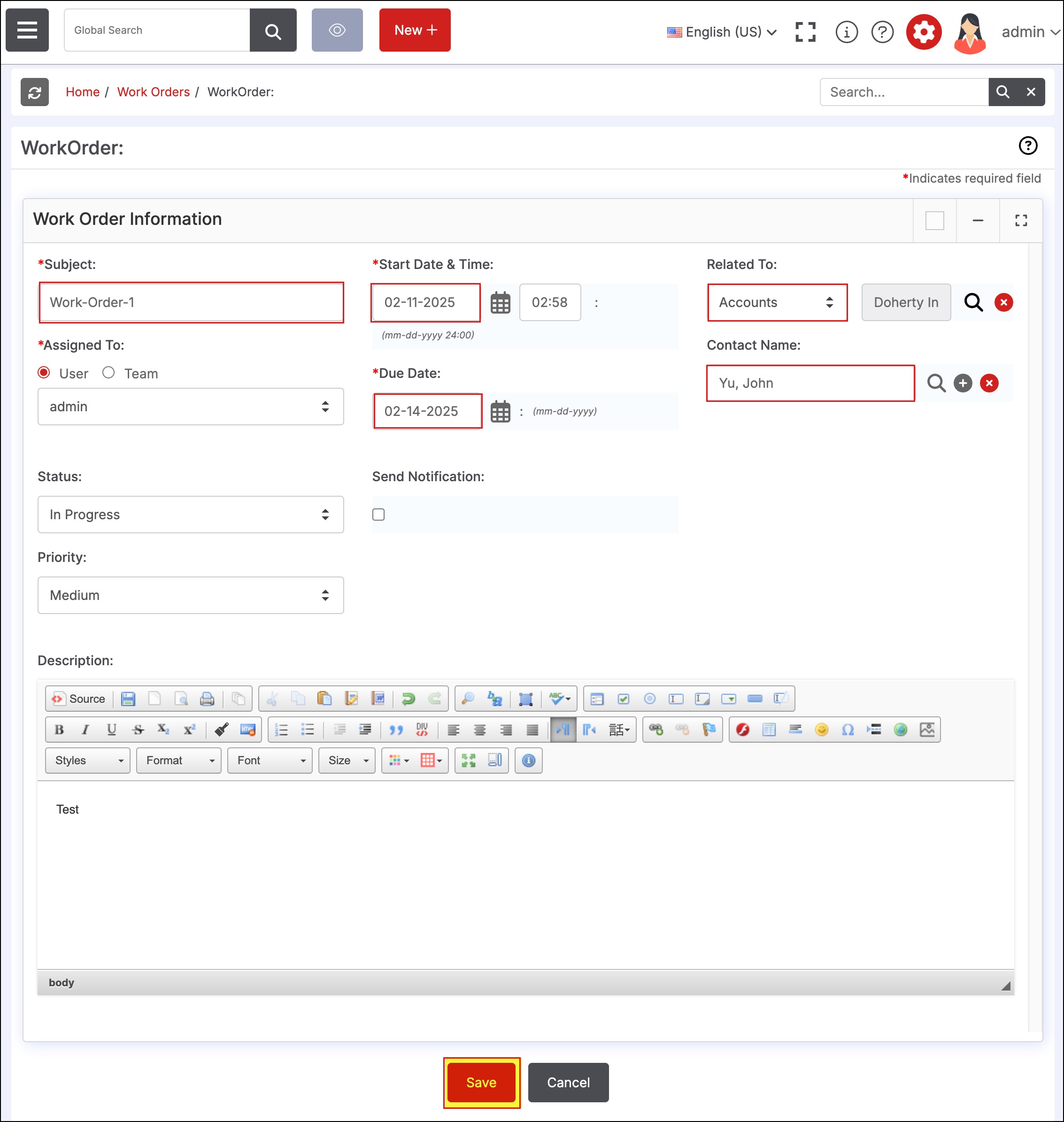
This will then be displayed under the Orders-> Work Orders.
- Click on the Subject name for the detailed view of the created work order.
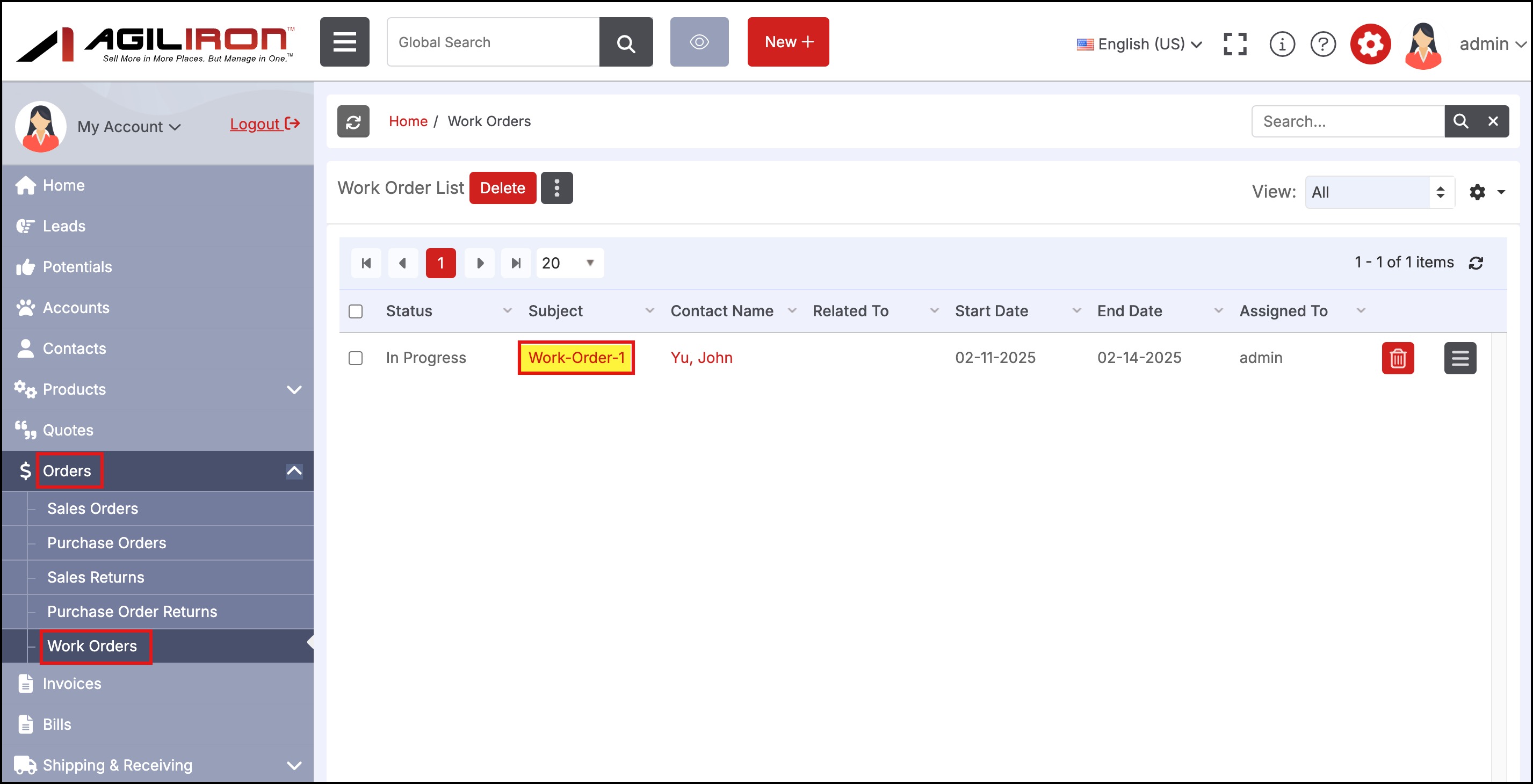
You can see the information you added while creating the Work Order.
- You can Edit this information, Duplicate the Work Order, Delete it or Export to PDF by clicking on the respective buttons.
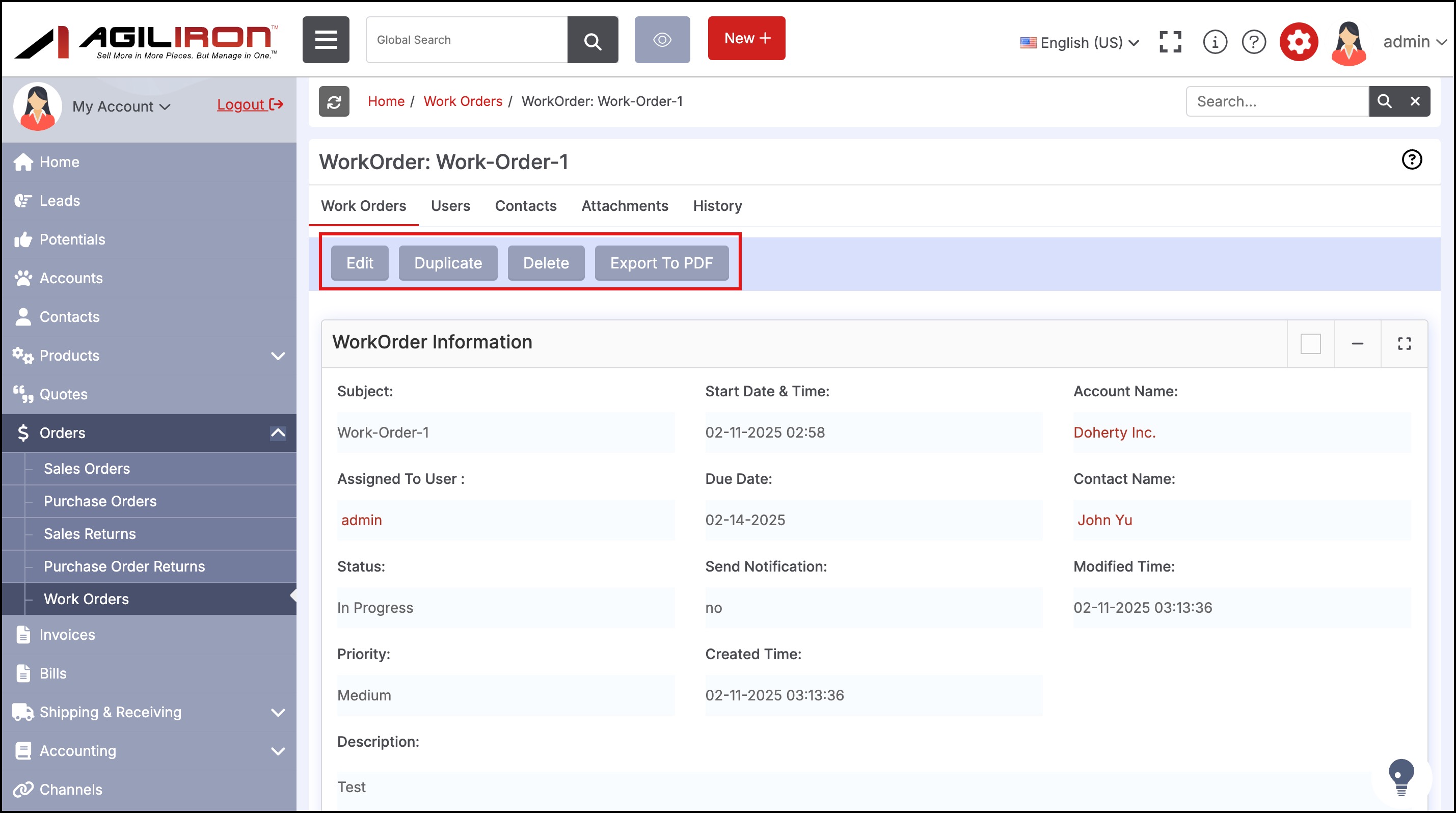
- The work order PDF can be either emailed directly or saved as a file.
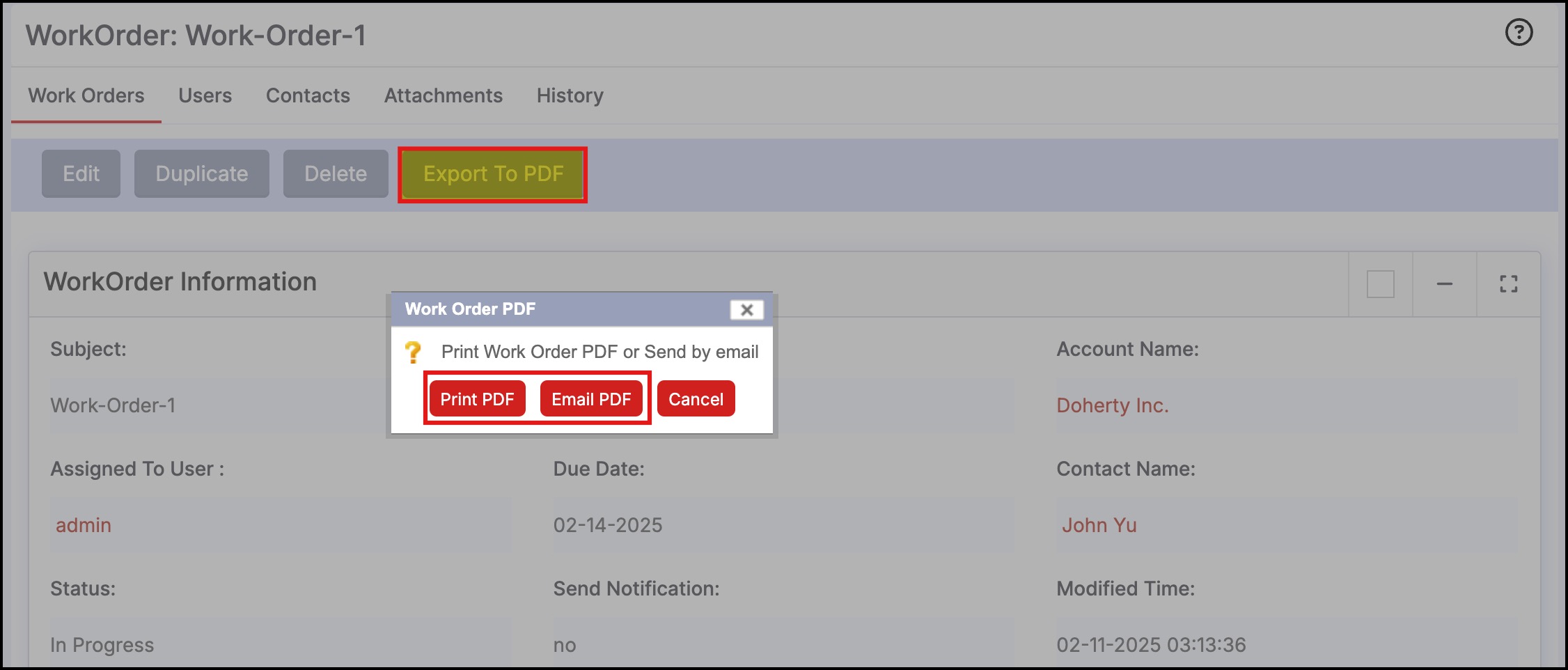
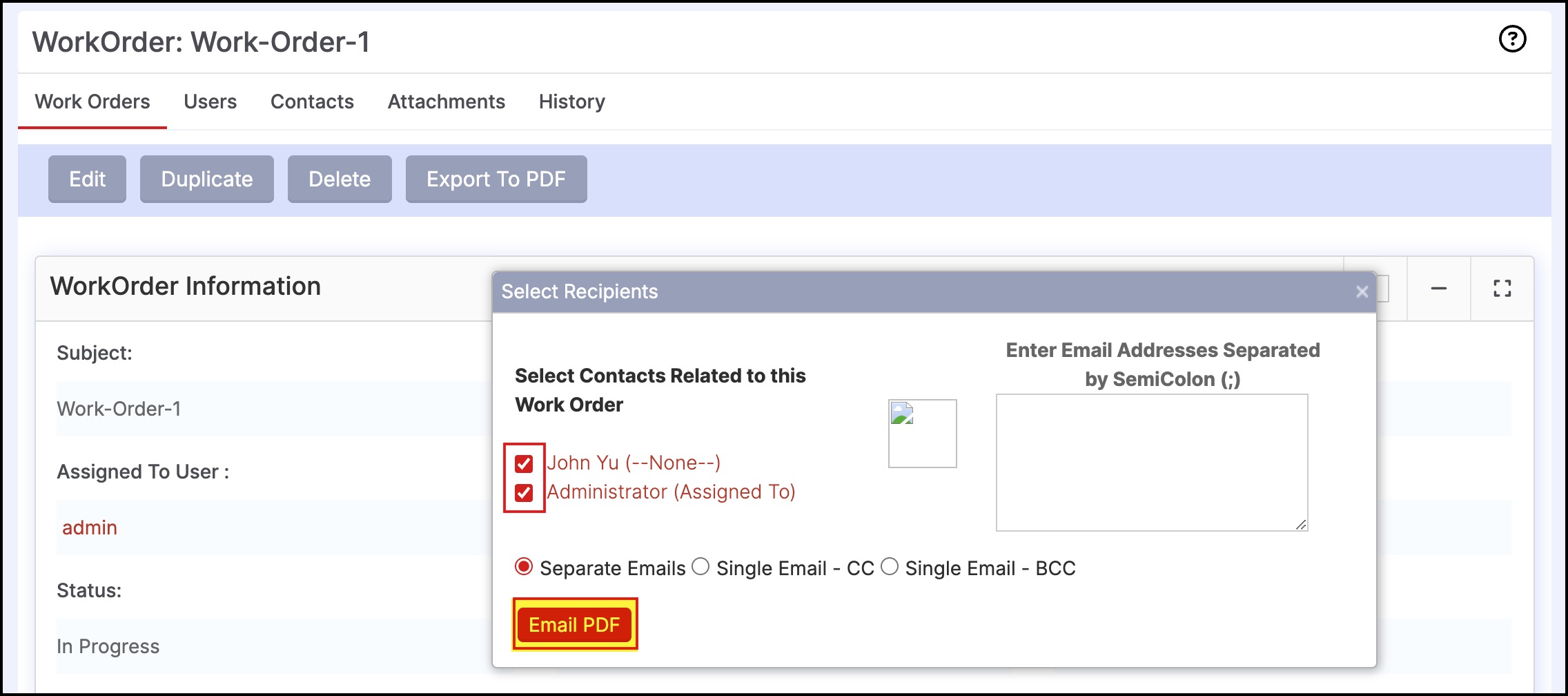
- The PDF template can be found under Settings -> Templates -> WorkOrders Customizable.
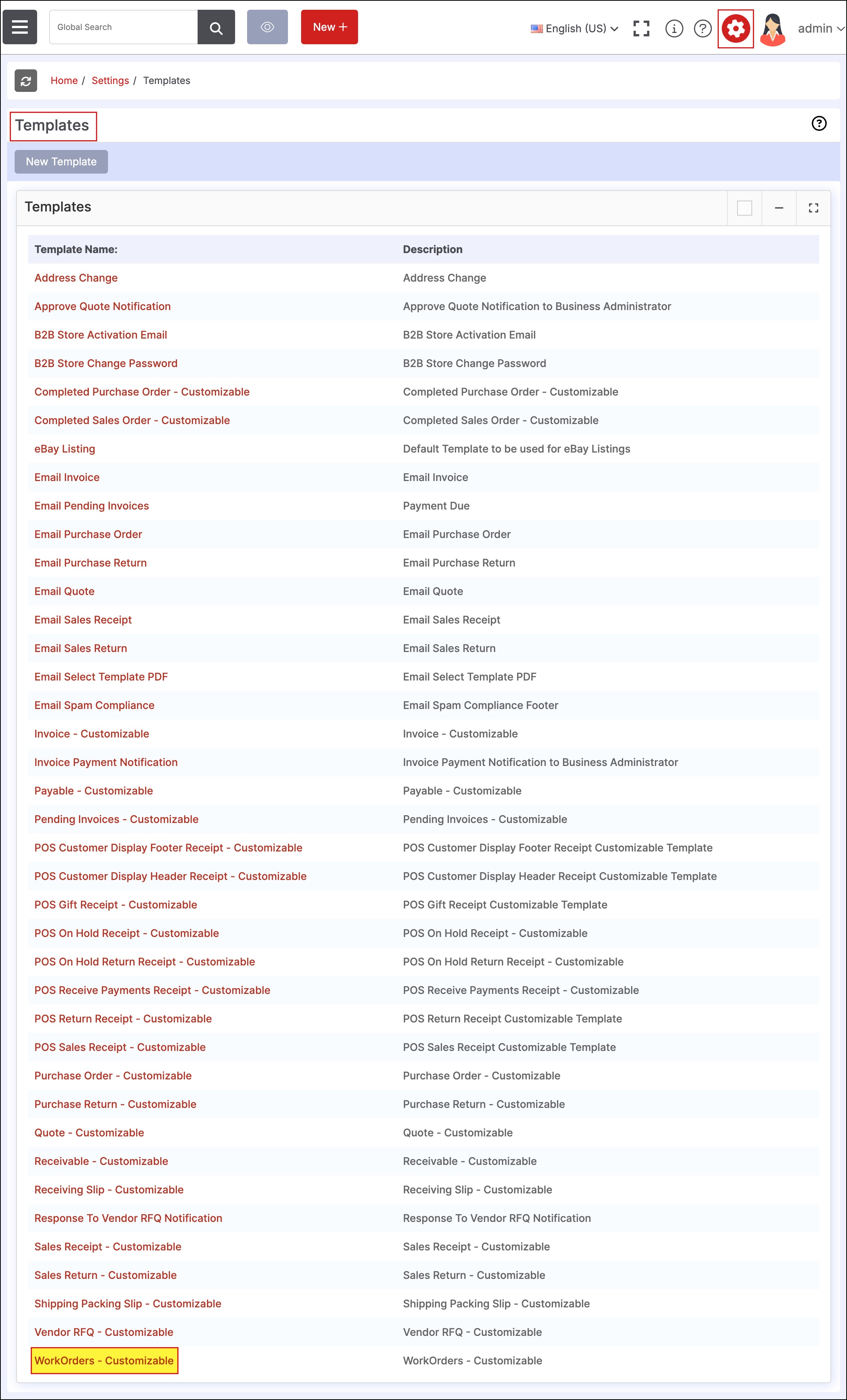
You can edit the template as per your requirement.
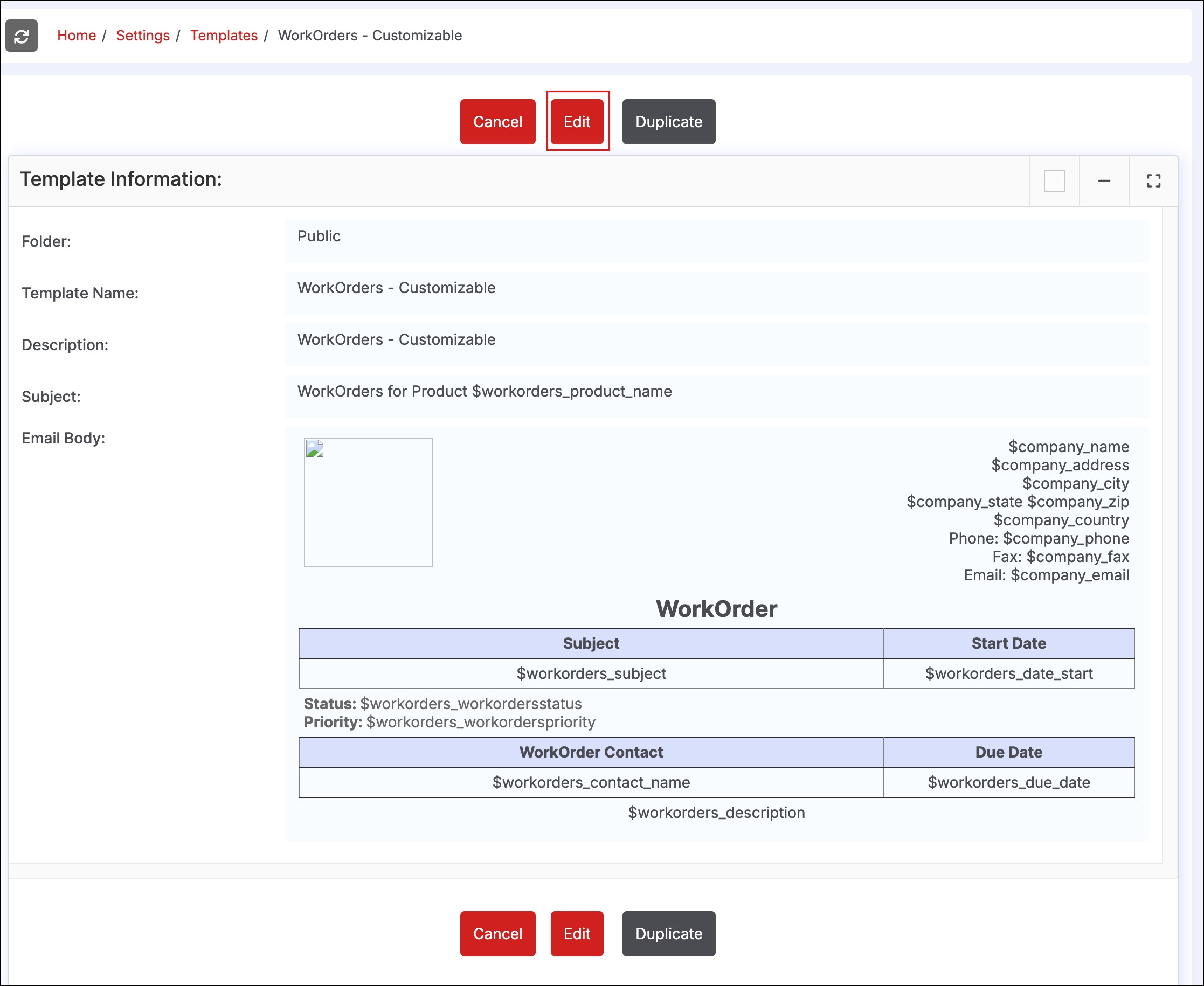
This is how the PDF will appear as per the format above:
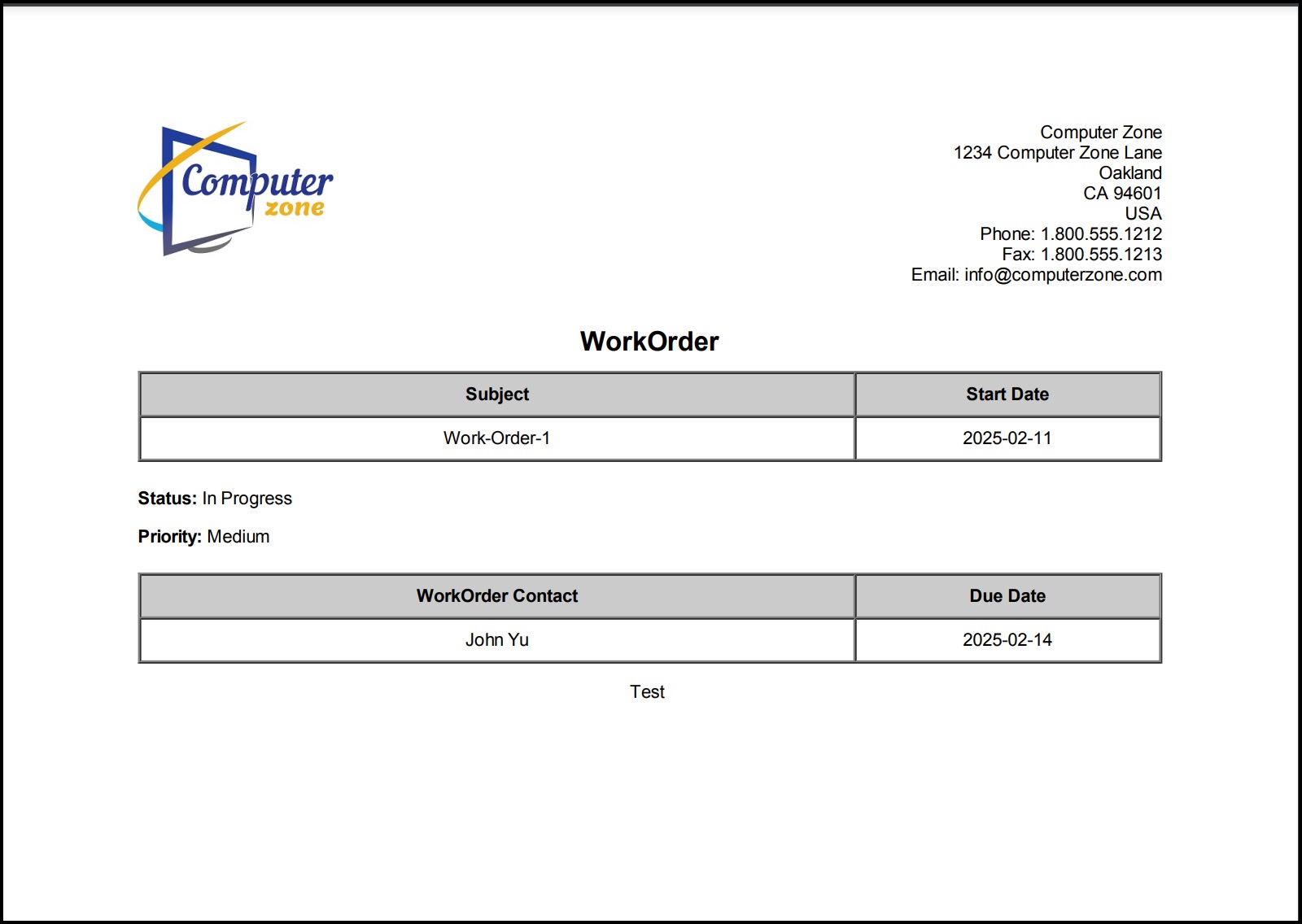
Updated 11 months ago
