Vendor Pricing Import
The Vendor Pricing Import capability enables the bulk update of vendor pricing for products that already exist in the system. This feature can also be used to assign products to Vendors. For example, if the product Preferred Vendor is XYZ Vendor but is also purchased from ABC Vendor, then ABC Vendor can be entered into the Vendor Name Column of the template. Then upon import, the product will be assigned to XYZ and ABC Vendor respectively.
To export a blank Vendor Pricing Template, select Vendor Pricing Only - Download Template under Product Tools in the Products Module.
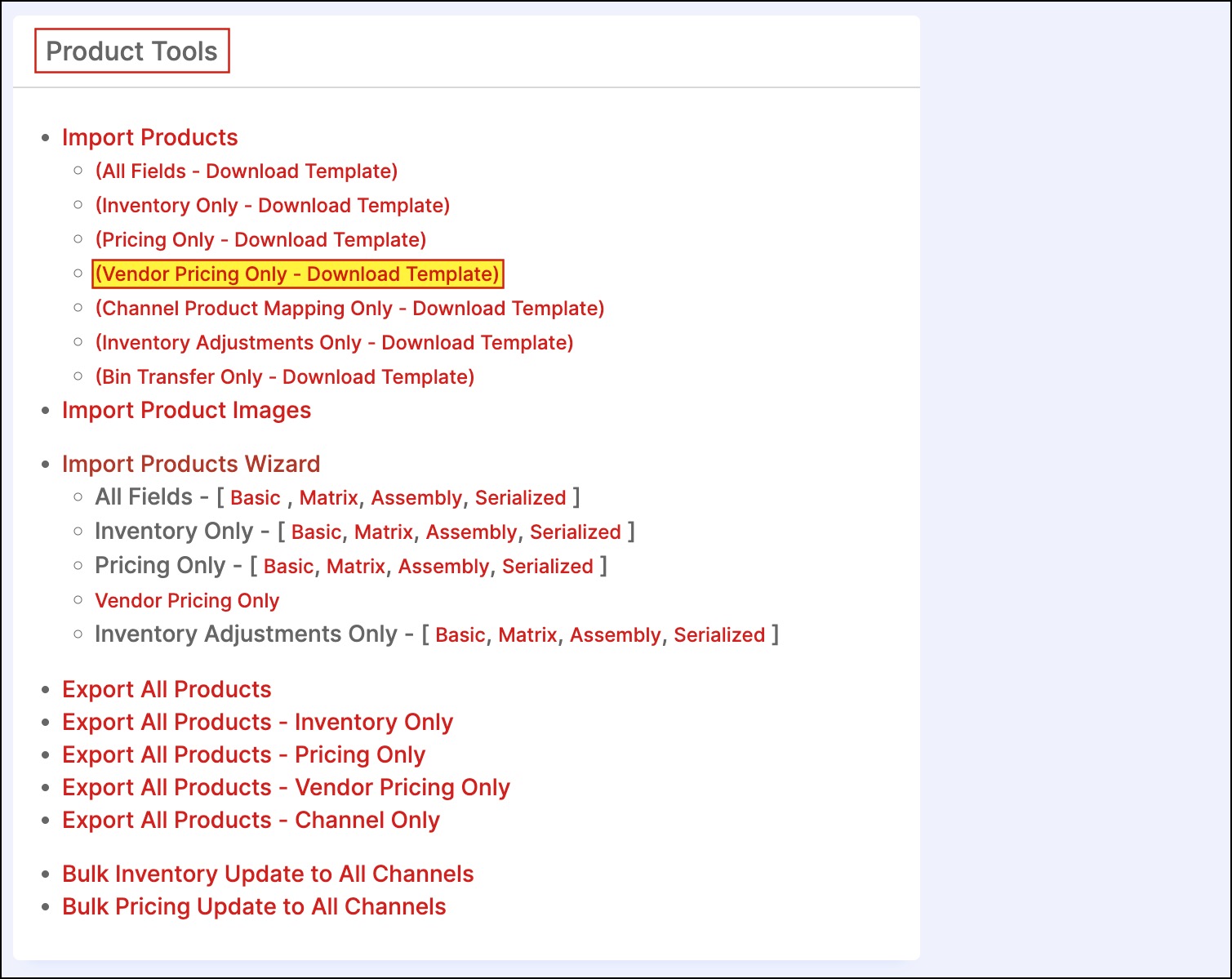
To export all Vendor Pricing currently existing in Agiliron, select Export All Products - Vendor Pricing Only under Product Tools in the Products Module.
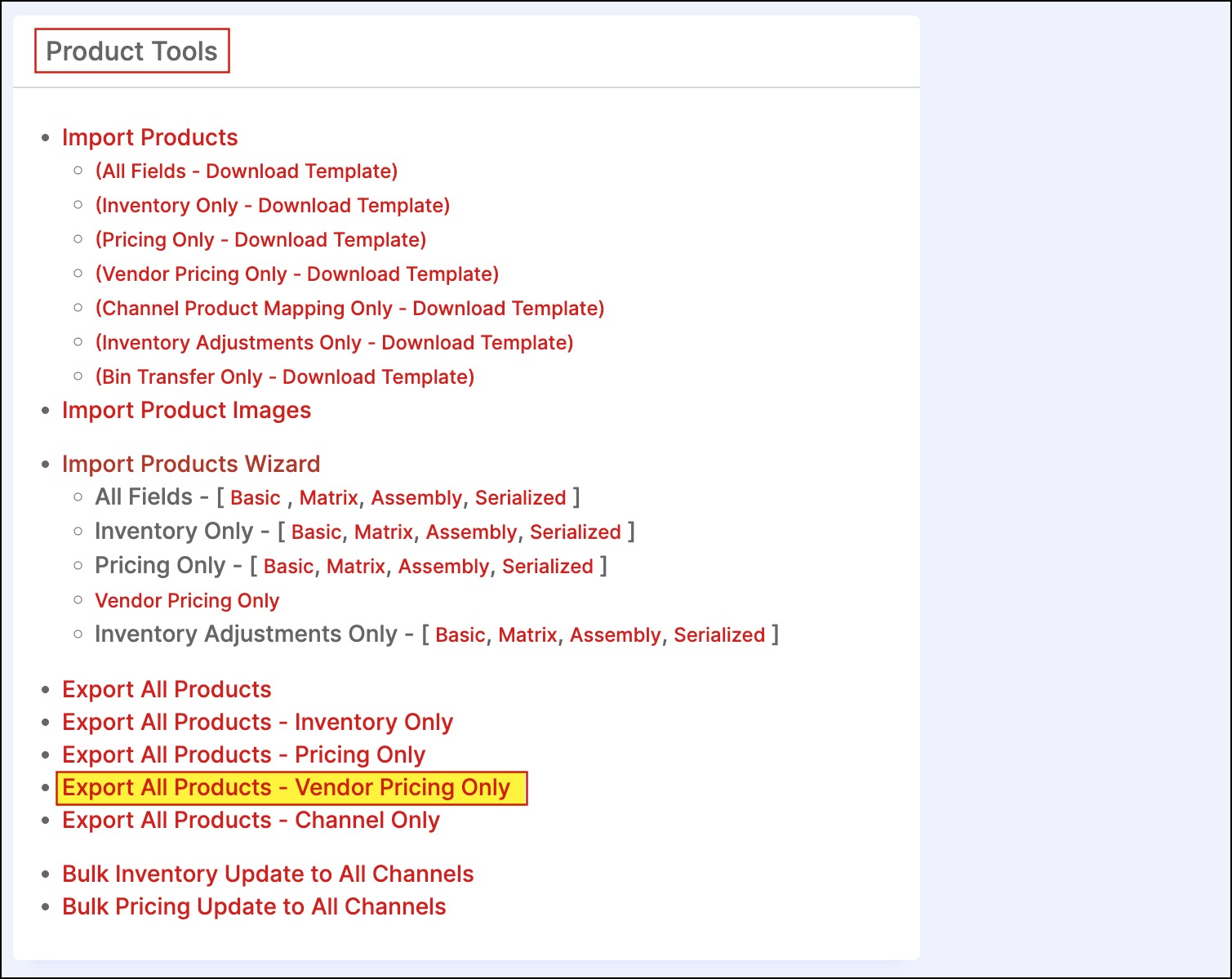
The Vendor Pricing Import will update the following fields:
- Vendor Name - this can be left as is or changed to add pricing to a different vendor. This field will only update if the vendor already exists in the system.
- Vendor Number - if changed this will create a new vendor part number.
- Vendor Price
- Preferred Order Quantity
- Order Units
- Inventory Qty / Ordered Unit
After updating the template, import the file by navigating to Products > Products from the left menu panel.
- Click Import Products.
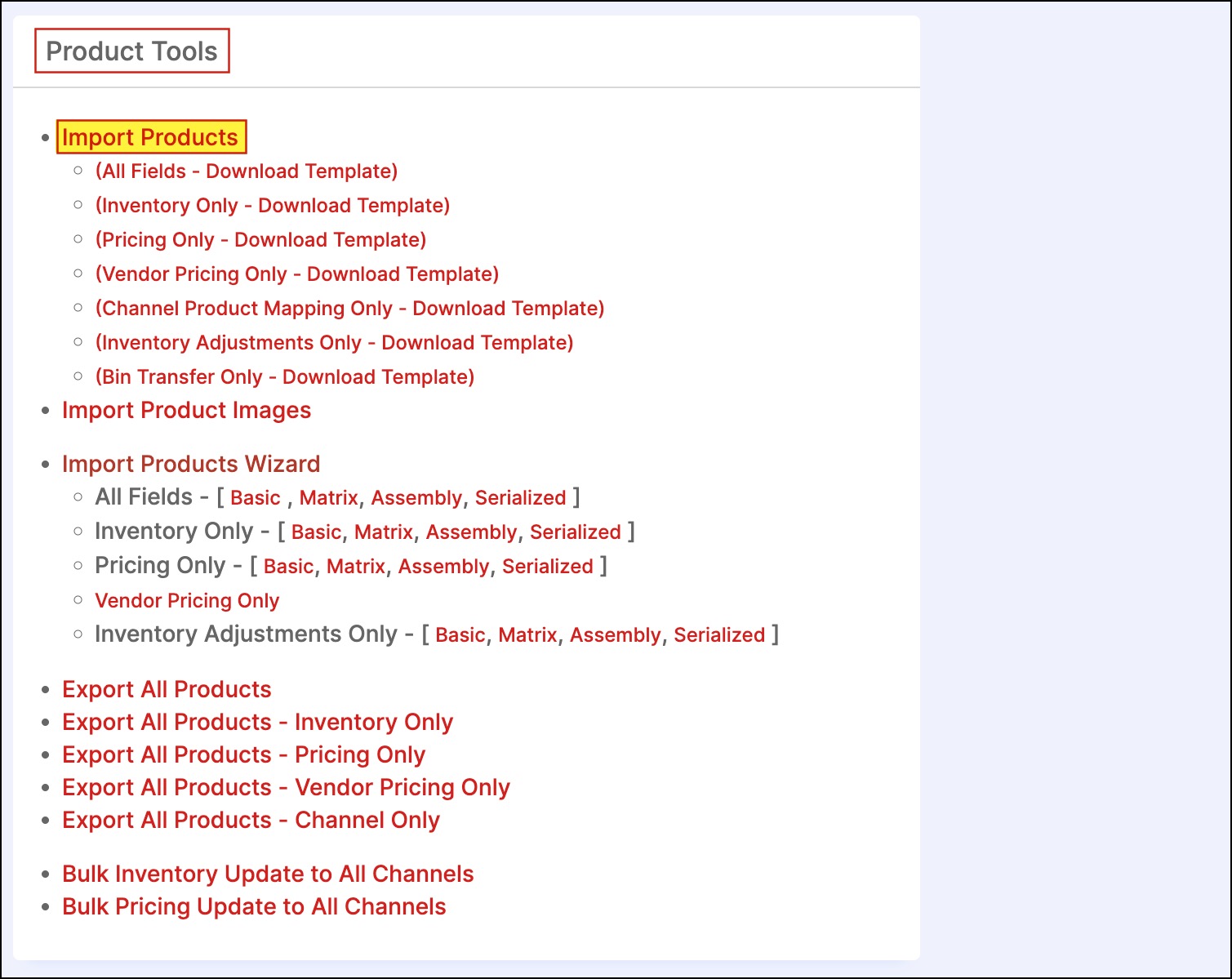
- Select "Vendor Pricing Only" and click next.
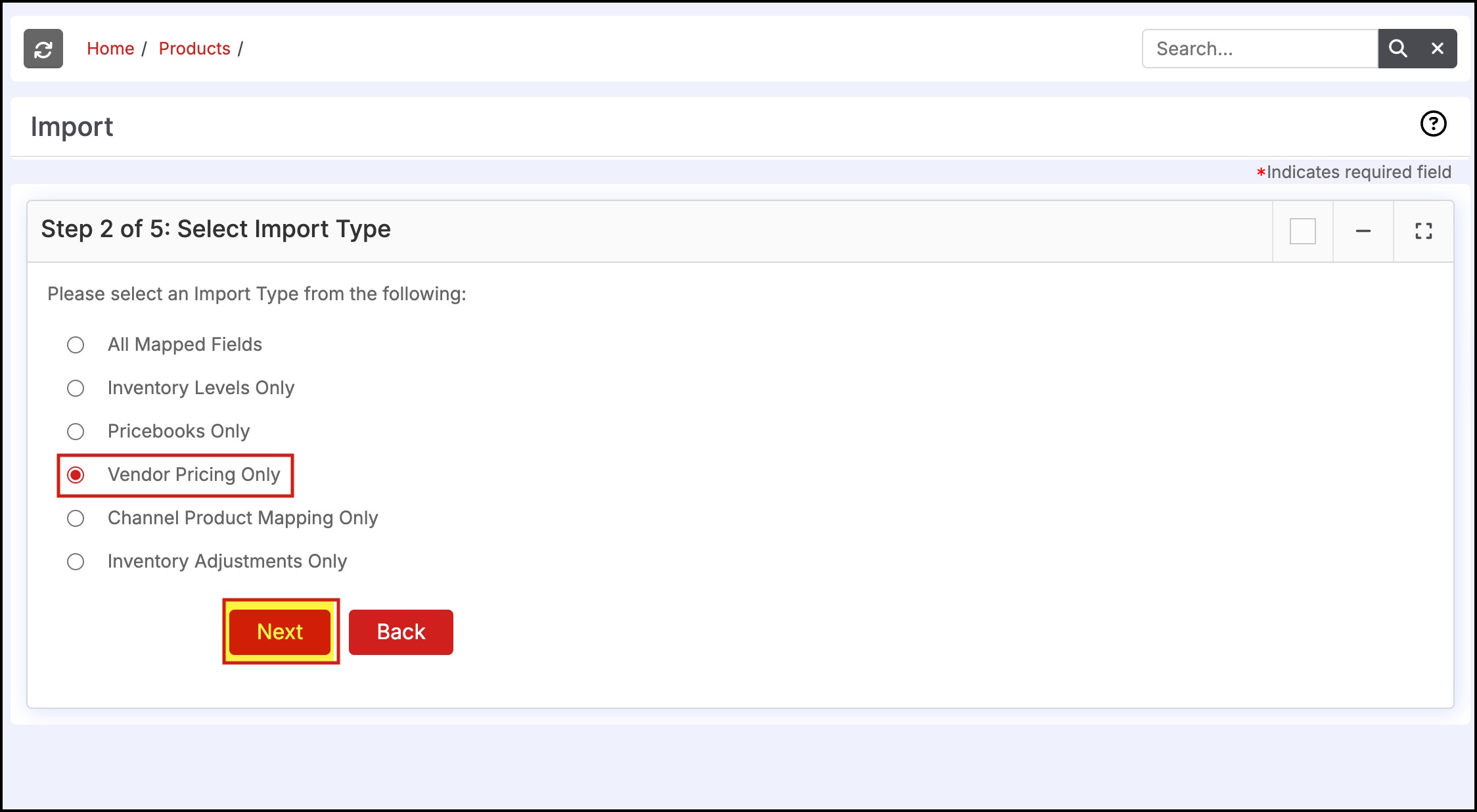
- Click Browse and select the Vendor Pricing Template file. Please note the file must be saved as CSV format before importing.
- Click Next.
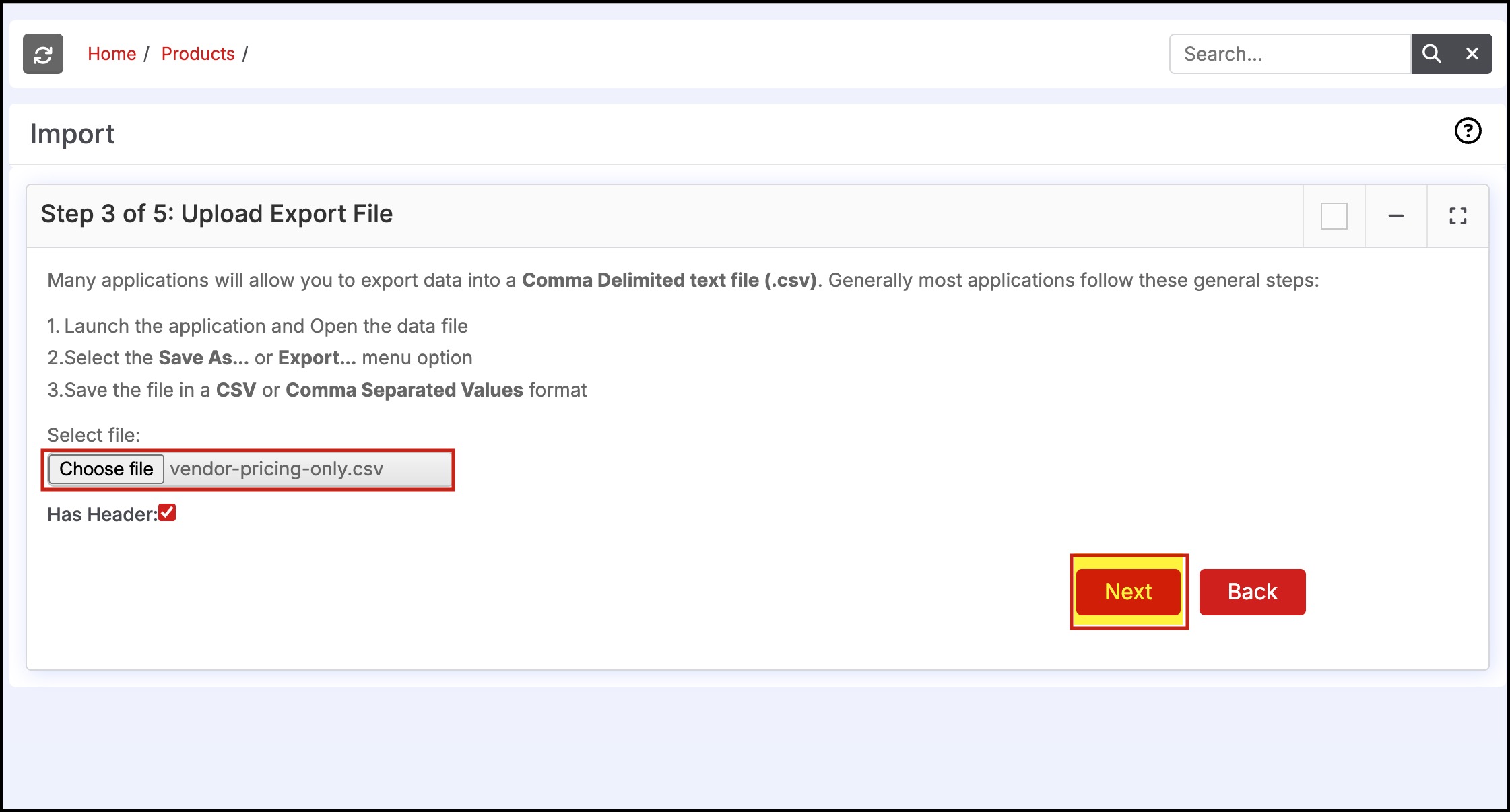
- Review the columns to ensure all are mapped properly then select Import Now.
- The next screen will display the import progress and any errors, if any. If no errors are found, click the Finished button.
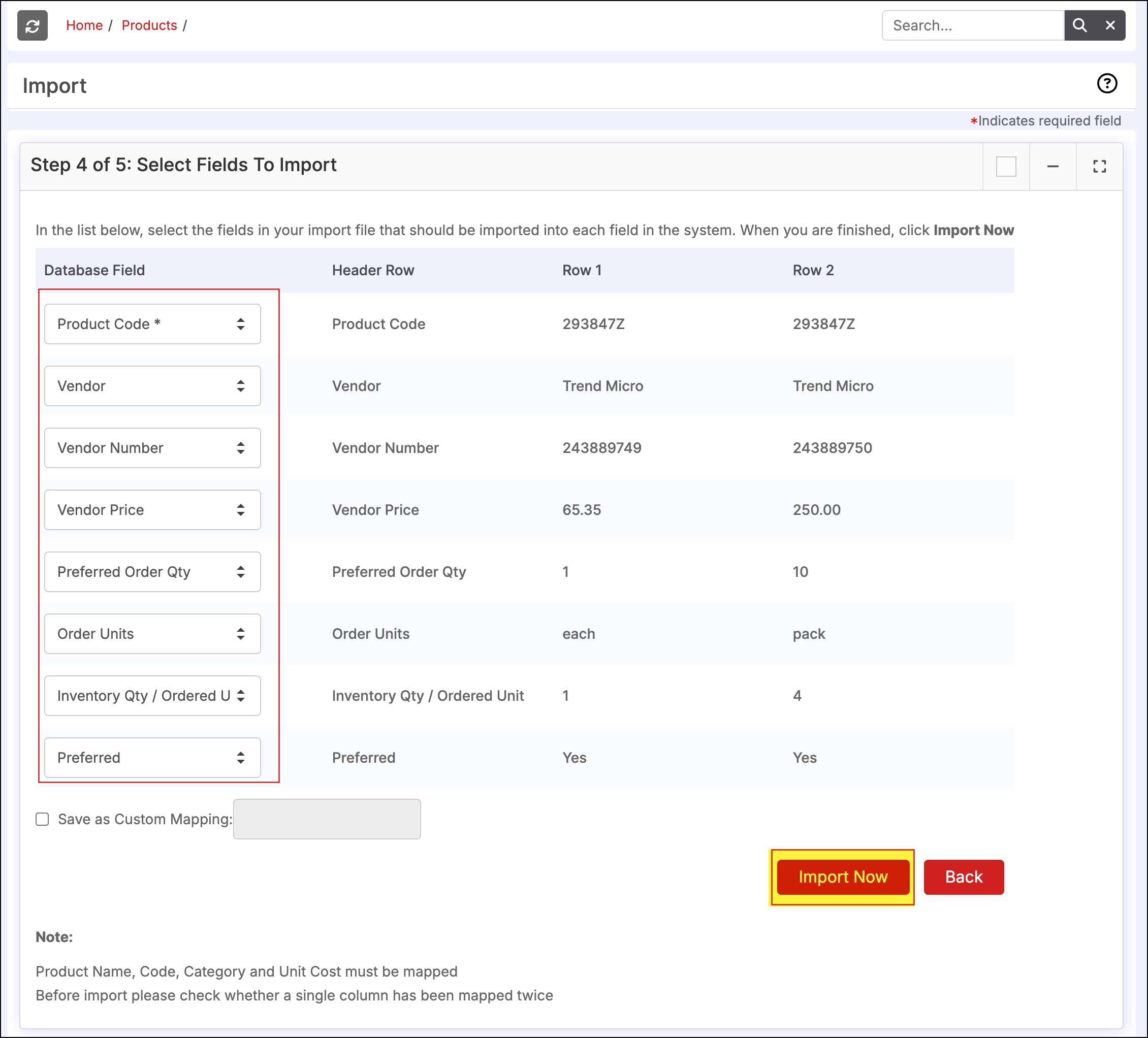
Select the product and click the Vendors tab.
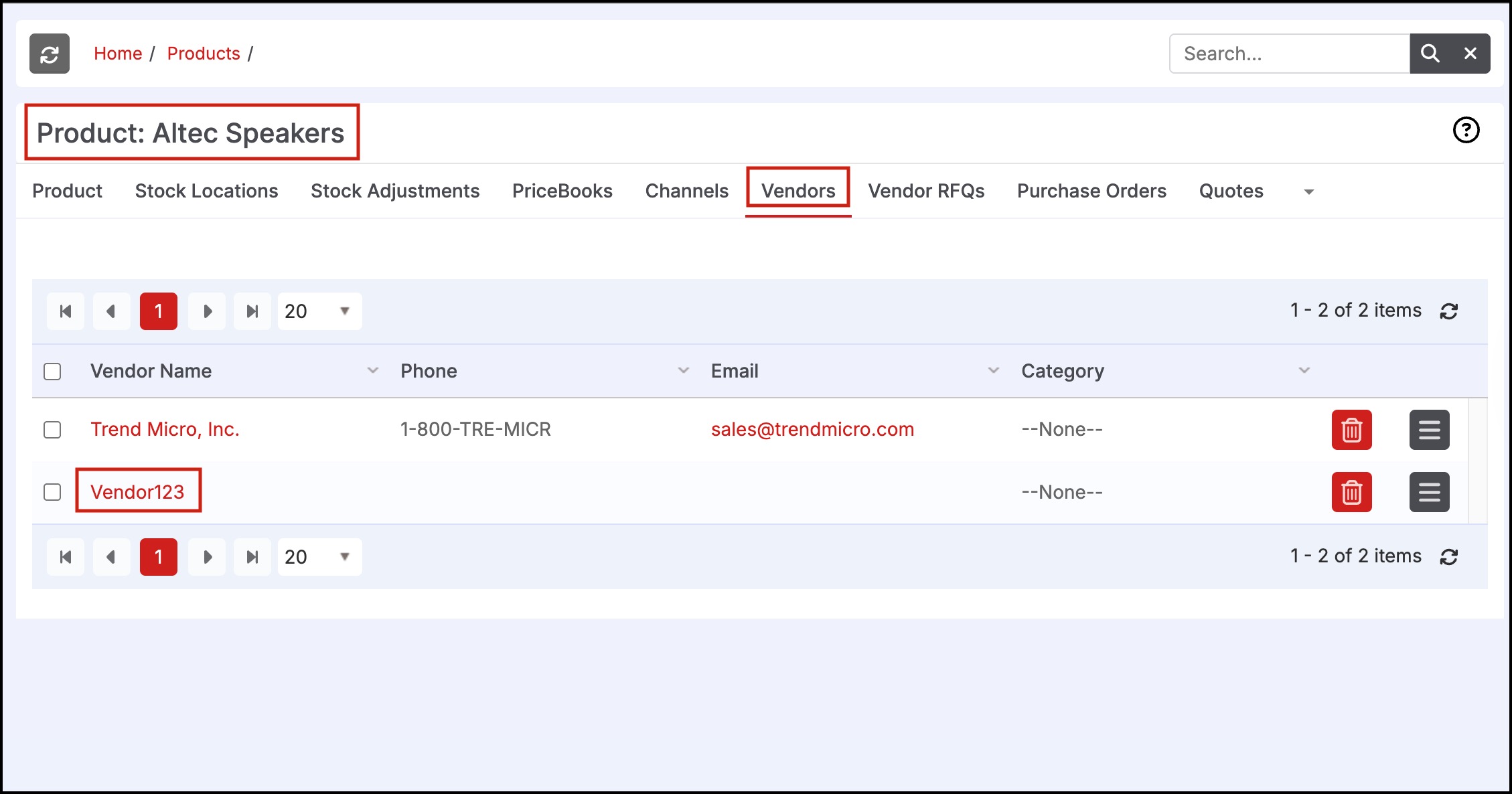
Click the Vendor Name and then select the Products tab inside the Vendor.
- The imported products along with pricing, etc. will be displayed.
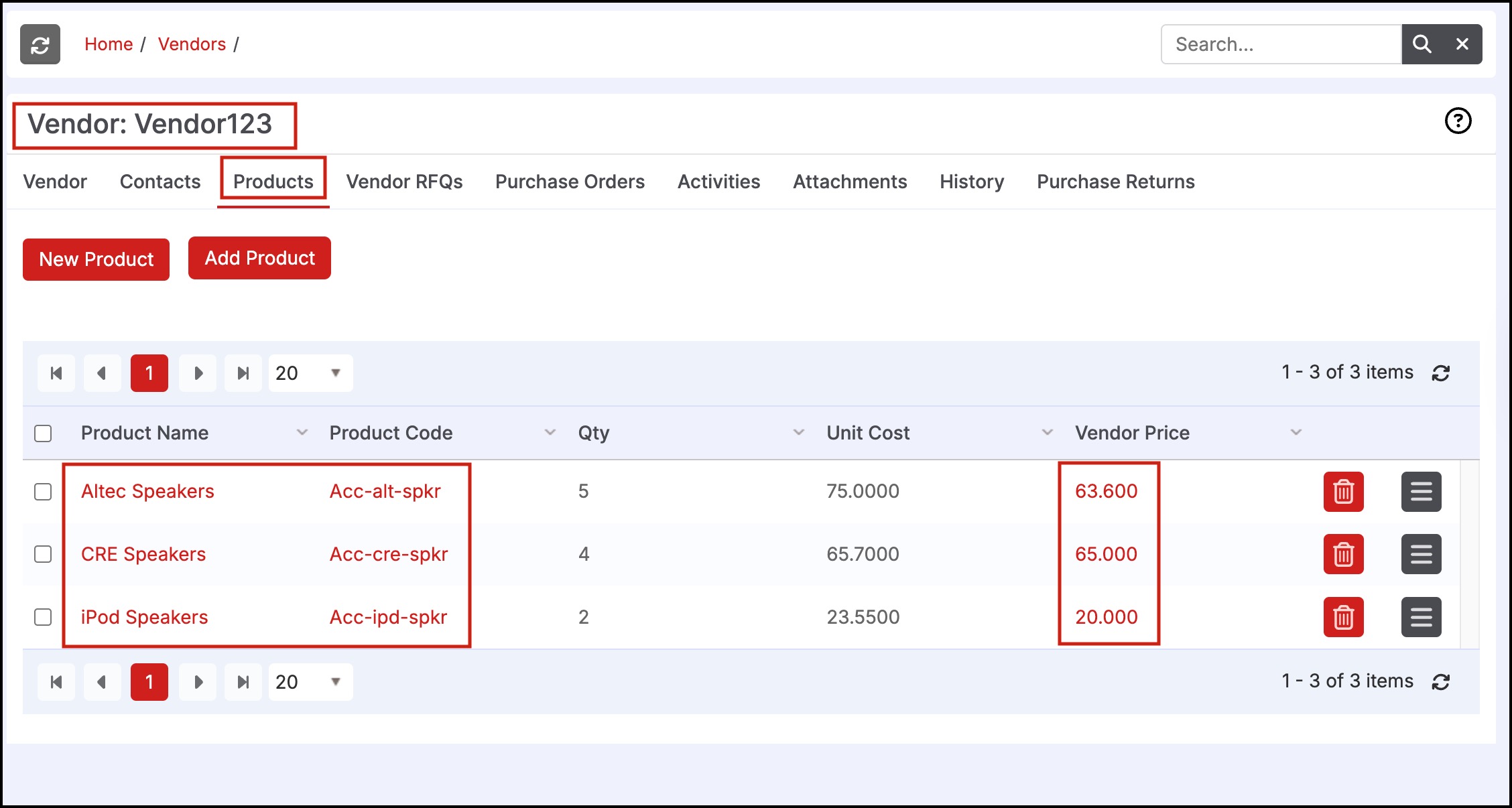
Updated 5 months ago
