Discount Coupons
This section will demonstrate how to create a discount coupon in the POS channel.
Navigate to Settings - > Channels.
- Click the "Edit All" button next to the POS channel.
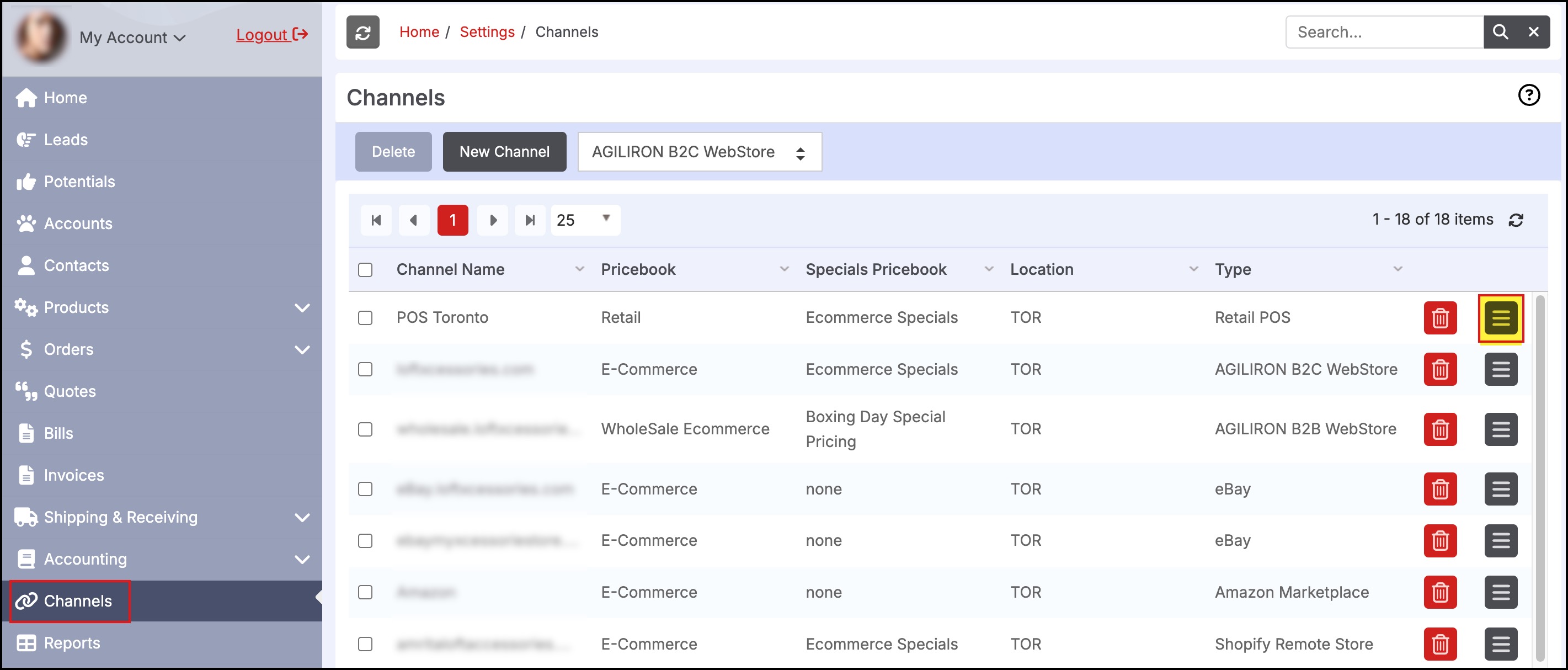
- Select the "Discount Coupon Configuration" link.
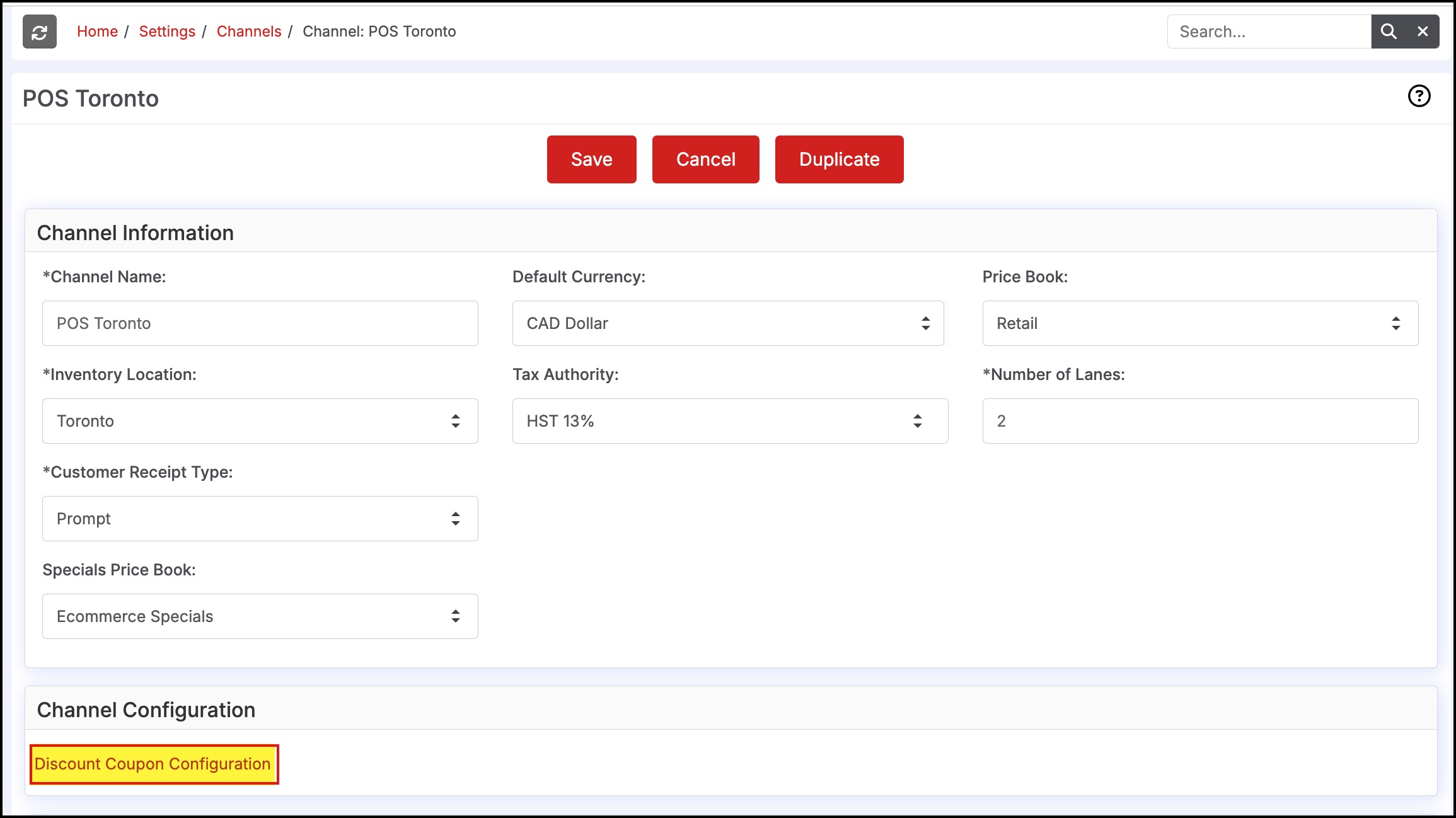
- To Add a New Discount Coupon, click on the "New Discount Coupon" button.
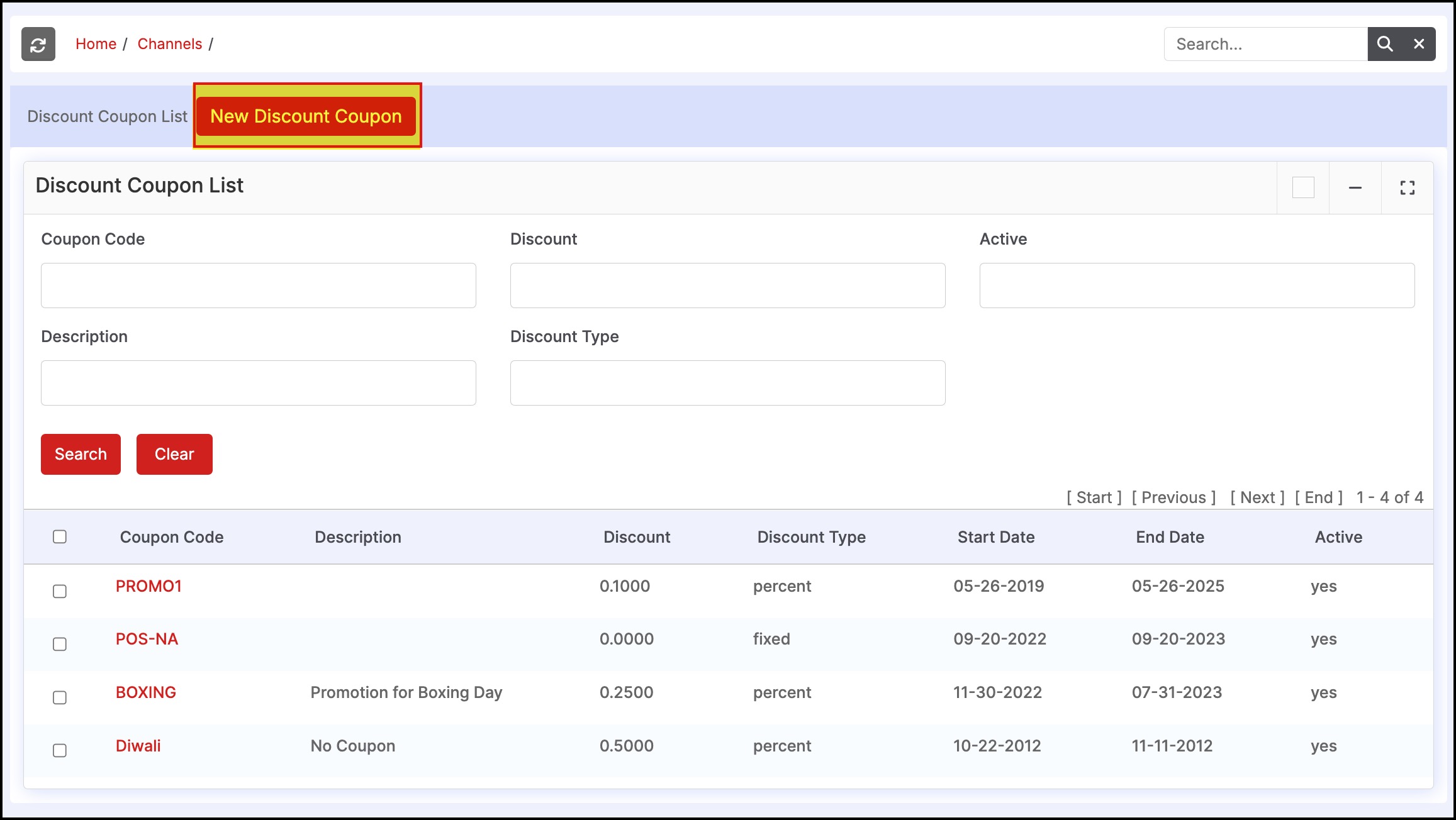
- This brings up the screen shown below to fill in the parameters for the discount coupon.
- Coupon Code - Any combination of letters and numbers.
- Description - Optional text to describe the nature of the coupon.
- Discount - Specify the discount to customer.
- If $amount, specify the amount e.g. 15.00.
- If % of order, specify the % as a decimal number e.g. for 10%, specify it as 0.10 (entering up to 4 decimals places is supported).
- Discount Type - Select from "fixed" ($amount) or "percent" (% of order).
- Start and End Date - Validity of the coupon.
- Min Order, Min Order Type, Max Use, Number Available - These are not selectable settings in the POS channel, however, these are functional for B2B/B2C.
- Active - Turn this coupon on/off.
- All Products in Categories - User can select the specific categories in which the discount applies if the discount should not apply to all products.
- Click "Save" to save the coupon.
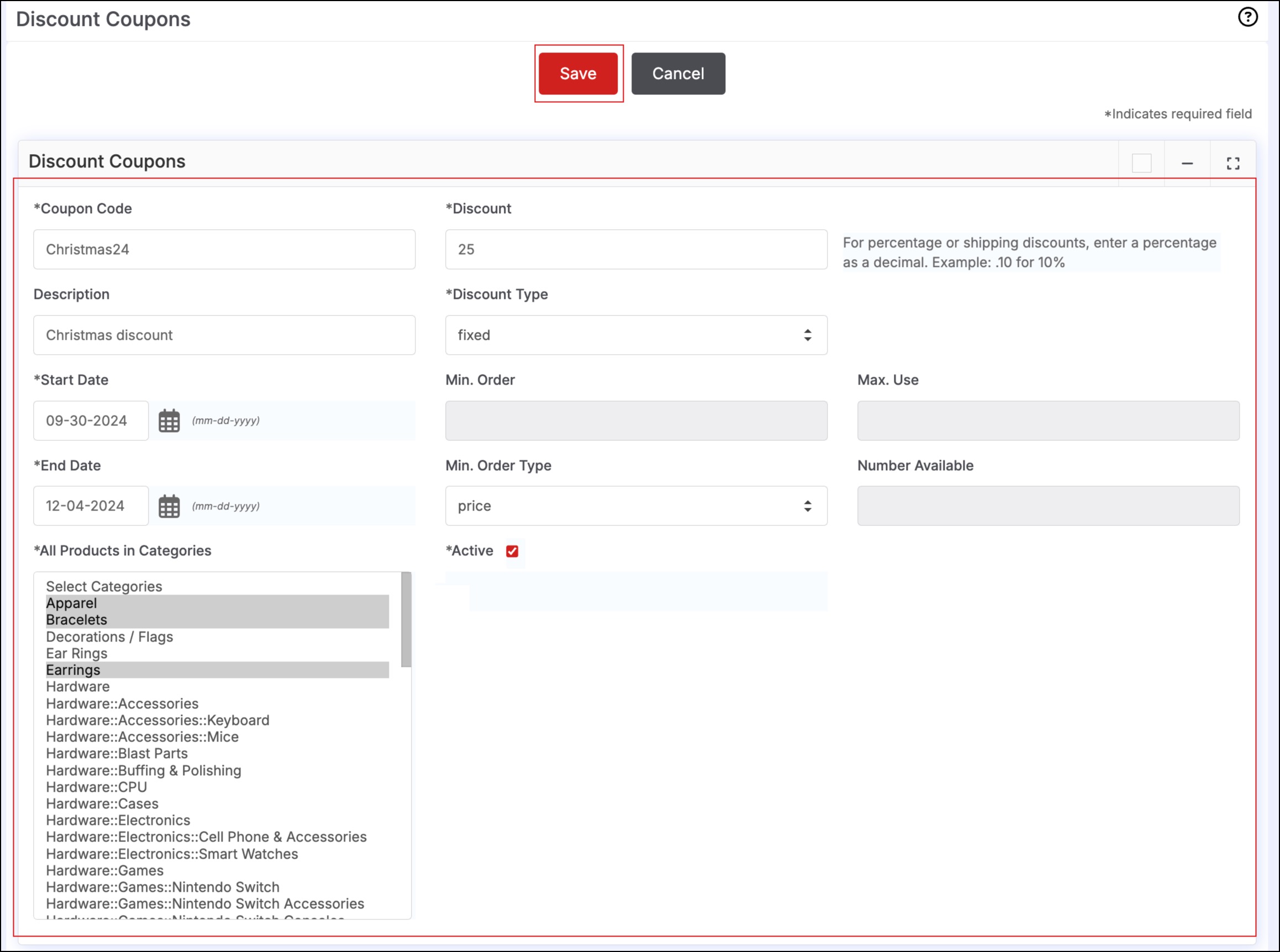
- Note: By default, discount coupons created are shared and available to all channels in the system. However, you can choose which coupons to make available to individual channels (this is done in the channel settings for each individual channel).
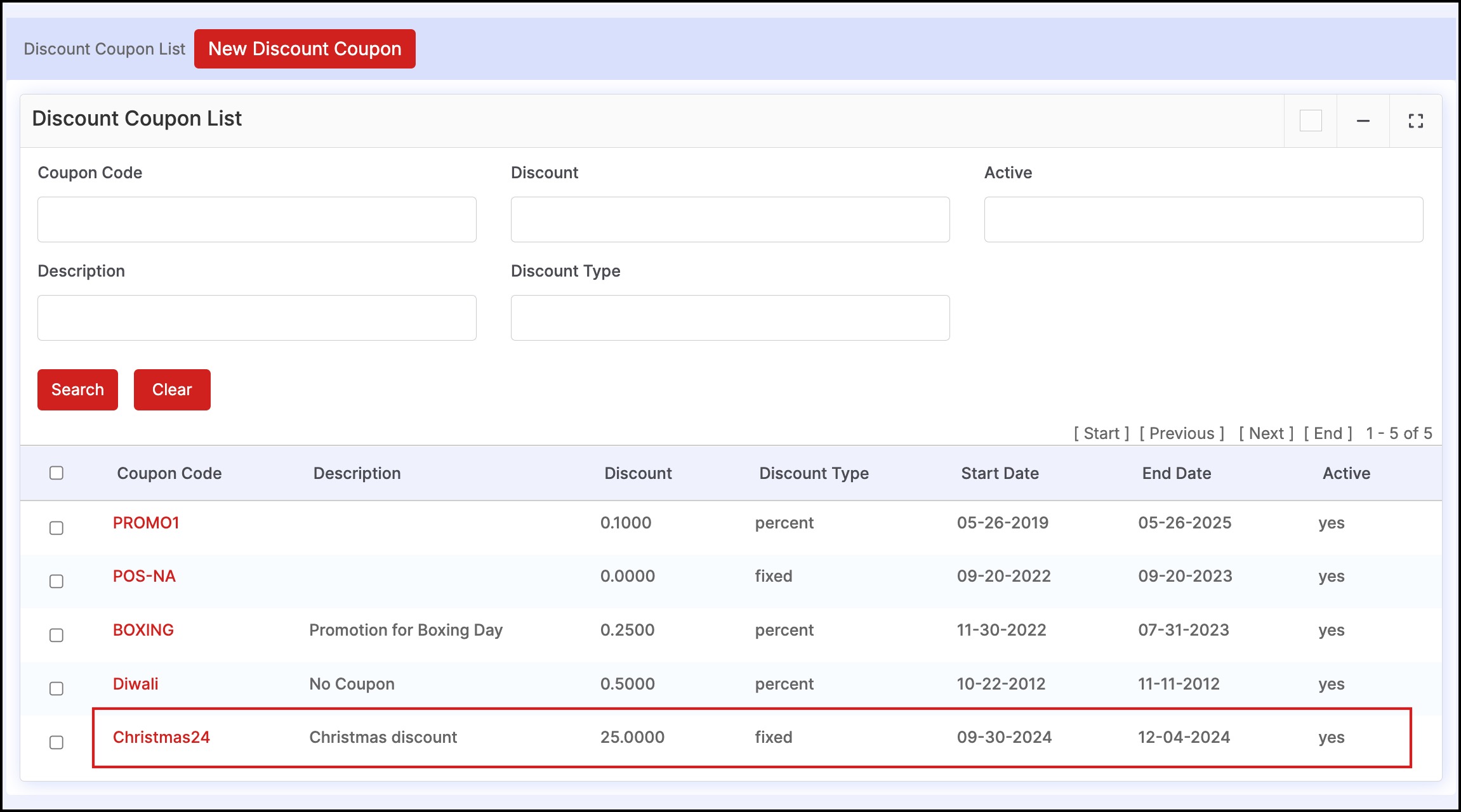
Updated 11 months ago
