DispatchTrack Appointment Scheduling
NOTE
(a) This feature will only be available if DispatchTrack is implemented as a 3PL connection using the 3PL Connections framework. Contact [email protected] to enable this for your business.
(b) DispatchTrack (https://www.dispatchtrack.com) is a separate service (not part of the Agiliron Suite). If you are not a current user of that service but are interested in learning more, please email us at [email protected] and we can connect you to them.
DispatchTrack Appointment Scheduling offers scheduling options. If the delivery is available in your location, you can select a time slot for your selected order and get it delivered on the date and time slot as per your preference.
Let's understand the process:
- Login to your POS account.
- Add Item/Product to the list.
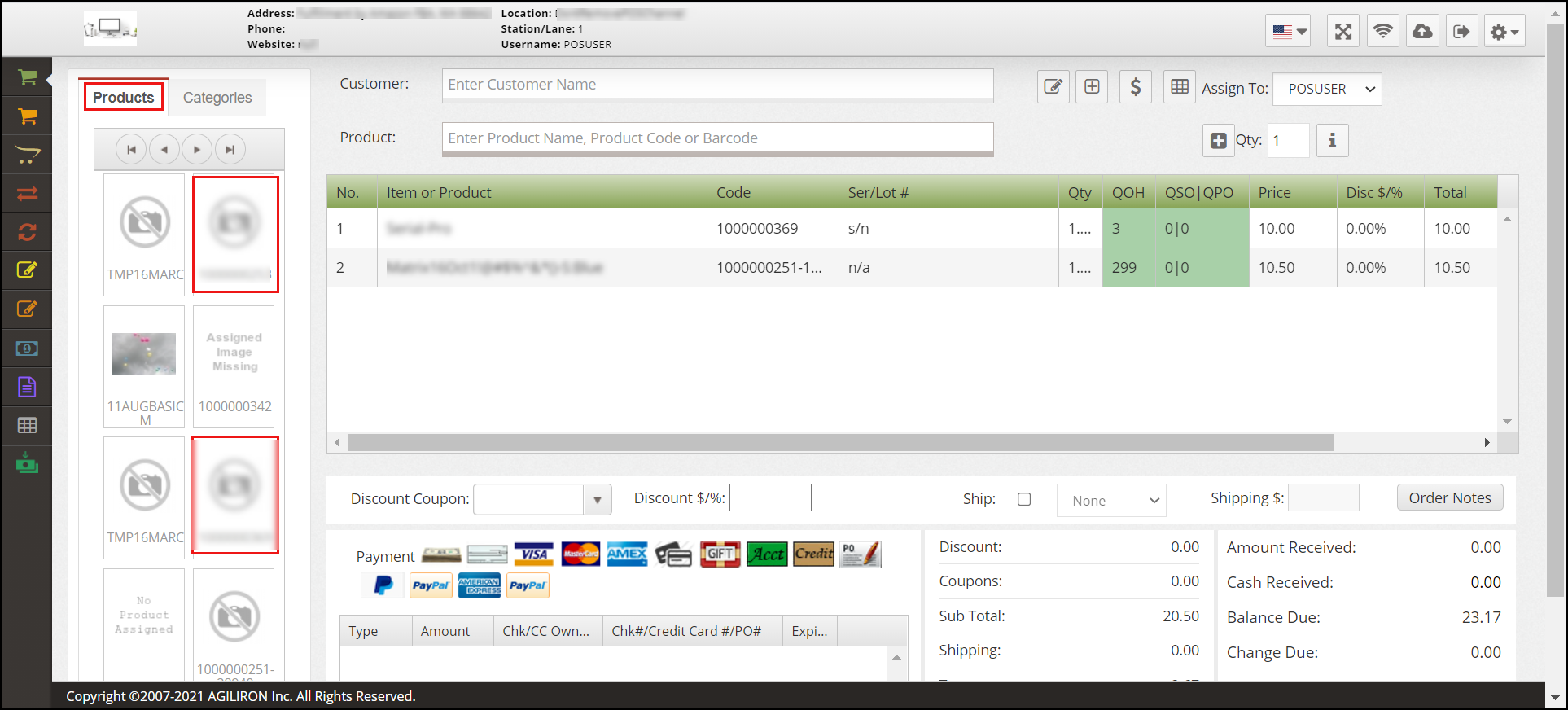
- Enter Customer name with a valid address.
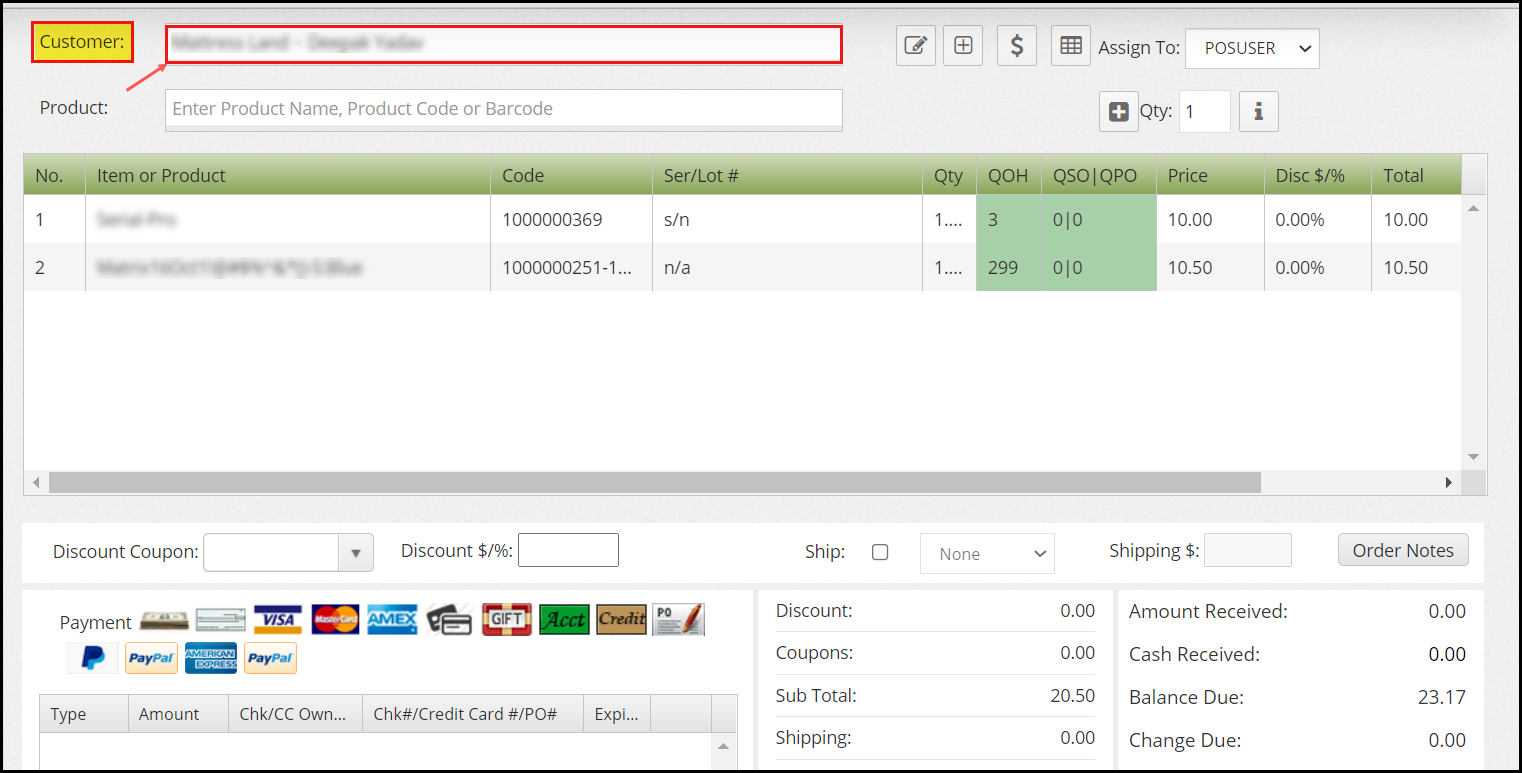
- Click on the Ship checkbox.
- Now, click on the gear icon (Settings) and select Schedule w/ DispatchTrack from the drop-down list.
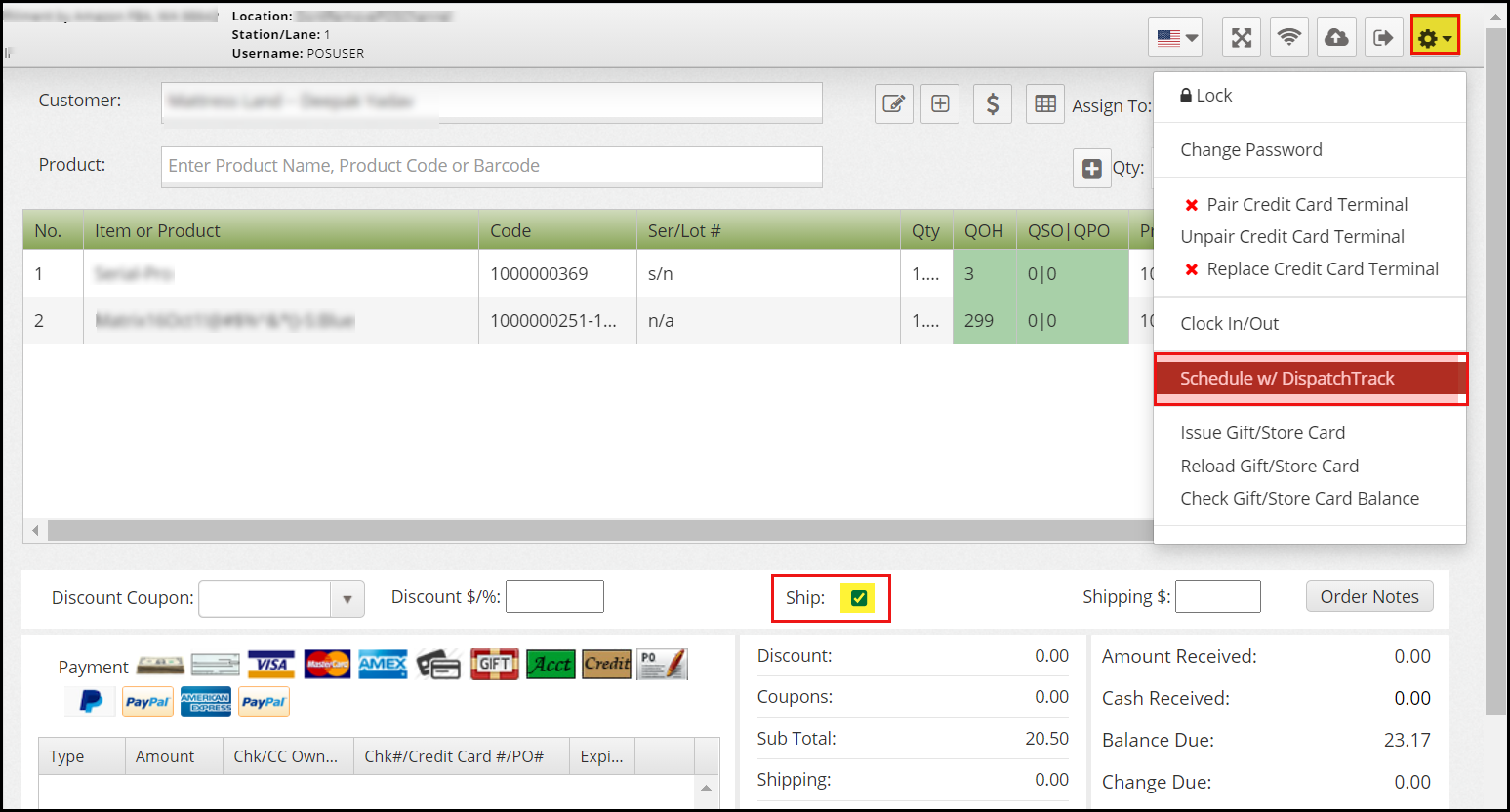
- This will bring up the Get Reservation dialog box.
- Select the available time slot for your selected order and click on OK.
- Or else you can also select the ASAP Delivery option to receive the package as soon as possible.
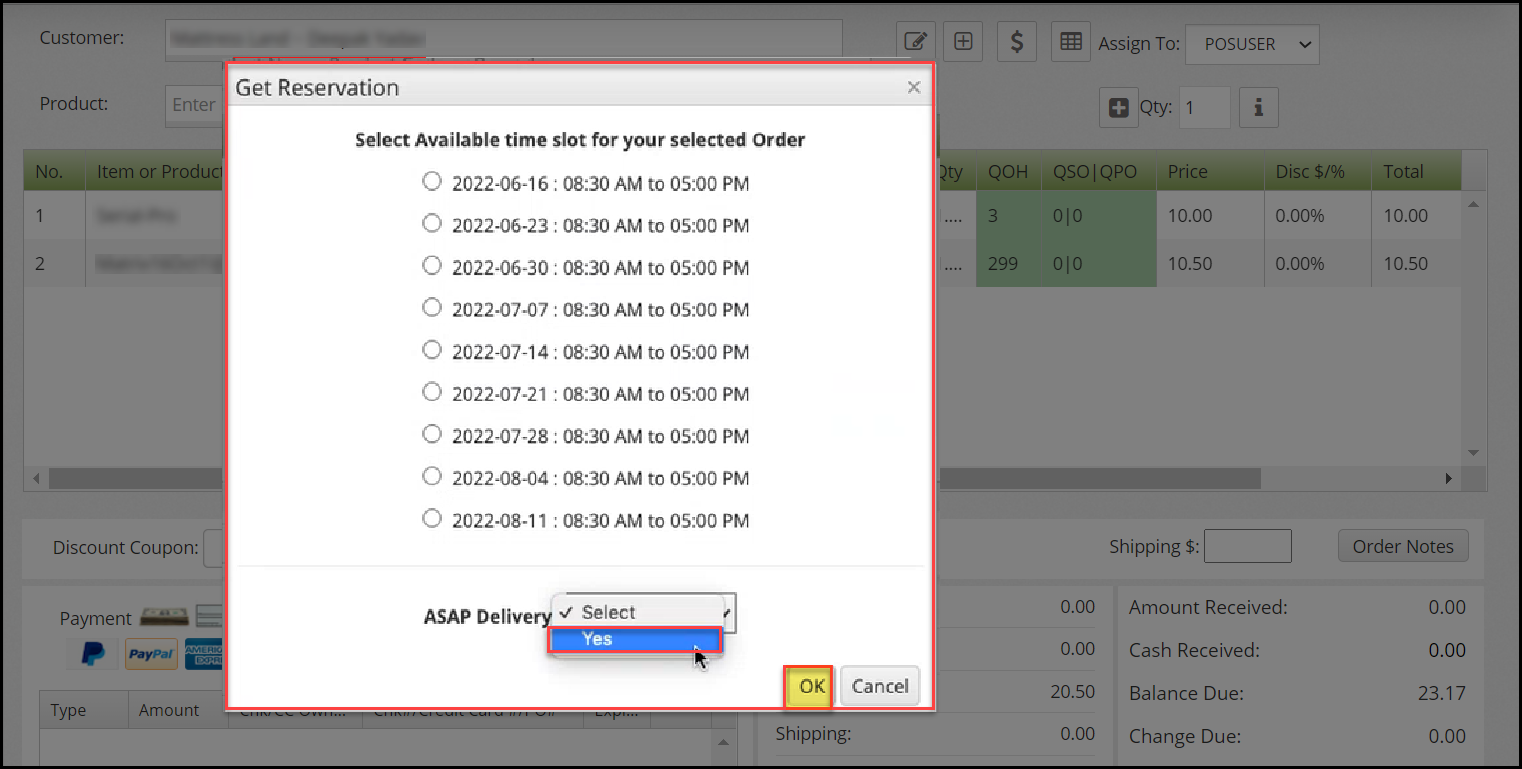
After completing the payment and check-out process,
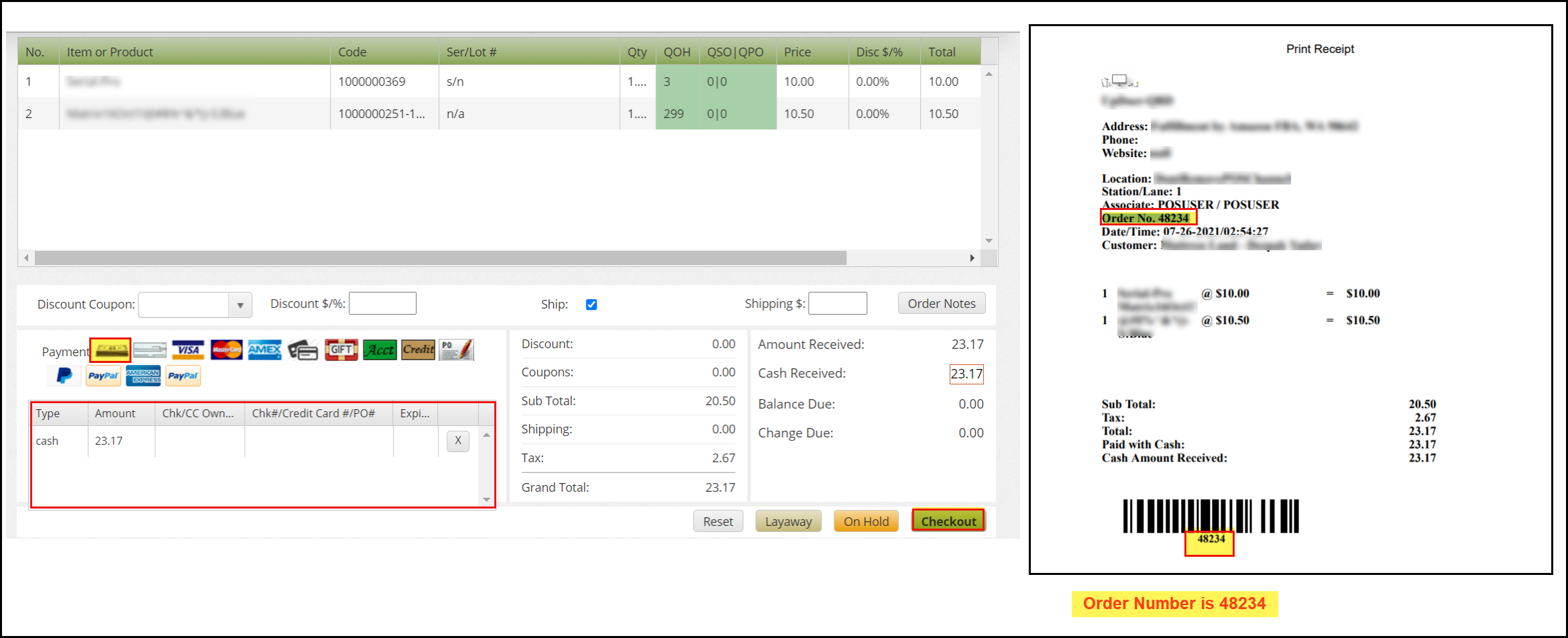
that (eg: Order No. 48234) should then go back to DispatchTrack and get added to the Order list when saved to the back office.
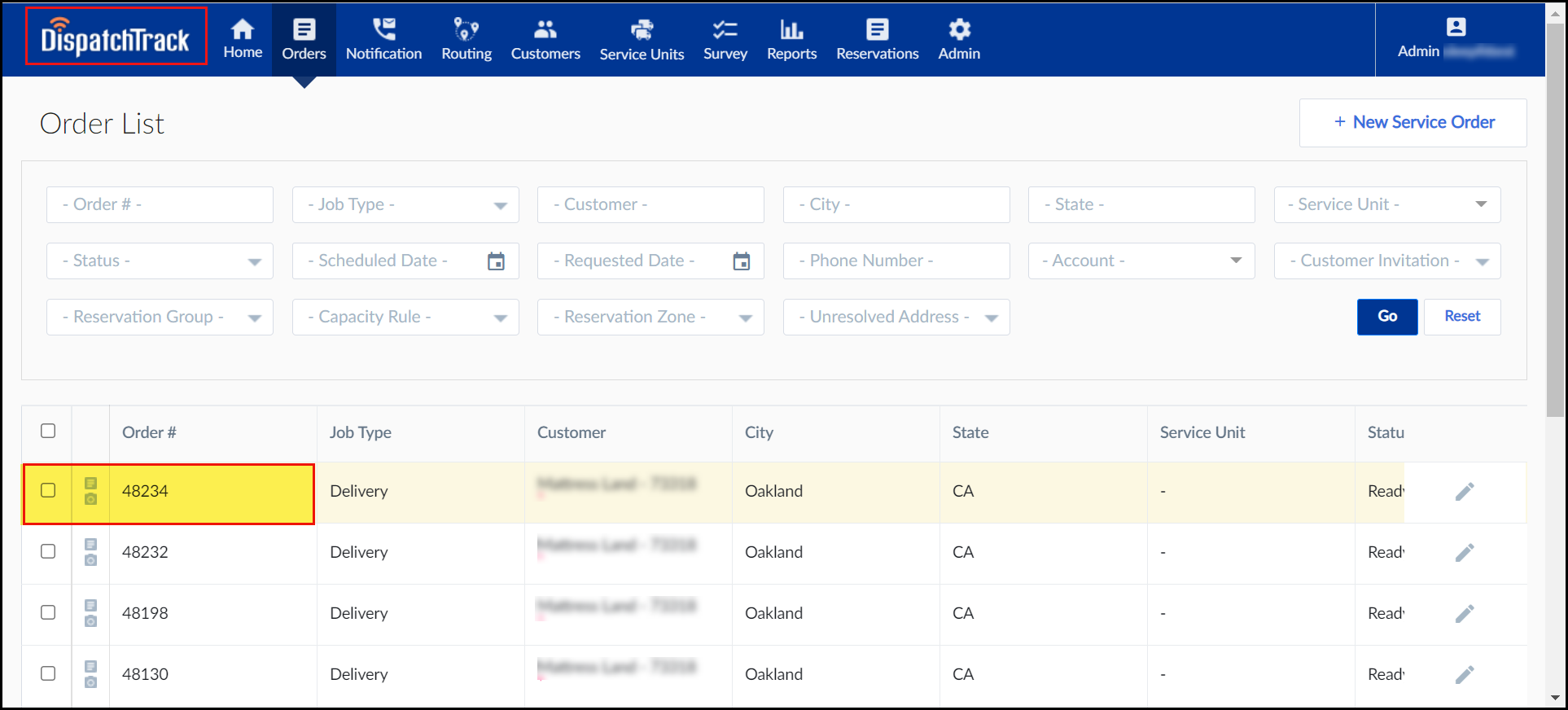
NOTE:
If the quantity in stock is 0 or insufficient in POS and is sent to DispatchTrack then the order is kept on Hold status* on DispatchTrack. However, when the product quantity is back in stock the order status in DispatchTrack gets updated from Hold to Ready to Route.

When delivery of all items is made in DispatchTrack and status has been updated to Finished, Agiliron status gets updated to Shipped and Complete.
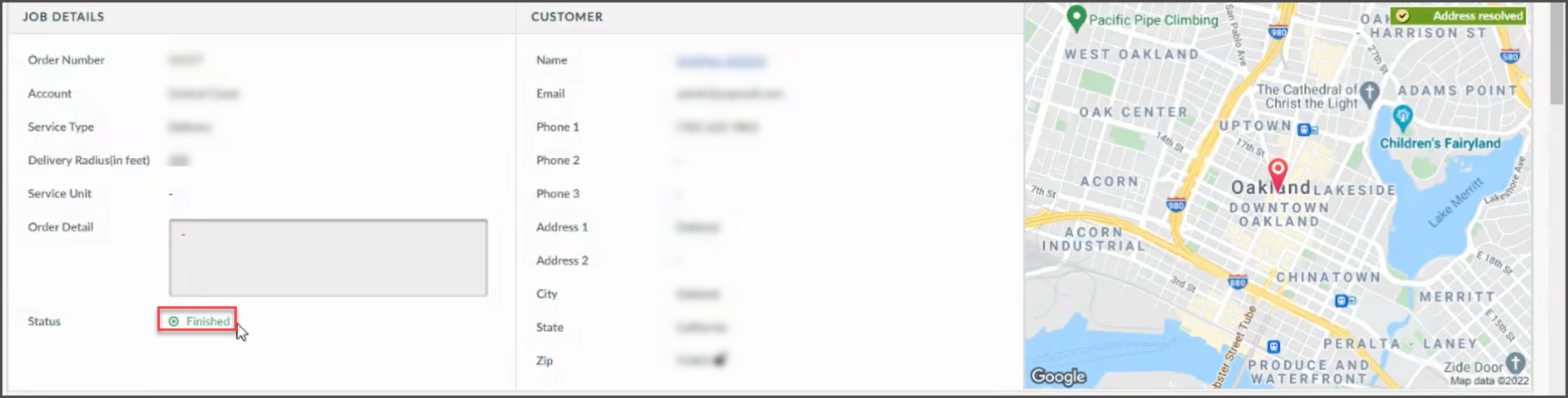
Updated 11 months ago
