Reports
The system provides capabilities for the evaluation, analysis and export of information in the form of reports.
- Go to the "Reports" tab.
Here you will find Reports broken out by various modules - all the modules come with standard reports which are listed below.
All of these standard reports can be further customized thru the selection of fields as columns or filtered for data through the use of time based or field based filters. Once the report is the way you want it, they can be exported as PDF or CSV for external consumption.
- In addition to the standard reports, custom reports can be added to any of the module report groups or to additional groups that are created for the business.
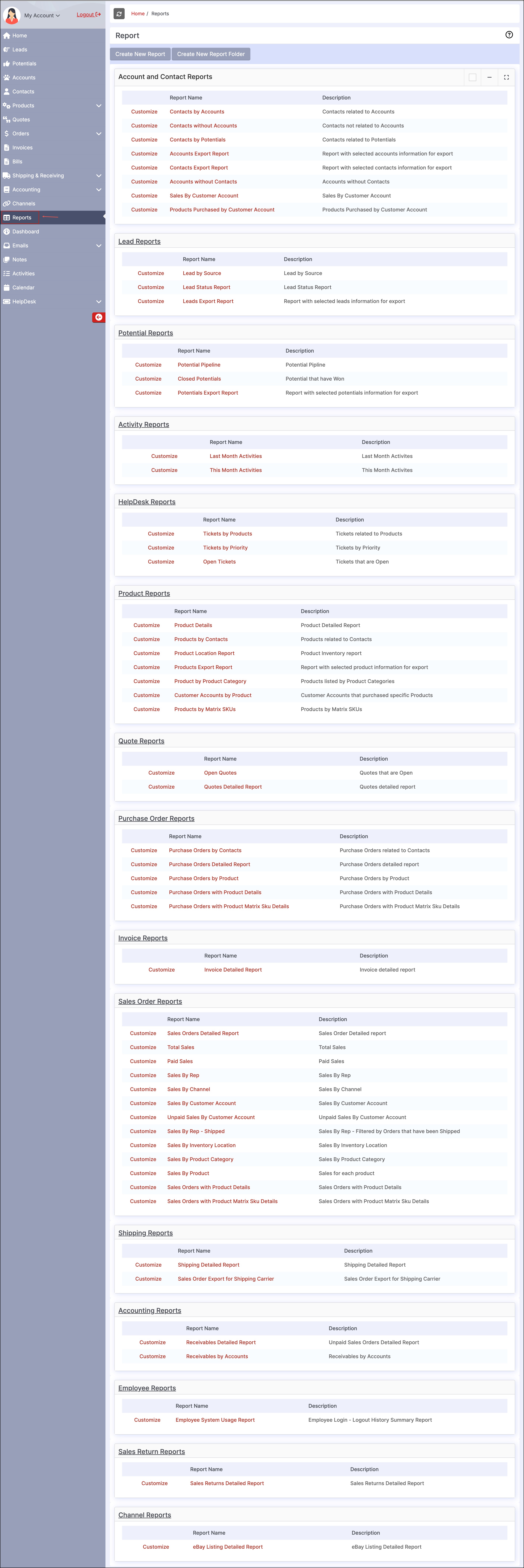
To run a report, click on the Report Name.
- In this example, we selected the Purchase Orders by Product Report.
- The report can be filtered using the drop-down list under Column by orders or products (created time, modified time, etc) and then the time period can be selected in the next drop-down list. A custom date range can be entered here as well.
- Once the filters have been selected, click "Apply Filter" and the report data will update.
- Use the Export To: drop-down list to select the export format, then click the Export button to export the report.
- To further customize the report and add/remove columns or data, click the "Customize" button.
- To duplicate the report and edit further, select the "Duplicate" button.
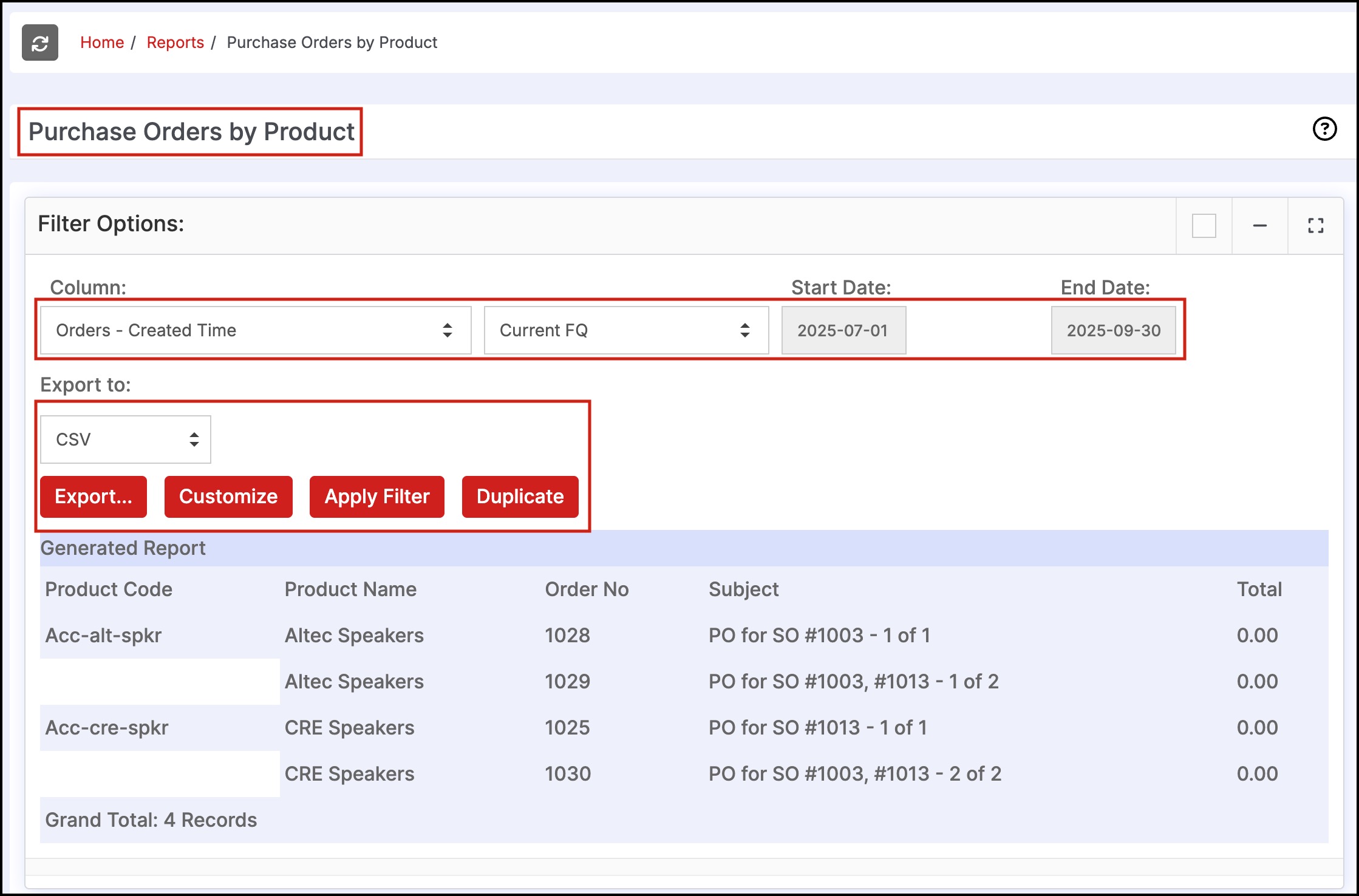
Updated 4 months ago
