Pushing Specials to the WebStore
- " Products> PriceBooks" tab provides the list of PriceBooks in the
- The PriceBooks can be designated as Specials PriceBook using the checkbox as shown below.
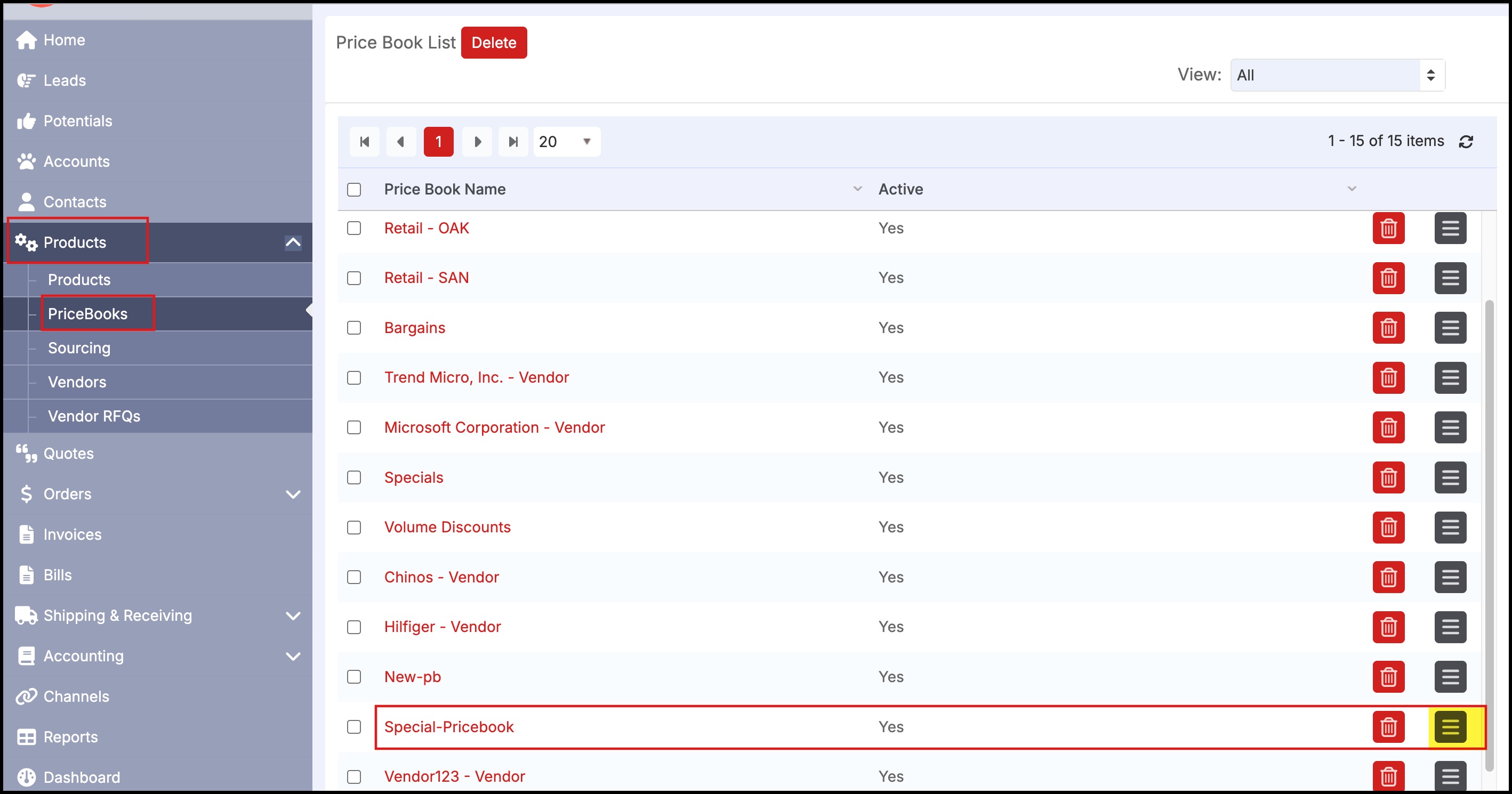
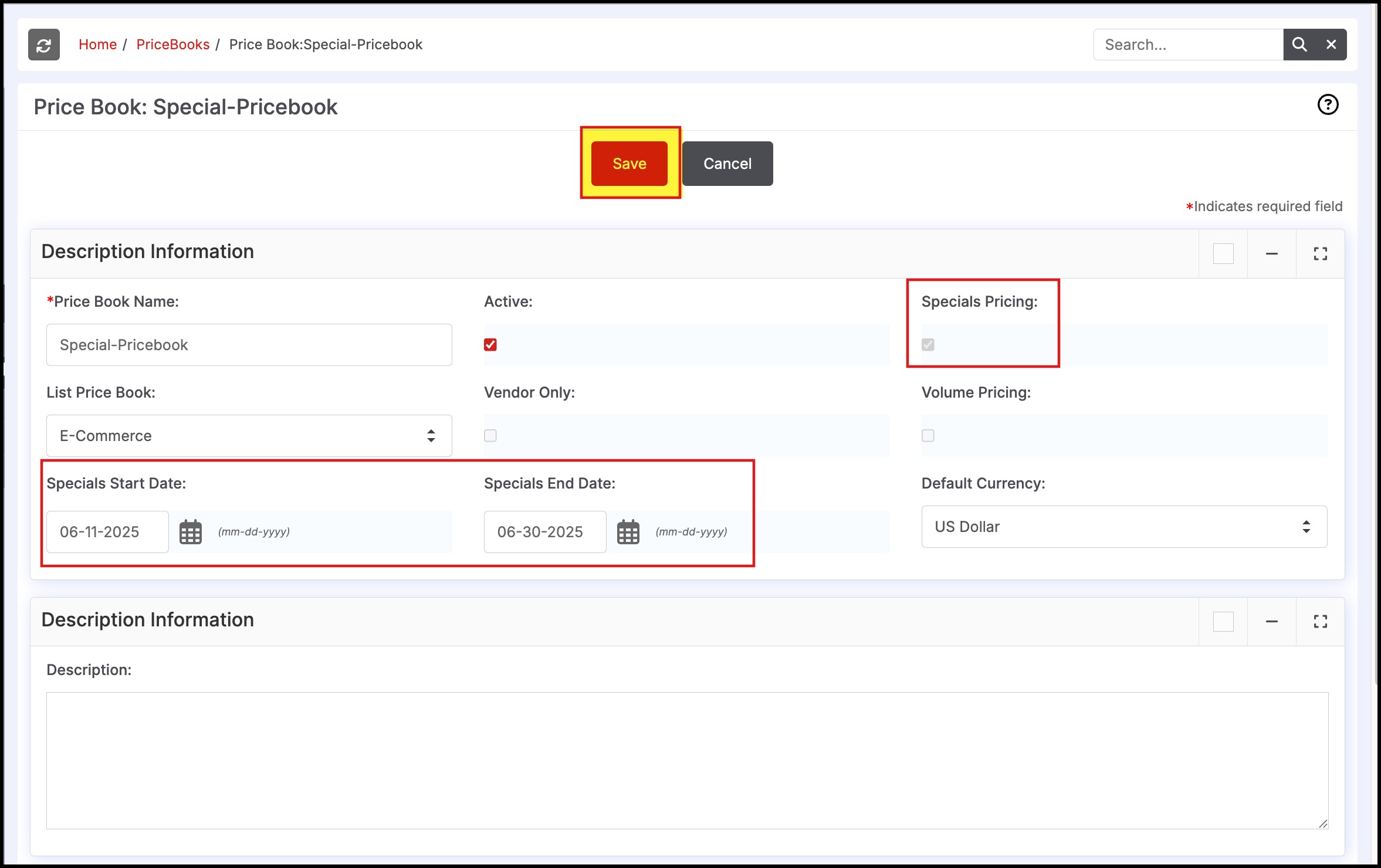
For the specific WebStore channel ( "Settings > Channel > edit" the channel), you can assign a particular PriceBook as the one for Specials for that channel as shown below.
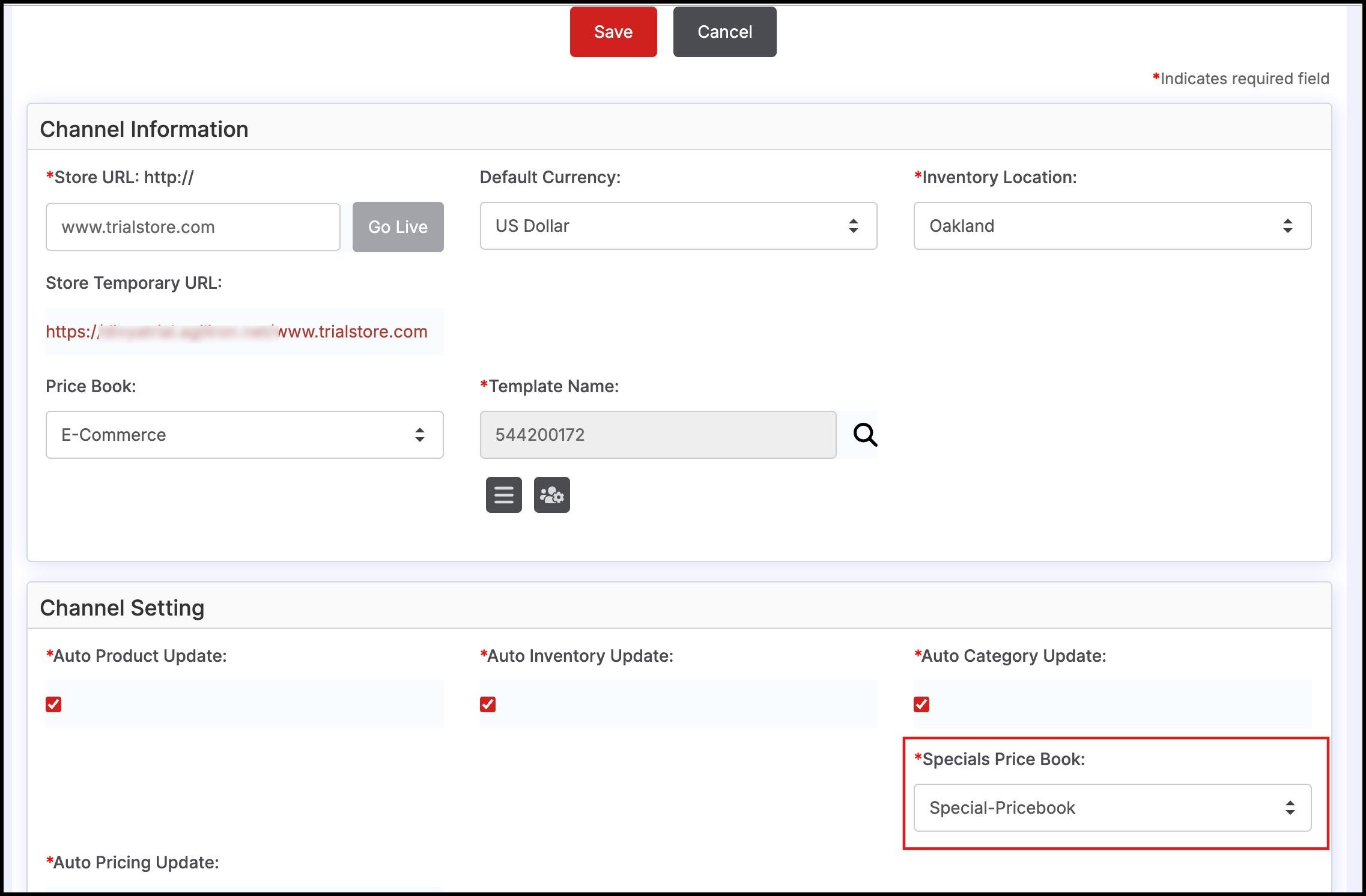
- Once the Specials PriceBook has been assigned, any products added to this PriceBook are automatically posted to the WebStore as a Product on Sale.
- It will display in the "Specials" page on the WebStore with strike-through pricing reflecting the Sale Item. The original price is posted from the PriceBook assigned for this channel and the
- Sale Price from the "Specials" PriceBook assigned for this channel.
Updated 7 months ago
