Support for POS Customer Facing Display
As per new regulations in a few states, if you have a Point of Sale at a store then it is necessary to have a customer-facing display.
Agiliron is now offering support for POS Customer Display.
Firstly to enable Customer Display:
- Go to Settings -> Channels
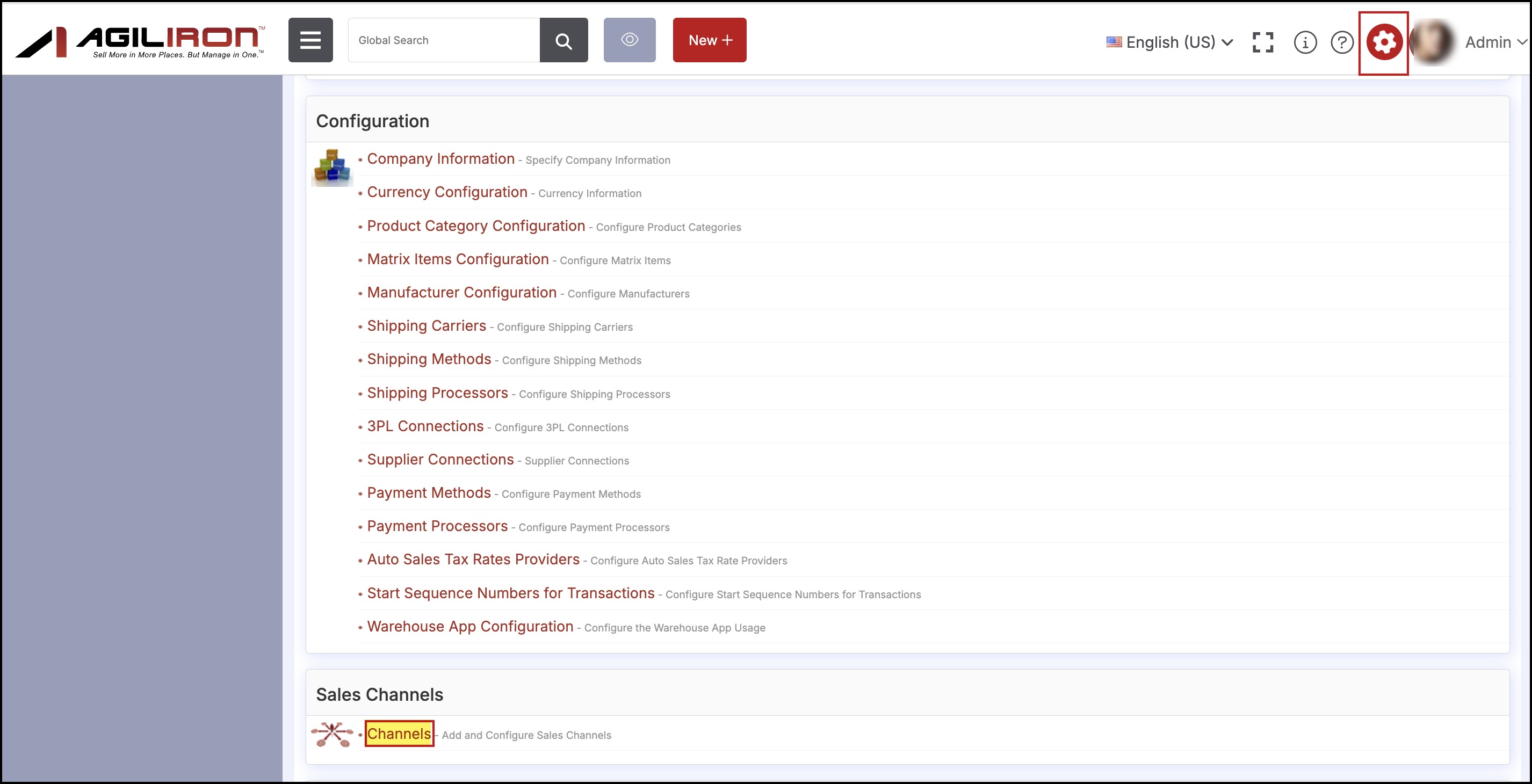
- Edit POS Channel -> Channel Configuration
- Switch the tab to Configuration and set Enable Customer Display to Yes and Save.
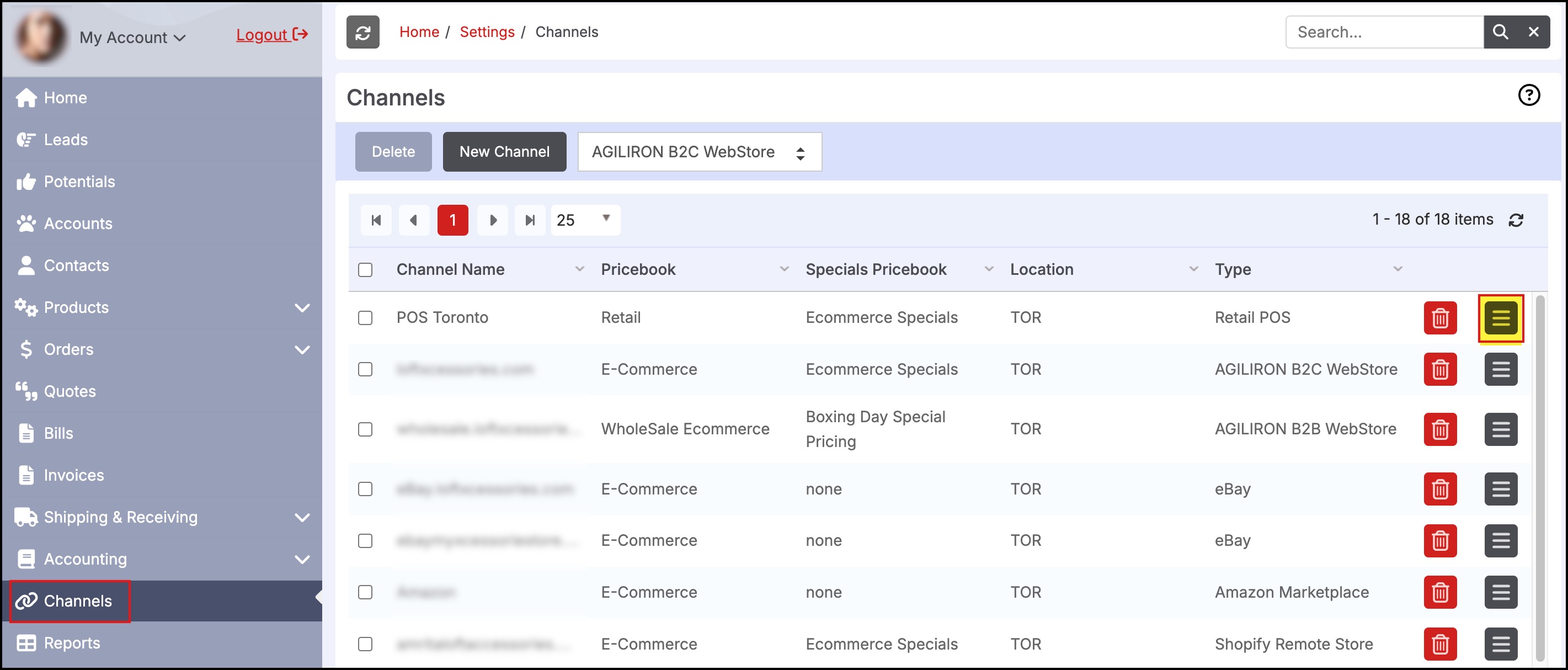
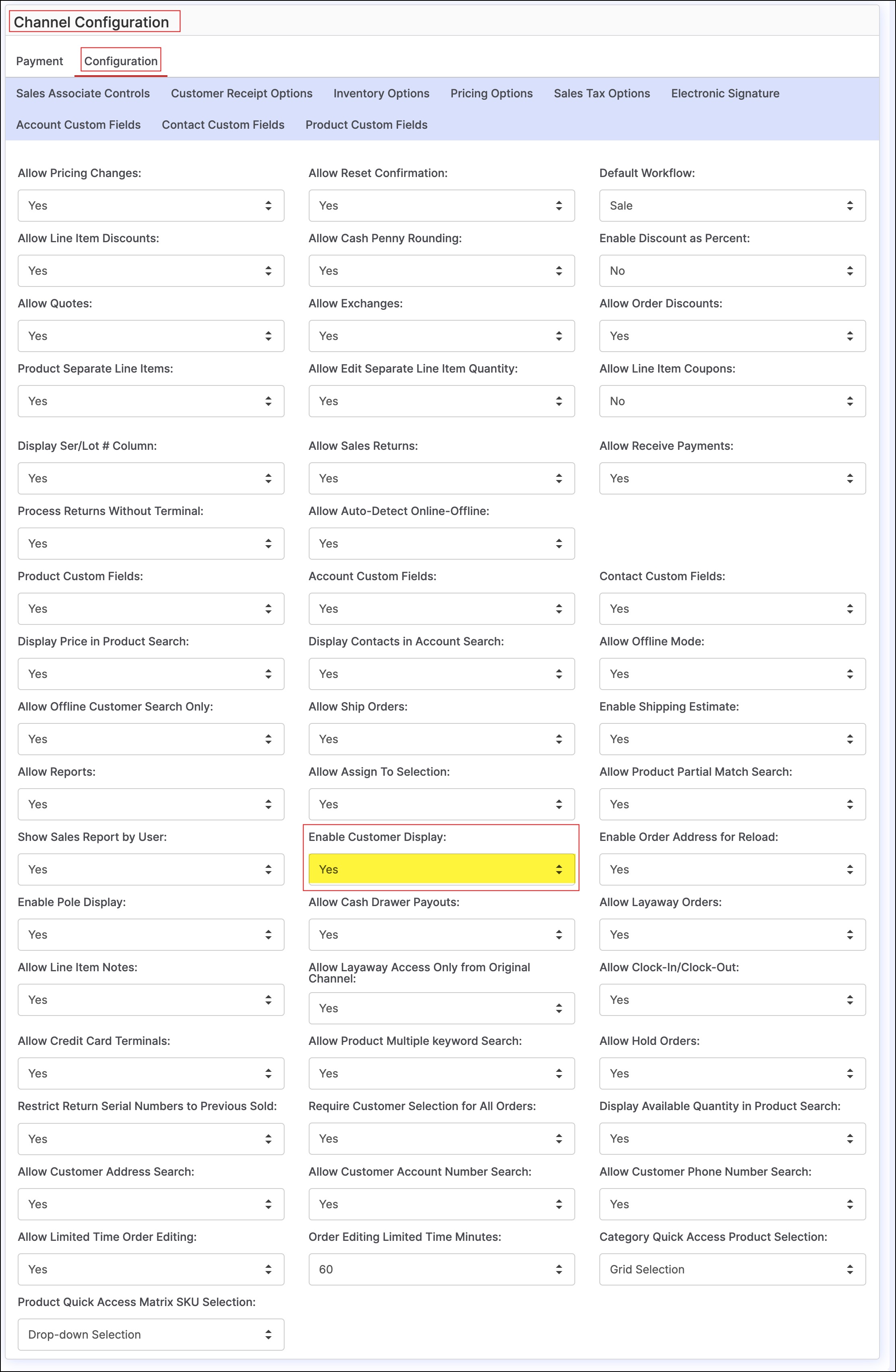
- Save the changes
- Once enabled, log in to your POS channel and click on the Settings icon.
- In the drop-down list, you can see, Attach Customer Display.
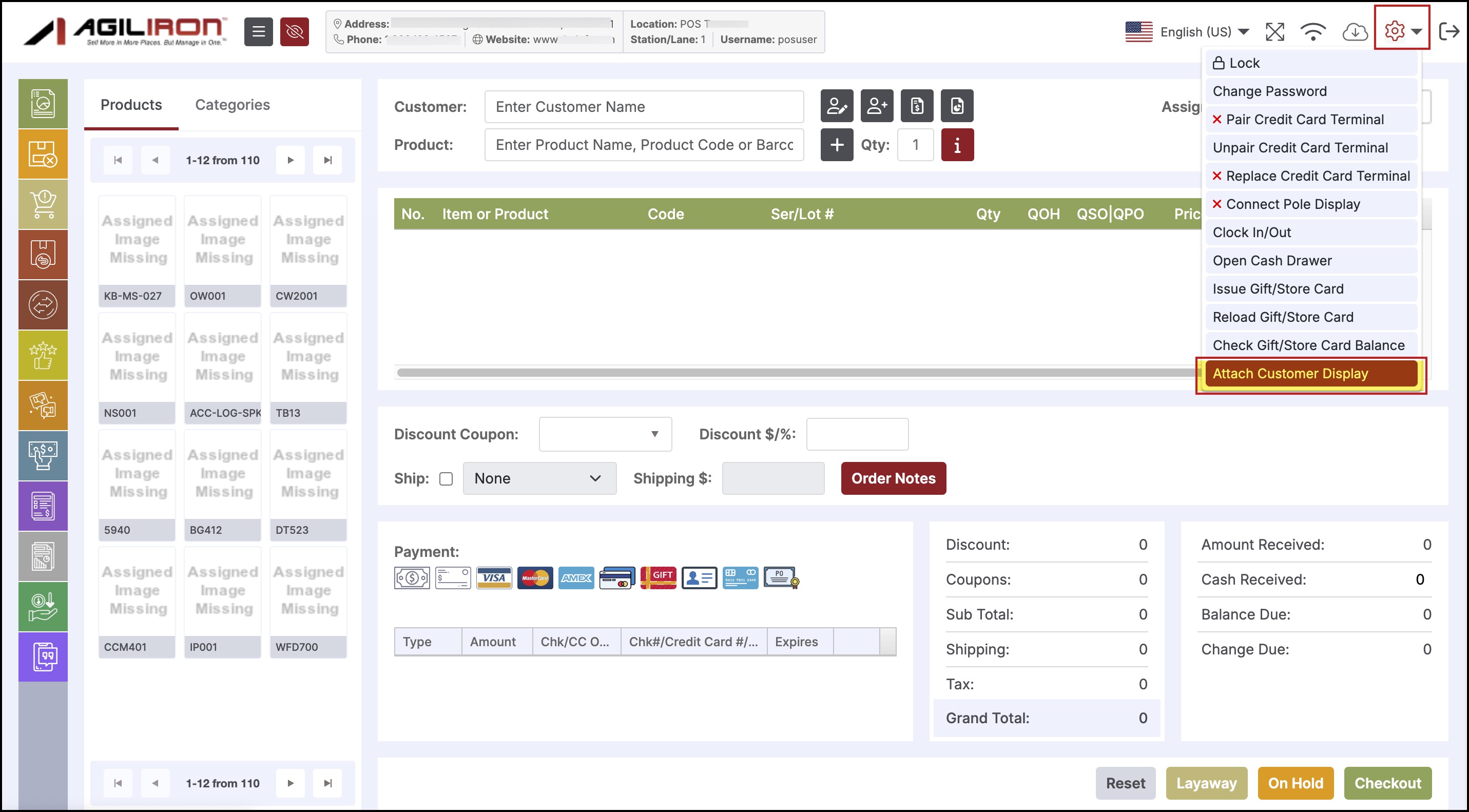
- When you select the Attach Customer Display menu item, it will bring up a dialog to generate one time password (OTP).
- After you click on Generate OTP, an OTP will be displayed, you need to use that on the device to which you want to connect. Go to the URL mentioned (on the dialog) on your customer display device and enter the OTP to connect the display.
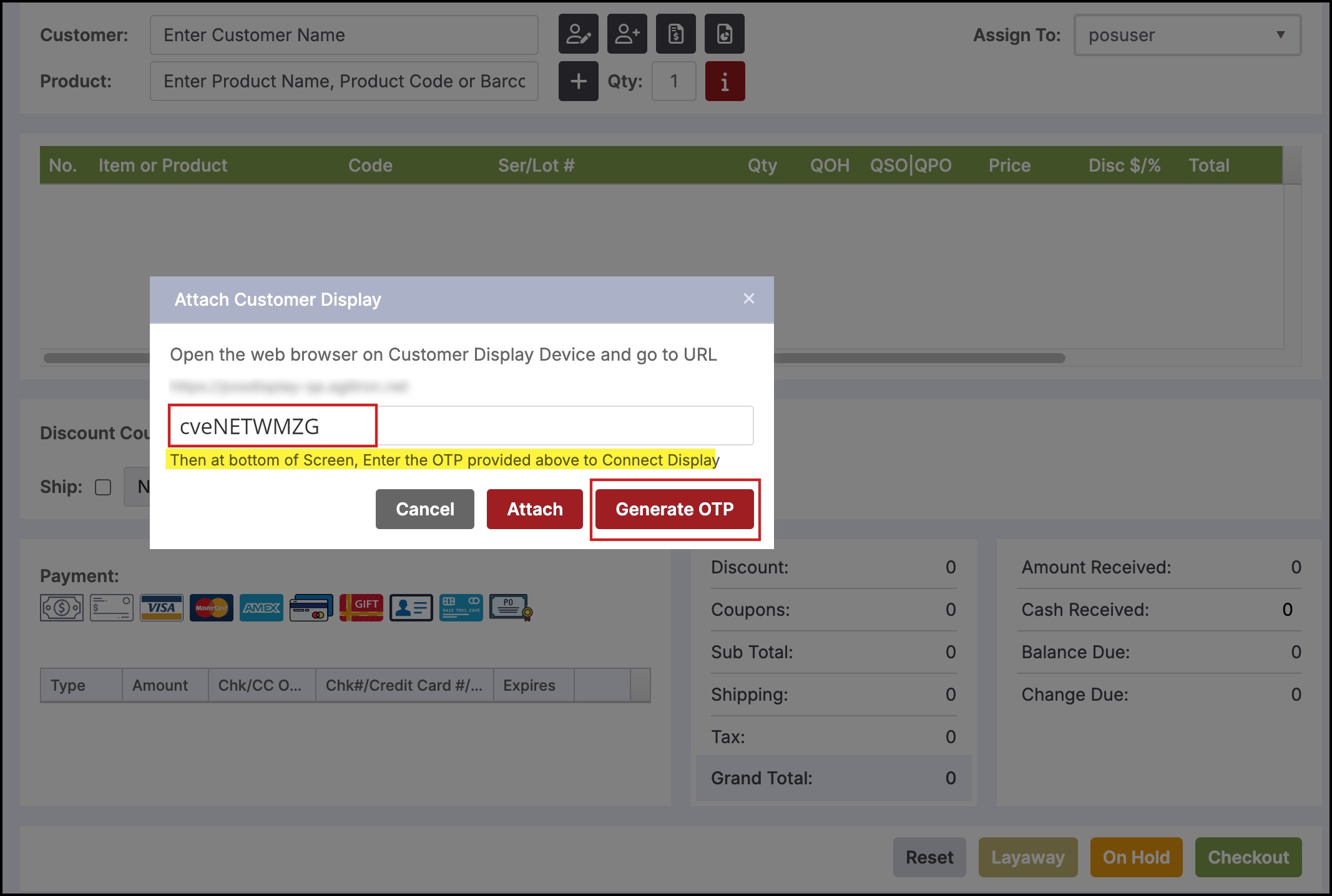
- Just to show you how it works, let's go to the URL.
- Copy, paste the OTP.
- Click on Connect.
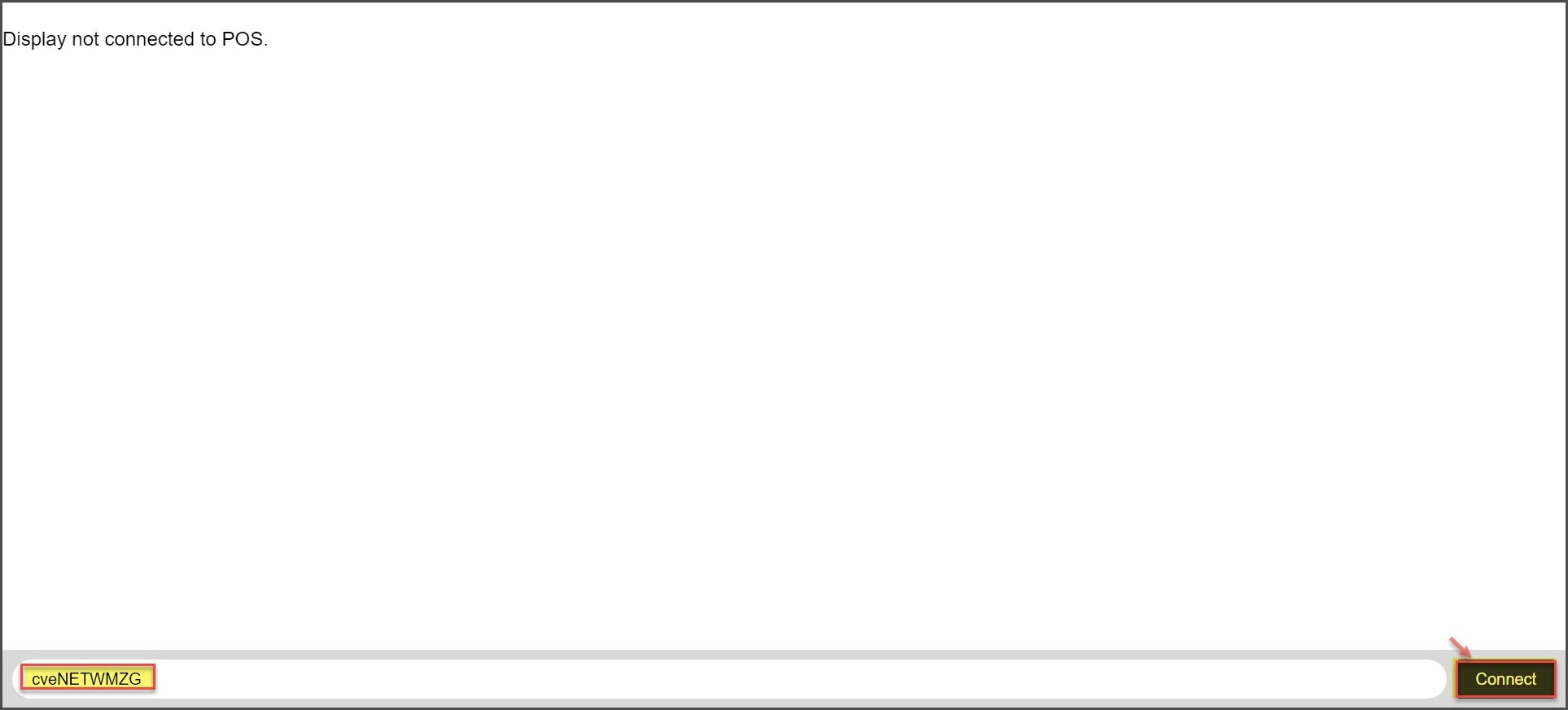
The display gets connected

Now whatever order information is on the POS channel, it will be displayed there on the dual screen. Let's add a few products.
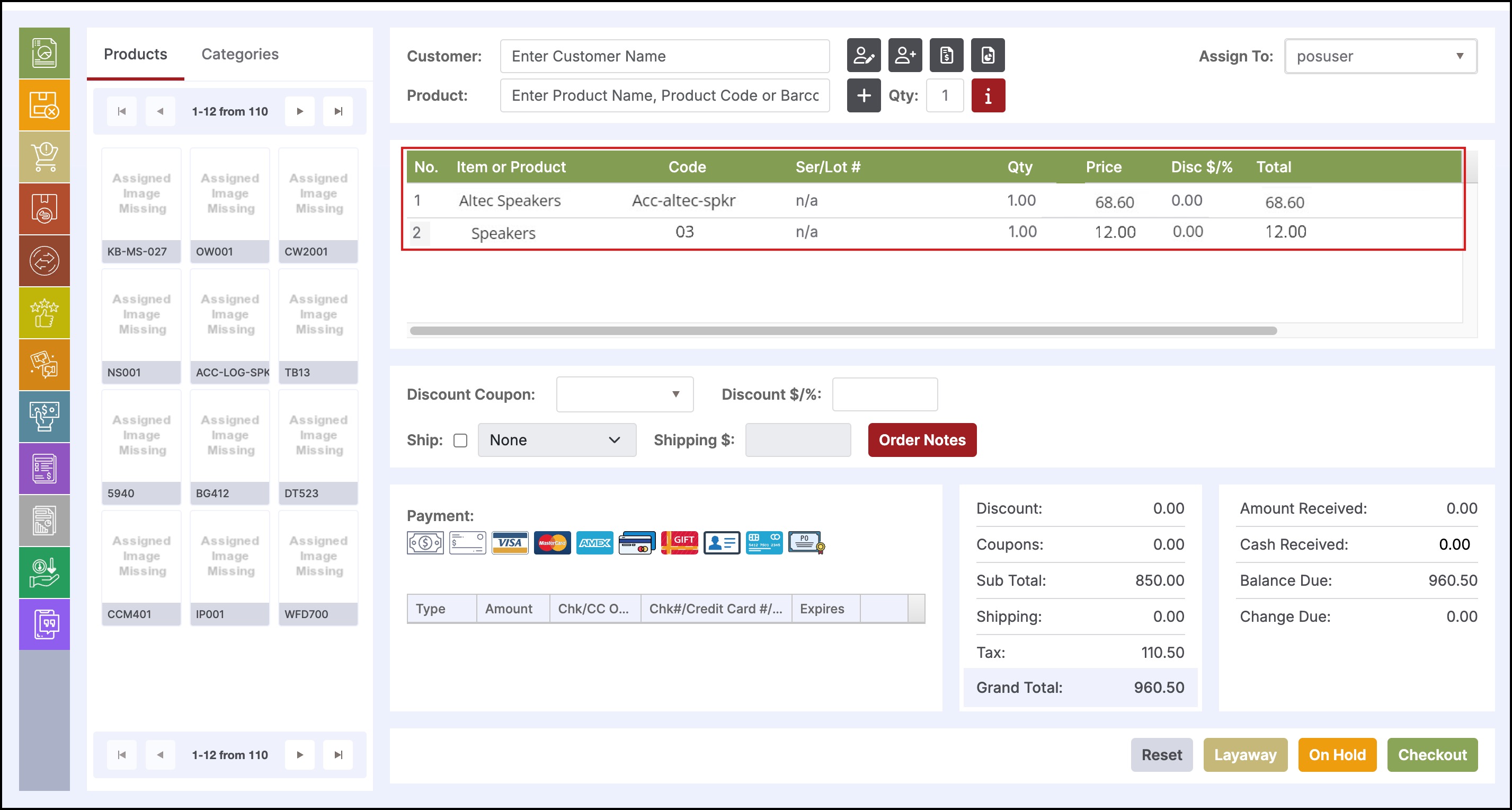
You can see, that the details get displayed on the connected device.
Basically, it stays in sync and shows you the updated order details like the line items, discount, sub total, grand total, etc.
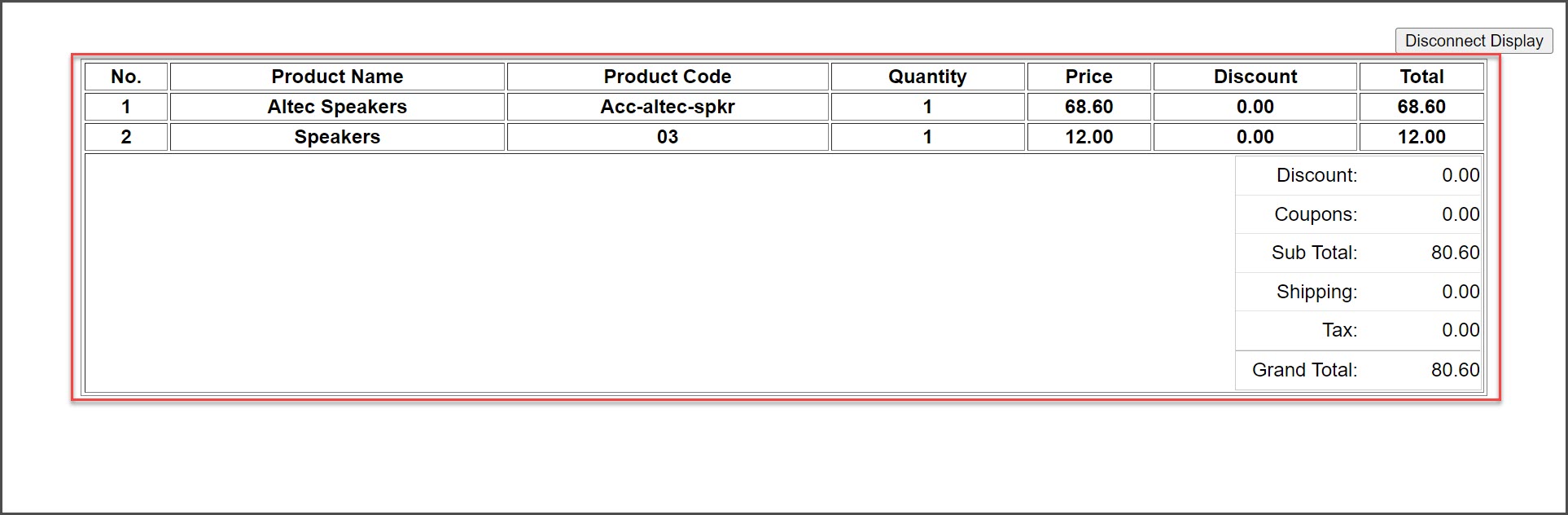
Updated 12 months ago
