Purchase Order Import
This feature allows for the import of purchase orders into Agiliron using an excel template.
To download a blank template, navigate to the Orders > Purchase Orders module from the left menu.
- Select Download Template next to the Import Purchase Orders link.
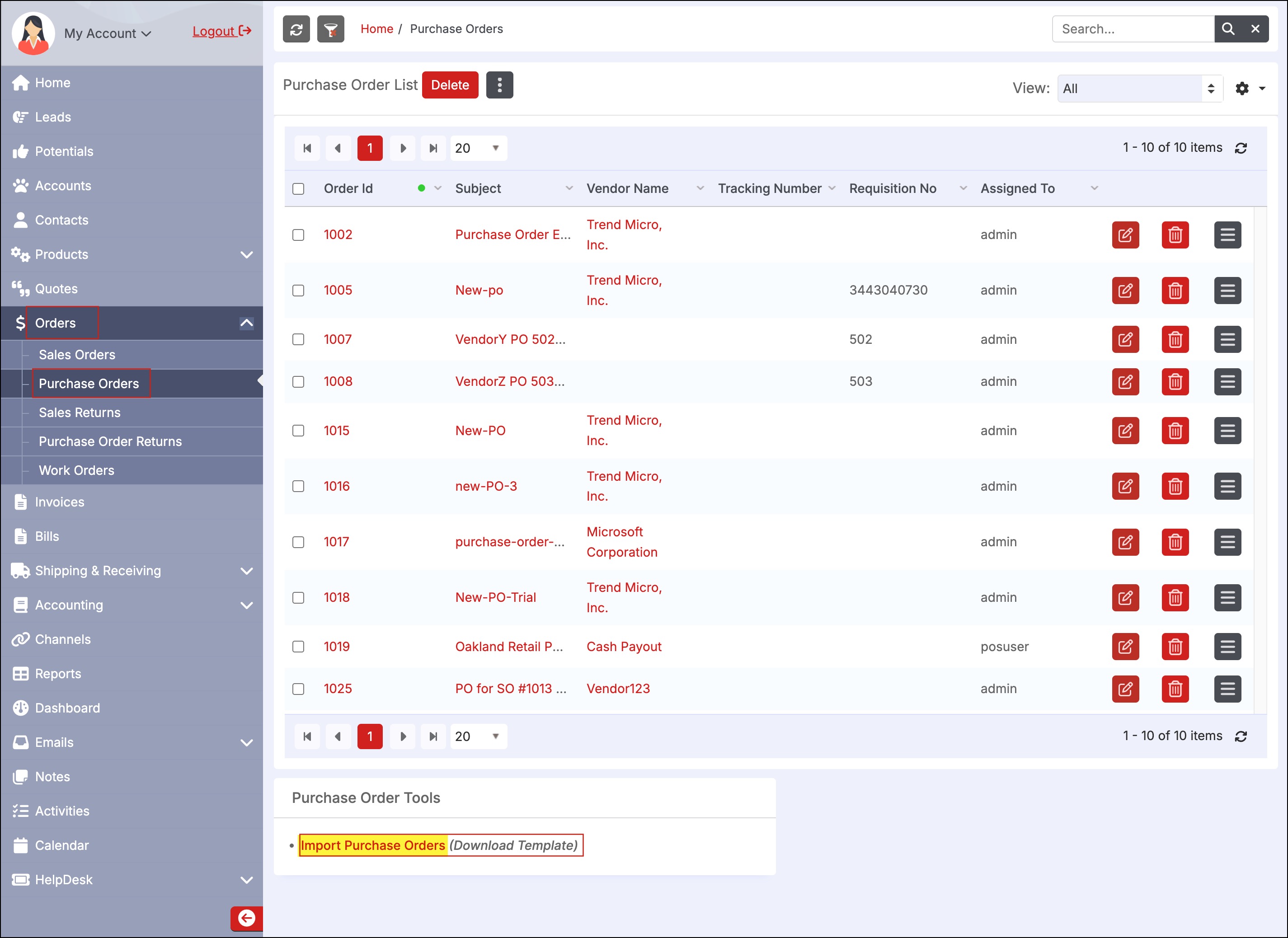
Populate the template based on instructions found in the first tab of the spreadsheet. Please note that all fields in red are required for import.
Once the template is complete and the file is ready for import, return to the Orders > Purchase Orders module and click Import Purchase Orders.
- Click Next.
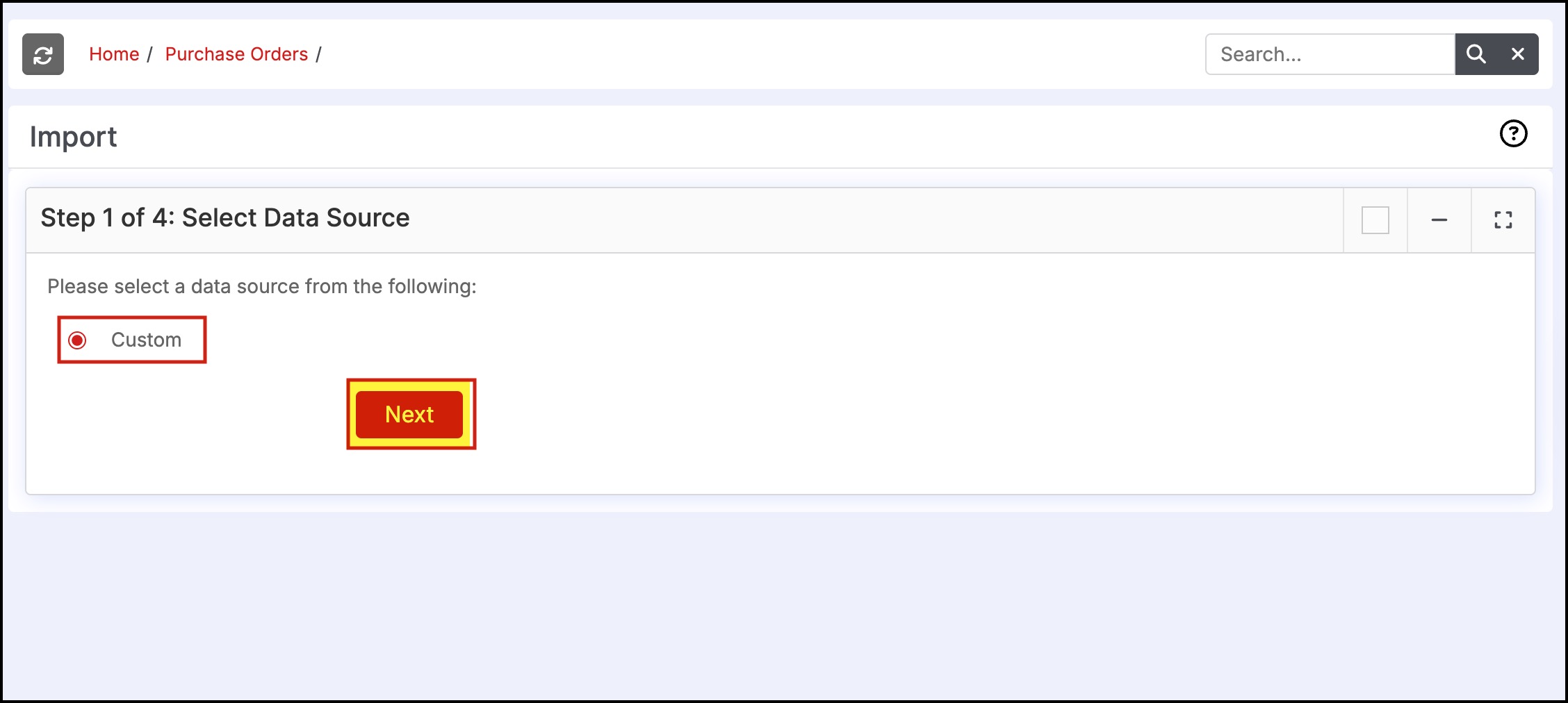
- Click Choose File and select the Purchase Order Template file. Please note the file must be saved as CSV format before importing.
- Click Next.
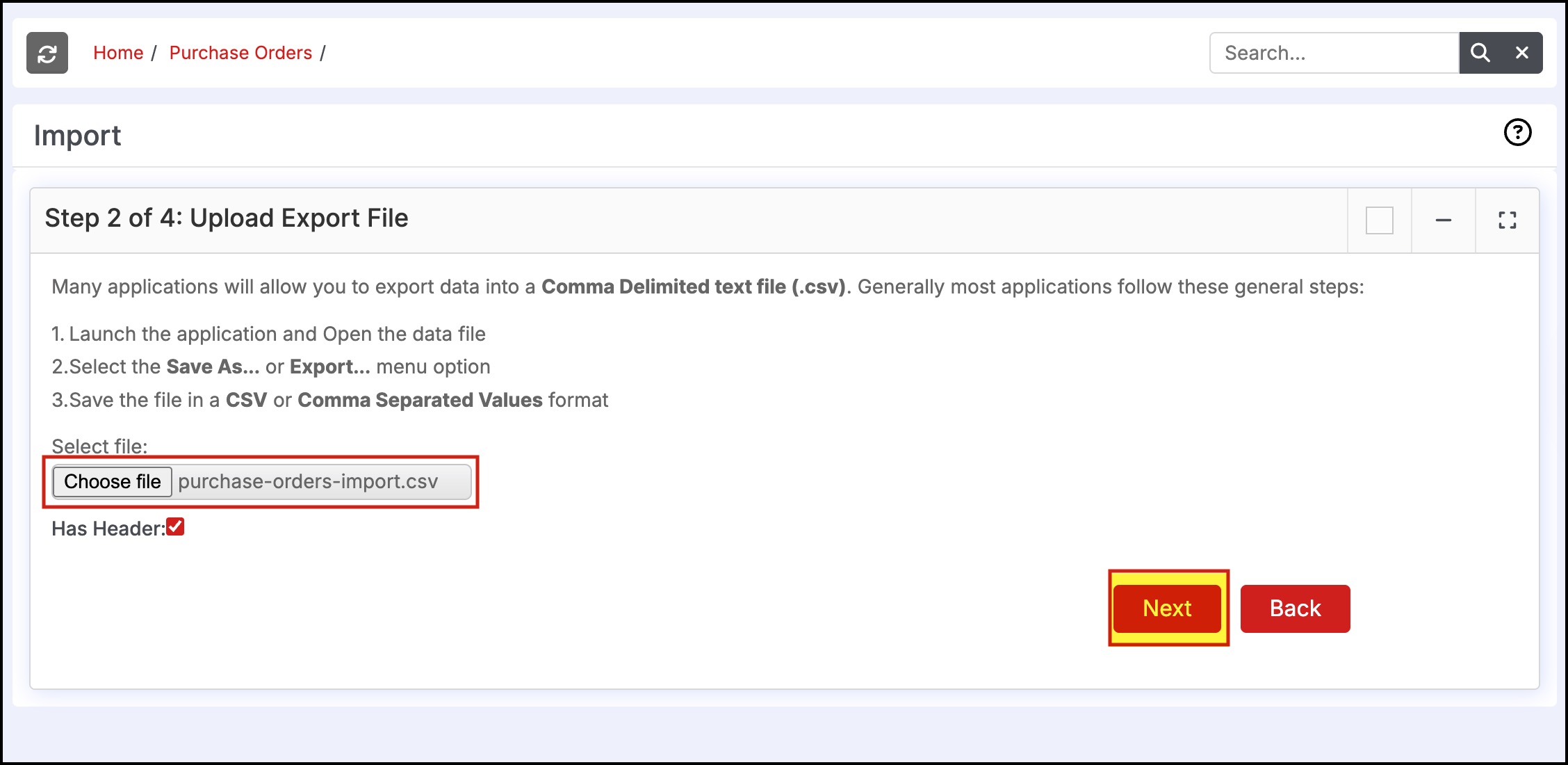
- Review the columns to ensure all are mapped properly then select Import Now.
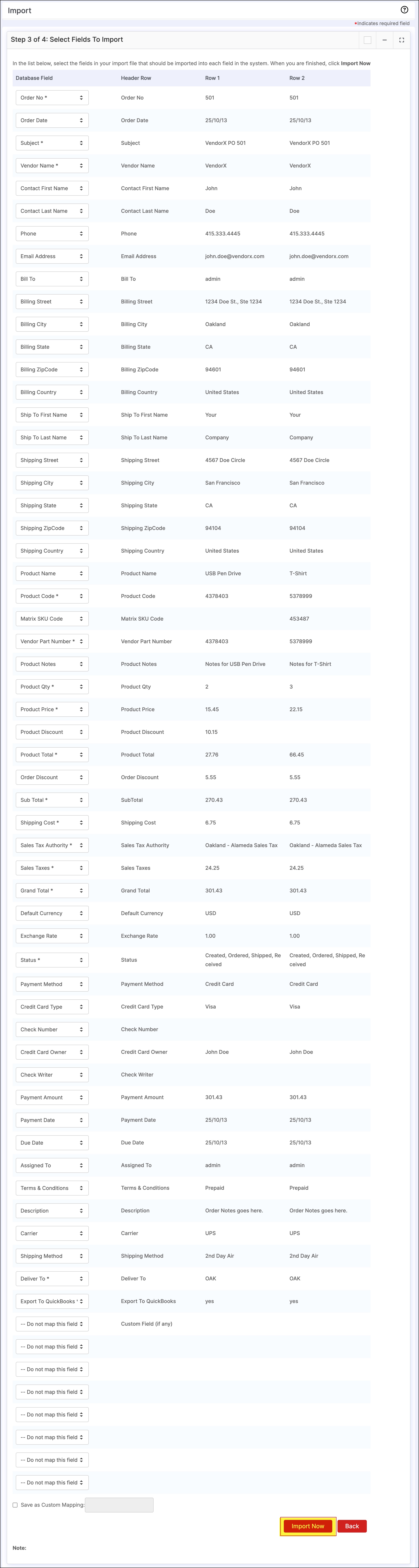
- After import is complete and no errors are found, click the Finished button
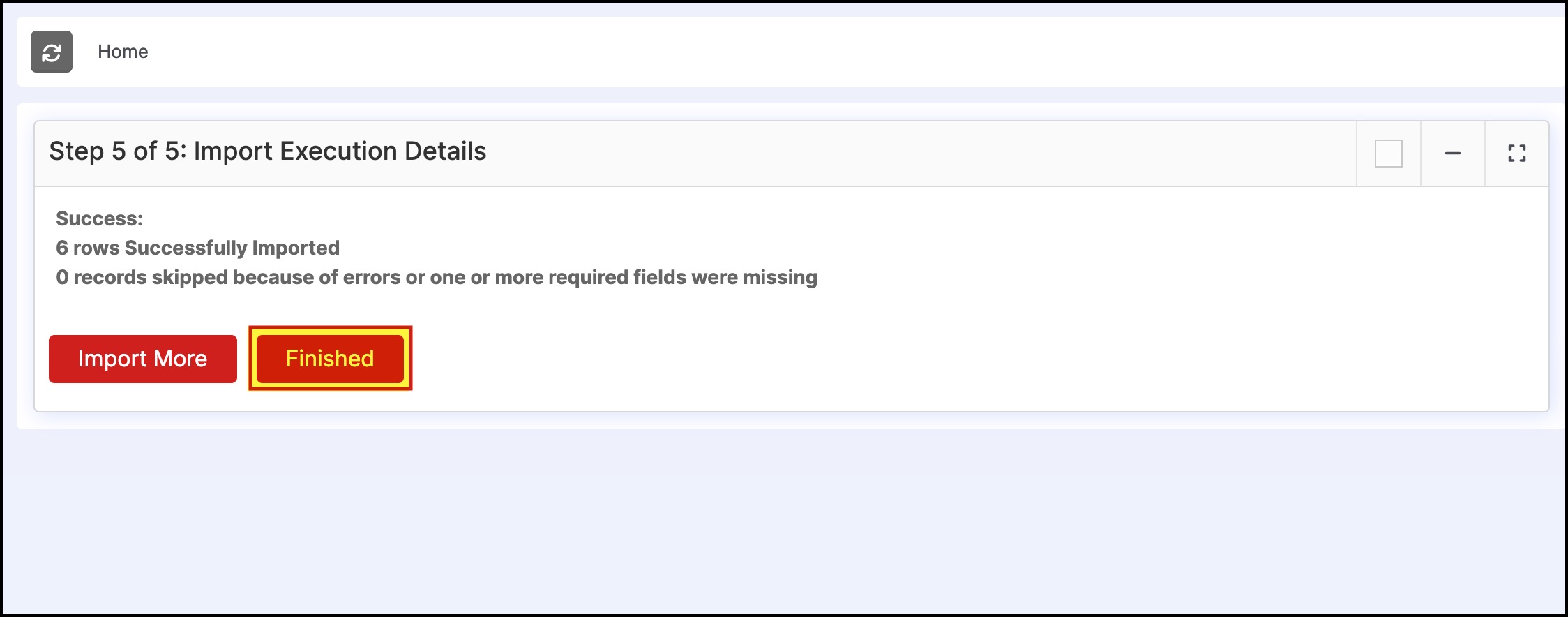
- The purchase orders will be displayed under Orders > Purchase Orders.
Updated 4 months ago
