Standard Reports
The Business Intelligence Module (or BI Module) contains several standard reports that are readily available for use. These reports can be used as is or further customized based on the business needs.
These reports are found on the Dashboard when opening the BI Module.
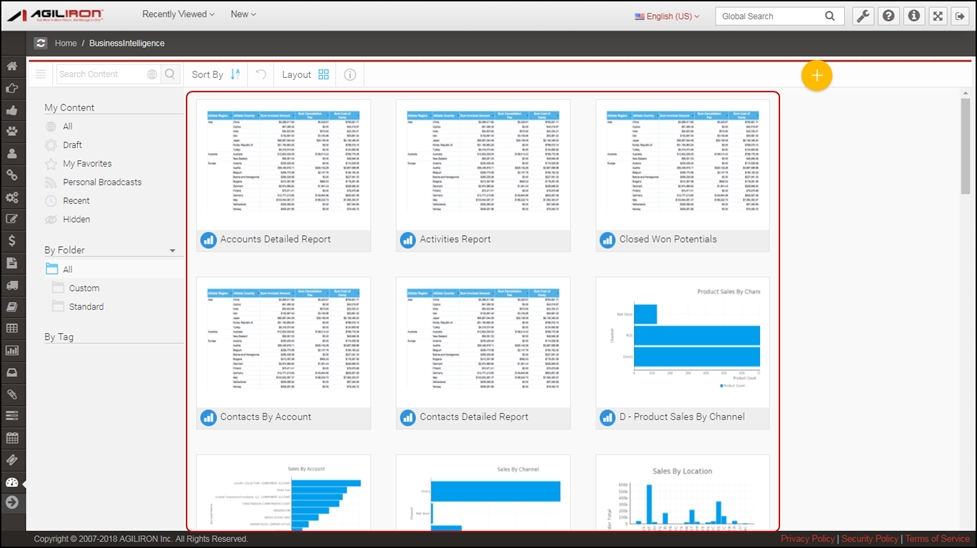
- Reports can be sorted using the Sort By drop down icon or you can change the Layout to display reports as thumbnails or in a list format. You can even Search for a specific report using the search feature.
- If you click on the Standard folder, you will see a list of reports by module.
- Select one of the folders to view the standard reports that have been created for that module.
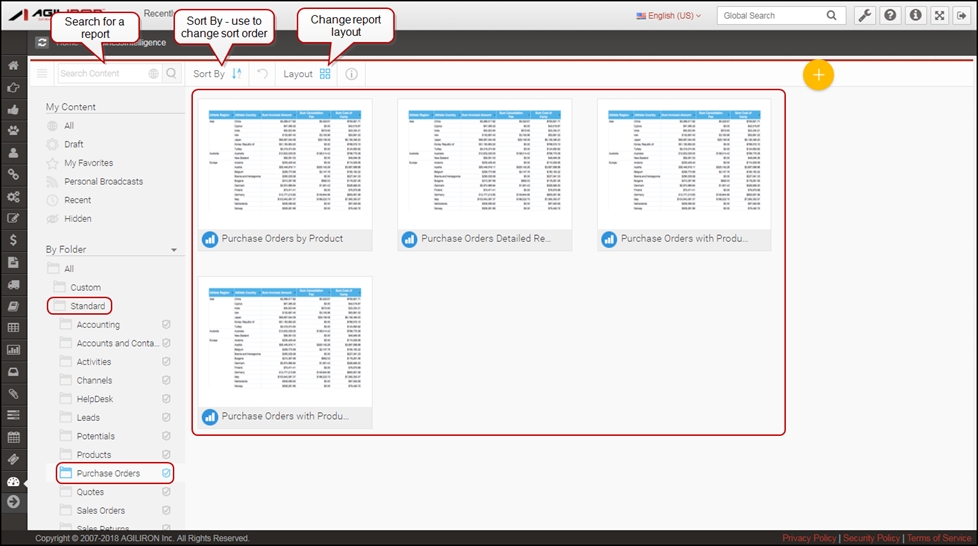
- Double click on a report to view its contents, the report will look similar to the screen shot below:
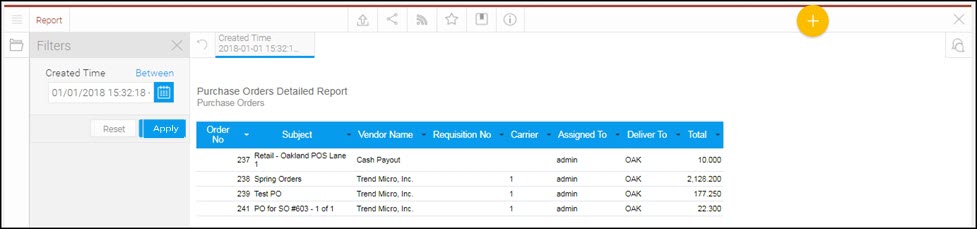
- Select the filter icon on each column to sort the report data.
- Select the date filter to run the report for a specific date range and select "Go" to update the report.
- For more information on how to export, save, broadcast scheduled reports, etc. please see the Reports Toolbar section.
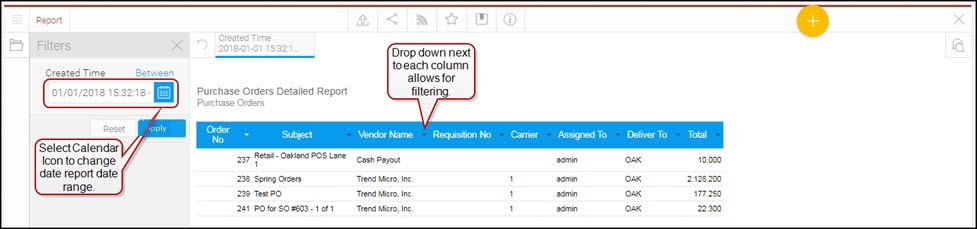
Updated 12 months ago
