Bulk Bin Transfer via Excel Import
Bulk Bin transfer can be done via Excel import as well.
- For Bulk Bin transfer via Excel import, firstly you need to go to Products -> Products and scroll down to Product Tools -> Import Products and click on Bin Transfer Only - Download Template.
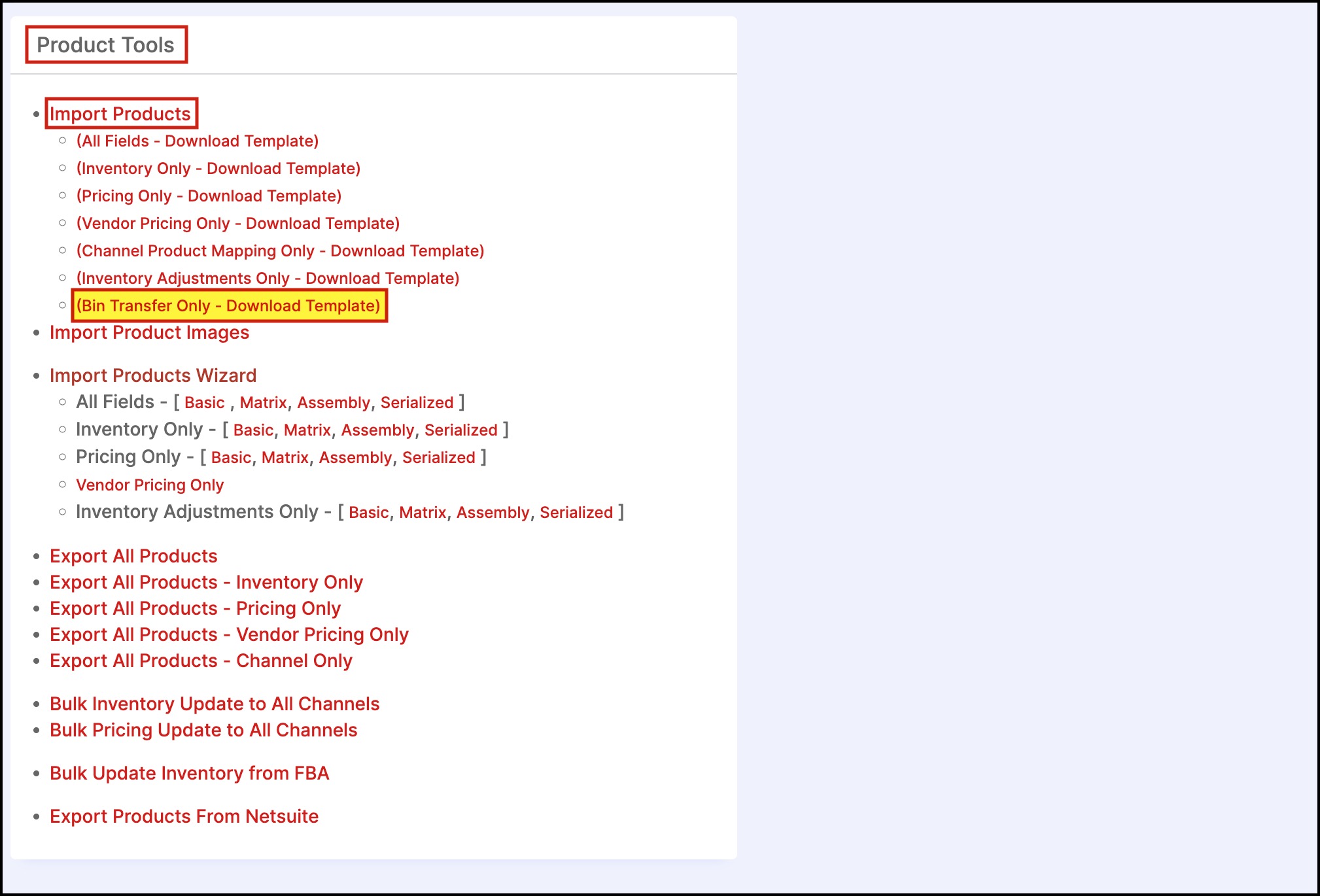
- After downloading the template, you need to configure it. Make sure you save the template as a CSV file.
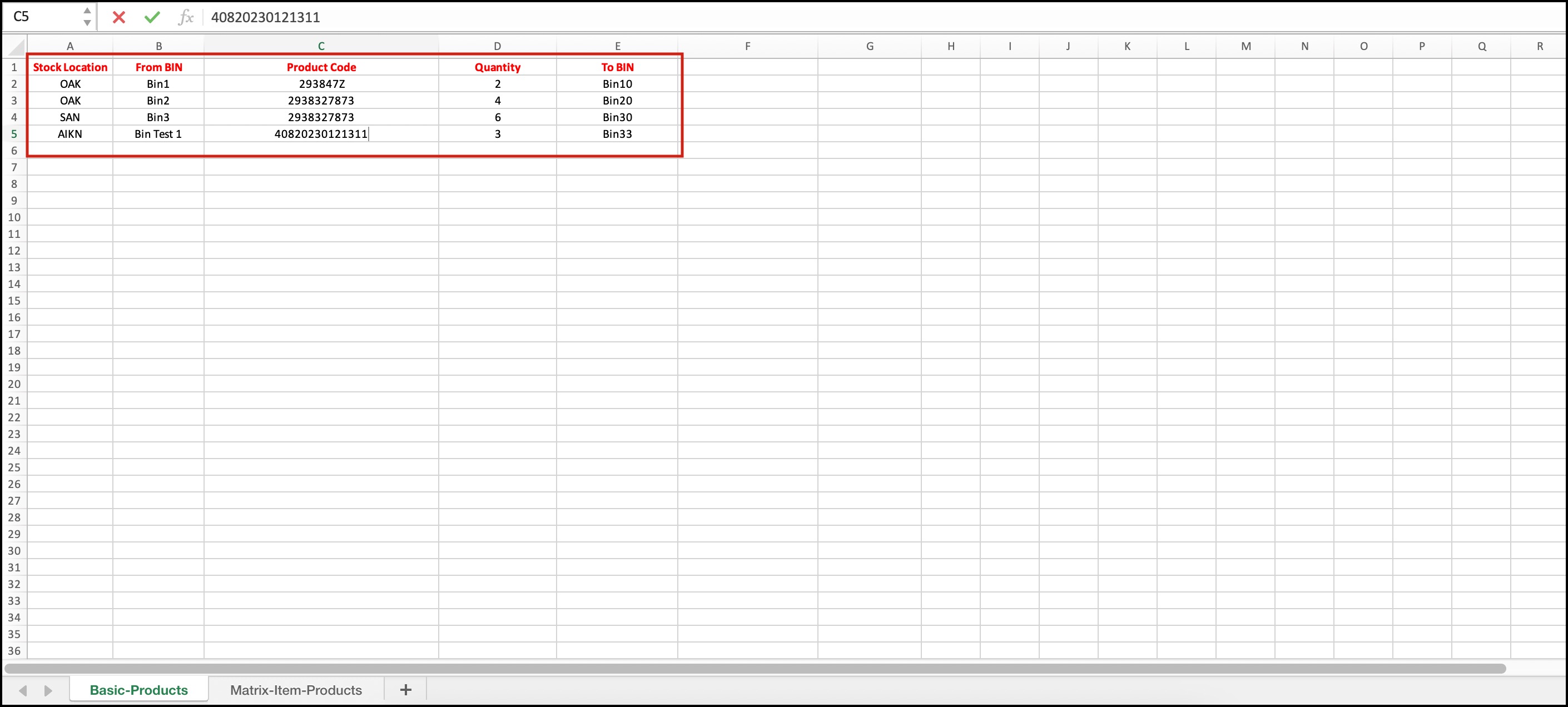
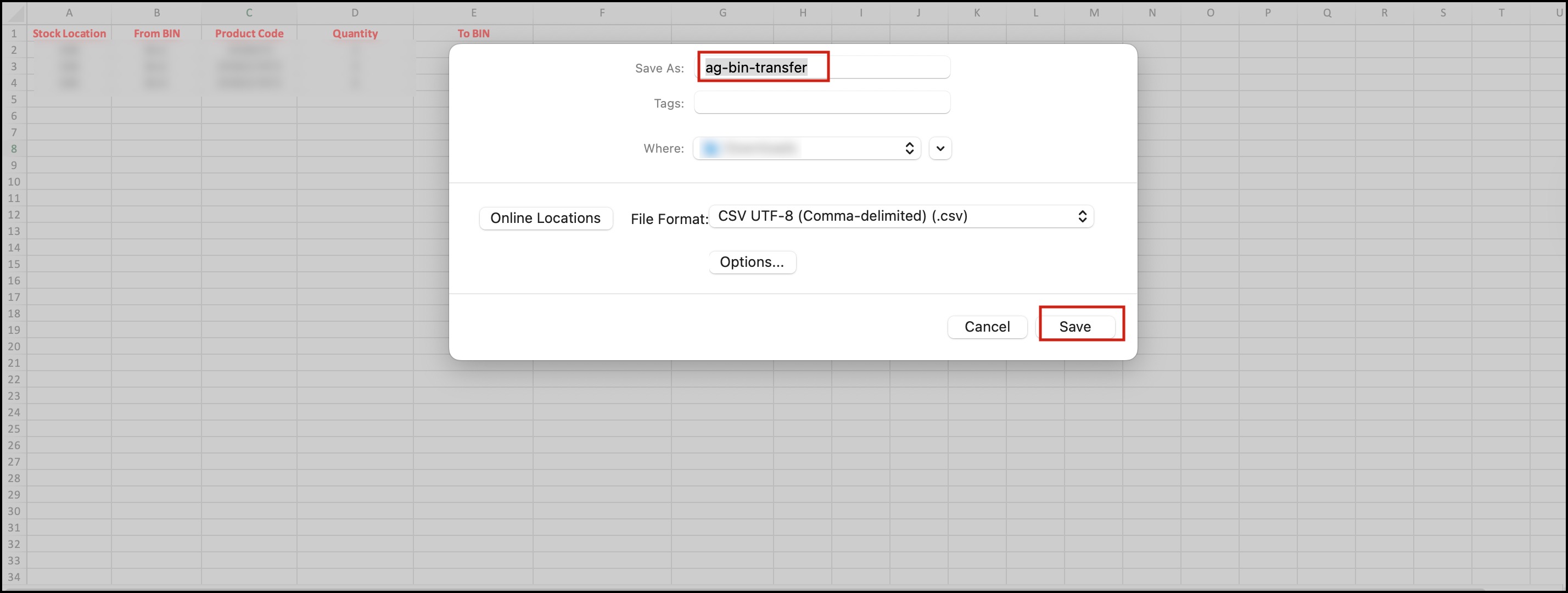
Now if you see for example - Bluetooth1-> Stock Locations -> Bin Location, in Bin Test 1 the quantity is 14, Bin11 the quantity is 0 and in Bin33 the quantity is 6. From Bin Test 1 3 quantity will be transferred to Bin33, so eventually, the quantity in Bin33 should be 9.
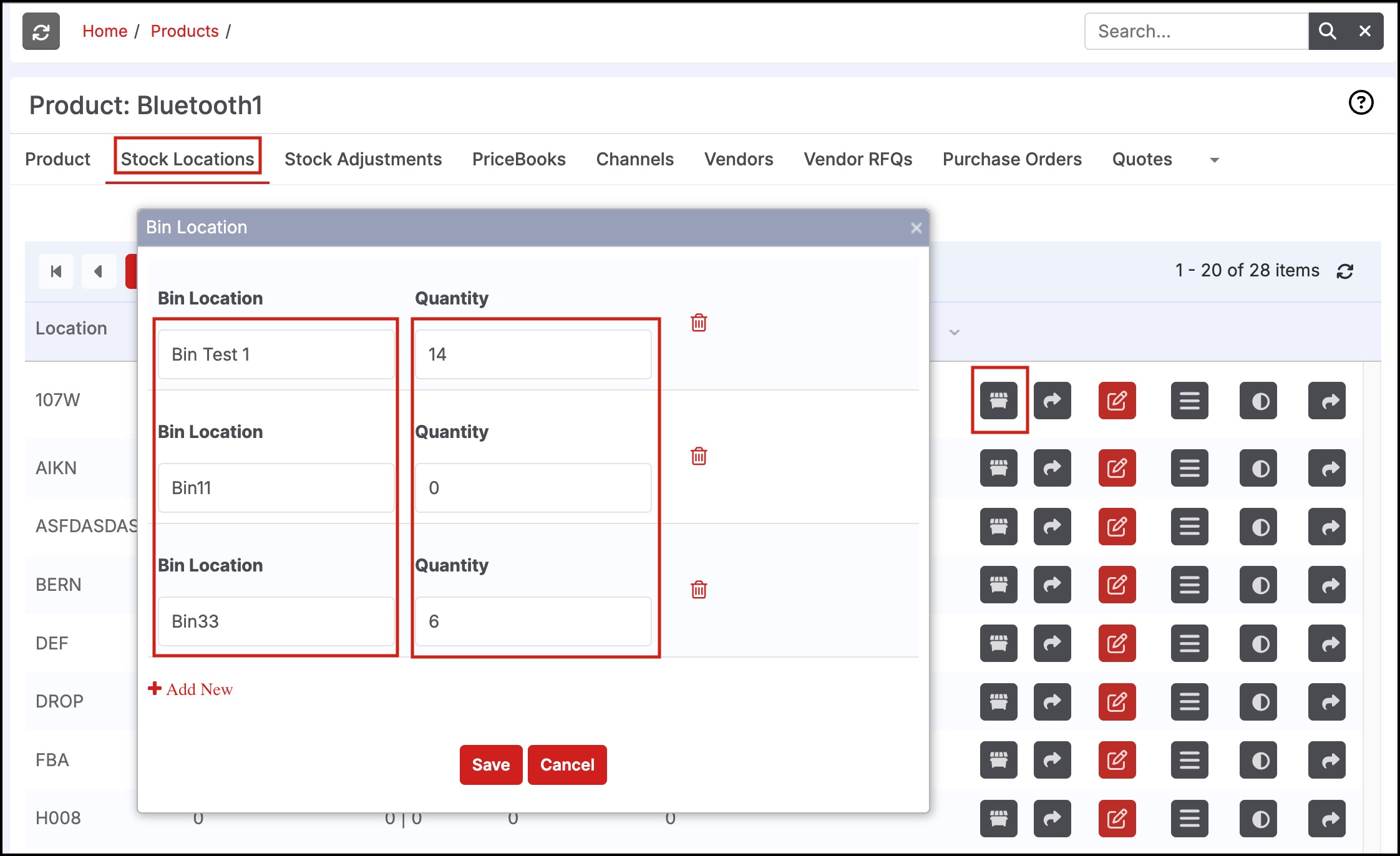
- To execute the bulk inventory transfer, in the Products List View, scroll down to Product Tools -> Import Products.
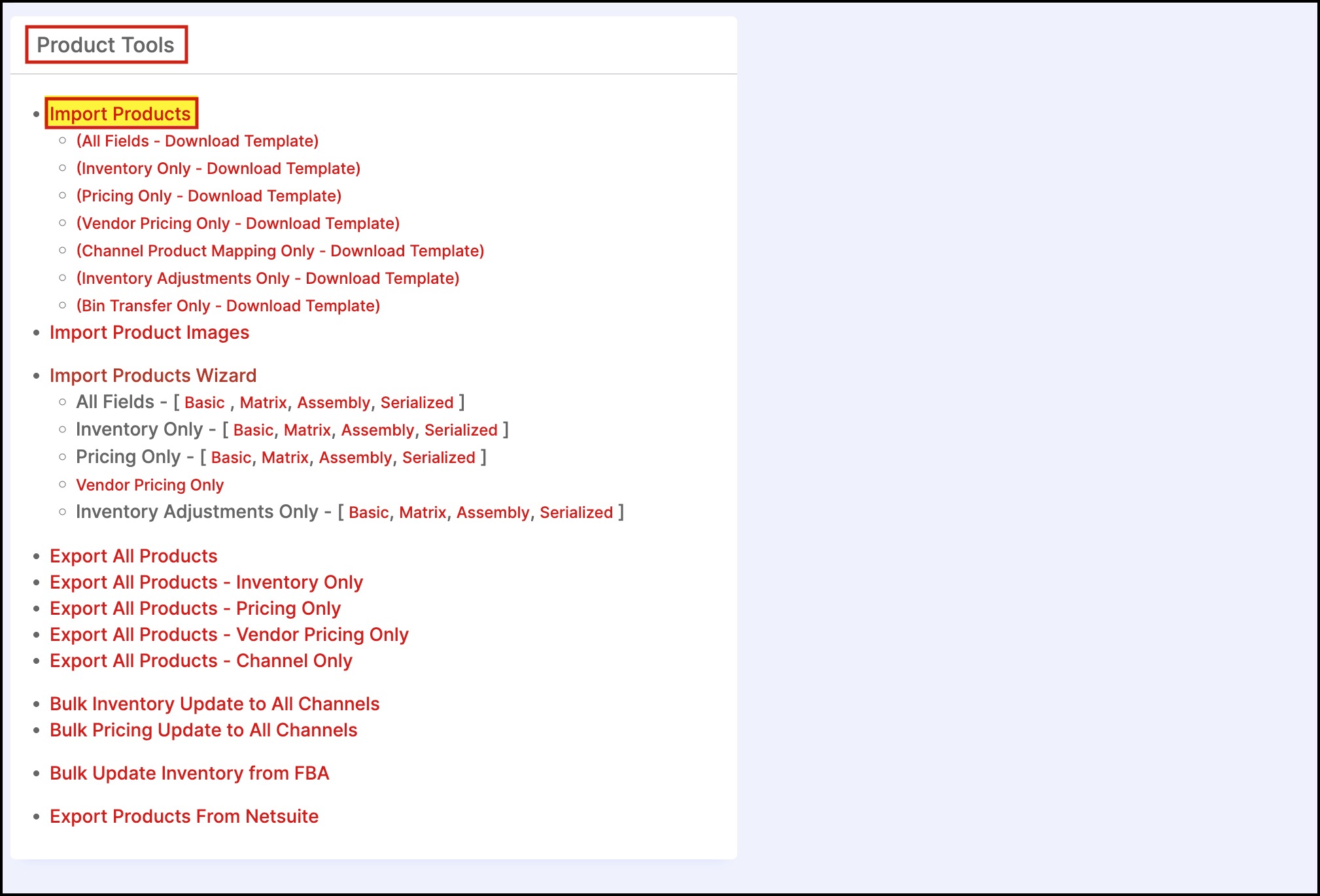
- Now follow the step-by-step process:

- In Select Import Type, select Bin Transfer Only and proceed.
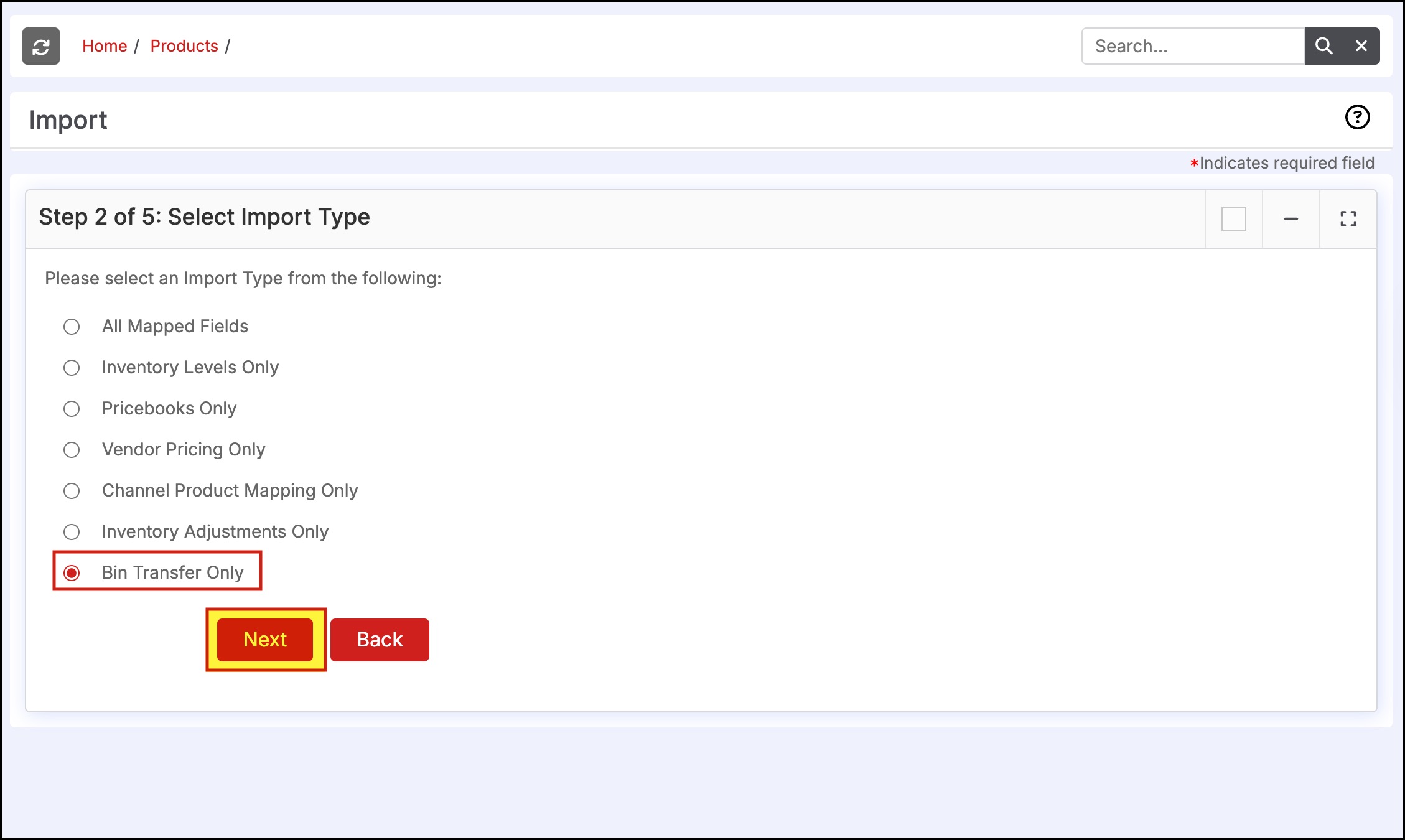
- In the next step, choose the CSV file.
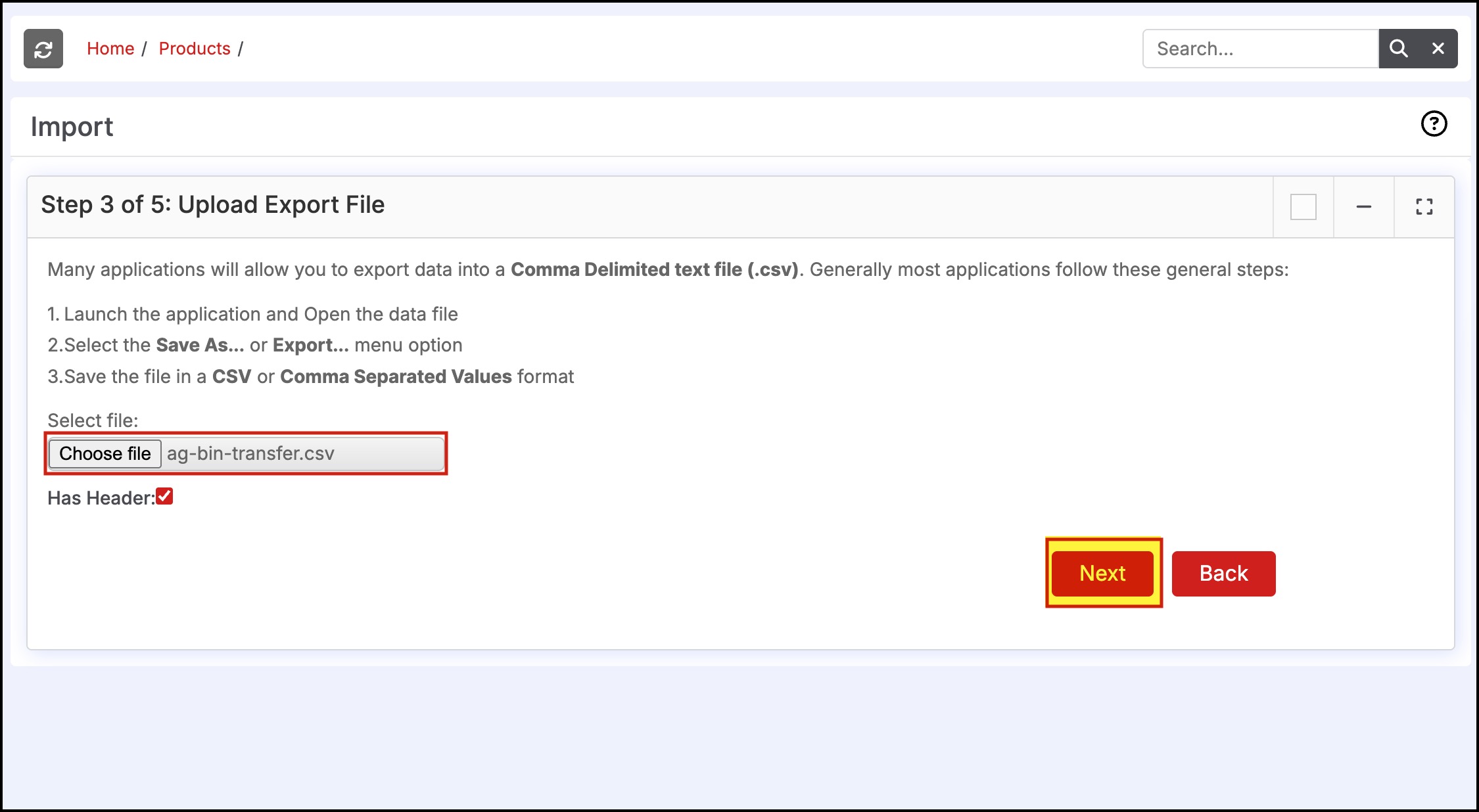
- Click on Import Now.
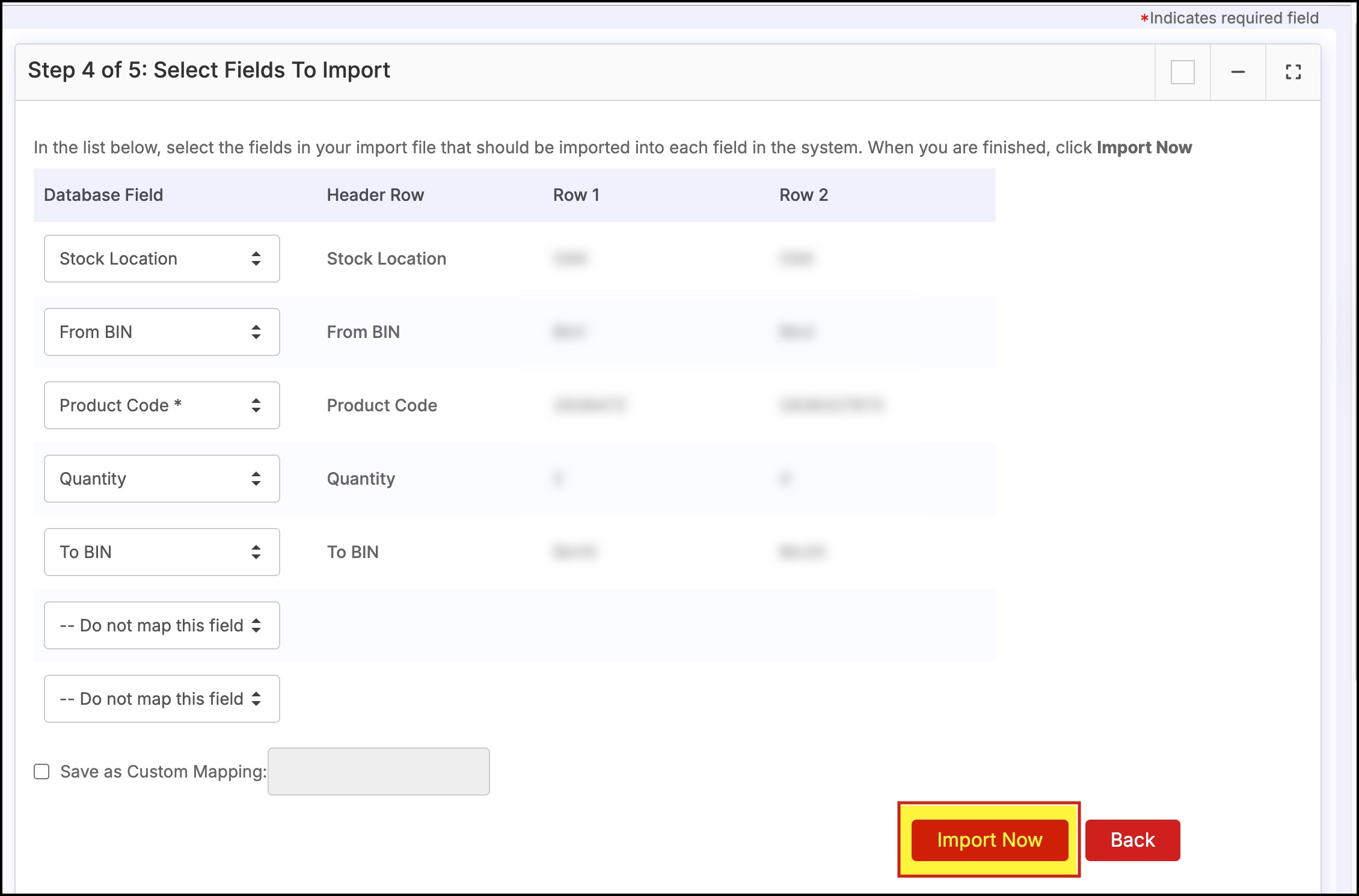
- Once the import is done successfully, click on Finished.
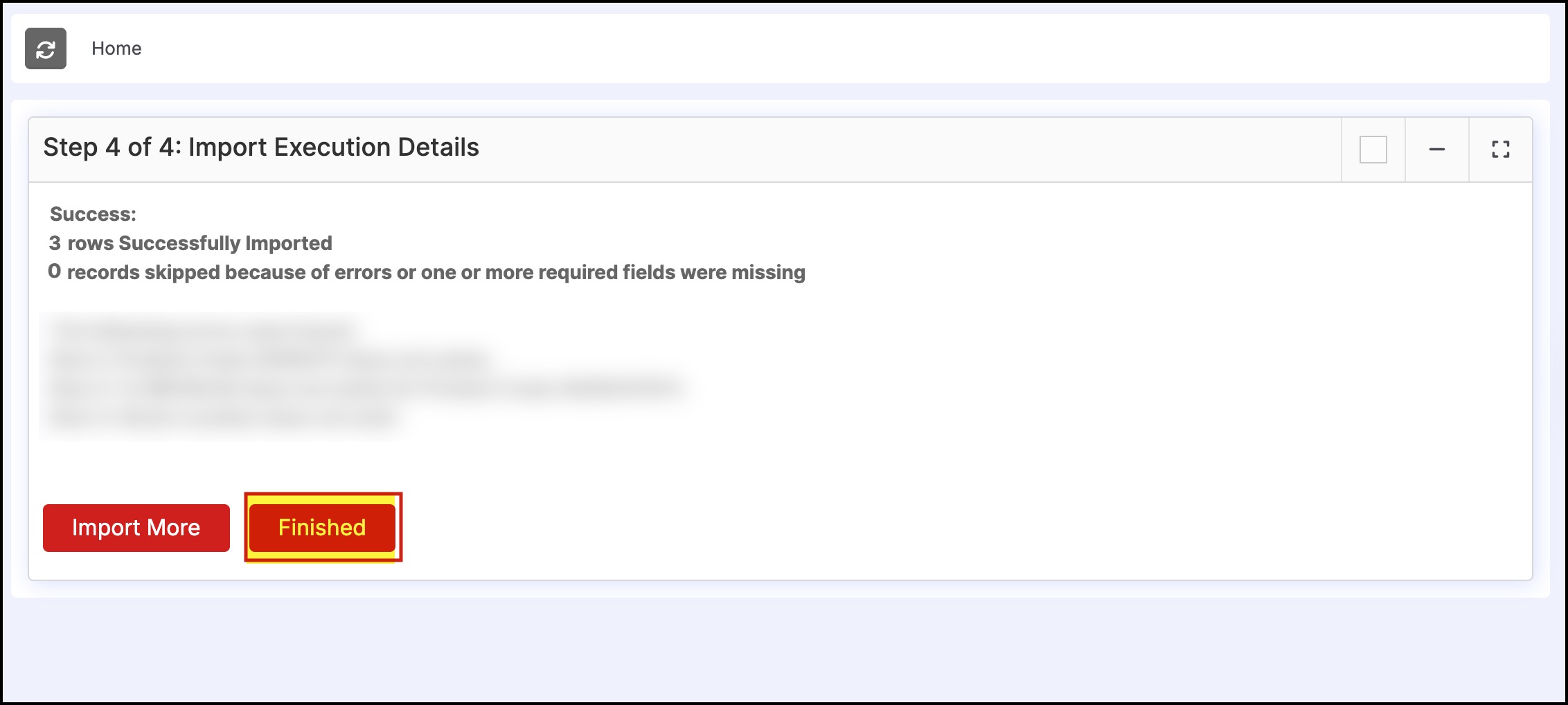
- When you check the Bin Location of the respective product (Bluetooth1), as mentioned previously in this guide, the quantity in Bin33 is updated to 9.
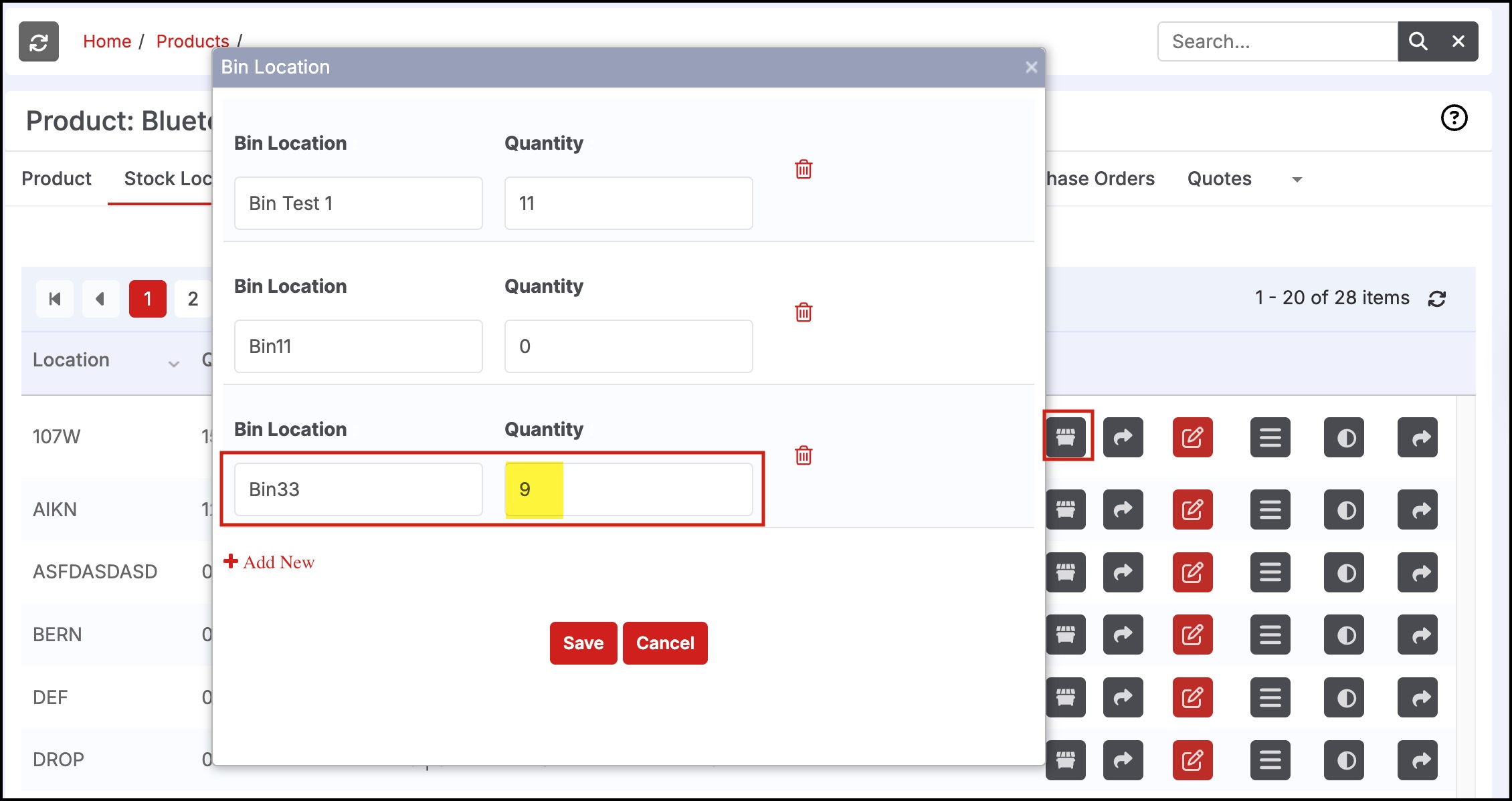
Updated 3 months ago
