Setting Up Payment Processing
- Go to Settings -> Channels. The following page is displayed.
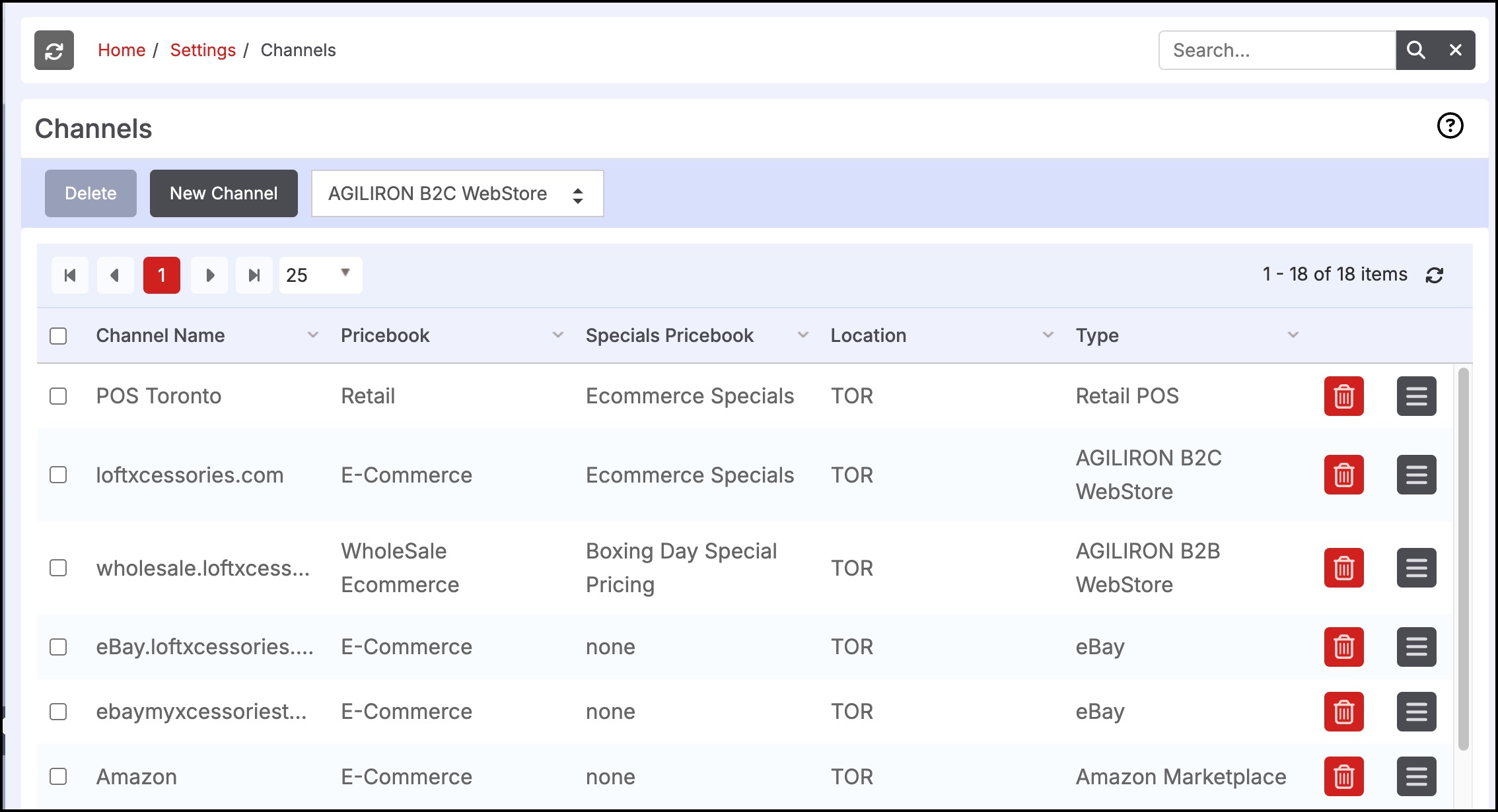
- Click Edit next to the POS channel for which the payment processing is to be configured.
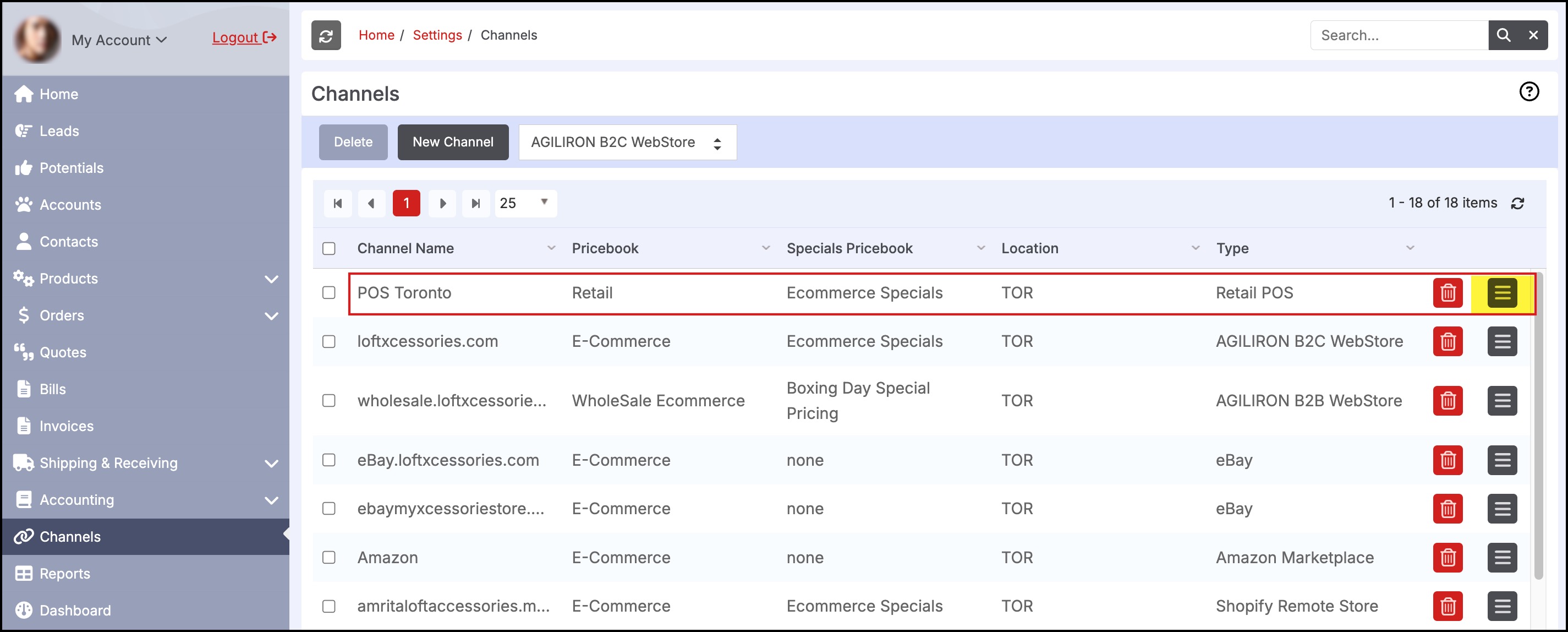
- The following page is displayed.
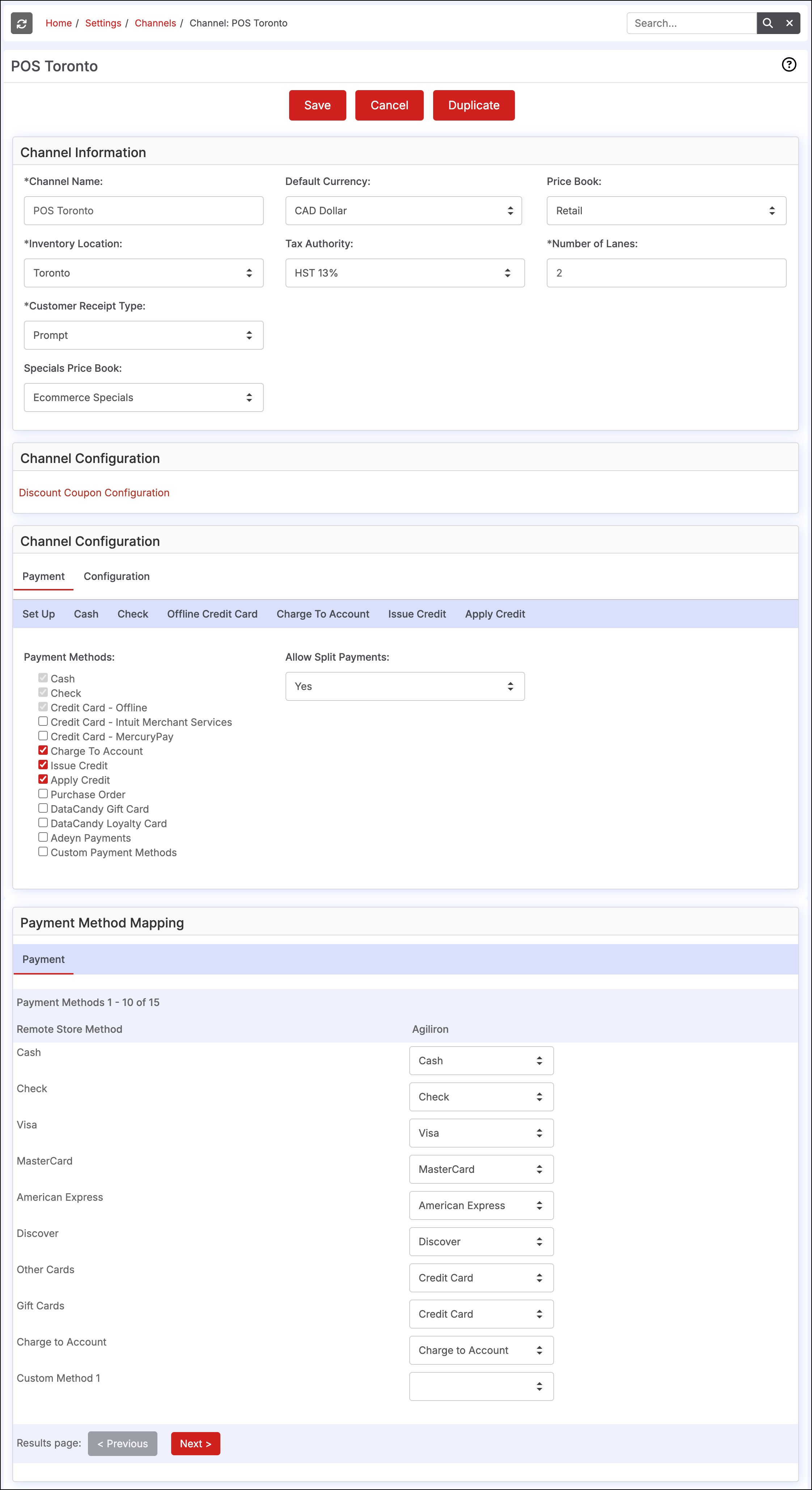
Note: By default, the Payment tab is displayed.
- Select the required payment Method.
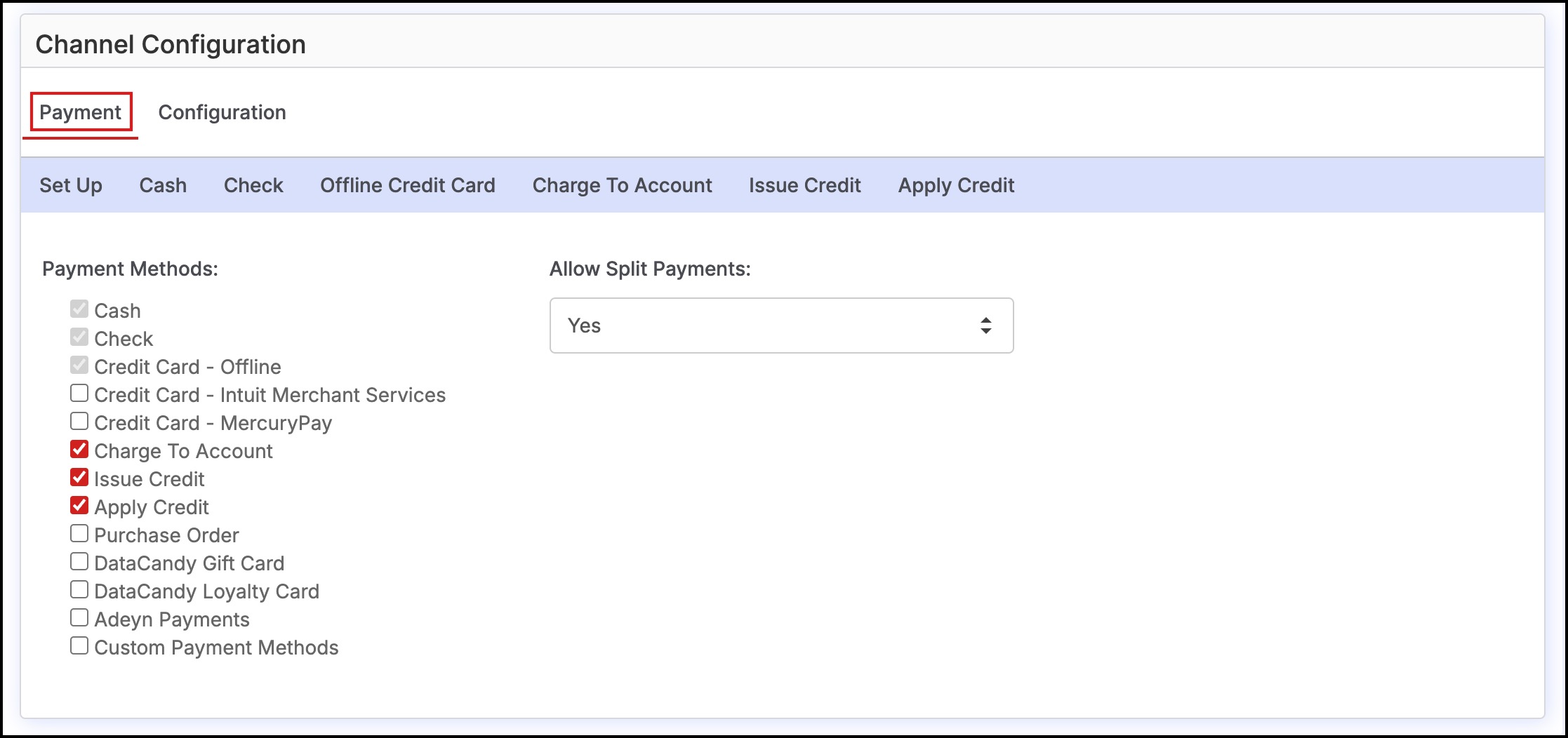
- Cash, Check and Credit Card - Offline - These are the auto-selected payment methods.
- Credit Card - Intuit Merchant Services - This option is a supported payment processor for credit cards within the Agiliron POS. On selecting this checkbox, the Intuit Merchant Services tab is displayed.
- Credit Card - MercuryPay - This option is a supported payment processor for credit cards within the Agiliron POS. On selecting this checkbox, the MercuryPay tab is displayed.
- If you do not use one of these Credit Card Payment Processors (Intuit or MercuryPay), you will need to process credit cards outside the Agiliron POS using your processor's Virtual Terminal or Hardware Terminal provided by the processor
- Charge To Account - This option allows the customer transaction on the POS to be billed to the Customer's Account in the Agiliron CRM and for the customer to be invoiced later. This does require that the Customer be selected in the POS (using the "Customer" text field).
- Issue Credit - This option allows for issuing a credit on the customer's account when processing a return. This does require that the Customer be selected in the POS (using the "Customer" text field).
- Apply Credit - This option applies for an existing credit from the customer's account to order. This does require that the Customer be selected in the POS (using the "Customer" text field).
- Purchase Order - This option allows the customer transaction on the POS to be billed to the Customer's Account using a Purchase Order Number and for the customer to be invoiced later. This does require that the Customer be selected in the POS (using the "Customer" text field).
- Select Yes / No from the Allow Split Payments field to Enable / Disable the option. This enables/disables the ability to accept up to 2 different payments per customer transaction of any combination of payment types (e.g. 2 different credit cards OR Credit Card & Check).
- Click the "Save" button after making the selections.
Updated 11 months ago
