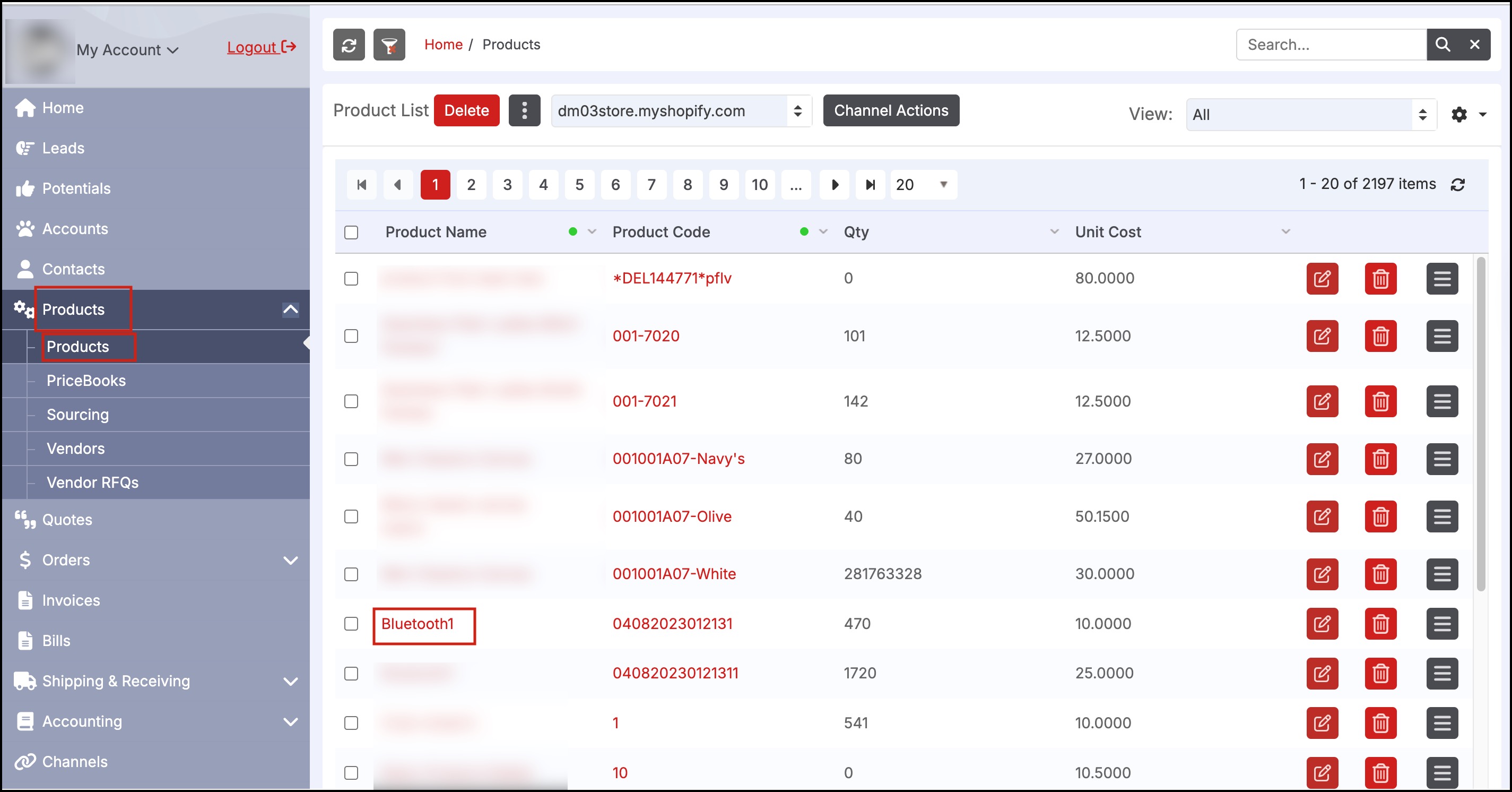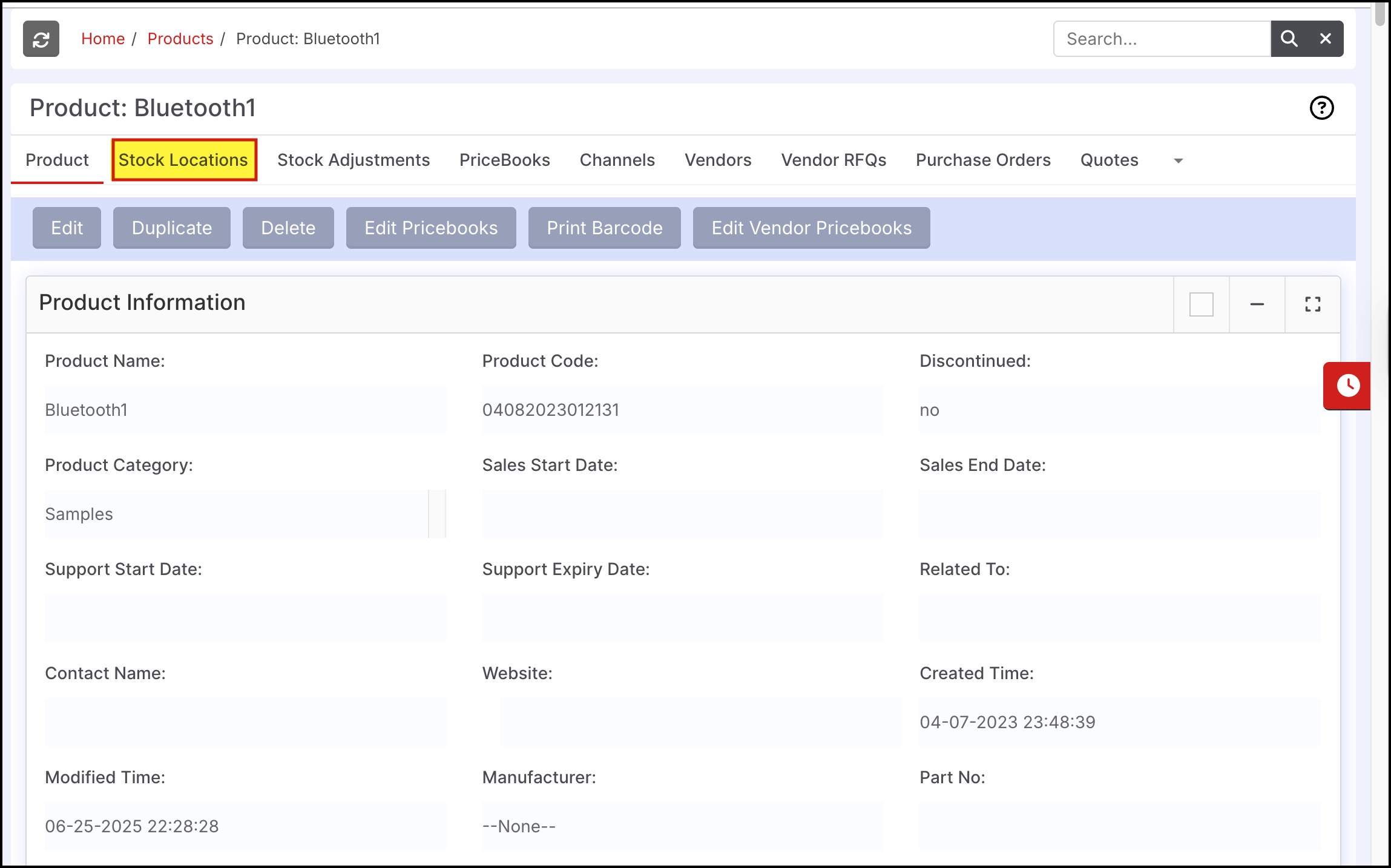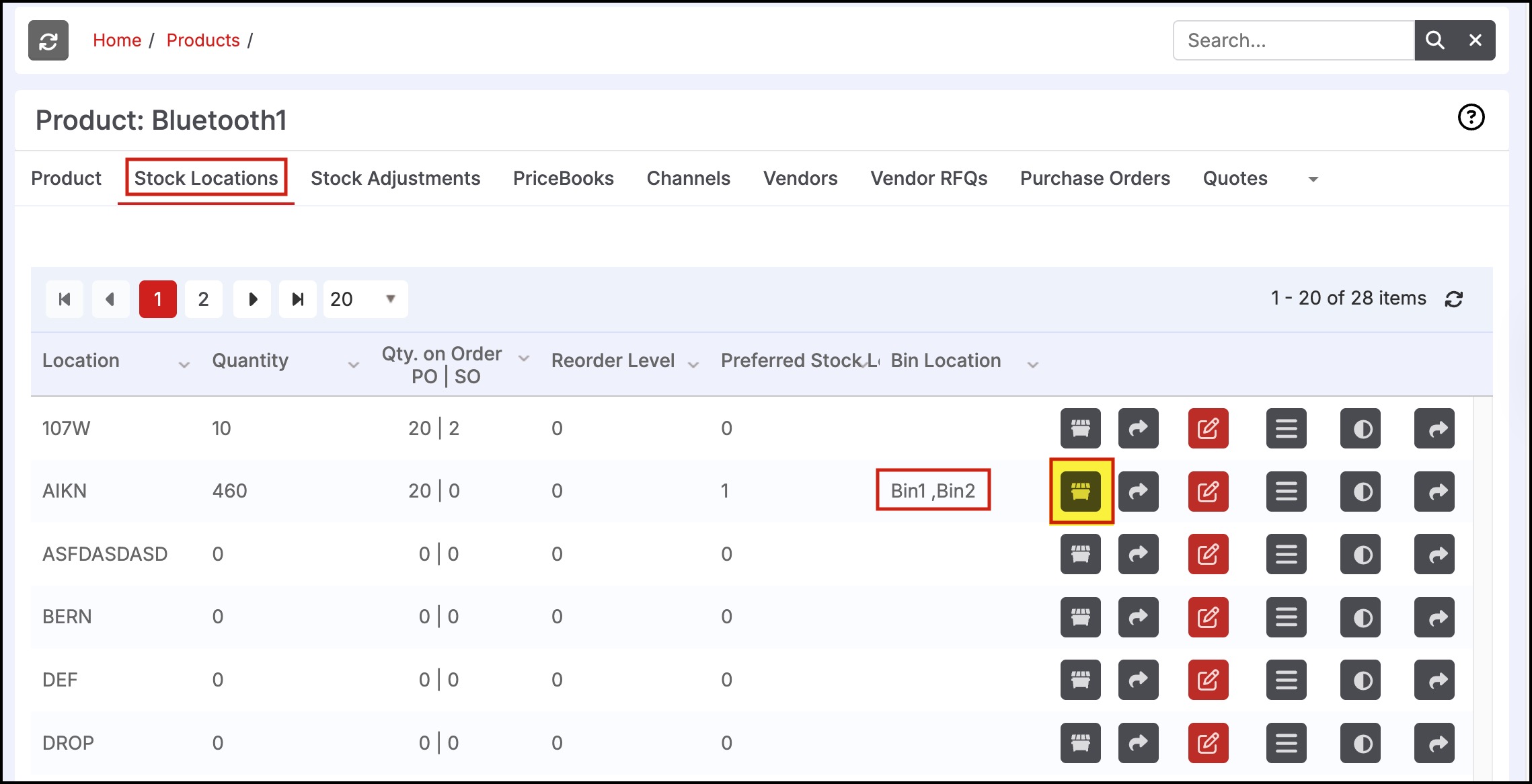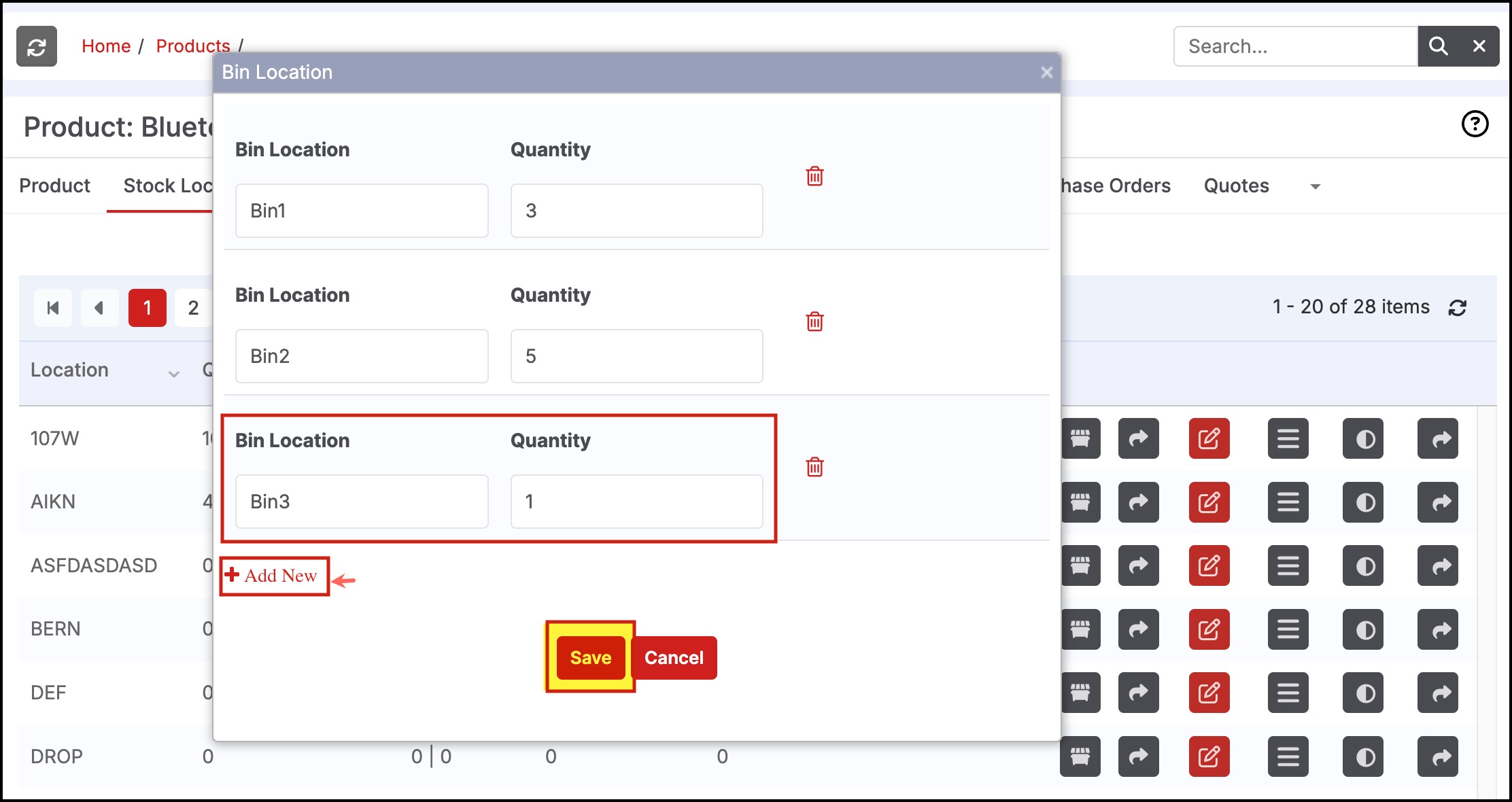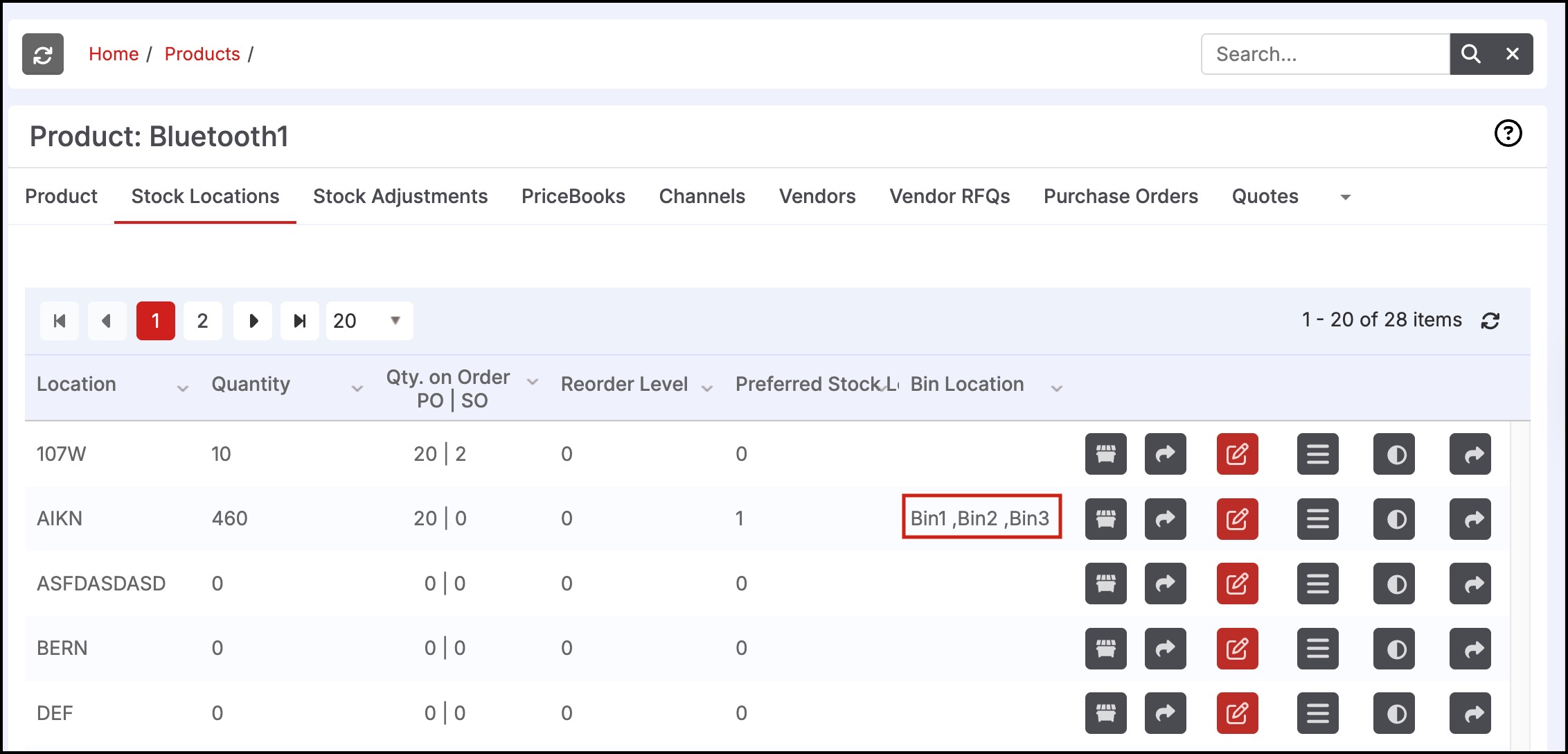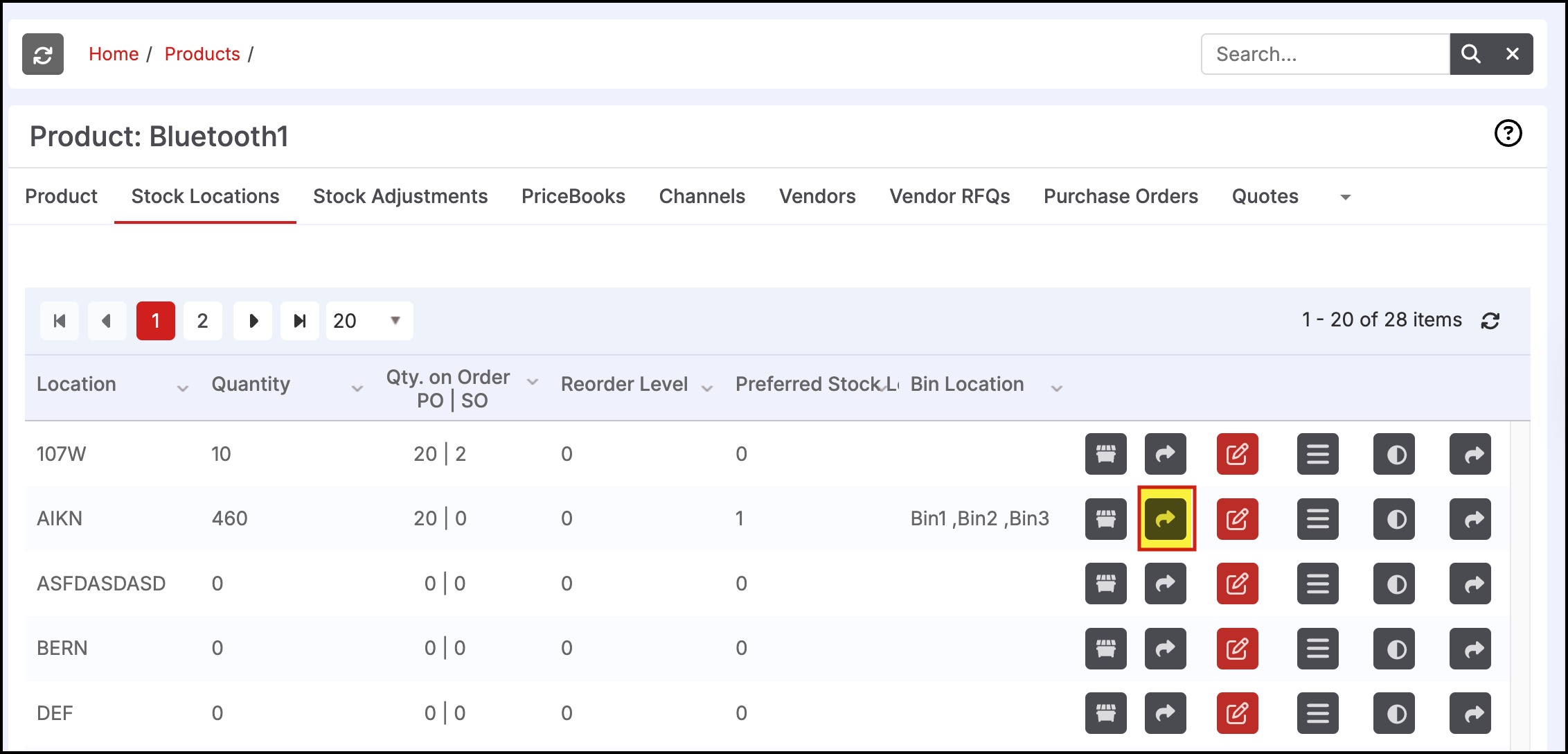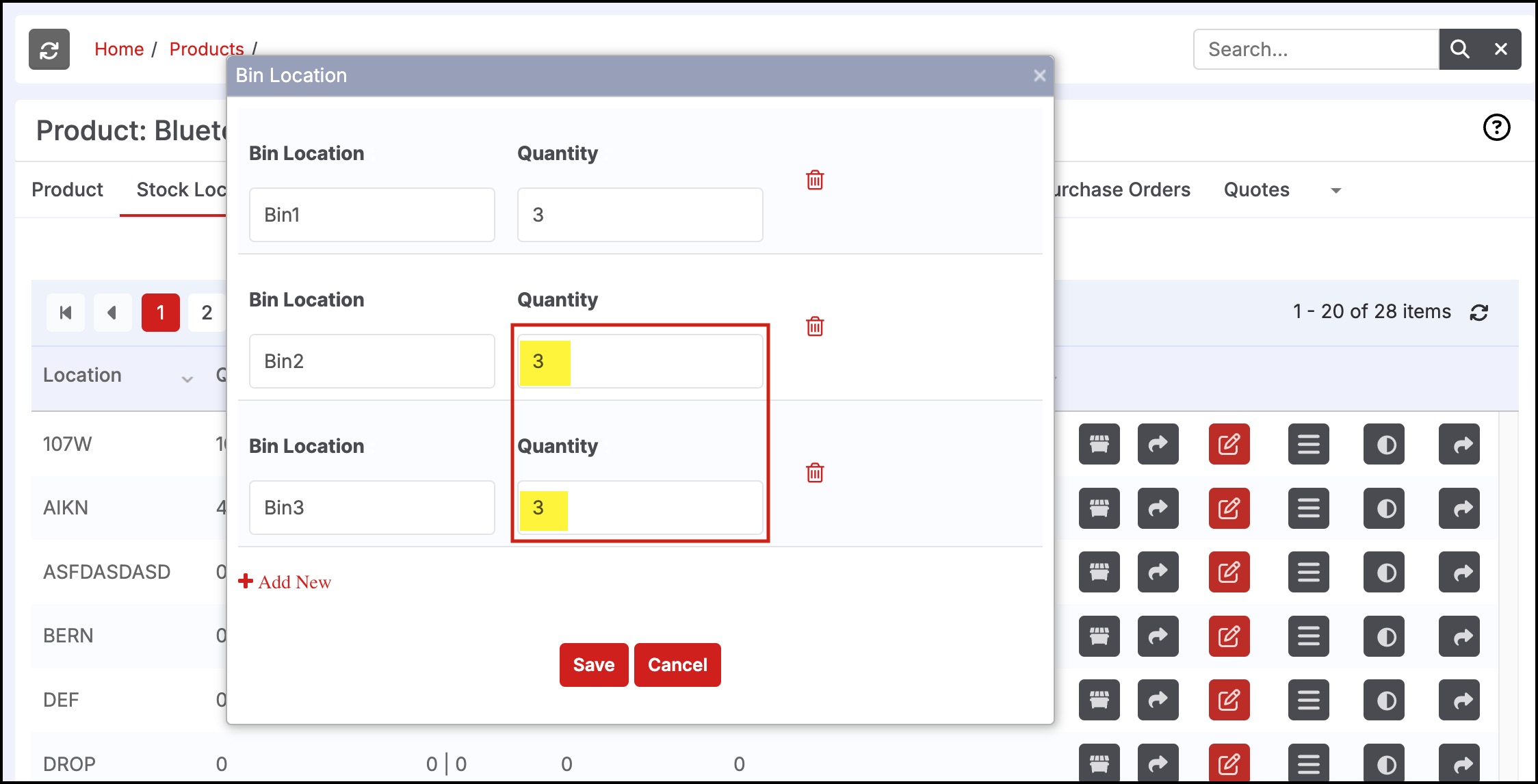Bin Location - Quantity Management and Inventory Transfer
Note - To Enable this Feature:
- Please Contact [email protected].
Perform inventory transfers across Bins and stock locations.
With the bin transfer feature, you will be able to store inventory in multiple bins in one location, perform bulk transfers between Bin locations, and also will be able to do stock adjustments in different Bins.
Multiple Bins in One Location:
- Go to Products -> Products -> select the product for which you wish to perform bulk inventory transfer.
- Now click on Stock Locations.
Click on Bin Location.
- Add multiple bin locations within one location by clicking on the Add New button and manage the quantities.
Bin Inventory Transfer:
- You can also transfer the inventory within these added bin locations by clicking the Transfer Bin Location icon.
So for example, in Bin Bin2 the current quantity is 5 while in Bin Bin3 the quantity is 1
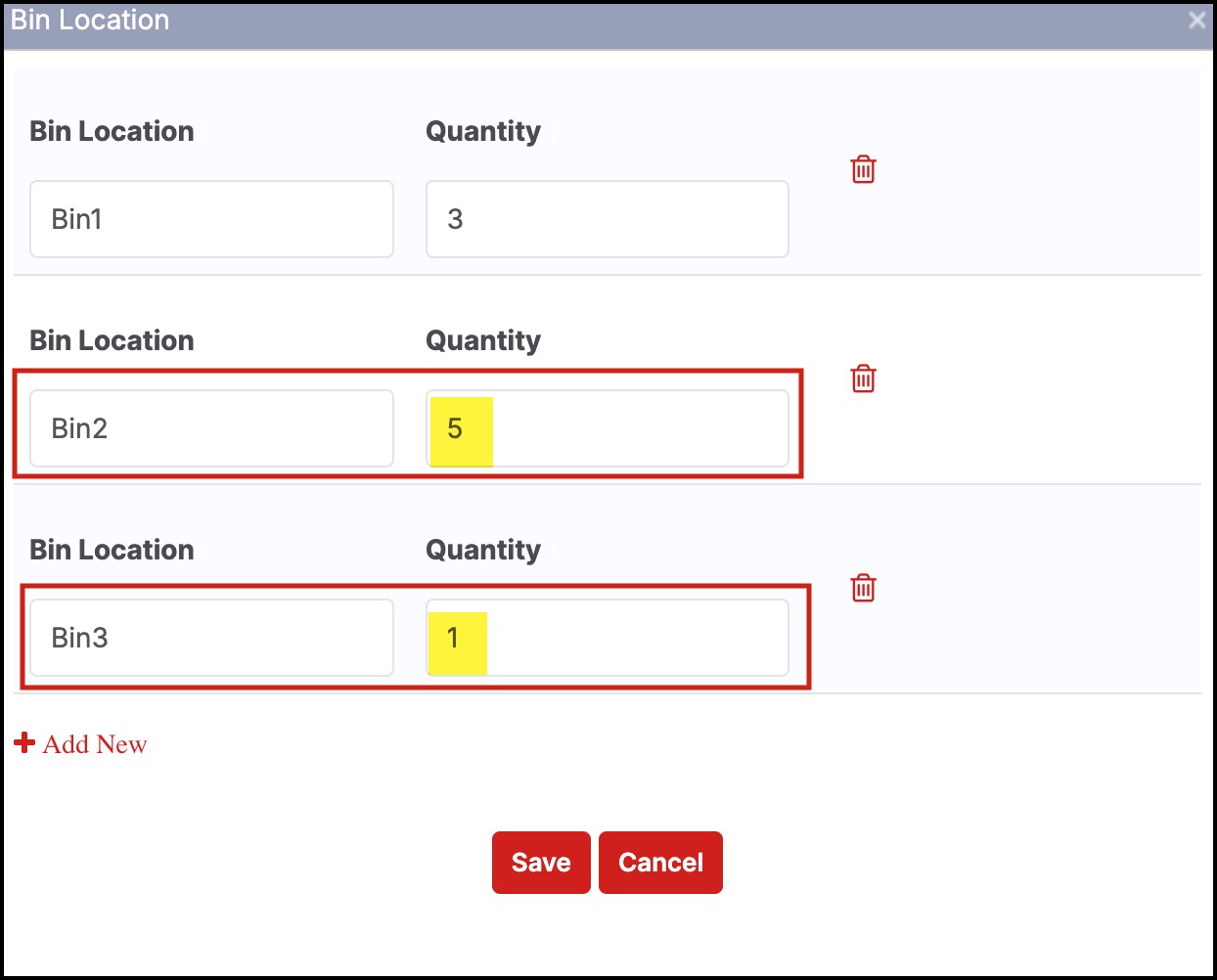
- Select From Bin Location (Bin2) and To Bin Location (Bin3) from the dropdown and enter the quantity you want to transfer (eg: 2).
- Click on Save.
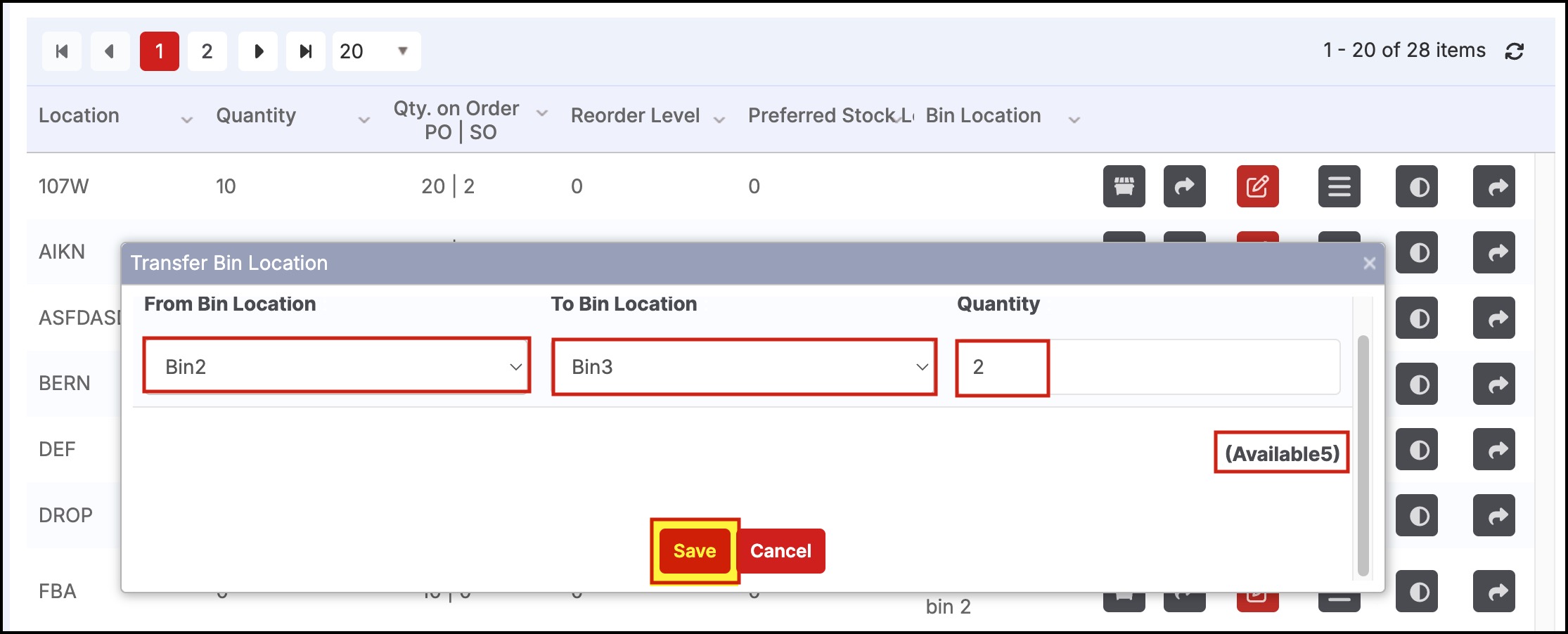
Now when you click back on the Bin Location icon, you can see the quantity transferred between the bin locations. Bin2 quantity which was previously 5 after the transfer is now 3 and Bin3 quantity which was previously 1 is now increased to 3 after the transfer.
Updated 4 months ago