Enabling Account/Contact/Product Custom Fields in POS Customer Dialog
Custom fields were already enabled in the backend for account, contact, or product. Agiliron has enhanced the ability to enable custom fields in your POS customer dialog as well.
Within the Channel Configuration, we've added access to custom fields.
- Go to Settings -> Sales Channels -> Channels.
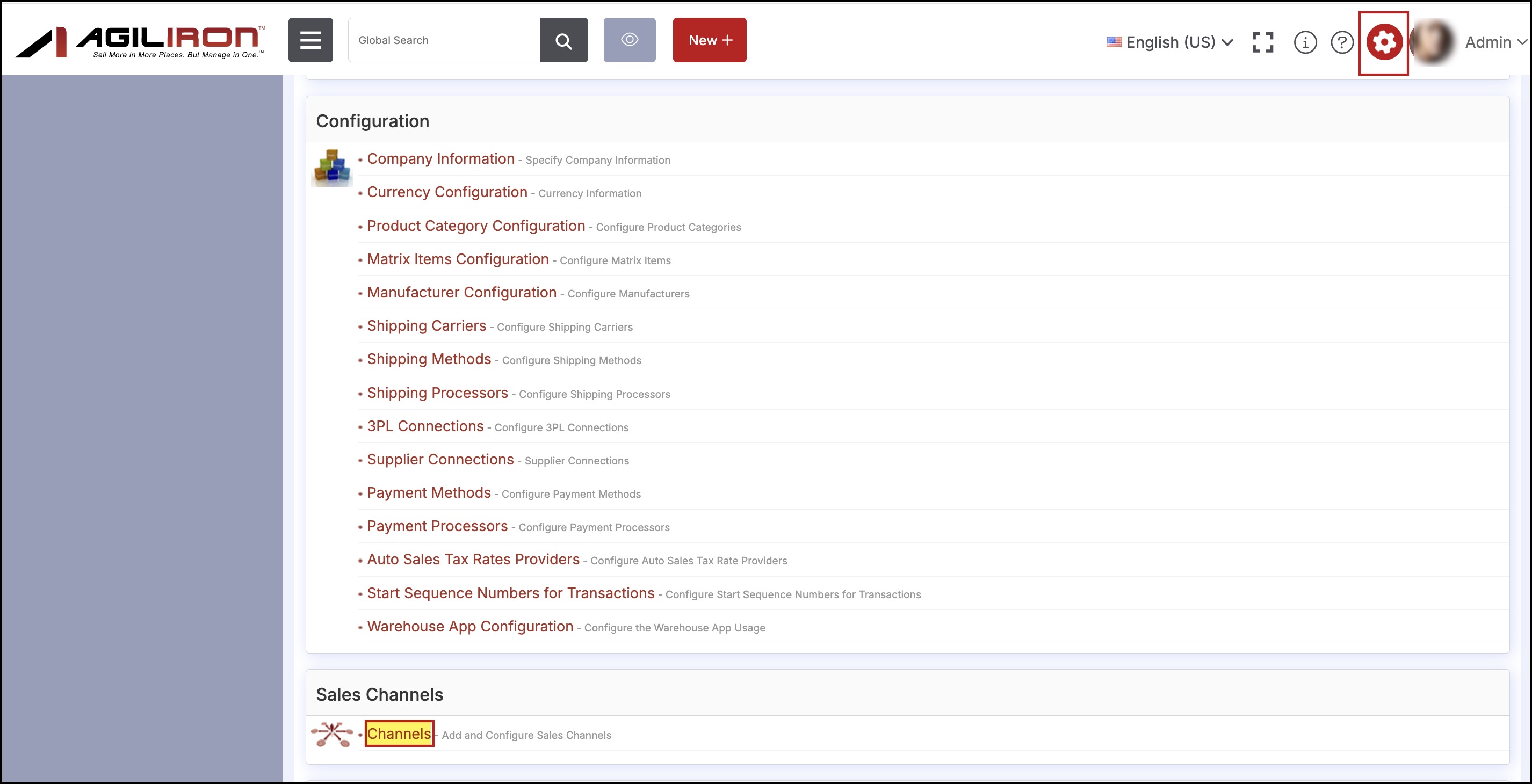
- When you edit any Retail POS channel
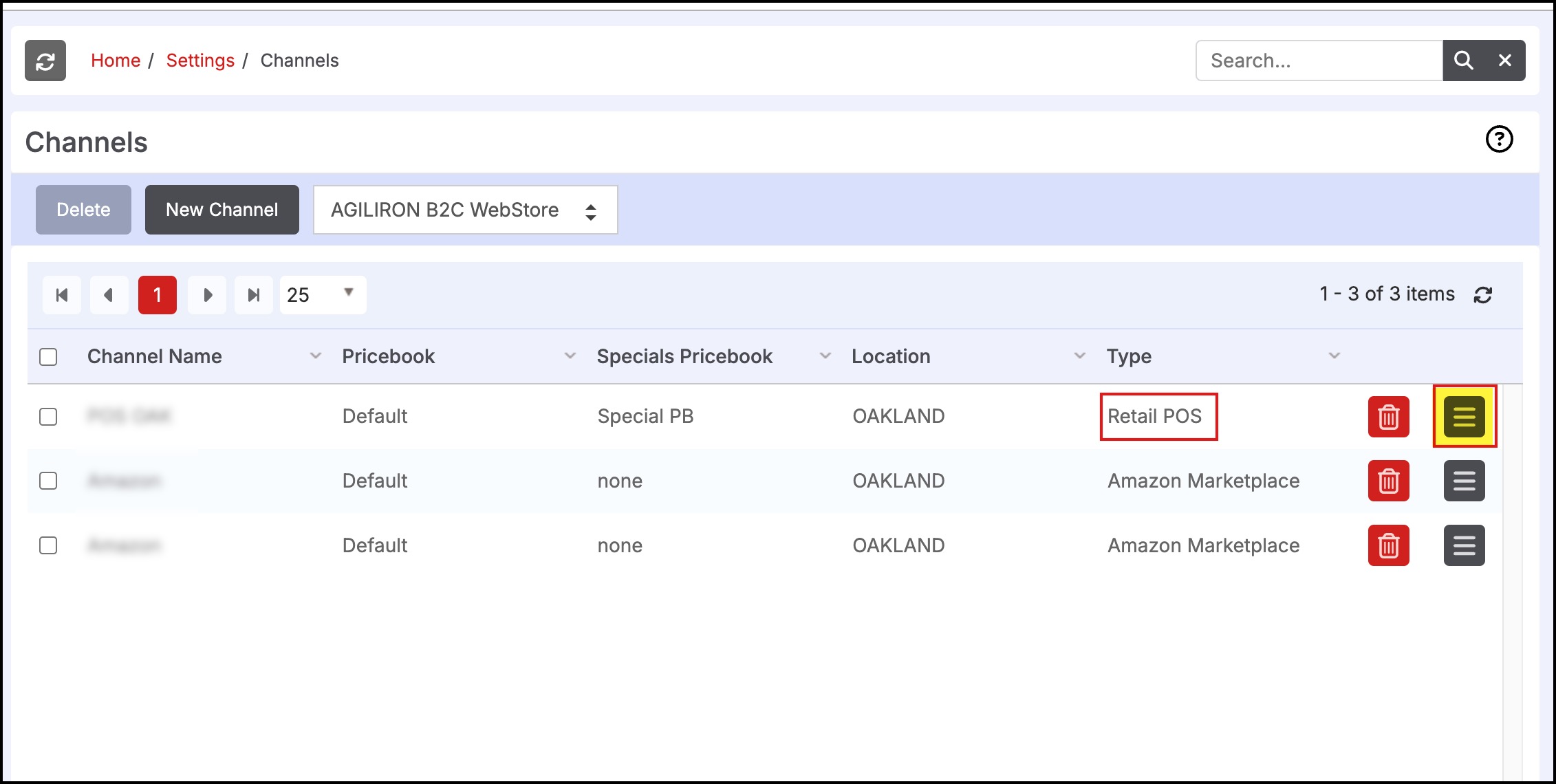
- On the channels edit page, scroll down to Channel Configuration -> Configuration
- Here you can see some options coming in now - Account Custom Fields, Contact Custom Fields, and Product Custom Fields.
- When you set to Yes, based on it, the respective tab will appear on top as shown.
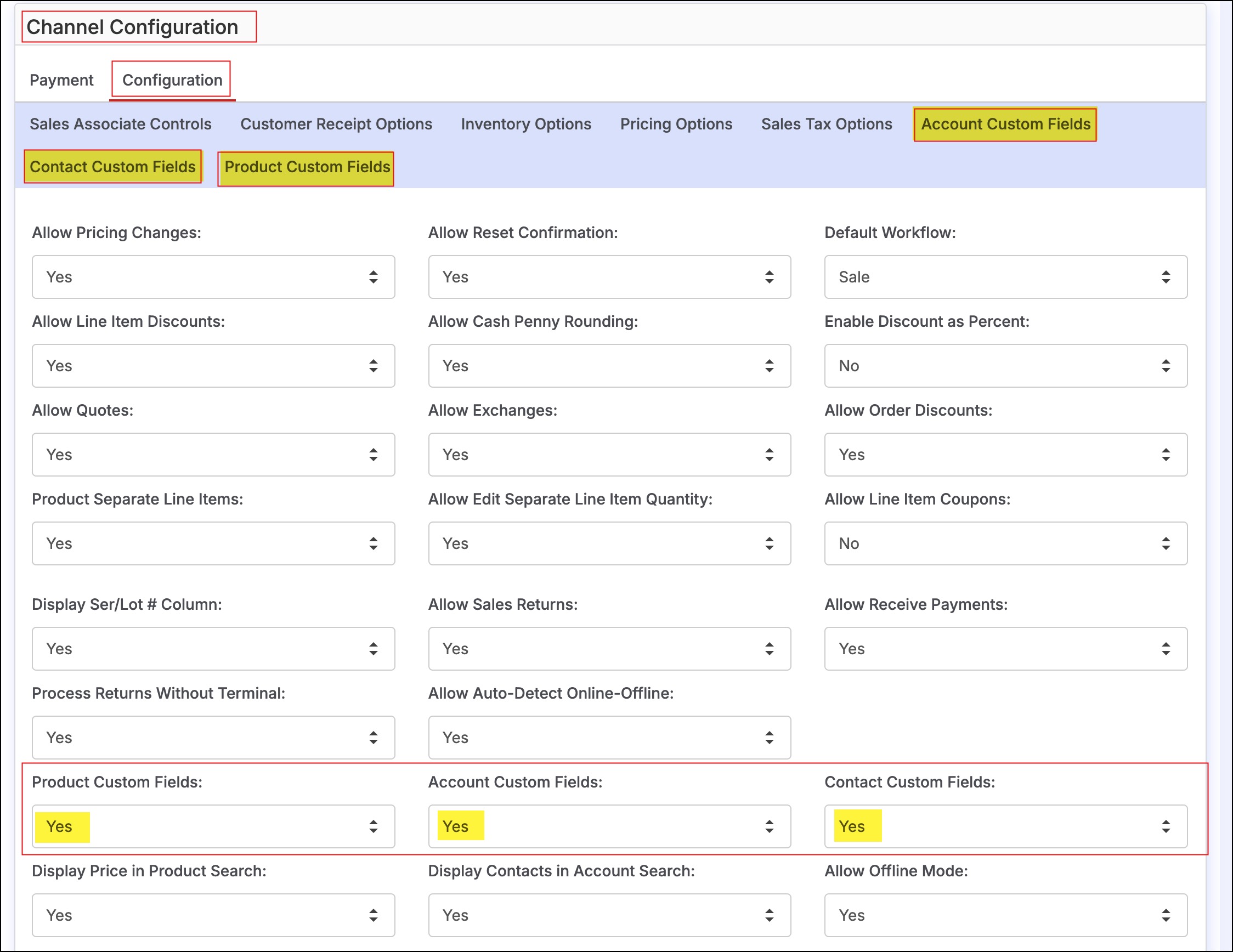
- Clicking on any of the respective custom fields (account, contact, or product), you'll get the list of the custom options.
- You can select the fields from here and click on Save.
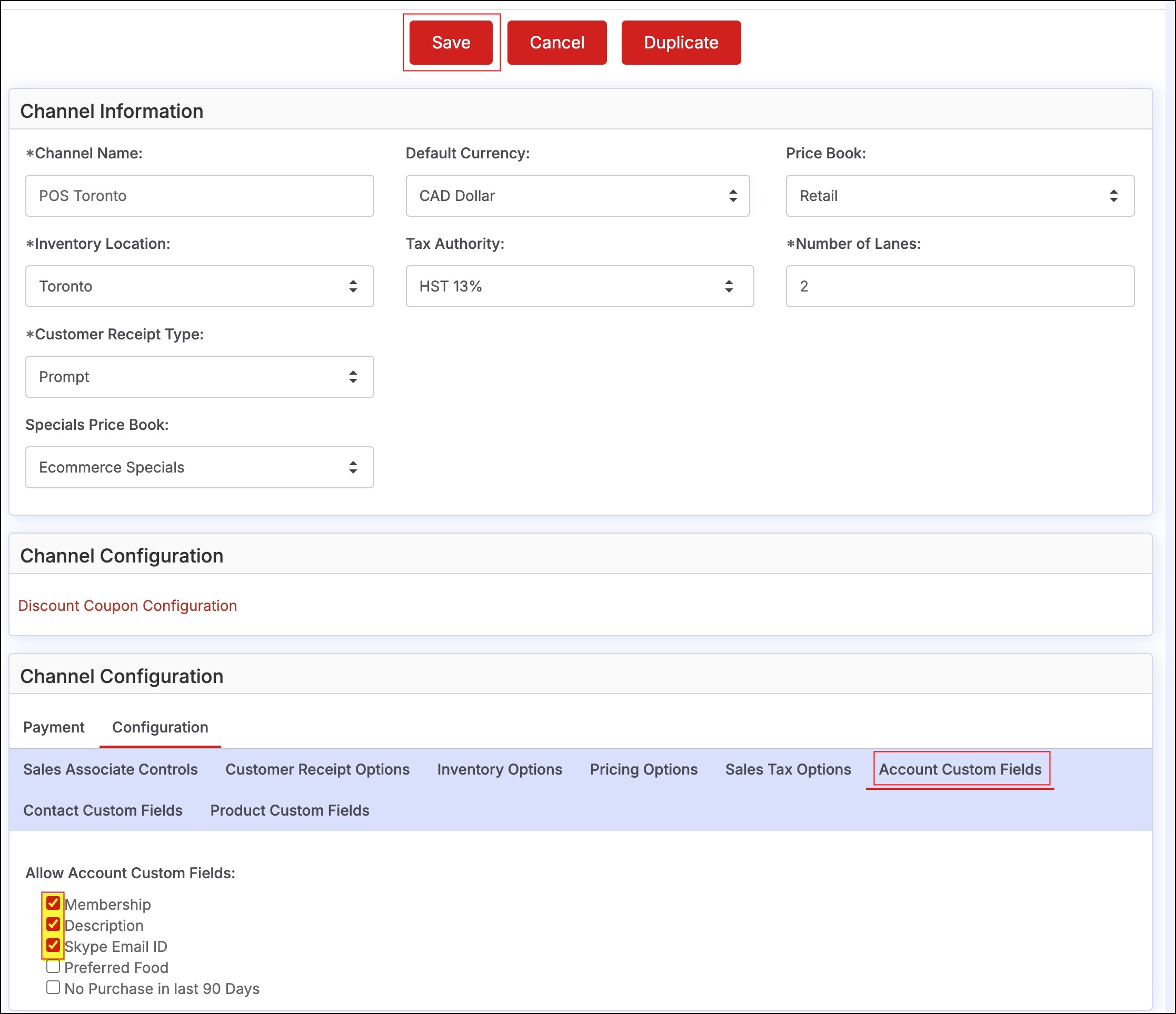
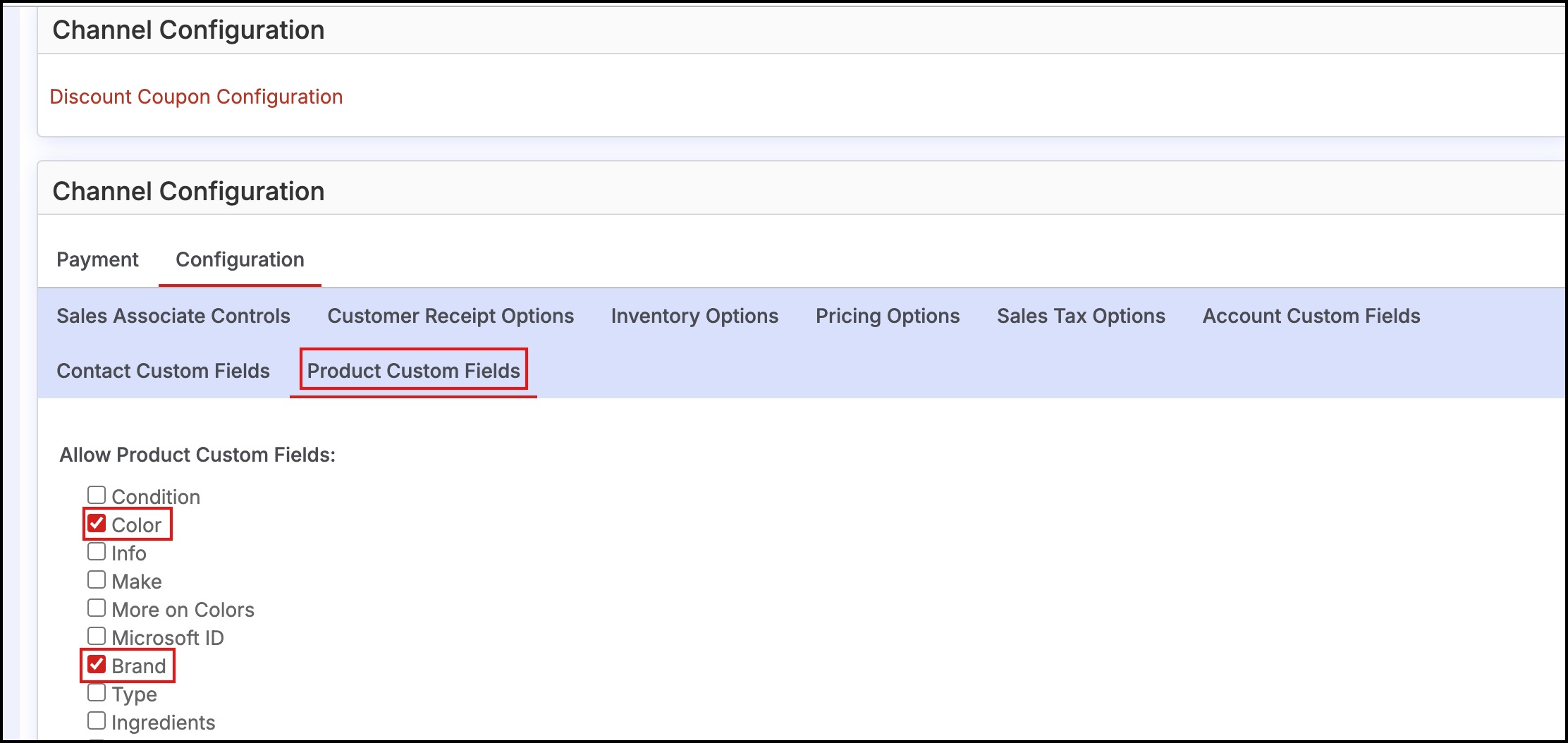
Basically, the fields that you allow here will be reflected on your POS channel.
- Click on Save.
- Once done, log in to your POS channel account.
- Add the customer name.
- Click on the edit customer icon.
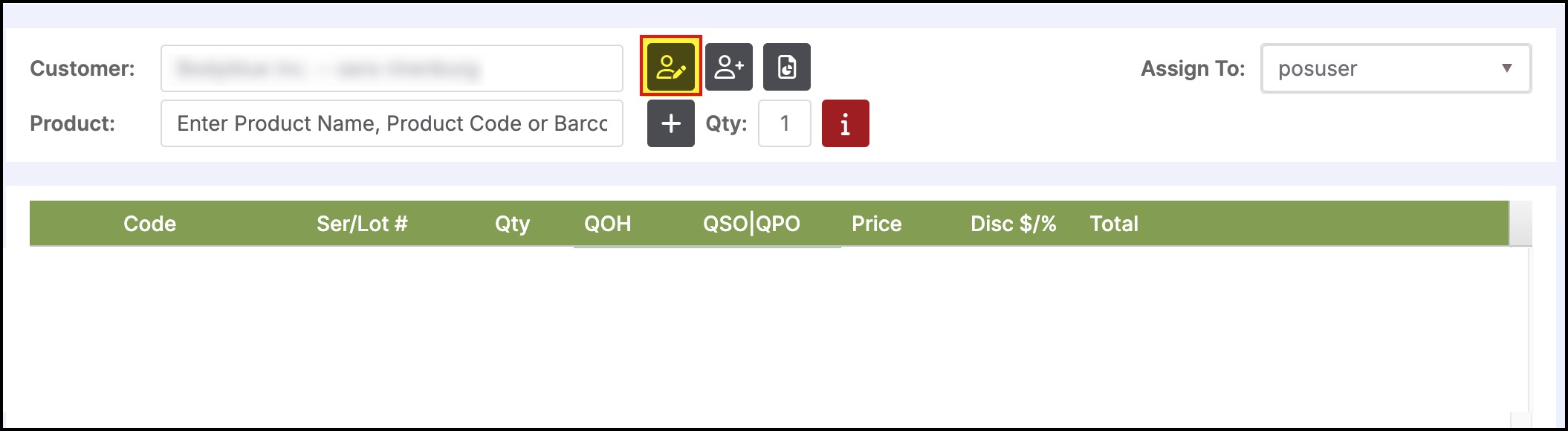
- A pop-up window will open. Switch to the Custom Fields tab.
- Here you can see the custom field options you had selected for Account Fields.
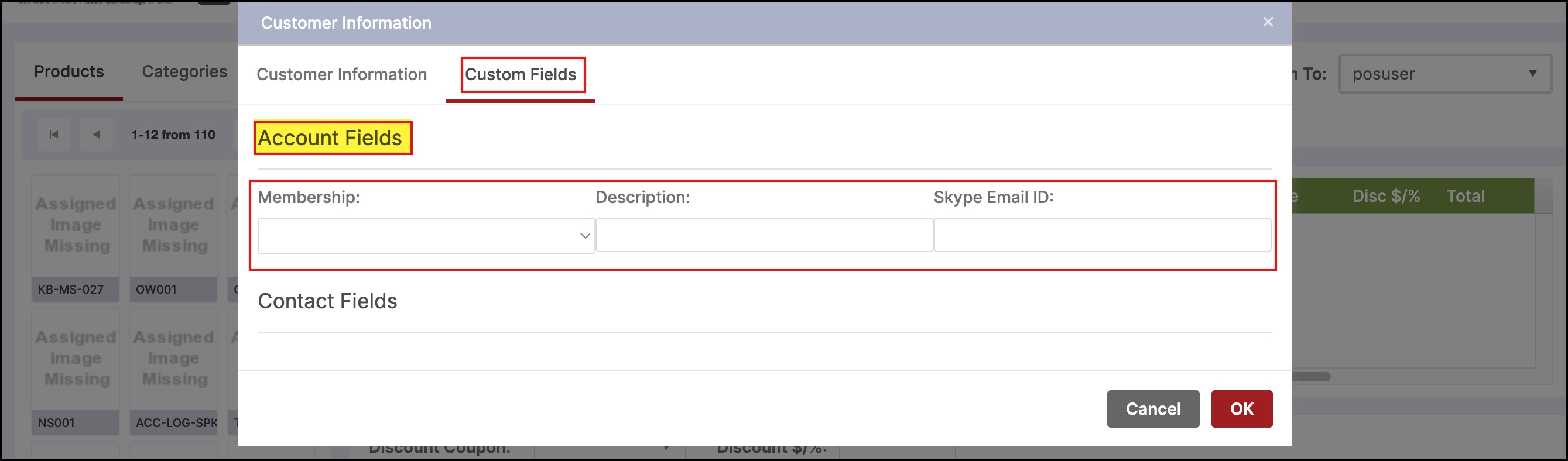
NOTE - The Account and Contact Fields can be managed or updated in your POS channel account too.
Similarly, add products, select any product and click on the product info icon
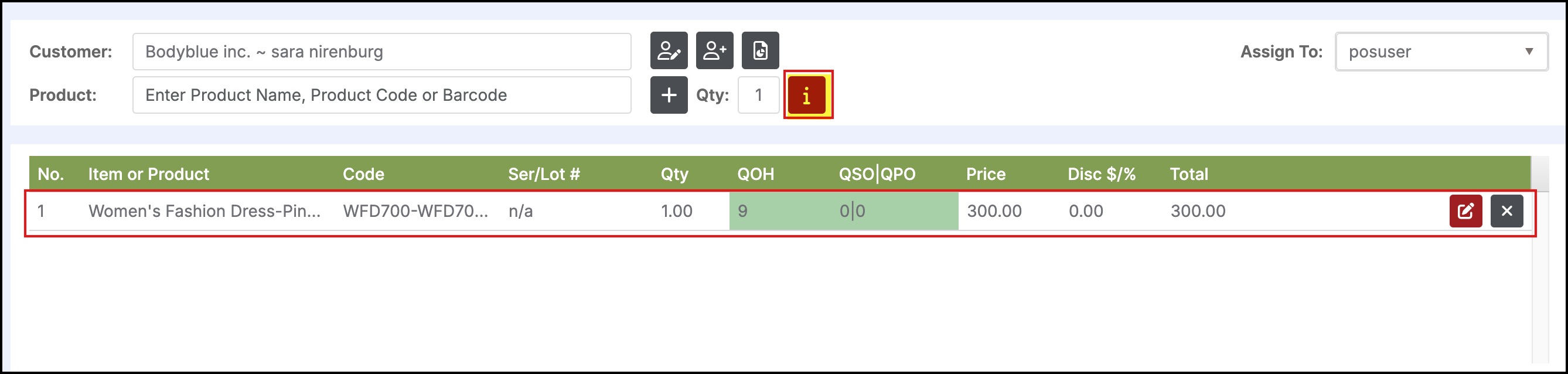
- When the product information window pops up, switch to Custom Fields, to view the custom field options that you had set in the backend.
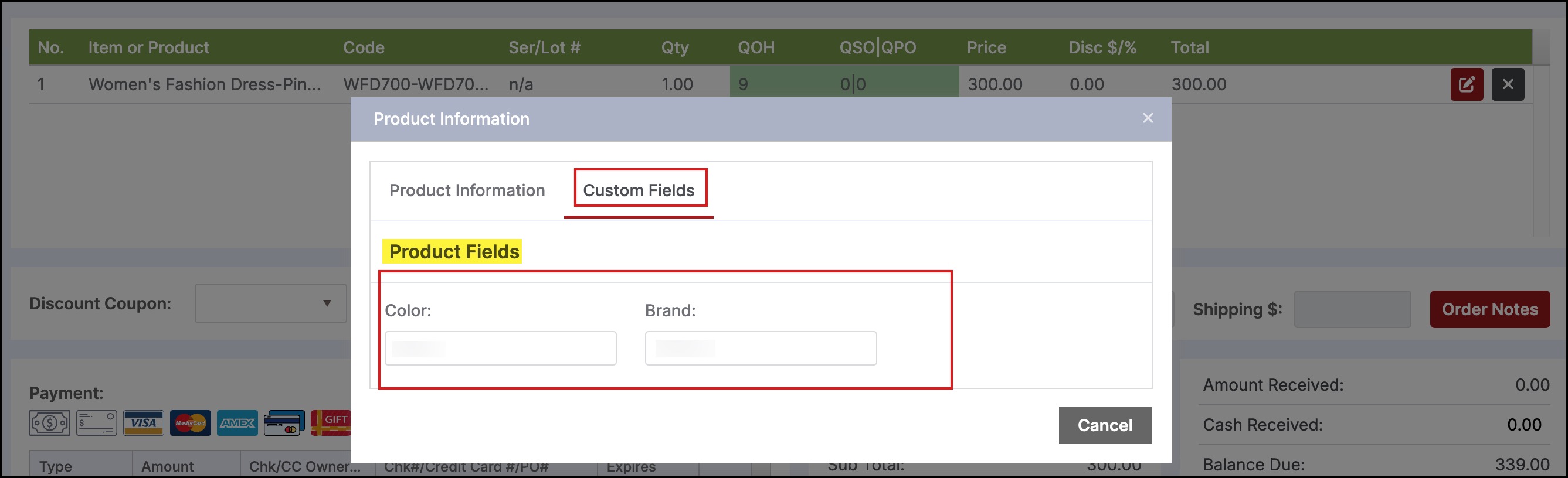
NOTE - Product fields cannot be managed or updated in your POS channel account. They are for view-only purpose.
Updated 11 months ago
