Product Barcode Template Editor - New Serial Number Field Added
New fields have been added "Serial Number" and "Serial Number as Barcode" in the Product Barcode Template Editor.
- Go to Settings -> Communication Setup -> Product Barcode Label Templates.
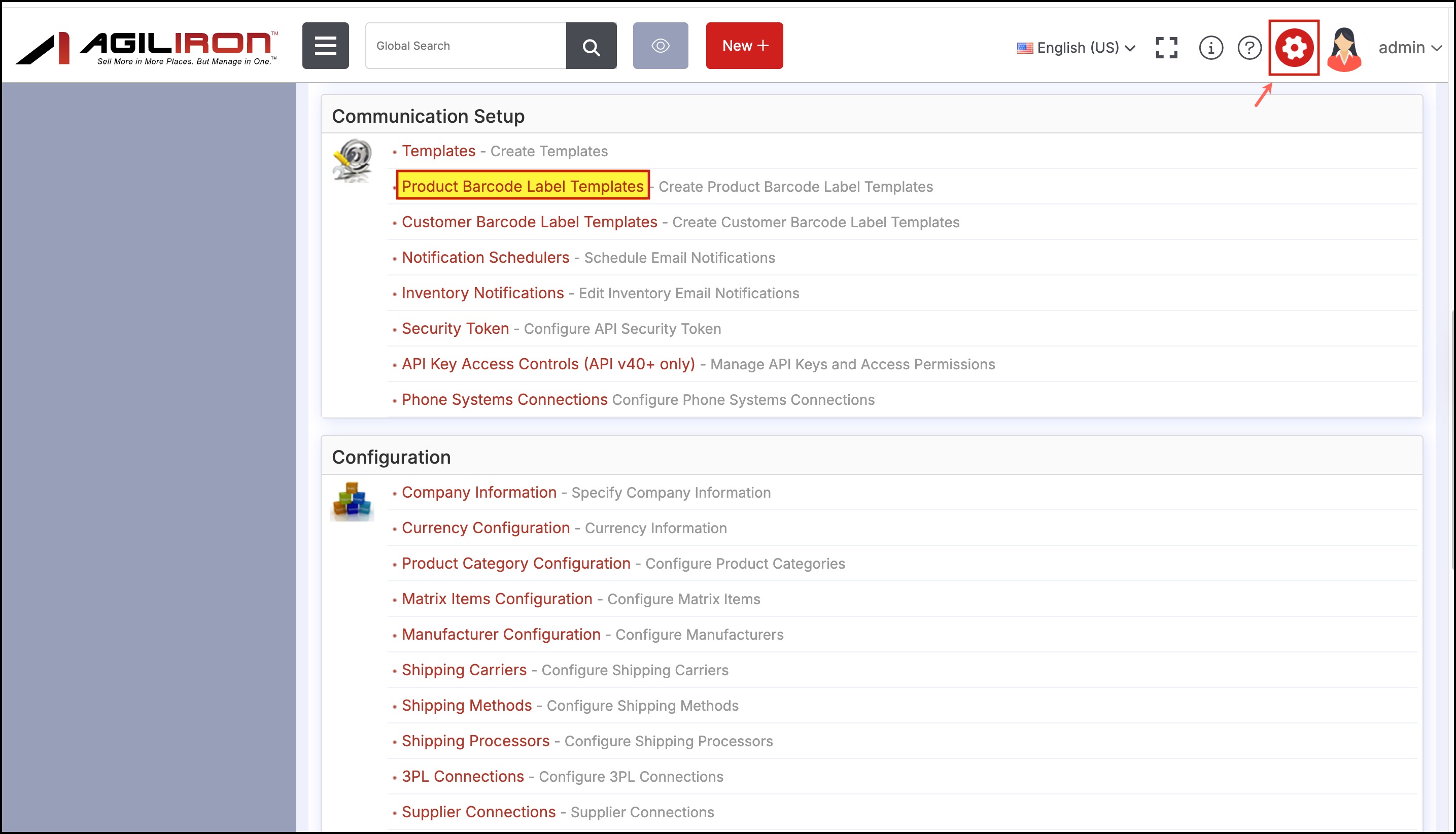
- You can enable serial number either in the existing product barcode template by clicking on the edit icon, or you can create a New Template and add the serial number.
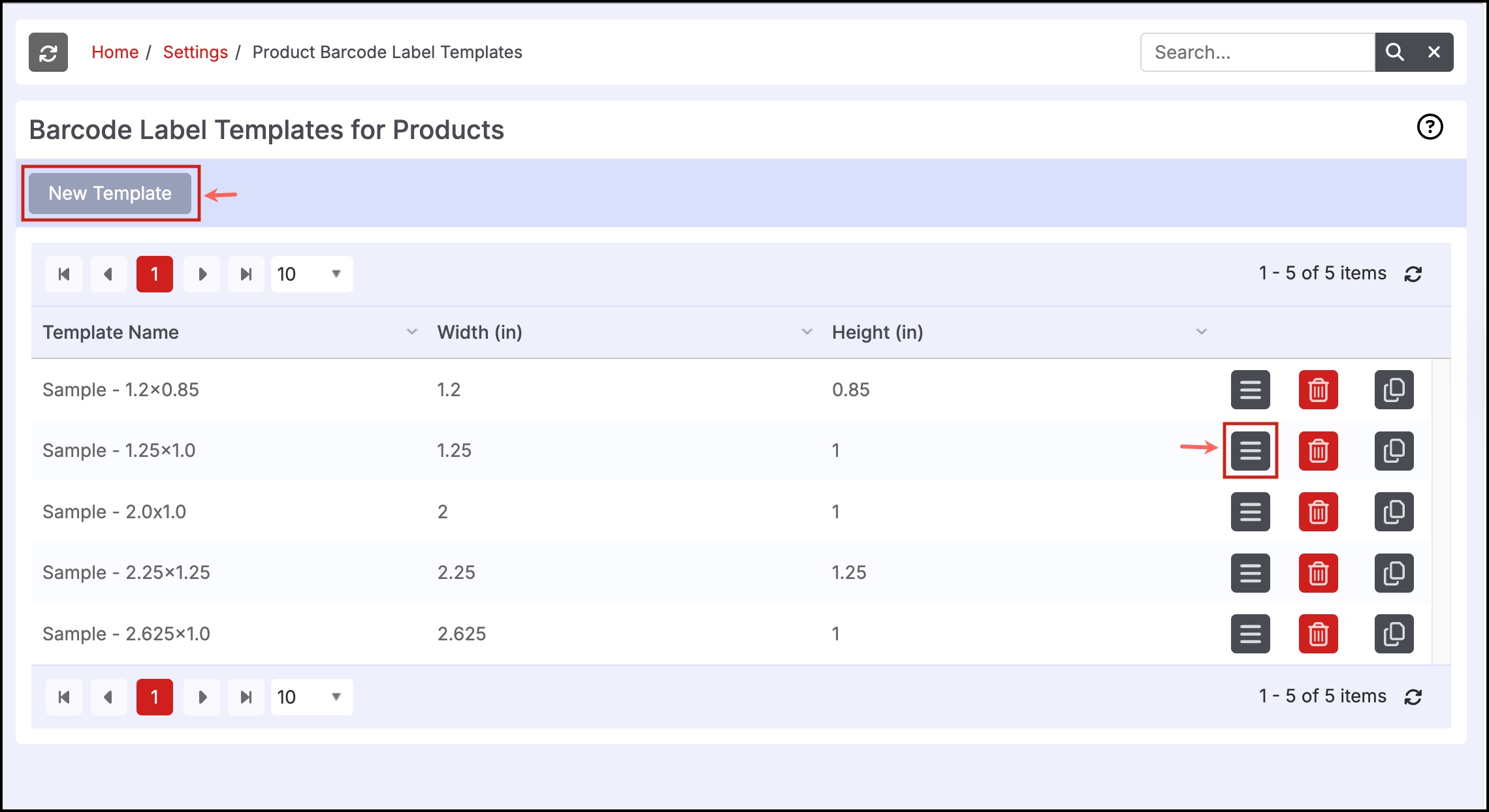
Let's proceed with the existing template.
- When you click on the edit icon, the barcode template editor will open.
- Click on the Add Fields dropdown list icon, and you'll see the newly added Serial Number field.
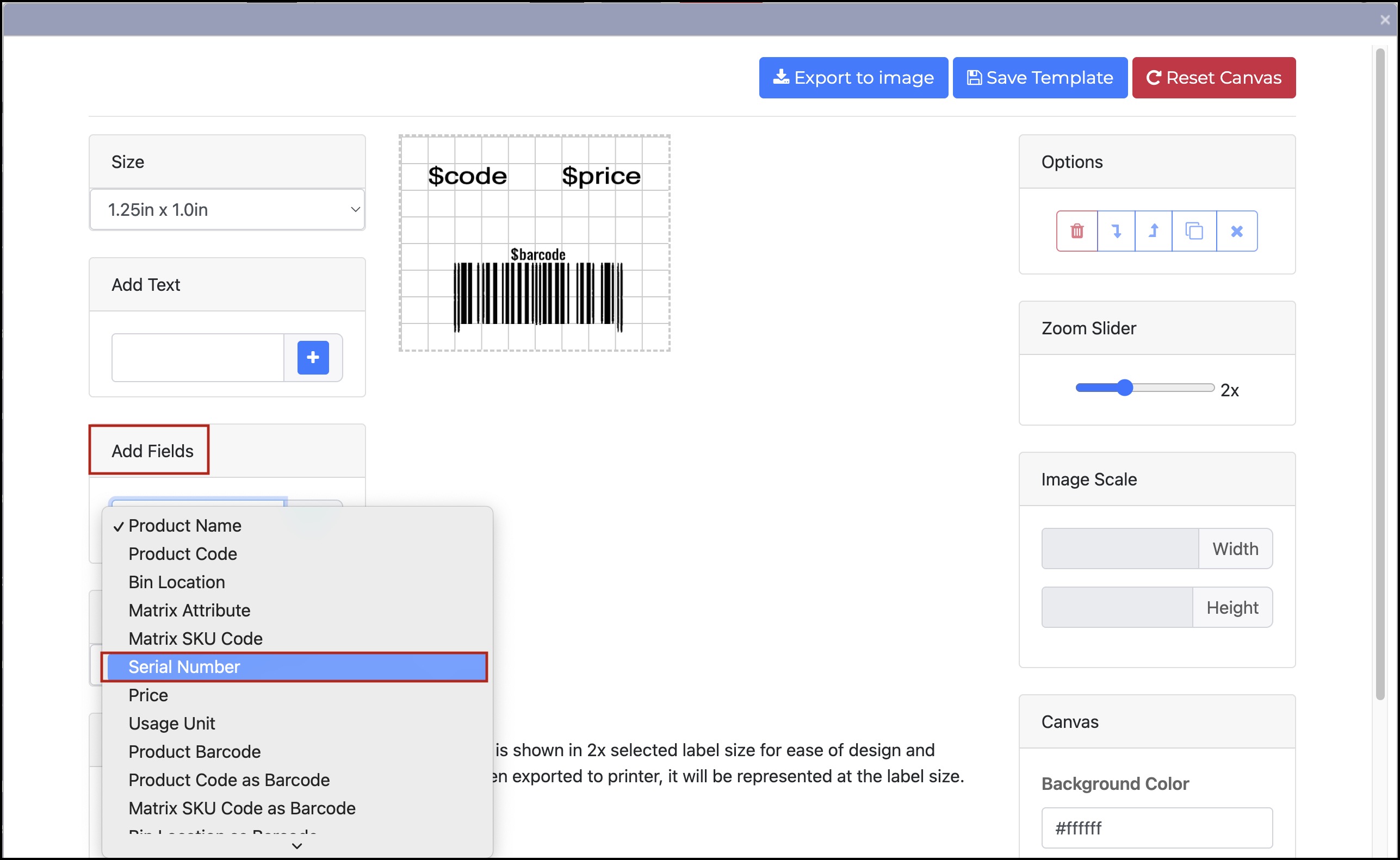
Similarly, you will also find the Serial Number as Barcode field added to the list.
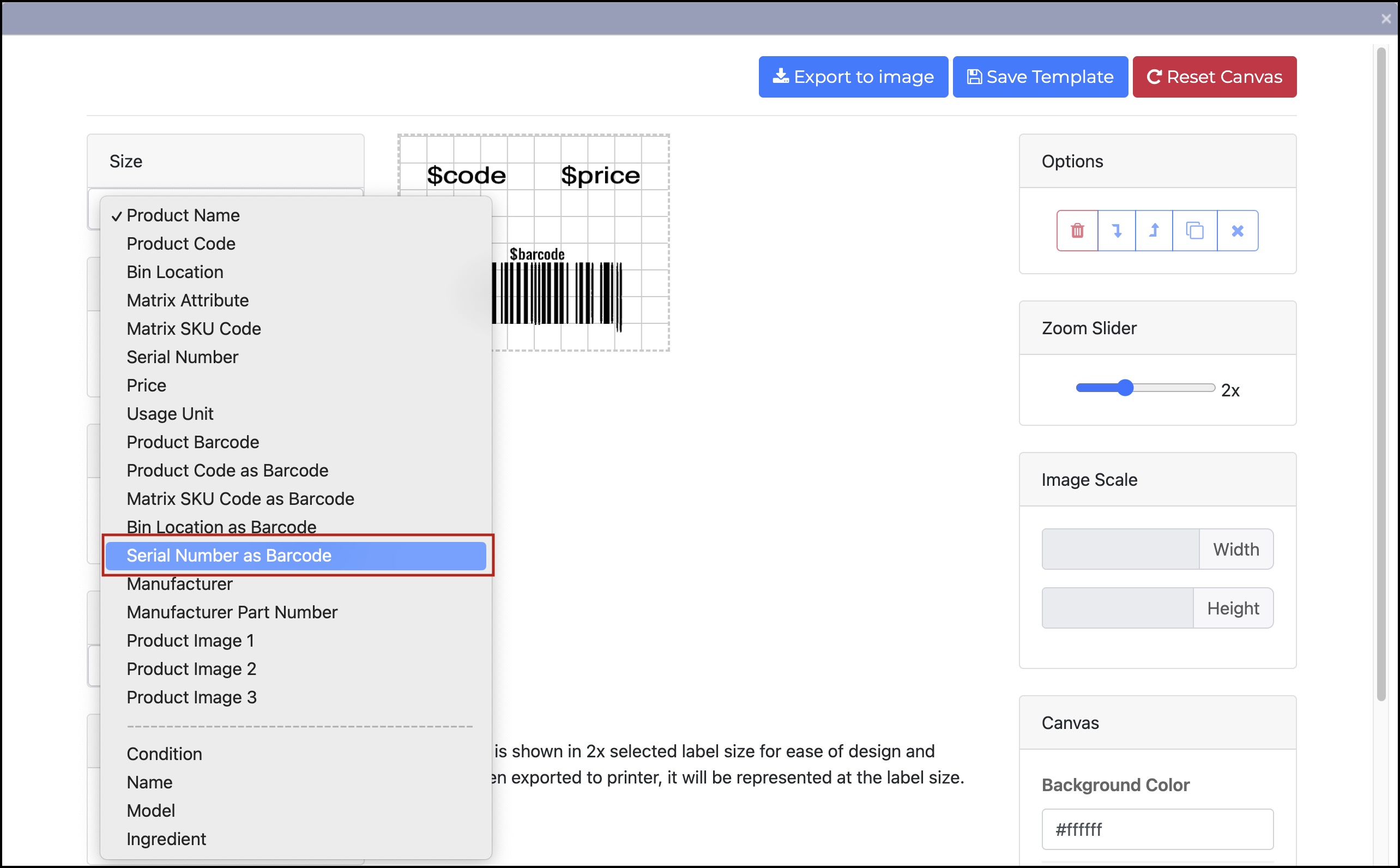
- You can add these fields to the canvas and click on Save Template.
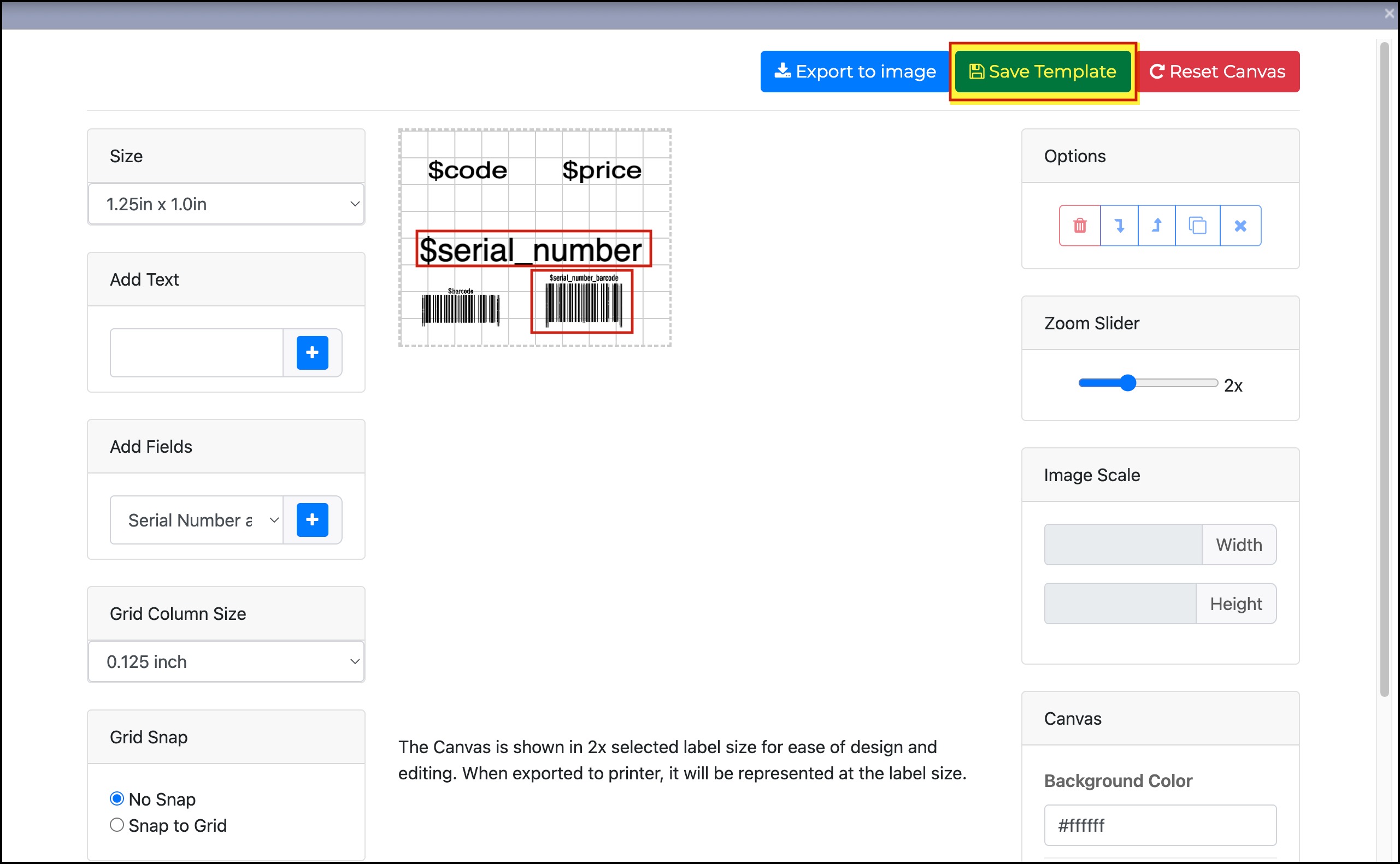
Note -
- These field markers are rendered in the barcode labels, generated using Custom Templates and only if the label is generated from PO & Receiving modules (not the products module).
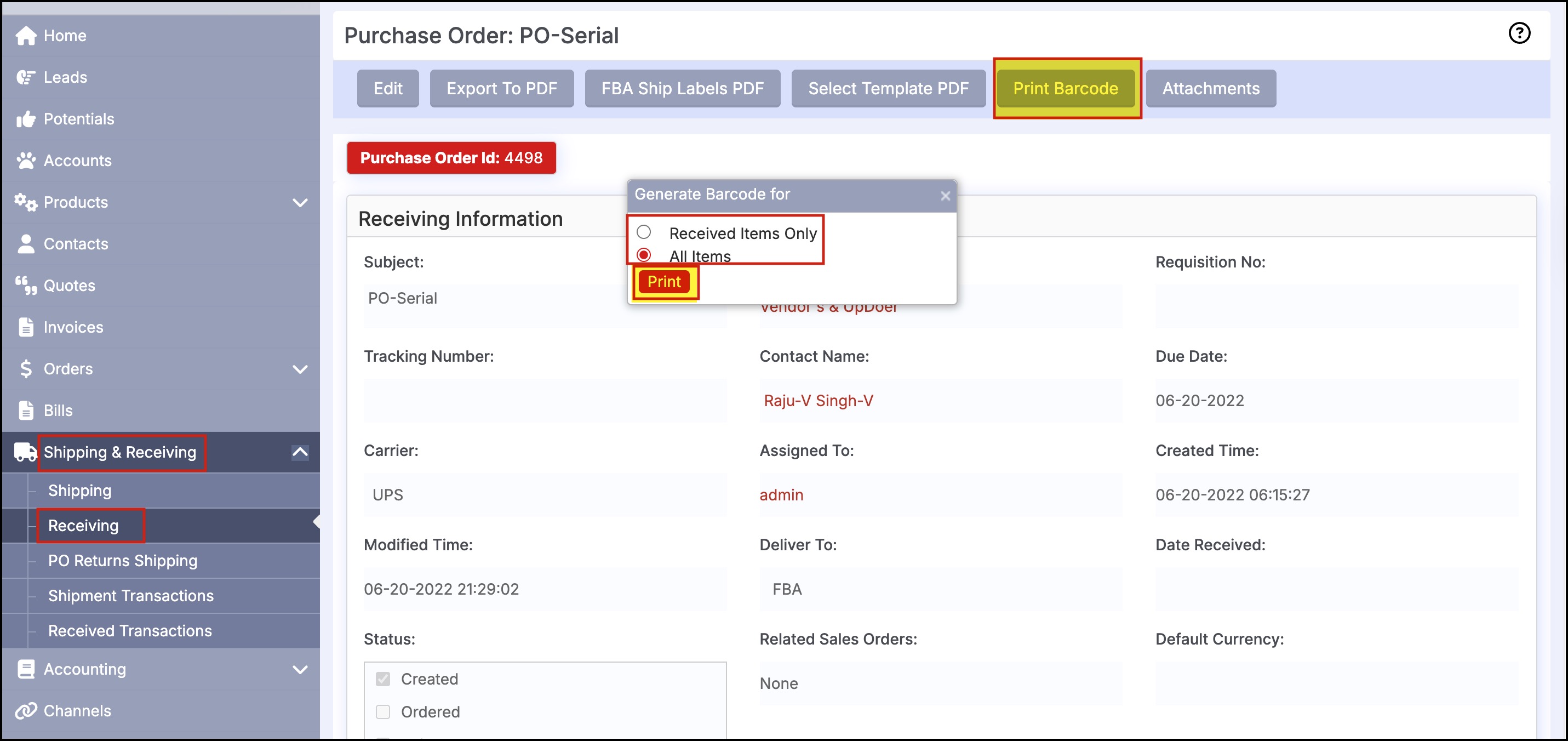
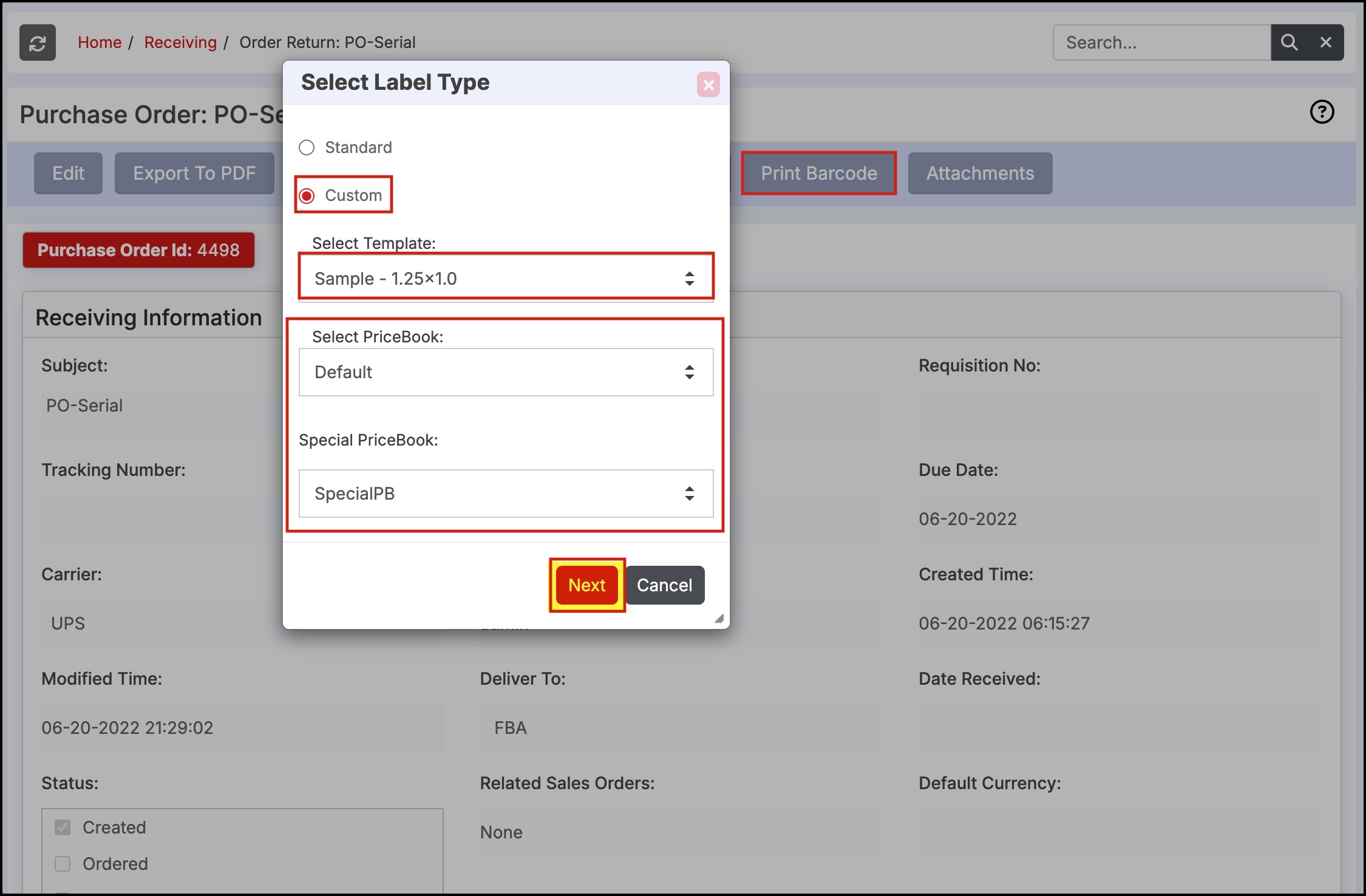
- These field markers are rendered in the labels using the Serial Numbers provided in the PO/Receiving modules for the Serialized line item. Each label picks the respective Serial Number of the serialized line item.
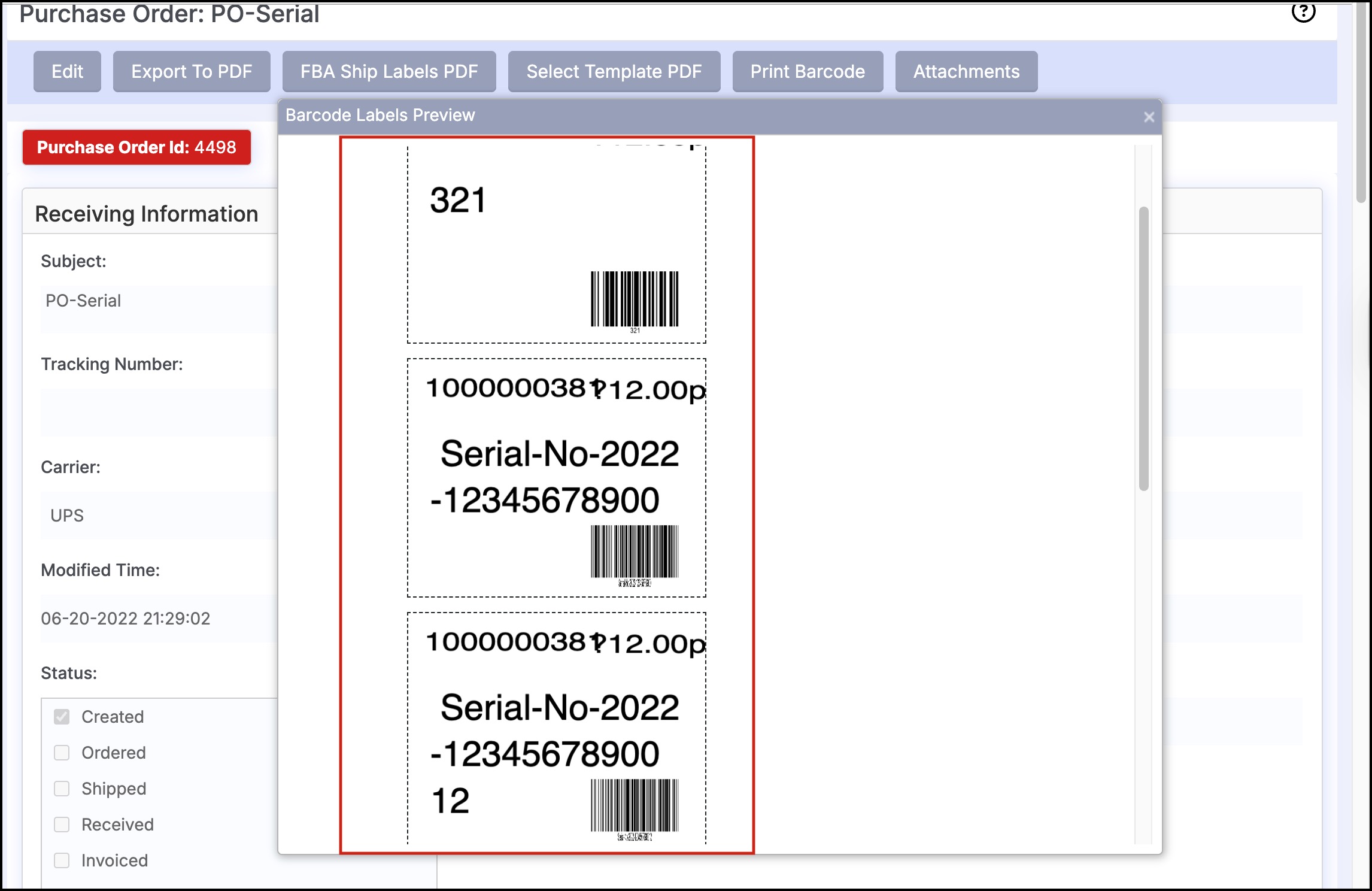
Updated 2 months ago
