Quote Creation at POS
In addition to processing sales, Quotes can now be created at the POS terminal. This feature can be enabled in the POS Channel Settings under Settings > Channels.
Once enabled, the purple document icon will appear on the POS screen as shown below.
-
Click on this icon to begin creating the quote.
-
The menu bar will turn purple indicating that a quote is being created.
-
Enter the customer's account or name in the Customer field. If the customer doesn't exist, click the "Add Customer" icon to add the customer's information.
-
Select the products to add to the quote.
-
Enter any coupons or discounts, and click the "Quotes Checkout" button to finish the quote.
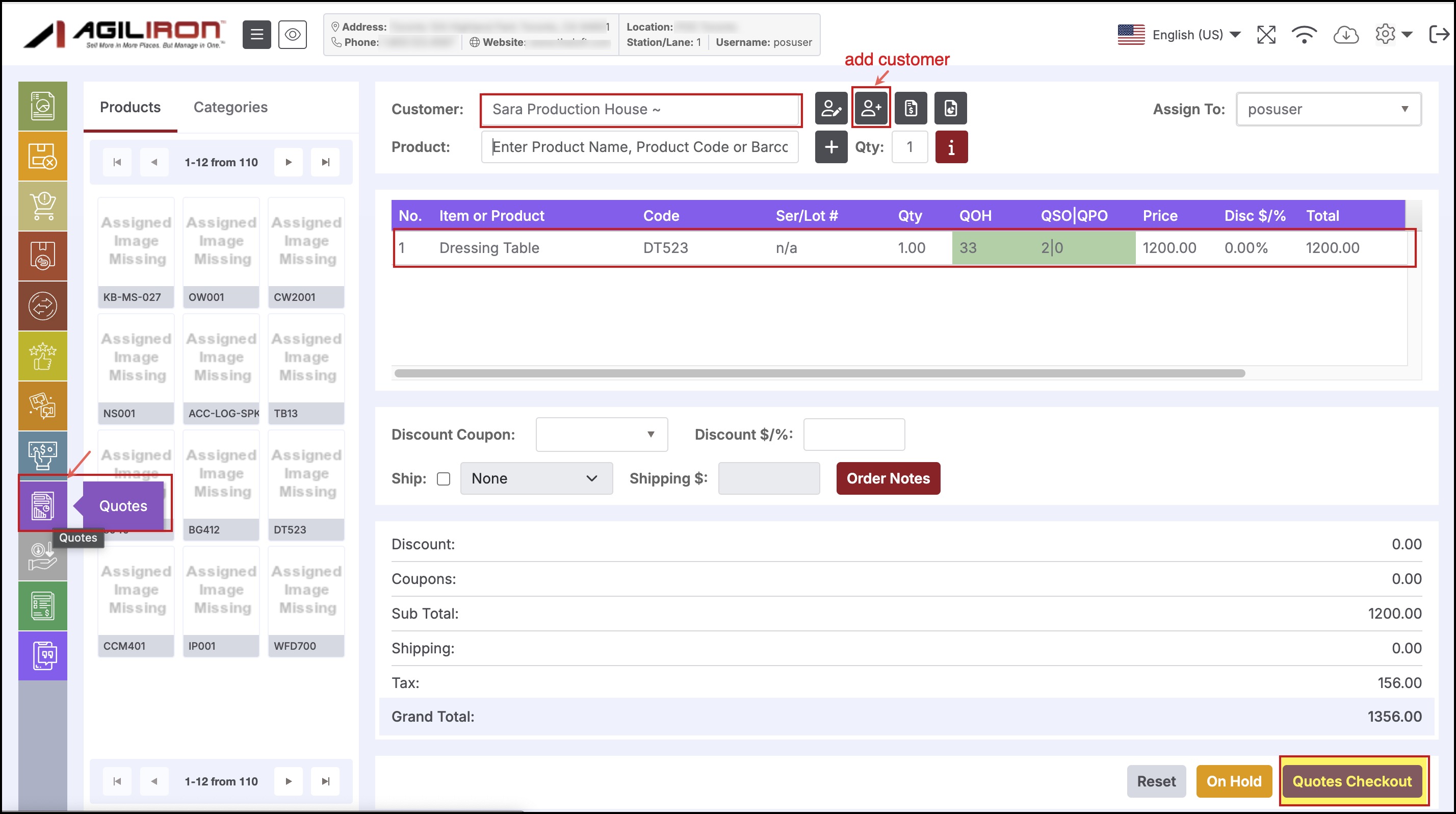
- Upon checkout, the Quote can be printed and/or emailed and will be saved in the Back Office in the Quotes module.
- The Quote receipt template can be edited under Settings > Templates, and added to the POS under Settings > Channel Settings > Configuration > Customer Receipt Options.
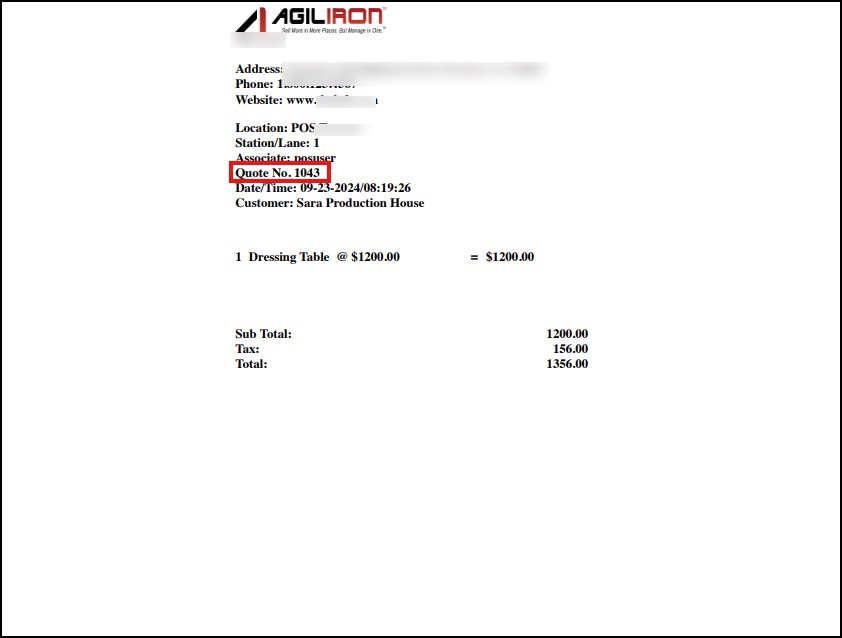
- Back Office Quotes view:
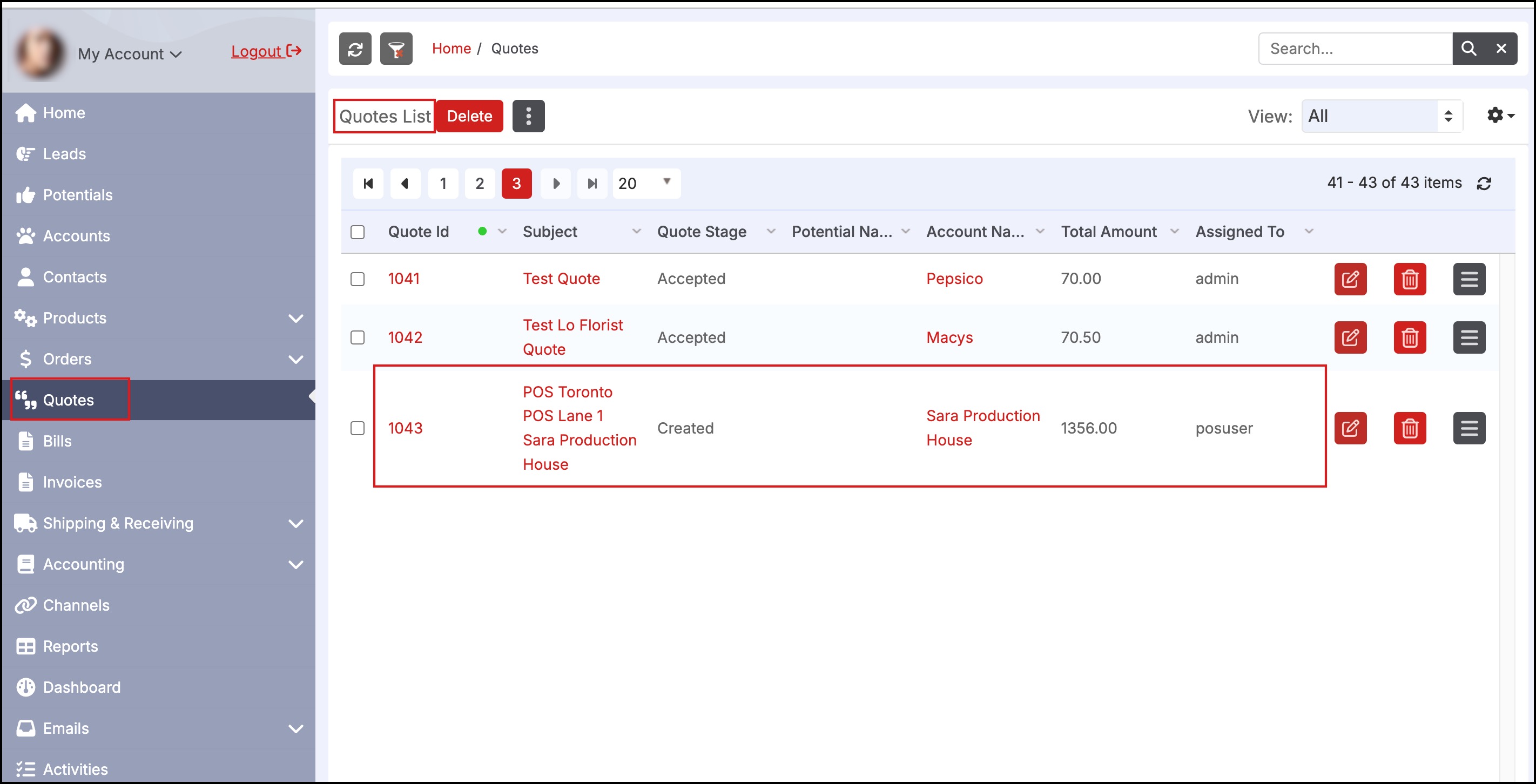
Updated 11 months ago
